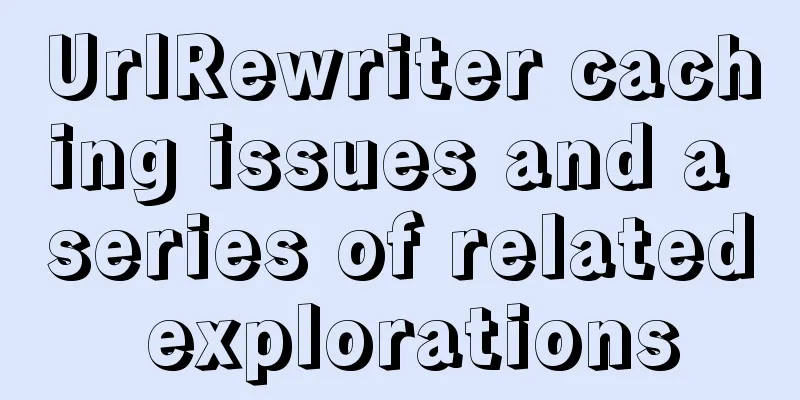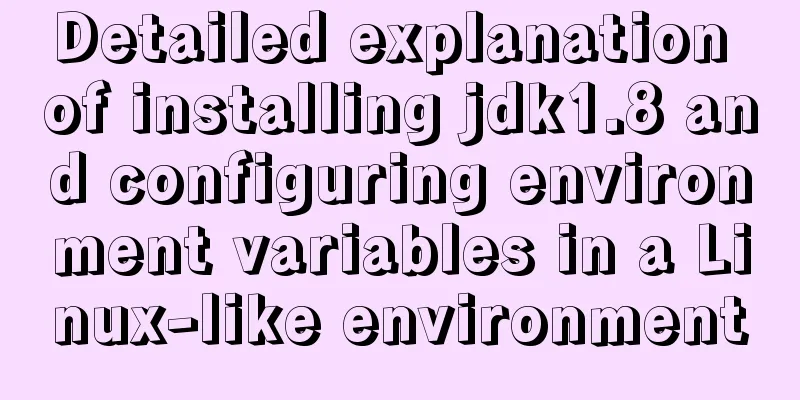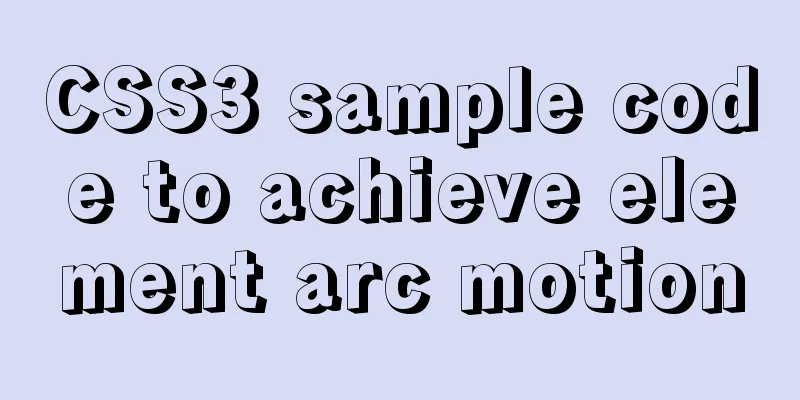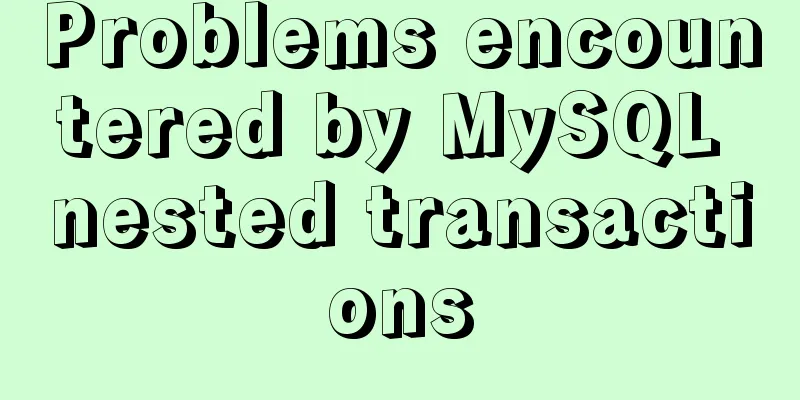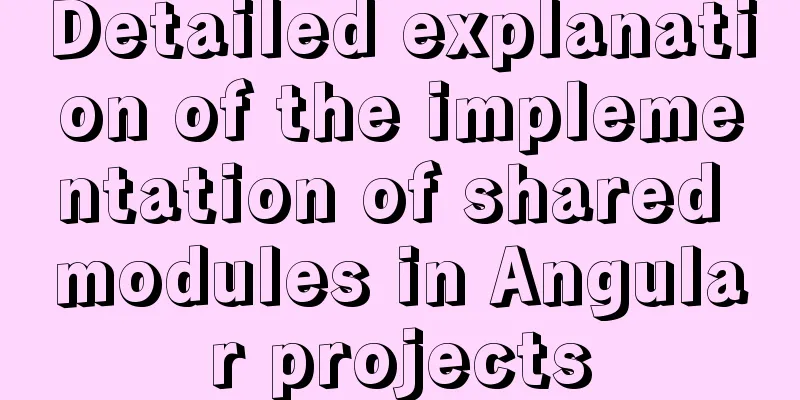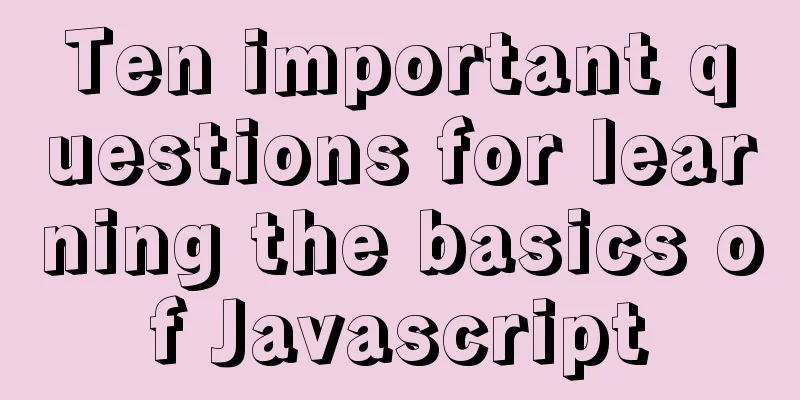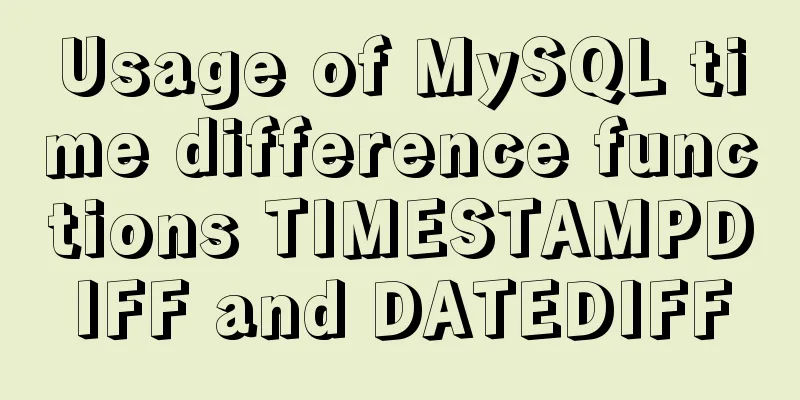Detailed explanation of two quick ways to write console.log in vscode
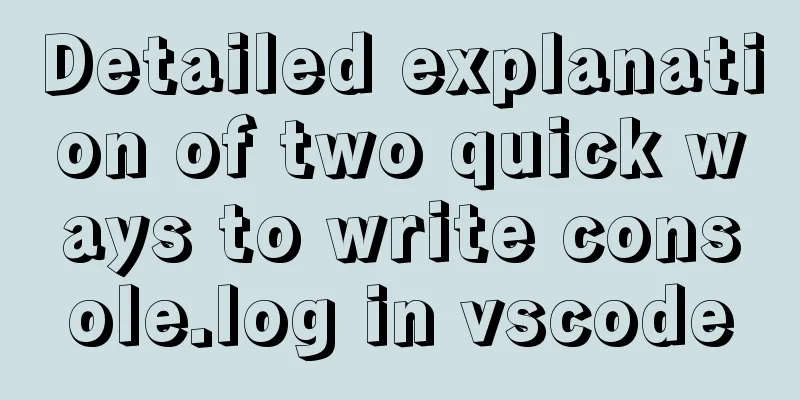
|
(I) Method 1: Define it in advance directly in the script tag, only applicable to this HTML file!
let add = function(a,b){
return a + b;
};
console.log(add(20,300));
const { ['log']:C } = console;
C(add(20,300));
(ii) Method 2: Press the tab key to quickly generate console.log, and the cursor is inside (). Press the tab key again and the cursor will automatically jump to the next line!
{
// Place your snippets for javascript here. Each snippet is defined under a snippet name and has a prefix, body and
// description. The prefix is what is used to trigger the snippet and the body will be expanded and inserted. Possible variables are:
// $1, $2 for tab stops, $0 for the final cursor position, and ${1:label}, ${2:another} for placeholders. Placeholders with the
// same ids are connected.
// Example:
// "Print to console": {
// "prefix": "log",
// "body": [
// "console.log('$1');",
// "$2"
// ],
// "description": "Log output to console"
// }
}
2. The following interval codes are used to release Example. The meanings of some parameters are as follows:
{
// Place your snippets for javascript here. Each snippet is defined under a snippet name and has a prefix, body and
// description. The prefix is what is used to trigger the snippet and the body will be expanded and inserted. Possible variables are:
// $1, $2 for tab stops, $0 for the final cursor position, and ${1:label}, ${2:another} for placeholders. Placeholders with the
// same ids are connected.
// Example:
"Print to console": {
"prefix": "cl",
"body": [
"console.log('$1');",
"$2"
],
"description": "Log output to console"
}
}
This is the end of this article about two quick ways to write console.log in vscode. For more relevant vscode console.log writing content, please search 123WORDPRESS.COM's previous articles or continue to browse the following related articles. I hope everyone will support 123WORDPRESS.COM in the future! You may also be interested in:
|
<<: The use of FrameLayout in six layouts
>>: DOCTYPE element detailed explanation complete version
Recommend
Linux ssh server configuration code example
Use the following terminal command to install the...
MySql index improves query speed common methods code examples
Use indexes to speed up queries 1. Introduction I...
Nginx solves cross-domain issues and embeds third-party pages
Table of contents Preface difficulty Cross-domain...
How to customize more beautiful link prompt effect with CSS
Suggestion: Handwriting code as much as possible c...
WeChat applet implements SMS login in action
Table of contents 1. Interface effect preview 2.u...
Implementing form submission without refreshing the page based on HTML
Using ajax to implement form submission without re...
Detailed Analysis of the Selection of MySQL Common Index and Unique Index
Suppose a user management system where each perso...
The latest popular script Autojs source code sharing
Today I will share with you a source code contain...
A brief introduction to React
Table of contents 1. CDN introduction 1.1 react (...
The process of installing Docker in Linux system
In this blog, I will walk you through the process...
HTML+CSS to achieve drop-down menu
1. Drop-down list example The code is as follows:...
Summary of learning Docker commands in one article
Table of contents Introduction Mirror repository ...
Vue implements Modal component based on Teleport
Table of contents 1. Get to know Teleport 2. Basi...
Linux /etc/network/interfaces configuration interface method
The /etc/network/interfaces file in Linux is used...
Detailed explanation of the basic usage of the img image tag in HTML/XHTML
The image tag is used to display an image in a we...