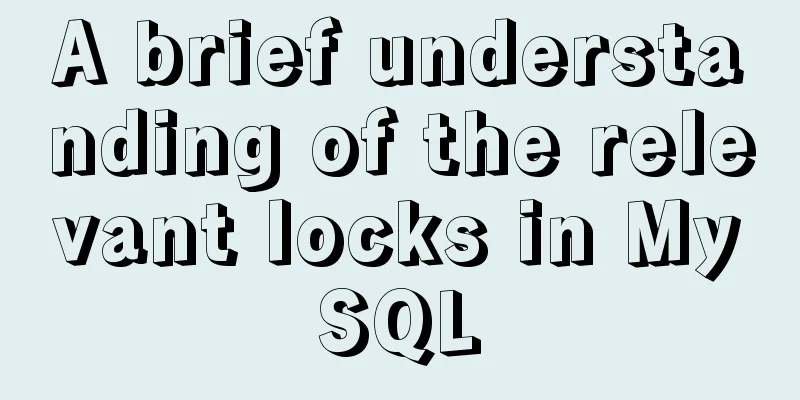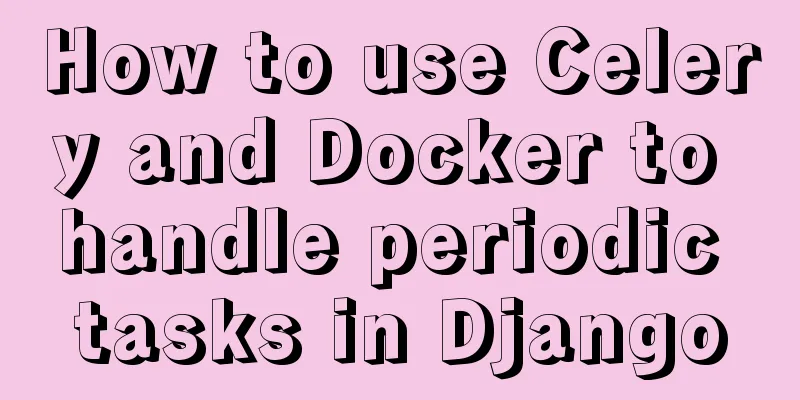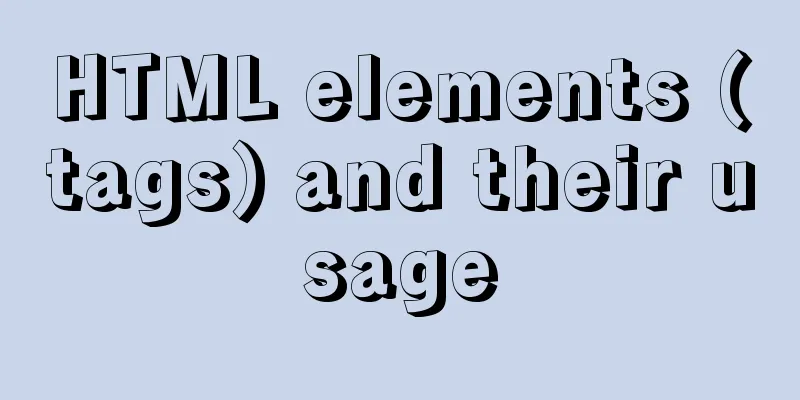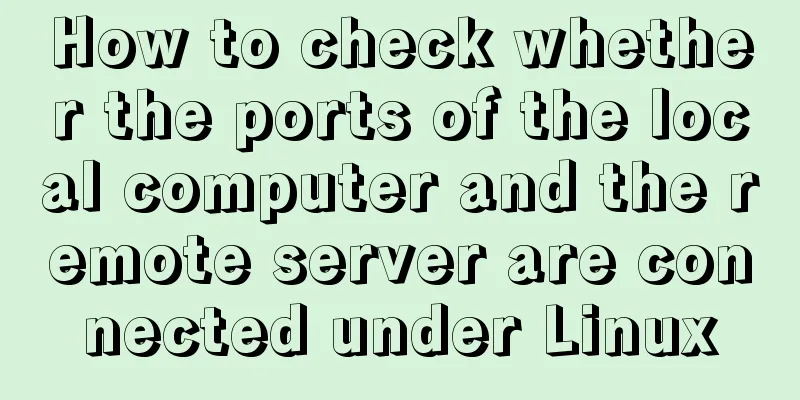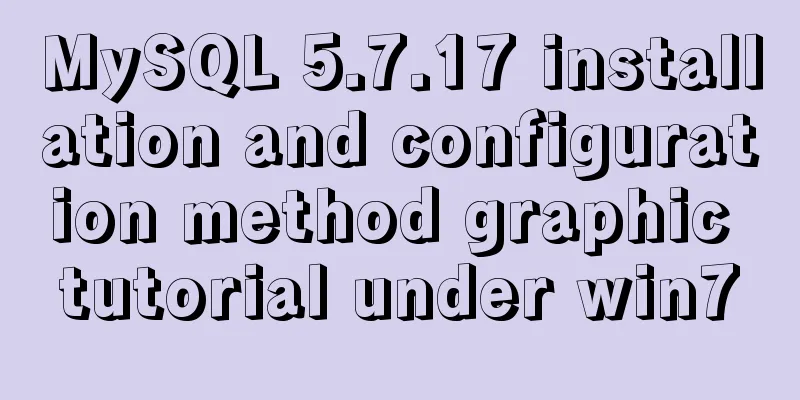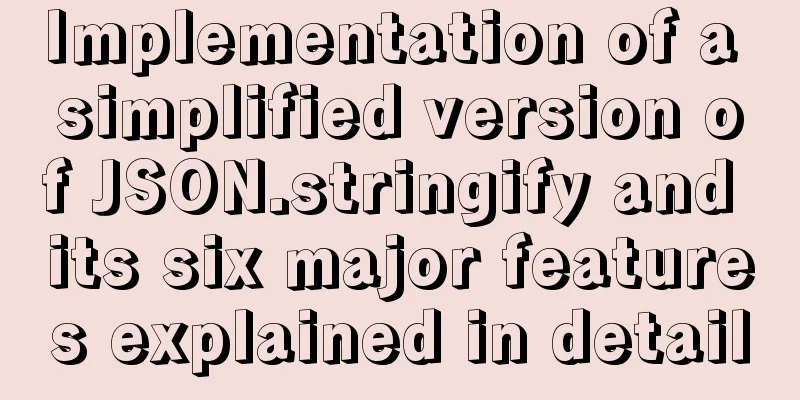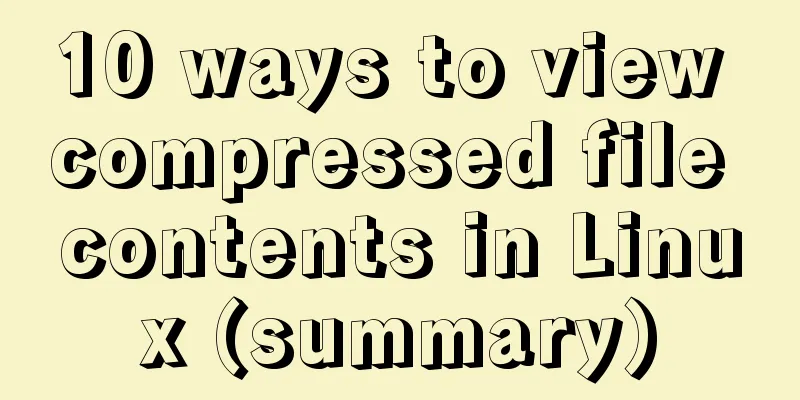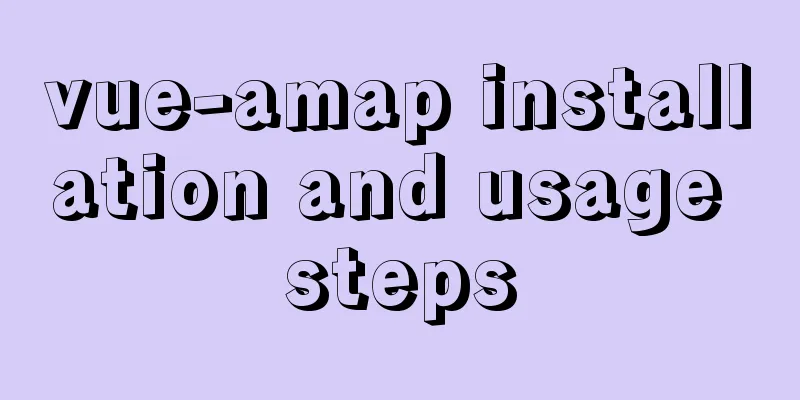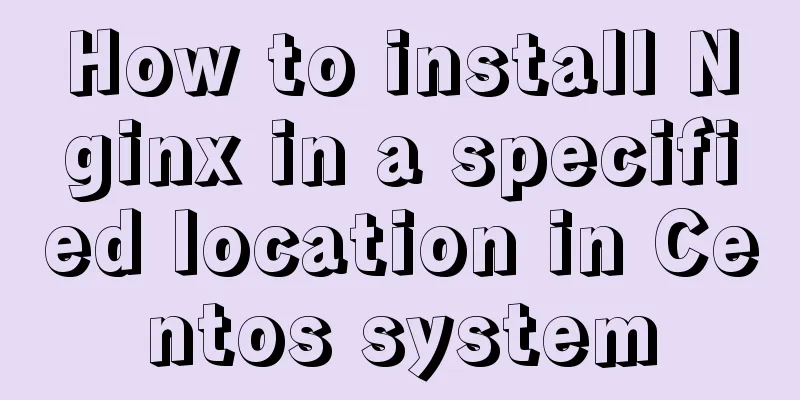Detailed steps for IDEA to integrate docker to achieve remote deployment
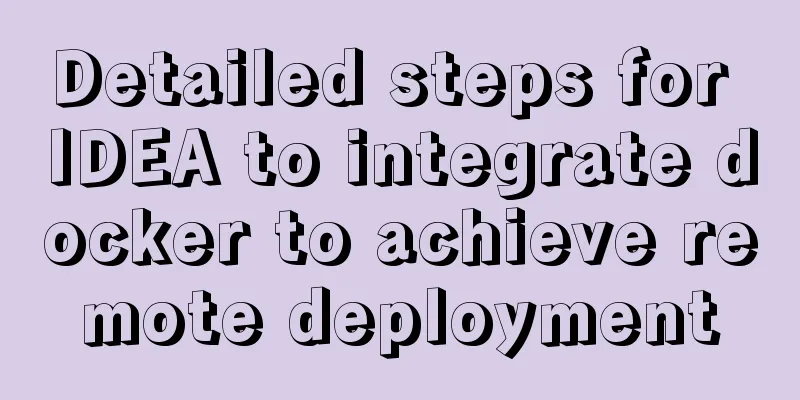
1. Enable remote access to the docker server Log in to the remote server where docker is located, and use the command
#ExecStart=/usr/bin/dockerd -H fd:// --containerd=/run/containerd/containerd.sock ExecStart=/usr/bin/dockerd -H tcp://0.0.0.0:2375 -H unix://var/run/docker.sock After saving the configuration file, you need to reload the configuration and restart Docker. You can use the following command systemctl daemon-reload systemctl restart docker.service 2. Install the docker plugin in IDEAGenerally, newer IDEAs are bound to the docker plug-in. If it is not bound, search and install the docker plug-in in IDEA's Plugins. After installation, restart the system to take effect.
After restarting, you can Build, Execution, Depolyment ——> Docker path to find the Docker plug-in, and then add a new configuration to connect to the remote Docker
After the connection is successful, you can view the image and container of the remote Docker host in the IDEA plug-in panel, as well as the log of the container operation and other information.
3. Docker image build and uploadTo build the locally packaged jar into a docker image, you need to add a build plugin configuration in the project pom file. The following is a packaging configuration of a SpringBoot project module. The key points are as follows: Build a jar package named
<build>
<finalName>nathan-api</finalName>
<plugins>
<plugin>
<groupId>org.springframework.boot</groupId>
<artifactId>spring-boot-maven-plugin</artifactId>
<version>2.4.2</version>
<executions>
<execution>
<goals>
<goal>repackage</goal>
</goals>
</execution>
</executions>
</plugin>
<plugin>
<groupId>com.spotify</groupId>
<artifactId>docker-maven-plugin</artifactId>
<version>1.1.0</version>
<!--Bind the plugin to a certain phase for execution-->
<executions>
<execution>
<id>build-image</id>
<!--Users only need to execute mvn package, and mvn docker:build will be automatically executed-->
<phase>package</phase>
<goals>
<goal>build</goal>
</goals>
</execution>
</executions>
<configuration>
<!--Specify the docker file directory-->
<dockerDirectory>${project.basedir}/docker</dockerDirectory>
<!--Specify the generated image name-->
<imageName>${project.artifactId}</imageName>
<!--Specify tags-->
<imageTags>
<imageTag>latest</imageTag>
</imageTags>
<!--Specify the remote docker api address-->
<dockerHost>http://xxx.168.146.63:2375</dockerHost>
<!-- Here is the configuration for copying the jar package to the specified directory of the docker container-->
<resources>
<resource>
<targetPath>/</targetPath>
<!--The path where the jar package is located corresponds to the target directory -->
<directory>${project.build.directory}</directory>
<!-- The jar package that needs to be included, which corresponds to the file name added in Dockerfile-->
<include>${project.build.finalName}.jar</include>
</resource>
</resources>
</configuration>
</plugin>
</plugins>
</build> In the previous step, the directory of the docker file was configured in the docker maven plugin, and FROM java:8 VOLUME /tmp # Copy the packaged jar to app.jar ADD nathan-api.jar app.jar EXPOSE 20561 # The following is the jar package startup command configuration ENTRYPOINT ["java", "-Djava.security.egd=file:/dev/./urandom","-Duser.timezone=GMT+8", "-jar", "app.jar"] After the above configuration, the action of building the docker image has been bound to the maven
After the docker image is built, right-click the image file and choose to create a container. The simplest step to create a new container is to name the container, then add the port mapping from the host to the container. After the creation is successful, the container will automatically run.
This is the end of this article about the detailed steps of IDEA integrating docker to achieve remote deployment. For more relevant IDEA remote deployment content, please search for previous articles on 123WORDPRESS.COM or continue to browse the following related articles. I hope everyone will support 123WORDPRESS.COM in the future! You may also be interested in:
|
<<: Detailed introduction and usage examples of map tag parameters
>>: WeChat applet uniapp realizes the left swipe to delete effect (complete code)
Recommend
Solutions to problems related to software package dependency reporting during installation in Linux
Table of contents background 1) Enable the keepch...
Setting z-index property for flash overlay popup layer in web design does not work
By default, Flash will always be displayed at the ...
CSS to achieve horizontal lines on both sides of the middle text
1. The vertical-align property achieves the follo...
Comparison of efficiency between single-table query and multi-table join query in MySql database
During this period of time, while working on a pr...
Detailed tutorial on installing mysql8.0.22 on Alibaba Cloud centos7
1. Download the MySQL installation package First ...
Example code for implementing random roll caller in html
After this roll call device starts calling the ro...
Detailed explanation of the parsererror error case in JavaScript solution in ajax
The ultimate way to solve the parsererror error o...
Vue realizes the percentage bar effect
This article shares the specific code of Vue to r...
Methods and steps for Etcd distributed deployment based on Docker
1. Environmental Preparation 1.1 Basic Environmen...
Learn about CSS label display mode in one article
Tag type (display mode) HTML tags are generally d...
How to implement the @person function through Vue
This article uses vue, and adds mouse click event...
Detailed explanation of how to build phalcon environment under nginx server on centos7 system
This article describes how to build a phalcon env...
XHTML Getting Started Tutorial: XHTML Tags
Introduction to XHTML tags <br />Perhaps you...
A brief discussion on two methods to solve space-evenly compatibility issues
Since its launch in 2009, flex has been supported...
Use of MySQL truncate table statement
The Truncate table statement is used to delete/tr...