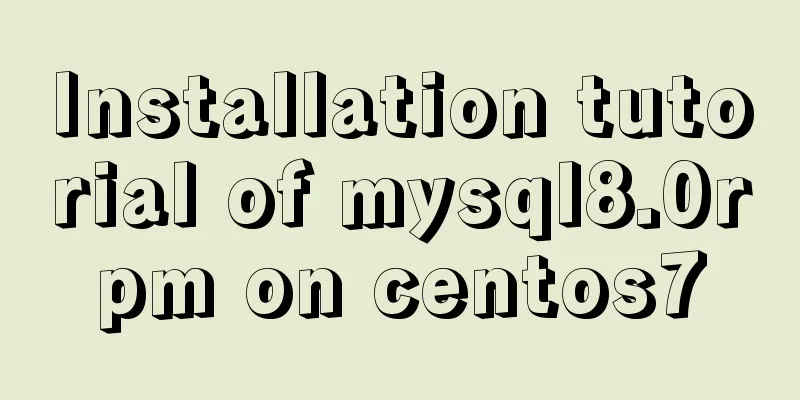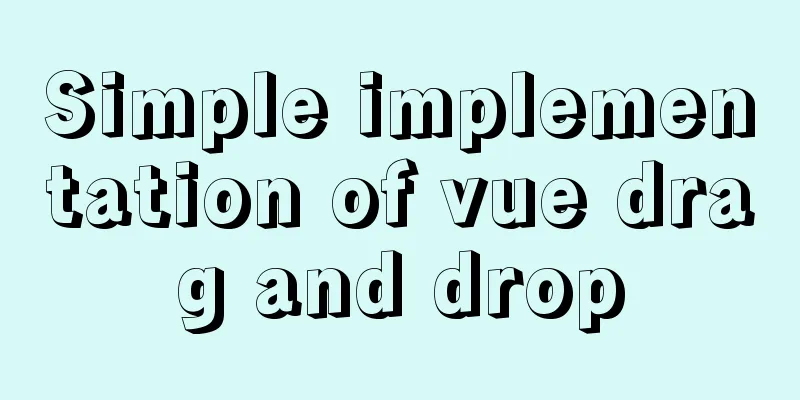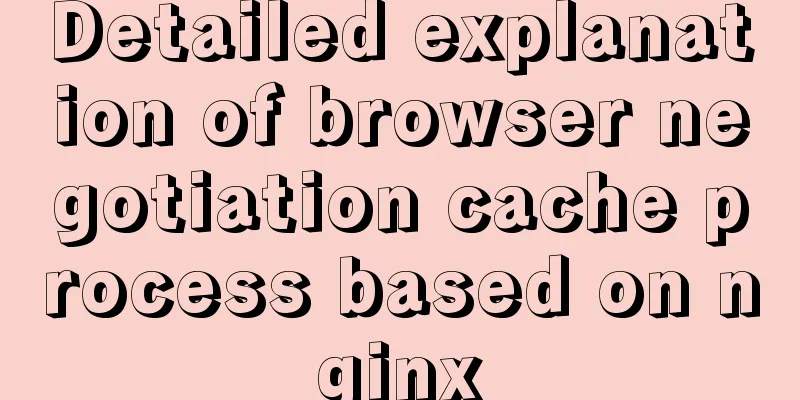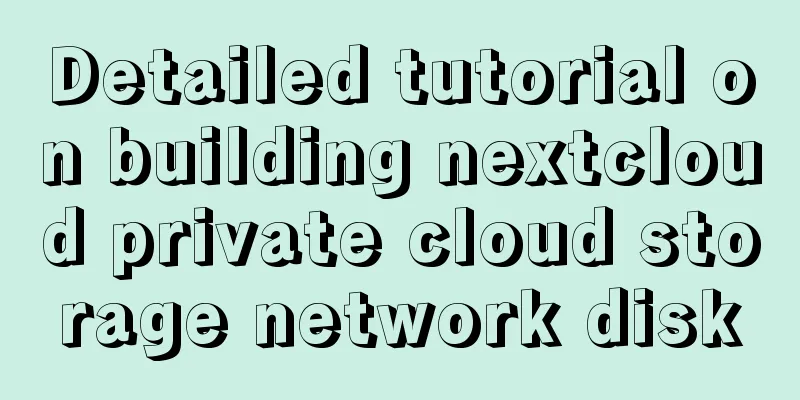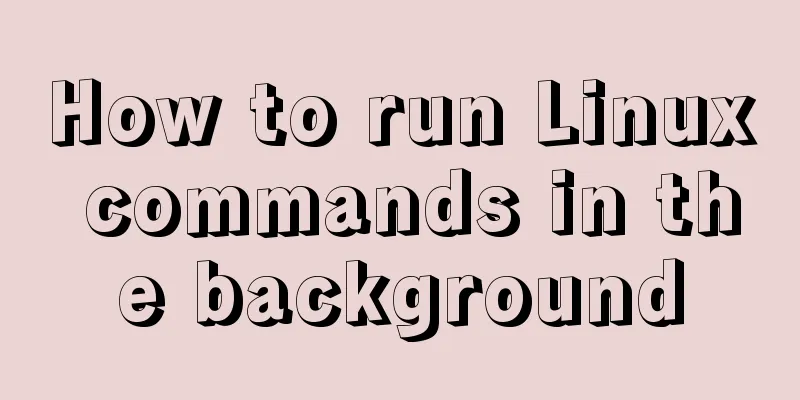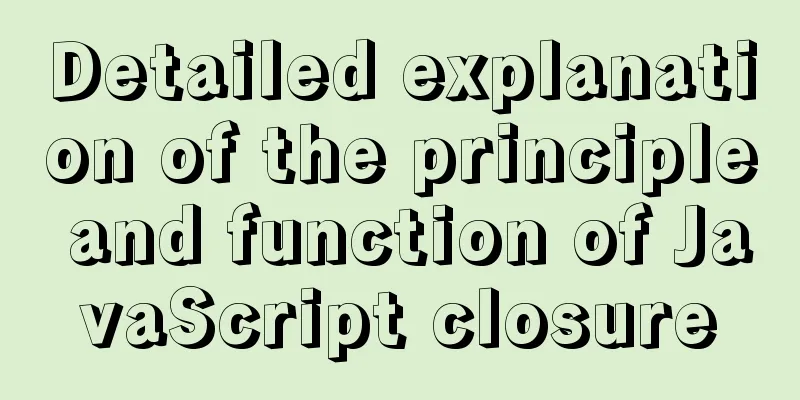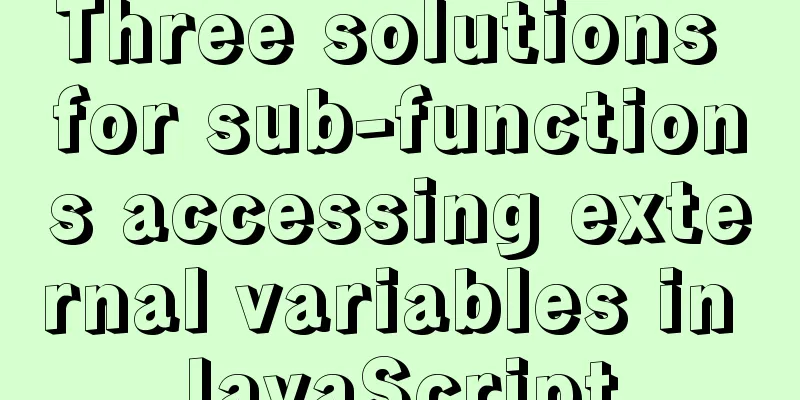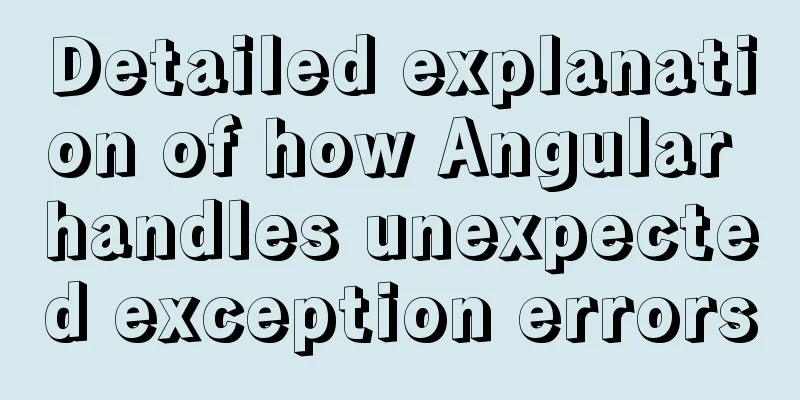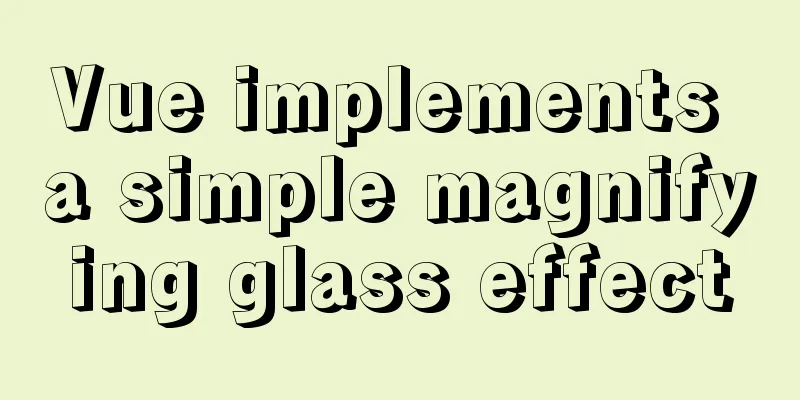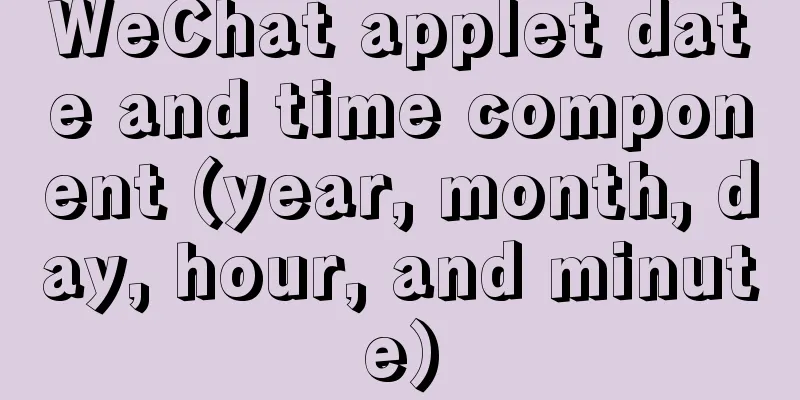Detailed explanation of flex layout in CSS
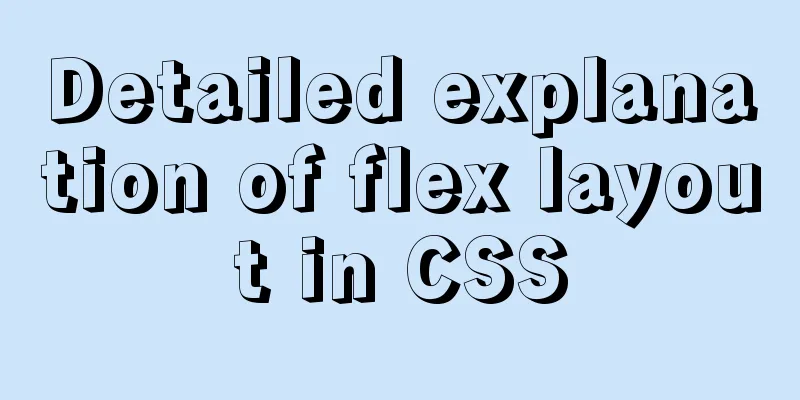
|
Flex layout is also called elastic layout. Any container can be specified as flex layout. Several ways to declare flexible boxes As mentioned earlier, all containers can be specified as flex layout
Inline elements can also be used:
Changing the direction of a flex element The default direction of the elastic box is from left to right. The axis is horizontal. The default attribute of
You can modify Attributes to change the arrangement direction, that is, to change the axis to the vertical direction
You can also reverse it by changing the property to Same reason
Controlling elastic box overflow If there are too many elements in the box and the horizontal width or height is not enough, the default situation is to reduce the width of the elements in the box.
We can solve this by wrapping the line here Adding
Similarly, adding reverse after the wrap attribute can achieve the effect of wrapping from the bottom line.
The same goes for the horizontal and vertical axes. We can also use
Main axis and cross axis Without further ado, let’s look at the pictures:
When the width is not enough and the element overflows and causes line wrapping, there will be a cross axis:
When the property is
Arrangement of the main axis The property that controls the main axis is The following takes the horizontal direction as an example 1. The whole body is on one side The default method is to align to the start from left to right on the main axis, that is,
If it is aligned to the end, it is
If the main axis is reversed, from right to left, then the start is on the right and the end is on the left 2. Center the whole: justify-content:center
3. Left and right sides, center in the middle: justify-content:space-between
4. The elements have the same spacing on both sides: justify-content:space-around
5. Justify-content:space-evenly
Cross axis arrangement The property that controls cross-drawing is 1. The whole body is on one side Similar to the main axis,
2. Overall centering: align-content:center
3. The cross axis is close to the edge, and other elements are evenly spaced: justify-content:space-between
4. The spacing between cross-axis elements is the same: justify-content:space-around
5. Even spacing between cross-axis elements: justify-content:space-evenly
Controlling individual elements within a flexbox 1. align-self
2. Element available space allocation: flex-grow The If both are 1:
It can also be other proportions. If it is 0, it will be the original size.
Dynamically shrink elements The dynamic shrinkage of an element is controlled by
0 means no zooming. The larger the value, the greater the zooming. Flex-basis of the main axis Set the base size of the element inside the box
How to write elastic element attribute combinations flex-grow:1; flex-shrink:2; flex-basis:100px; Equivalent to
Summarize This is the end of this article about the detailed explanation of flex layout in CSS. For more relevant CSS flex layout content, please search for previous articles on 123WORDPRESS.COM or continue to browse the related articles below. I hope everyone will support 123WORDPRESS.COM in the future! |
<<: SQL fuzzy query report: ORA-00909: invalid number of parameters solution
>>: Detailed explanation of Vue's TodoList case
Recommend
How to get the size of a Linux system directory using the du command
Anyone who has used the Linux system should know ...
Have you carefully understood Tags How it is defined How to use
Preface : Today I was asked, "Have you carefu...
How to build a drag and drop plugin using vue custom directives
We all know the drag-and-drop feature of HTML5, w...
JavaScript simulation calculator
This article shares the specific code of JavaScri...
Easyswoole one-click installation script and pagoda installation error
Frequently asked questions When you are new to ea...
Detailed tutorial for downloading and installing mysql8.0.21
Official website address: https://www.mysql.com/ ...
A brief analysis of Linux to check the firewall status and the status of the ports open to the outside world
1. Check the firewall status Check the firewall s...
Example of creating a virtual host based on Apache port
apache: create virtual host based on port Take cr...
Detailed steps to install RabbitMQ in docker
Table of contents 1. Find the mirror 2. Download ...
Echarts sample code for using multiple X-axes to achieve seven-day weather forecast
Table of contents UI Design Echarts example effec...
Mysql 5.6 "implicit conversion" causes index failure and inaccurate data
background When performing a SQL query, I tried t...
Introduction to Javascript DOM, nodes and element acquisition
Table of contents DOM node Element node: Text nod...
Two ways to use IIS to call X-Forwarded-For Header (XFF) to record the visitor's real IP
Problem: The website published through IIS is pla...
Three ways to prevent MySQL from inserting duplicate data
Create a new table CREATE TABLE `person` ( `id` i...
CentOS 7.6 Telnet service construction process (Openssh upgrade battle first task backup transport line construction)
Whenever I have any unclear questions, I come to ...