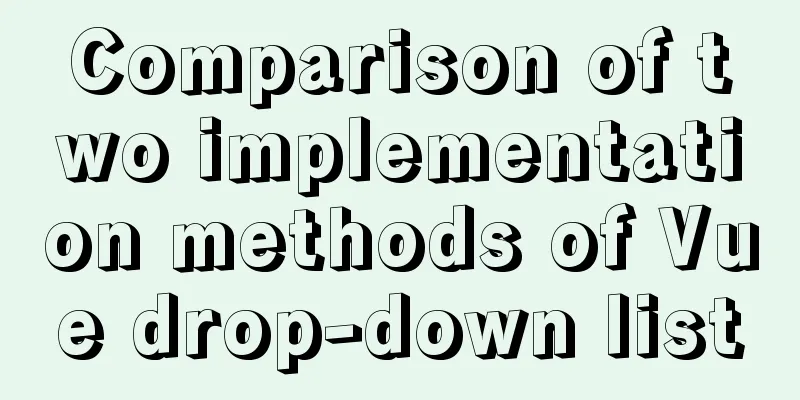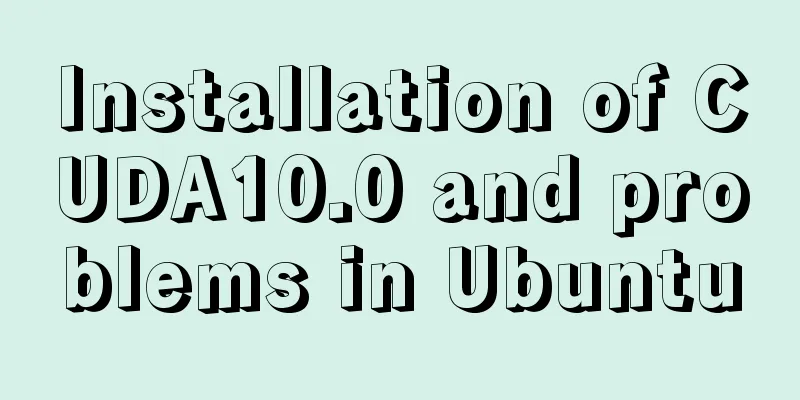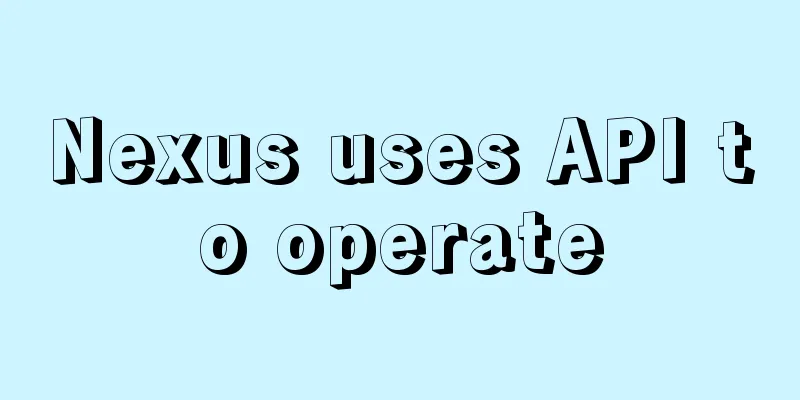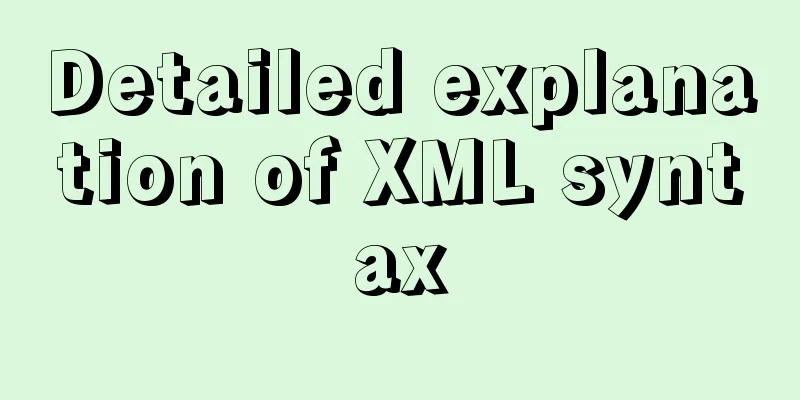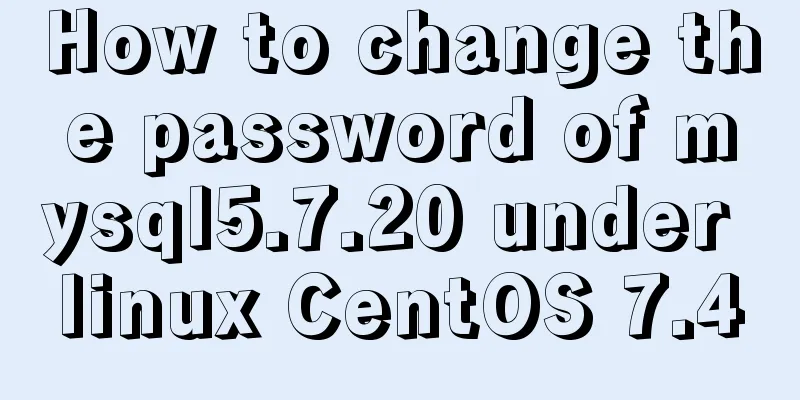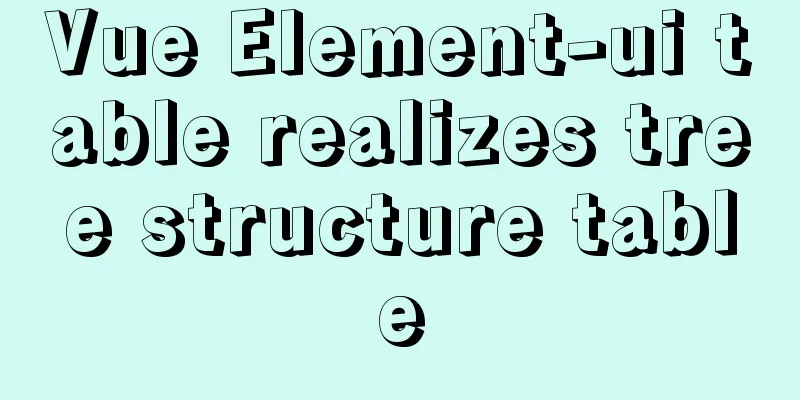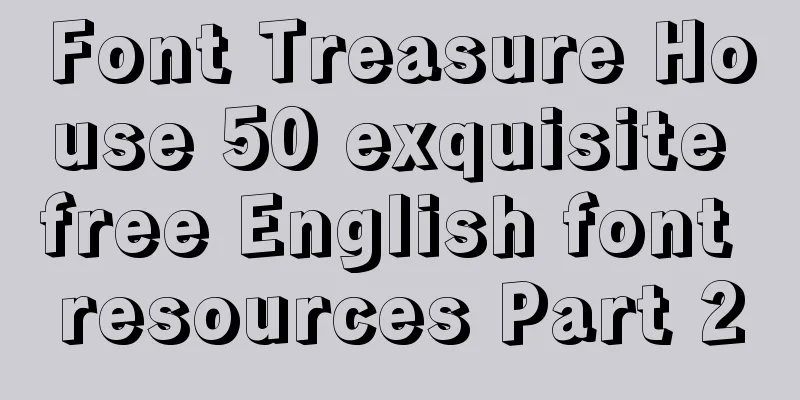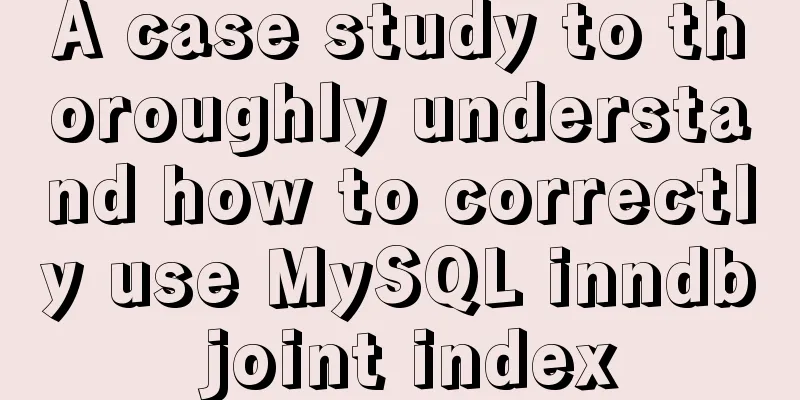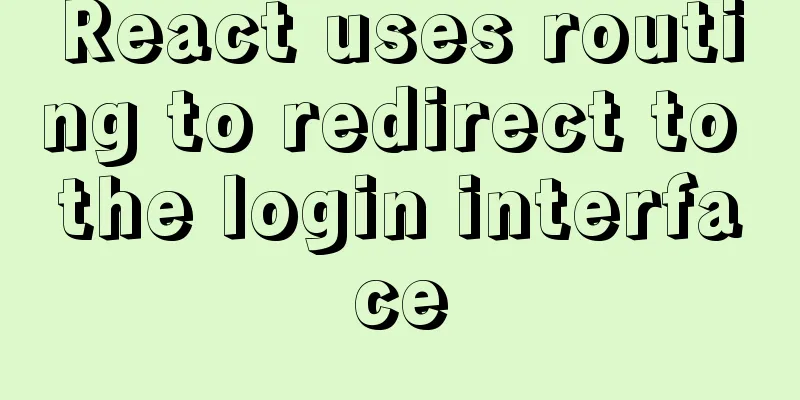Tips for implementing multiple borders in CSS
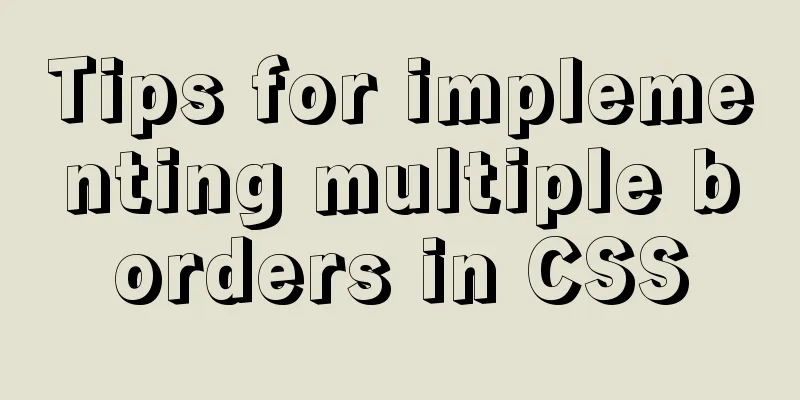
1. Multiple borders[1] Background: box-shadow, outline 1. Box-shadow solutionIdea: Use the size of the fourth parameter (expansion radius) of box-shadow, multiple projection code example:
<div class="border-multiple">
Multiple border implementation solution 1: box-shadow
</div>
.border-multiple {
margin: 50px auto;
padding: 20px;
width: 600px;
background-color: #fff;
box-shadow: 0 0 0 10px #f0f,
0 0 0 15px #00f,
0 2px 15px 15px rgba( 0, 0, 0, .8);
}
Multiple borders--box-shadow summary: 1. Shadows do not affect layout and are not affected by box-sizing 2. Outline solutionCode example:
<div class="border-outline">
Multiple border implementation solution 2: outline
</div>
.border-outline {
margin: 200px auto;
padding: 20px;
width: 600px;
background-color: #ff0;
outline: 3px dashed #0f0;
outline-offset: -10px;
}
Multiple borders – outline summary: 1. The premise is to achieve two layers of borders 2. Rounded corners of borders[2] Background: box-shadow, outline
<div class="inner-rounding">
Need to use box-shadow, outline, "multiple borders" to achieve Note: The extension radius of box-shadow should be 0.5 times the radius of the corner</div>
.inner-rounding {
background-color: #ccc;
margin: 50px auto;
padding: 20px;
width: 600px;
padding: 20px;
border-radius: 20px;
box-shadow: 0 0 0 10px #f00;
outline: 10px solid #f00;
}Note: The extension radius of box-shadow should be 0.5 times the radius of the corners; strictly speaking, it should be (√2 - 1) times, and 0.5 is taken here for better calculation
Border inner corners 3. Translucent border[3] Background knowledge: rgba or hsla color attributes, background-clip
<div class="border-opacity">
Implementation of semi-transparent border</div>
.border-opacity {
margin: 50px auto;
padding: 20px;
width: 600px;
border: 10px solid hsla(0, 0%, 100%, 0.5);
background-color: #fff;
background-clip: padding-box;
}summary: The implementation of the semi-transparent border requires the use of the background-clip property of CSS3
Translucent border effect diagram 4. Continuous Image Borders[4] Background knowledge: CSS gradient, basic border-iamge, background-clip
<p class="border-image">The implementation principle of border-image is the nine-grid expansion method: cut the image into nine pieces, and then apply them to the corresponding edges and corners of the element border. </p>
<p class="border-image">We don't want a specific part of the image to be fixed at the corner; instead, we want the image area that appears at the corner to change as the width, height, and border thickness of the element change. </p>
.border-image {
border: 40px solid transparent;
border-image: 33.334% url("http://csssecrets.io/images/stone-art.jpg");
padding: 1em;
max-width: 20em;
font: 130%/1.6 Baskerville, Palatino, serif;
}
.border-image:nth-child(2) {
margin-top: 1em;
border-image-repeat: round;
}
Border-image effect diagram Disadvantages: We don’t want a specific part of the image to be fixed at the corner; instead, we want the image area that appears at the corner to change with the width, height, and border thickness of the element. Code example:
<p class="contituous-images">Implementation ideas:
1. Use CSS gradients and background extensions 2. Overlay a pure white solid color background on the background image 3. In order to allow the lower background to show through the border area, you need to specify different background-clip values for the two backgrounds 4. Set the background color at the bottom of the multiple backgrounds. You need to use a CSS gradient from white to white to simulate the effect of a pure white solid color background</p>
.contituous-images {
padding: 1em;
border: 1em solid transparent;
/* background: linear-gradient(white, white),
url(http://csssecrets.io/images/stone-art.jpg);
background-size: cover;
background-clip: padding-box, border-box;
background-origin: border-box; */
/* background can also be abbreviated as follows*/
background: linear-gradient(white, white) padding-box,
url(http://csssecrets.io/images/stone-art.jpg) border-box 0 / cover;
width: 21em;
padding: 1em;
overflow: hidden;
/* Border can be dragged*/
resize: both;
font: 100%/1.6 Baskerville, Palatino, serif;
}
You can also use gradient patterns to achieve envelope-style border code examples You can also use gradient patterns to create envelope-style borders
<p class="envelope-border">You can also use gradient patterns to create envelope-style borders</p>
.envelope-border {
padding: 1em;
border: 0.5em solid transparent;
background: linear-gradient(white, white) padding-box, repeating-linear-gradient(-45deg, red 0, red 12.5%, transparent 0, transparent 25%, #58a 0, #58a 37.5%, transparent 0, transparent 50%) 0 / 3em 3em;
max-width: 20em;
font: 100%/1.6 Baskerville, Palatino, serif;}
Envelope border effect diagram This is the end of this article about tips for implementing various borders in CSS. For more relevant CSS border content, please search for previous articles on 123WORDPRESS.COM or continue to browse the related articles below. I hope you will support 123WORDPRESS.COM in the future! |
<<: How to modify the user and group of a file in Linux
>>: Solution to the problem that elements with negative z-index cannot be clicked
Recommend
Basic usage analysis of Explain, a magical tool for MySQL performance optimization
Introduction MySQL provides an EXPLAIN command th...
How to make a div height adaptive to the browser height
This old question has troubled countless front-end...
Solve the problem that the default value of CSS3 transition-delay attribute is 0 without unit and it is invalid
Today I would like to share with you the CSS3 tra...
How to implement page screenshot function in JS
"Page screenshot" is a requirement ofte...
Detailed explanation of the usage of position attribute in HTML (four types)
The four property values of position are: 1.rel...
How to use sed command to efficiently delete specific lines of a file
Preface Normally, if we want to delete certain li...
Detailed explanation of the whole process and steps of installing clion on Ubuntu16.04
Explain the whole process of CLion from scratch. ...
Vue implements left and right sliding effect example code
Preface The effect problems used in personal actu...
HTML table markup tutorial (4): border color attribute BORDERCOLOR
To beautify the table, you can set different bord...
URL representation in HTML web pages
In HTML, common URLs are represented in a variety ...
The Linux operating system uses Python to implement the visualization function of the task manager
1. Python installation 1. Create a folder. mkdir ...
How to set the default value of a MySQL field
Table of contents Preface: 1. Default value relat...
Use Visual Studio Code to connect to the MySql database and query
Visual Studio Code is a powerful text editor prod...
Vue3.0 routing automatic import method example
1. Prerequisites We use the require.context metho...
Detailed explanation of the use of React.cloneElement
Table of contents The role of cloneElement Usage ...