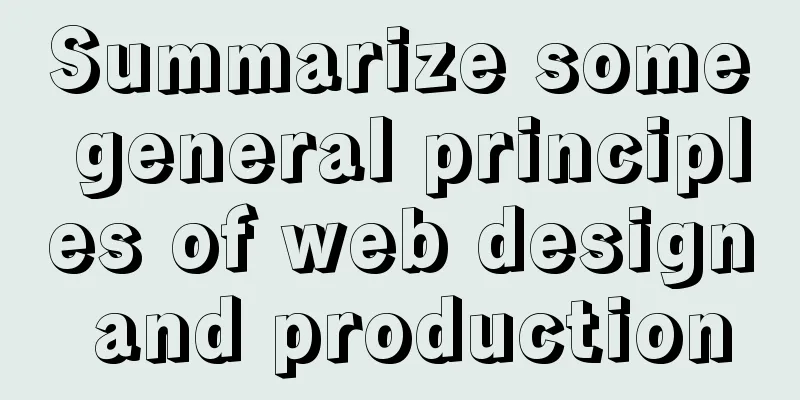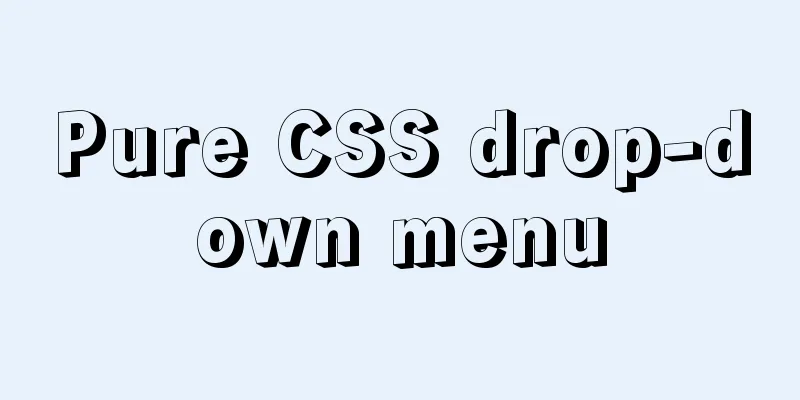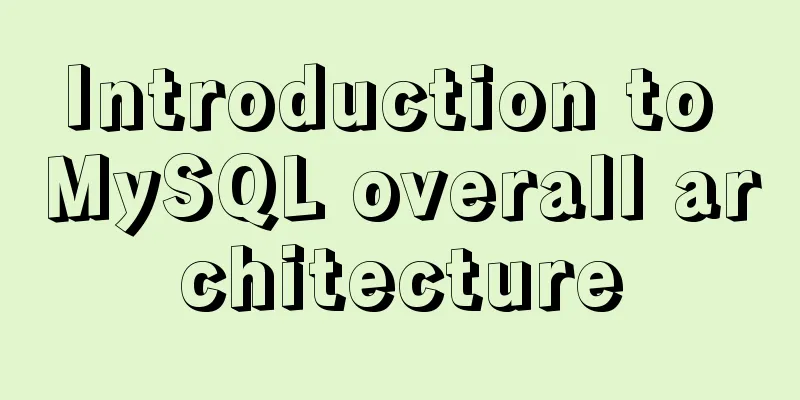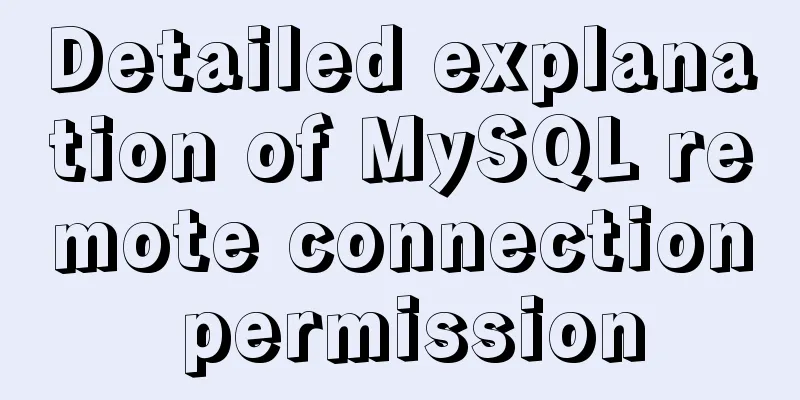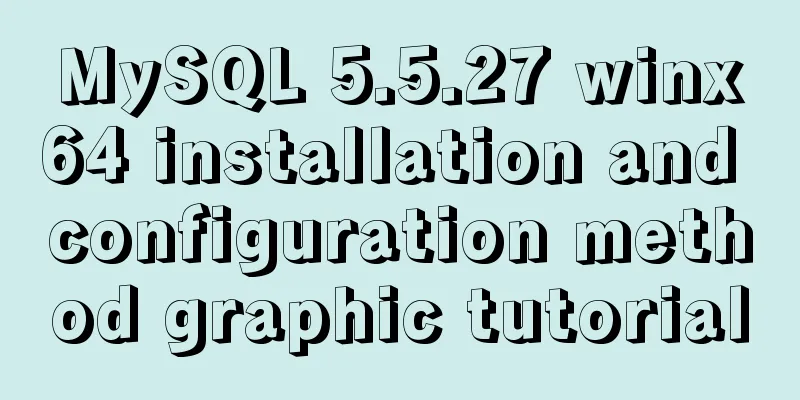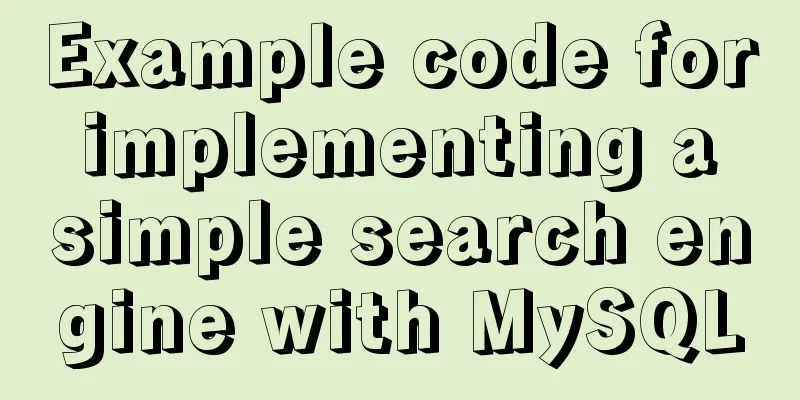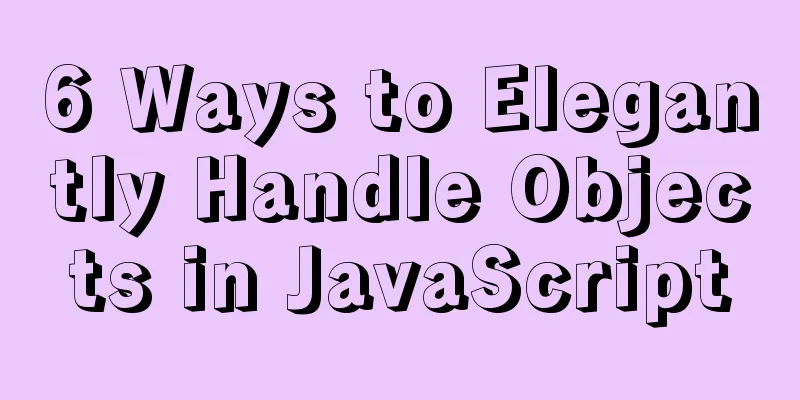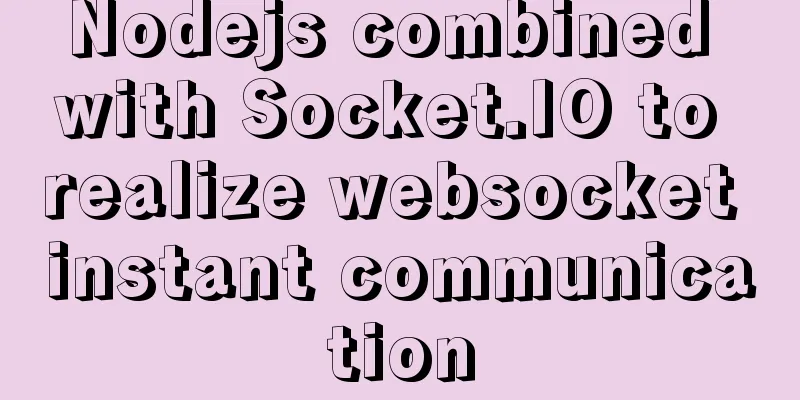Do you know how to use vue-cropper to crop pictures in vue?

|
Official website: https://github.com/xyxiao001/vue-cropper 1. Installation:npm install vue-cropper or yarn add vue-cropper 2. Use:import VueCropper from 'vue-cropper' Set up
export default {
components:
VueCropper
}
}
Insert in
<vueCropper
ref="cropper"
:img="option.img"
:outputSize="option.size"
:outputType="option.outputType"
></vueCropper>
data(){
return {
option:{
img: 'imgUrl', // URL or base64 of img
size: 1,
outputType: 'png',
}
}
}
3. Built-in methods:
Built-in method : call the plugin via
// Get the base64 data of the screenshot this.$refs.cropper.getCropData((data) => {
// do something
console.log(data)
})
// Get the screenshot blob data this.$refs.cropper.getCropBlob((data) => {
// do something
console.log(data)
})
4. Use:
<template>
<div>
<el-dialog title="Picture cropping" :visible.sync="show" append-to-body width="950px" center>
<div class="cropper-content">
<div class="cropper-box">
<div class="cropper">
<vue-cropper ref="cropper" :img="option.img" :outputSize="option.outputSize" :outputType="option.outputType" :info="option.info" :canScale="option.canScale" :autoCrop="option.autoCrop" :autoCropWidth="option.autoCropWidth" :autoCropHeight="option.autoCropHeight" :fixed="option.fixed" :fixedNumber="option.fixedNumber" :full="option.full" :fixedBox="option.fixedBox" :canMove="option.canMove" :canMoveBox="option.canMoveBox" :original="option.original" :centerBox="option.centerBox" :height="option.height" :infoTrue="option.infoTrue" :maxImgSize="option.maxImgSize" :enlarge="option.enlarge" :mode="option.mode" @realTime="realTime" @imgLoad="imgLoad">
</vue-cropper>
</div>
<!--Bottom operation tool button-->
<div class="footer-btn">
<div class="scope-btn">
<label class="btn" for="uploads">Select an image</label>
<input type="file" id="uploads" style="position:absolute; clip:rect(0 0 0 0);" accept="image/png, image/jpeg, image/gif, image/jpg" @change="selectImg($event)">
<el-button size="mini" type="danger" plain icon="el-icon-zoom-in" @click="changeScale(1)">Zoom in</el-button>
<el-button size="mini" type="danger" plain icon="el-icon-zoom-out" @click="changeScale(-1)">Zoom out</el-button>
<el-button size="mini" type="danger" plain @click="rotateLeft">↺ Rotate left</el-button>
<el-button size="mini" type="danger" plain @click="rotateRight">↻ Rotate right</el-button>
</div>
<div class="upload-btn">
<el-button size="mini" type="success" @click="uploadImg('blob')">Upload image<i class="el-icon-upload"></i></el-button>
</div>
</div>
</div>
<!--Preview effect picture-->
<div class="show-preview">
<div :style="previews.div" class="preview">
<img :src="previews.url" :style="previews.img">
</div>
</div>
</div>
</el-dialog>
</div>
</template>
<script>
import { VueCropper } from 'vue-cropper'
export default {
name: "CropperImage",
components:
VueCropper
},
data () {
return {
show: this.visible,
name: this.Name,
previews: {},
option: {
img: '', //Address of cropped image outputSize: 1, //Quality of cropped image (optional 0.1 - 1)
outputType: 'jpeg', //crop to generate the image format (jpeg || png || webp)
: : : : : : : : : : : : : : : : : : : : : : : : : : : : : : : : : : : : : : : : : : : : : : : : : : : : : : : : : : : : : : : : : : : : : : : : : : : : : : : : : : : : : : : : : : : : : : : : : : : : : : : : : : : : : : : : : : : : : : : : : : : : : : : : : : : : : : : : : : : : : : : : : : : : : : : : : : : : : : : : : : : : : : : : : : : : : : : : : : : : : : : : : : : : : : : : : : : : : : : : : : : : : : : : : : : : : : : : : : : : : : : : : : : : : : : : : : : : : : : : : : : : : : : : : : : : : : :
};
},
props: {
visible:
type: Boolean,
default: false
},
Name:
type: String,
default: ''
}
},
watch:
visible () {
this.show = this.visible
}
},
methods: {
// Initialization function imgLoad (msg) {
},
//Image scaling changeScale (num) {
num = num || 1
this.$refs.cropper.changeScale(num)
},
//Rotate left rotateLeft () {
this.$refs.cropper.rotateLeft()
},
//Rotate right rotateRight () {
this.$refs.cropper.rotateRight()
},
//Real-time preview function realTime (data) {
this.previews = data
},
//Select an image selectImg (e) {
let file = e.target.files[0]
if (!/\.(jpg|jpeg|png|JPG|PNG)$/.test(e.target.value)) {
this.$message({
message: 'Image type requirements: jpeg, jpg, png',
type: "error"
});
return false
}
//Convert to blob
let reader = new FileReader()
reader.onload = (e) => {
let data
if (typeof e.target.result === 'object') {
data = window.URL.createObjectURL(new Blob([e.target.result]))
} else {
data = e.target.result
}
this.option.img = data
}
//Convert to base64
reader.readAsDataURL(file)
},
//Upload image uploadImg (type) {
let _this = this
if (type === 'blob') {
// Get the screenshot blob data this.$refs.cropper.getCropBlob(async (data) => {
let formData = new FormData();
formData.append('file', data, new Date().getTime() + '.png')
// Call axios to upload let { data: res } = await _this.$http.post(`${msBaseUrl}common-tools-web/file/upload/image`, formData)
if (res.code === 200) {
_this.$message({
message: res.desc,
type: "success"
});
let data = res.result
let imgInfo = {
name: data.name,
id: data.id,
url: data.url
};
_this.$emit('uploadImgSuccess', imgInfo);
} else {
_this.$message({
message: 'File service abnormality, please contact the administrator! ',
type: "error"
})
}
})
}
}
}
}
</script>
<style scoped lang="less">
.cropper-content {
display: flex;
display: -webkit-flex;
justify-content: flex-end;
.cropper-box {
flex: 1;
width: 100%;
.cropper {
width: auto;
height: 300px;
}
}
.show-preview {
flex: 1;
-webkit-flex: 1;
display: flex;
display: -webkit-flex;
justify-content: center;
.preview {
overflow: hidden;
border: 1px solid #67c23a;
background: #cccccc;
}
}
}
.footer-btn {
margin-top: 30px;
display: flex;
display: -webkit-flex;
justify-content: flex-end;
.scope-btn {
display: flex;
display: -webkit-flex;
justify-content: space-between;
padding-right: 10px;
}
.upload-btn {
flex: 1;
-webkit-flex: 1;
display: flex;
display: -webkit-flex;
justify-content: center;
}
.btn {
outline: none;
display: inline-block;
line-height: 1;
white-space: nowrap;
cursor: pointer;
-webkit-appearance: none;
text-align: center;
-webkit-box-sizing: border-box;
box-sizing: border-box;
outline: 0;
-webkit-transition: 0.1s;
transition: 0.1s;
font-weight: 500;
padding: 8px 15px;
font-size: 12px;
border-radius: 3px;
color: #fff;
background-color: #409eff;
border-color: #409eff;
margin-right: 10px;
}
}
</style>
Effect:
SummarizeThis article ends here. I hope it can be helpful to you. I also hope you can pay more attention to more content on 123WORDPRESS.COM! You may also be interested in:
|
<<: Detailed explanation of the solution to keep the content within the container in flex layout
>>: Form submission page refresh does not jump
Recommend
Vue3 realizes the image magnifying glass effect
This article example shares the specific code of ...
Full analysis of web page elements
Relative Length Units em Description: Relative len...
Various correct postures for using environment variables in Webpack
Table of contents Write in front Business code us...
How to set remote access permissions in MySQL 8.0
The previous article explained how to reset the M...
Analysis and opinions on the design structure of the large picture on the homepage of Taobao Mall (picture)
After I analyzed the Taobao details page last time...
Implementing a simple whack-a-mole game in JavaScript
This article shares the specific code for JavaScr...
mysql5.6.8 source code installation process
Kernel: [root@opop ~]# cat /etc/centos-release Ce...
MySQL 8.0.15 installation and configuration tutorial under Win10
What I have been learning recently involves knowl...
Analysis of the operating principle and implementation process of Docker Hub
Similar to the code hosting service provided by G...
Detailed explanation of basic interaction of javascript
Table of contents 1. How to obtain elements Get i...
Detailed explanation of the marquee attribute in HTML
This tag is not part of HTML3.2 and is only suppo...
How to expand the disk partition for centos system
Problem/failure/scenario/requirement The hard dis...
A brief discussion on the synchronization solution between MySQL and redis cache
Table of contents 1. Solution 1 (UDF) Demo Case 2...
Six inheritance methods in JS and their advantages and disadvantages
Table of contents Preface Prototype chain inherit...
Using JS to implement a simple calculator
Use JS to complete a simple calculator for your r...