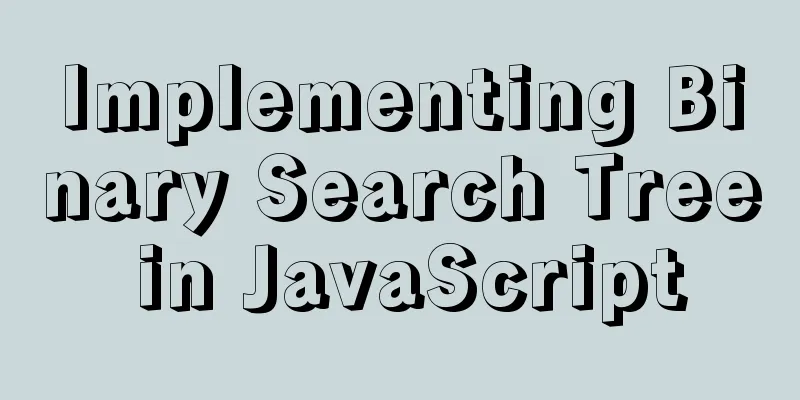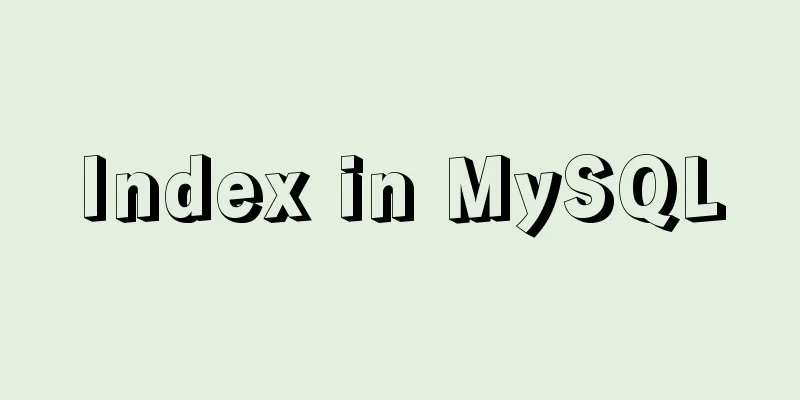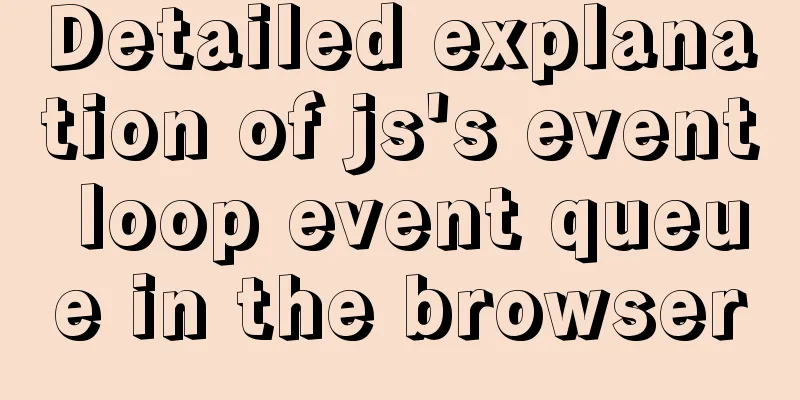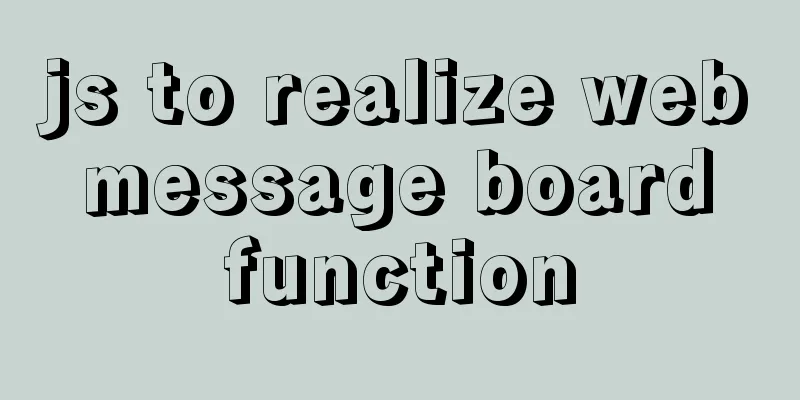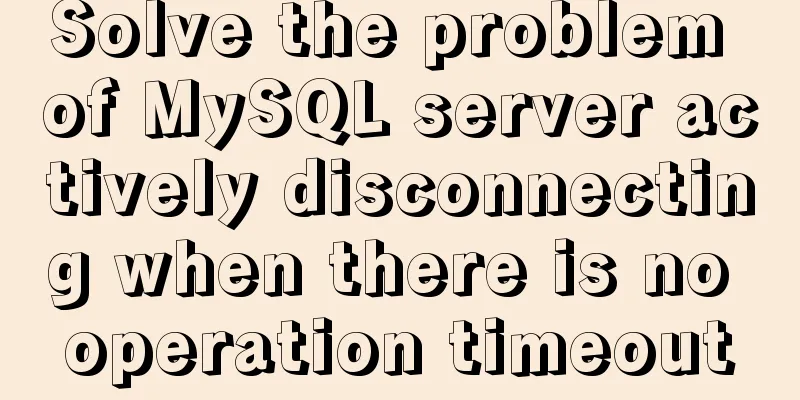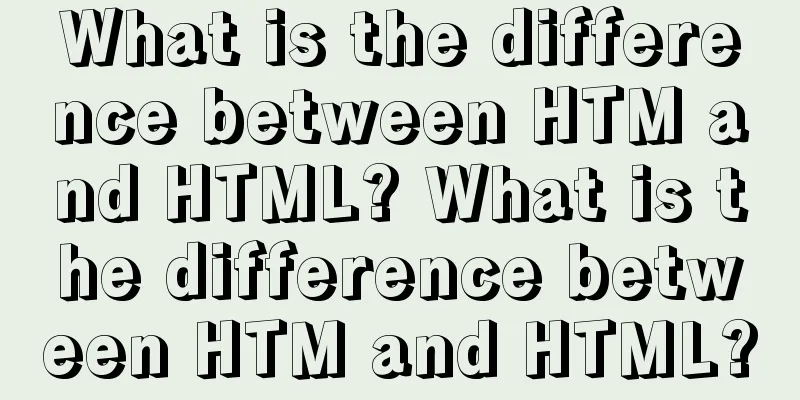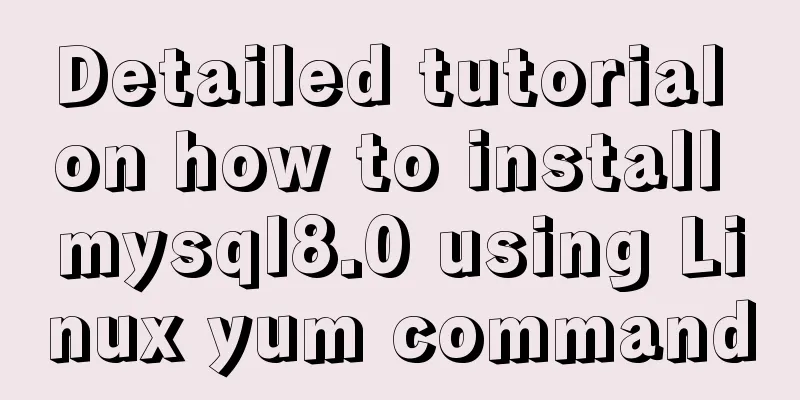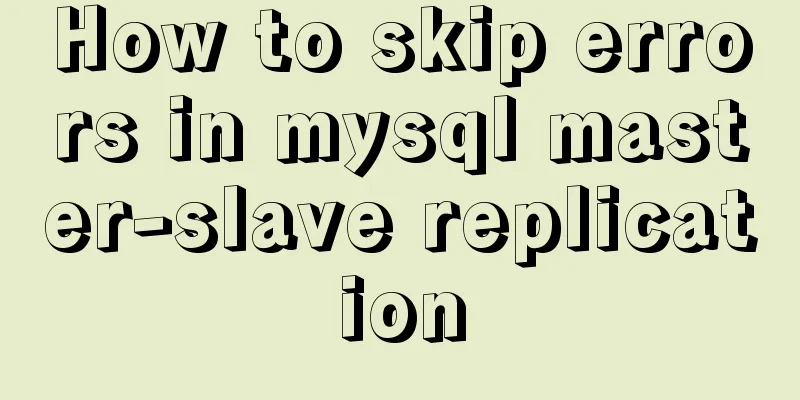How to connect to MySQL database using Node-Red
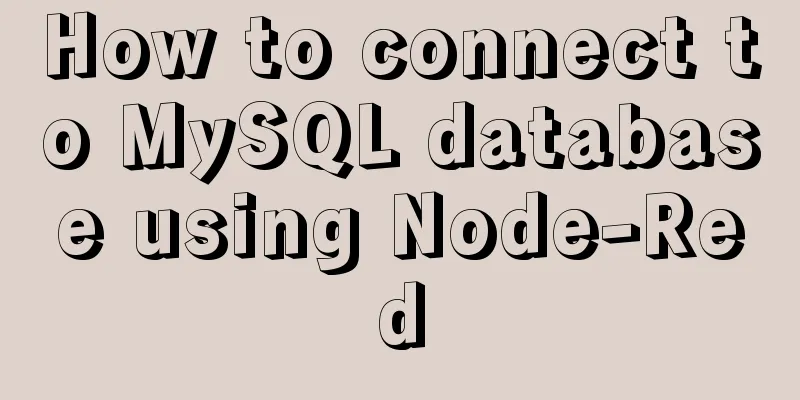
|
To connect Node-red to the database (mysql), you first need to download the MySQL software on your computer and install Navicat for easy operation. It is already installed by default. Download controls in Node-RedIn Node-Red, you need to download the required MySQL control first:
Use of mysql controlCreate a new local connection root and set Database to the local connection name
Node information <br /> Define the JavaScript code (body of the function) to process the received message. The nodes that need to be used are inject , function , mysql , and debug .
//function node function writing: create database Data_test
var sql = "CREATE DATABASE Data_test;";
var topic = {"topic":sql};
return topic;After completion, click the small square of the inject node to complete the creation of the database Data_test, and refresh and view it in Navicat. Create a data table table_nameThe nodes you need to use are inject , function , mysql , debug
//Function node function writing: create data table table_name
var sql = "CREATE TABLE IF NOT EXISTS `runoob_tbl`( `runoob_id` INT UNSIGNED AUTO_INCREMENT, `runoob_title` VARCHAR(100) NOT NULL, `runoob_author` VARCHAR(40) NOT NULL, `submission_date` DATE, PRIMARY KEY ( `runoob_id` ))ENGINE=InnoDB DEFAULT CHARSET=utf8;";
var topic = {"topic":sql};
return topic;After completion, click the small square of the inject node to complete the creation of the database table table_name, and refresh and view it in Navicat. Add student informationBefore adding student information, you need to create a new table student in Navicat, which contains name, age, grade, class_name The nodes you need to use are inject , function , mysql , debug
Method 1
//Function node function writing: add student information var Student="INSERT INTO student(name, age,grade, class_num) VALUES ('wangwu', 11, 4, '3')";
var newMySQLData = { "topic": Student }
return newMySQLData;Method 2
//Function node function writing: add student information var Student="INSERT INTO student(name, age,grade, class_num) VALUES ('%s', %d, %d, '%s')";
var newMySQLData = {
"topic": util.format(Student, "lisi",12,6, "1")
}
return newMySQLData;The student information in method 2 can also be transmitted by selecting {}JSON in the inject node and entering the student information, and parsed in the function in the form of msg.payload.name .
After completion, click the small square of the inject node to complete the addition of student information, and refresh and view it in Navicat. This is the end of this article about Node-Red to achieve MySQL database connection. For more relevant MySQL database connection content, please search 123WORDPRESS.COM's previous articles or continue to browse the following related articles. I hope everyone will support 123WORDPRESS.COM in the future! You may also be interested in:
|
<<: Implementation steps for docker deployment lnmp-wordpress
>>: First experience of creating text with javascript Three.js
Recommend
Detailed installation process and basic usage of MySQL under Windows
Table of contents 1. Download MySQL 2. Install My...
The use of setState in React and the use of synchronous and asynchronous
In react, if you modify the state directly using ...
A brief analysis of the usage of USING and HAVING in MySQL
This article uses examples to illustrate the usag...
Compatibility with the inline-block property
<br />A year ago, there were no articles abo...
How to remotely connect to the cloud server database using Navicat
It is very convenient to connect to a remote serv...
Example of using store in vue3 to record scroll position
Table of contents Overall Effect Listen for conta...
JavaScript implements double-ended queue
This article example shares the specific code of ...
Data URI and MHTML complete solution for all browsers
Data URI Data URI is a scheme defined by RFC 2397...
Hide HTML elements through display or visibility
Sometimes we need to control whether HTML elements...
Detailed explanation of simple snow effect example using JS
Table of contents Preface Main implementation cod...
A detailed introduction to for/of, for/in in JavaScript
Table of contents In JavaScript , there are sever...
Discussion on image path issues in css (same package/different package)
In CSS files, sometimes you need to use background...
How to monitor global variables in WeChat applet
I recently encountered a problem at work. There i...
Ubuntu16.04 installation mysql5.7.22 graphic tutorial
VMware12.0+Ubuntu16.04+MySQL5.7.22 installation t...
Detailed explanation of installing redis in docker and starting it as a configuration file
Update: Recently, it was discovered that the serv...