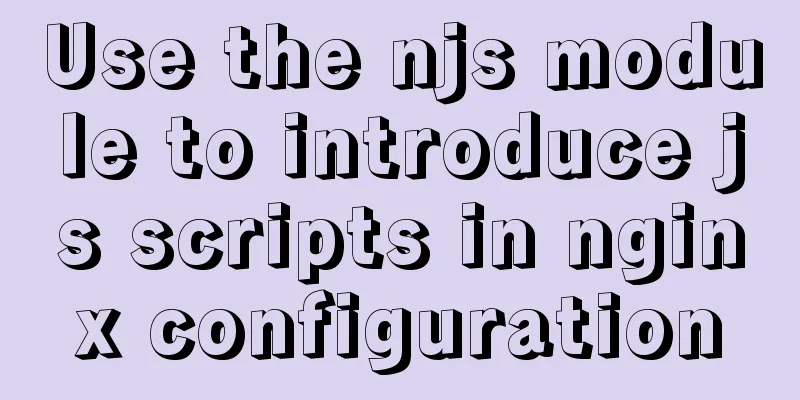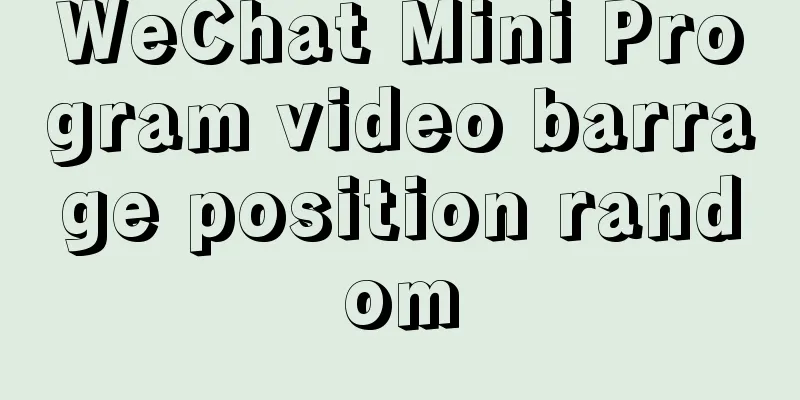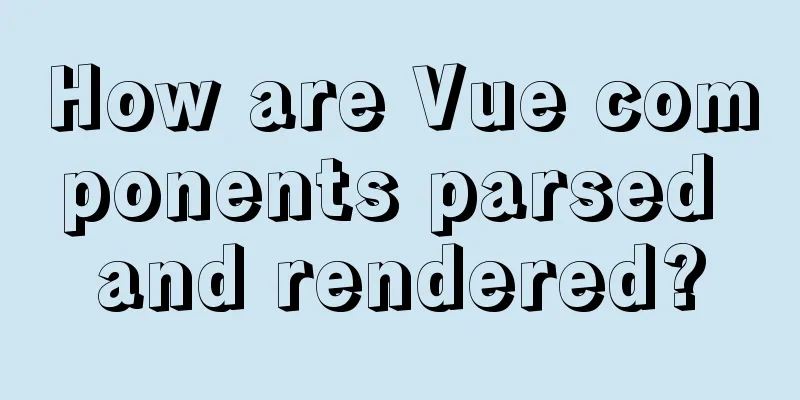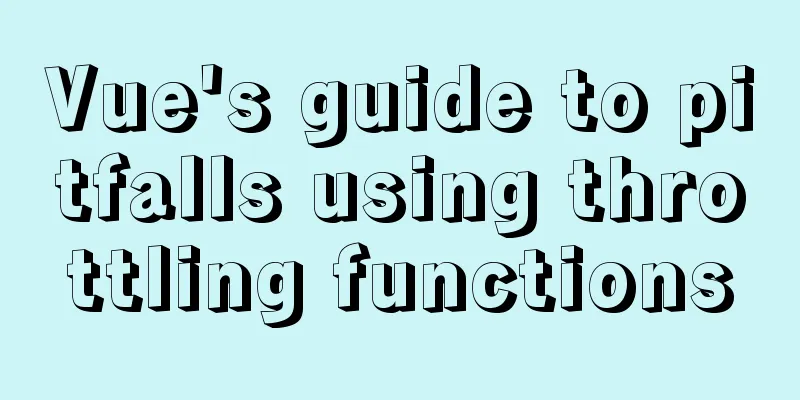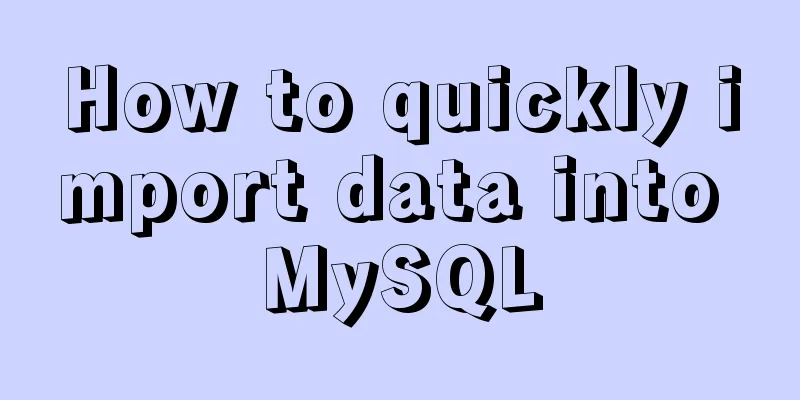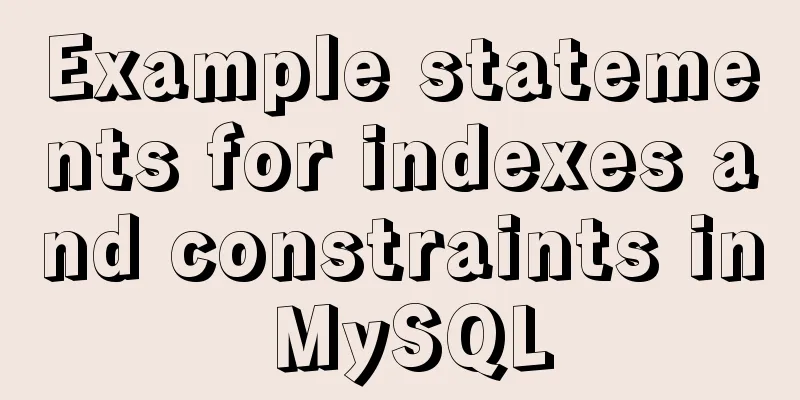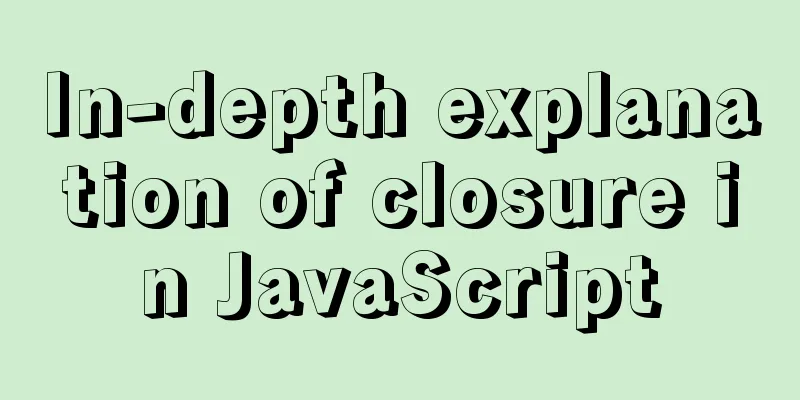Complete steps to use samba to share folders in CentOS 7

|
Preface Samba is a free software that implements the SMB protocol on Linux systems, consisting of server and client programs. SMB (Server Messages Block) is a communication protocol for sharing files and printers on a local area network. It provides sharing services for resources such as files and printers between different computers in the local area network. The SMB protocol is a client/server protocol through which the client can access shared file systems, printers, and other resources on the server. For example, I want to share the folder /home/samba with other computers. Install samba yum install -y samba Create samba user useradd samba Modify samba configuration The configuration file is /etc/samba/smb.conf # See smb.conf.example for a more detailed config file or # read the smb.conf manpage. # Run 'testparm' to verify the config is correct after # you modified it. [global] workgroup = SAMBA #samba workgroup, set to Windows workgroup security = user #security options, can be share|user|server|domain, security level increases passdb backend = tdbsam printing = cups printcap name = cups load printers = yes cups options = raw [homes] #By default, the user's home directory will be shared. This is unsafe. You can comment it out with comment = Home Directories valid users = %S, %D%w%S browseable = No read only = No inherit acls = Yes [printers] #Printer sharing comment = All Printers path = /var/tmp printable = Yes create mask = 0600 browseable = No [print$] comment = Printer Drivers path = /var/lib/samba/drivers write list = root create mask = 0664 directory mask = 0775 [rootdir] #Custom shared folder comment = SambaRoot path = /home/samba/ #Shared path read only = No Note: remove the comment after # when modifying it yourself Adding Samba Users Add the samba user you just created and set the corresponding password according to the prompts smbpasswd -a samba The smbpasswd command is used to maintain the user accounts of the Samba server, as follows: // Add Samba user account # smbpasswd -a sambauser // Disable the Samba user account # smbpasswd -d sambauser // Enable Samba user account # smbpasswd -e sambauser // Delete Samba user account # smbpasswd -x sambauser Start Samba Service Start, stop, and view related commands systemctl start smb systemctl stop smb systemctl status smb Windows access shared directories Simply press Win + R, enter \192.168.1.20 in the run interface, which is your Linux host address. The username and password input interface will pop up. Enter the username and password you just set to access it. Frequently asked questions If you access a shared directory in Linux from Windows, you will get a message saying you do not have permission.
Samb also needs to open the following four ports UDP 137, UDP 138, TCP 139, TCP 445 Summarize The above is the full content of this article. I hope that the content of this article will have certain reference learning value for your study or work. Thank you for your support of 123WORDPRESS.COM. You may also be interested in:
|
<<: Ubuntu 18.04 MySQL 8.0 installation and configuration method graphic tutorial
>>: How to print highlighted code in nodejs console
Recommend
CSS style does not work (the most complete solution summary in history)
When we write pages, we sometimes find that the C...
React+TypeScript project construction case explanation
React project building can be very simple, but if...
Understanding of the synchronous or asynchronous problem of setState in React
Table of contents 1. Is setState synchronous? asy...
How to implement data persistence using the vuex third-party package
Purpose: Allow the state data managed in vuex to ...
Search optimization knowledge to pay attention to in web design
1. Link layout of the new site homepage 1. The loc...
How to add a column to a large MySQL table
The question is referenced from: https://www.zhih...
MySQL 8.0.15 installation and configuration method graphic tutorial under Windows
This article shares with you the graphic tutorial...
About VSCode formatting JS automatically adding or removing semicolons
introduction It is okay to add or not add a semic...
MySQL 5.6 compressed package installation method
There are two installation methods for MySQL: msi...
Summary of the switching problem and solution of installing multiple JDK versions in win10 64-bit system
Since myeclipse2017 and idea2017 are installed on...
Detailed explanation of Angular routing sub-routes
Table of contents 1. Sub-route syntax 2. Examples...
A brief discussion on the design of Tomcat multi-layer container
Table of contents Container Hierarchy The process...
Basic ideas for finding errors in Web front-end development
WEB development mainly consists of two interactio...
Detailed explanation of how to connect Java to Mysql version 8.0.18
Regarding the connection method between Java and ...
Alpine Docker image font problem solving operations
1. Run fonts, open the font folder, and find the ...