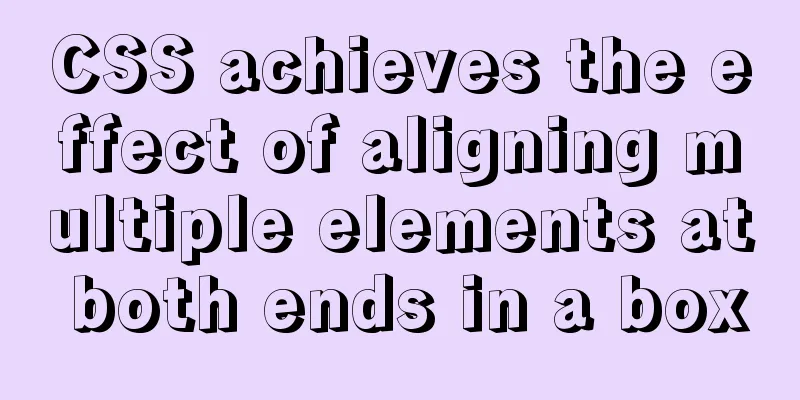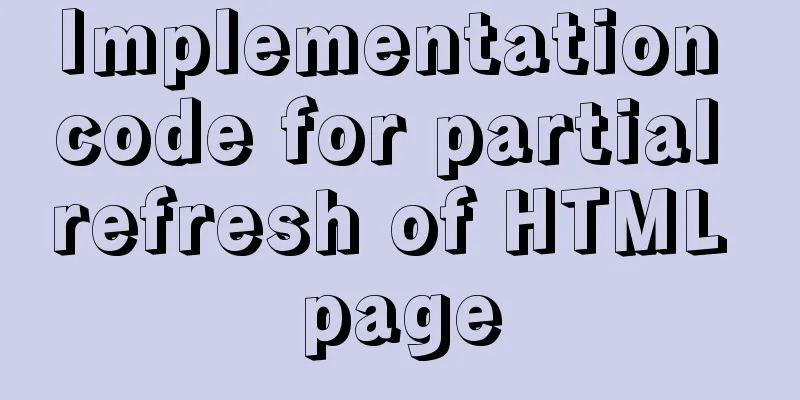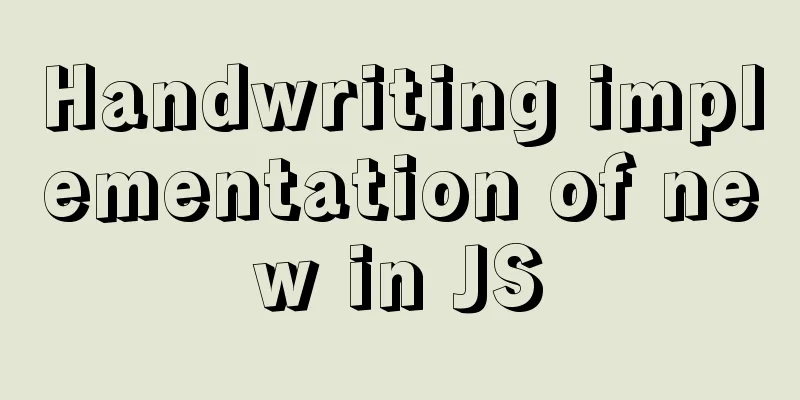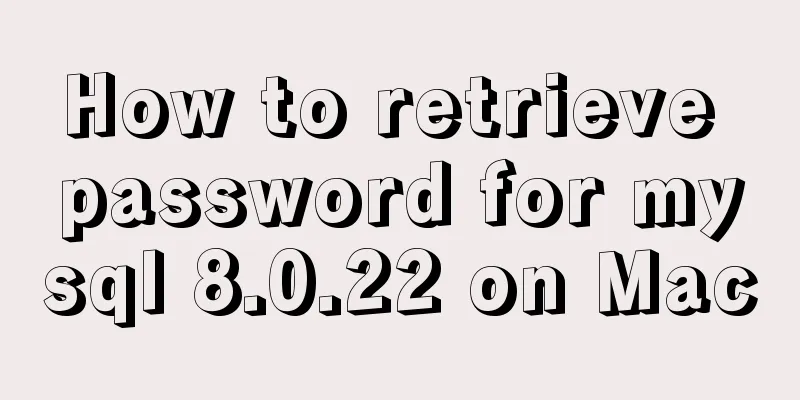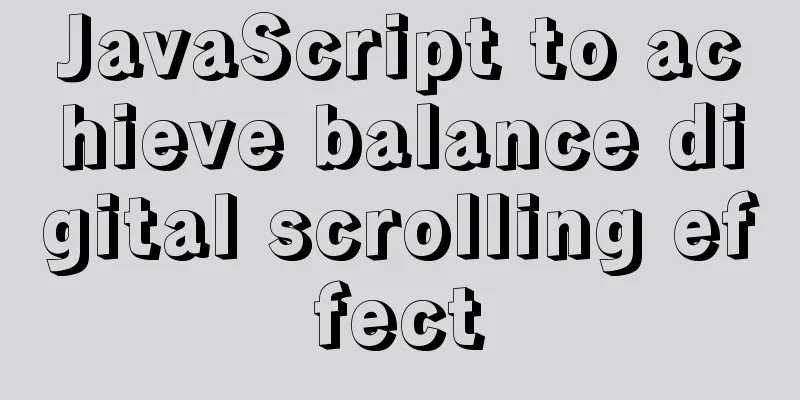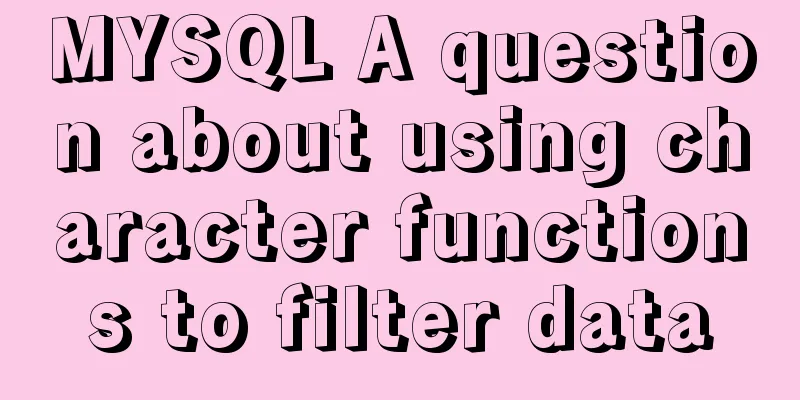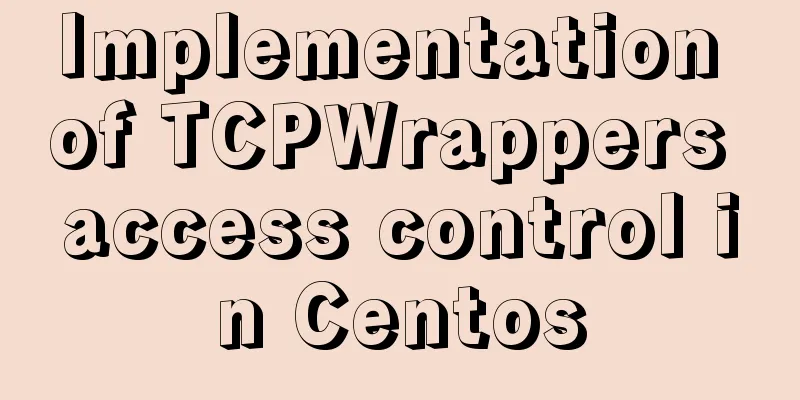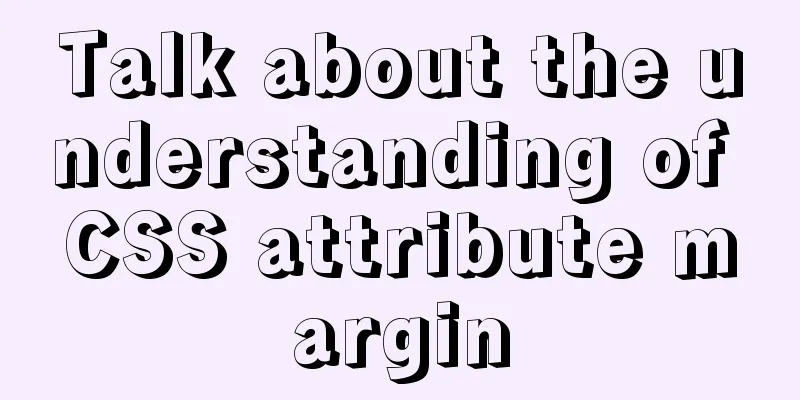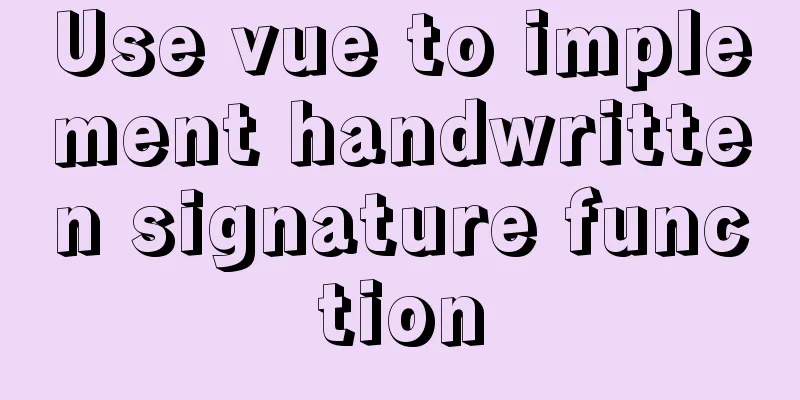Detailed tutorial on Docker pulling Oracle 11g image configuration

|
Without further ado Start recording docker pulling Alibaba's oracle11g image and configuring it. Use pl/sql to log in as the final result navicat connection is in the last step Reference: https://www.jb51.net/article/223375.htm But there are some problems with this configuration, so I wrote this article to record it, hoping it can help others start: ①. Start pulling the image-execute command:
The download process will take a while, so wait, have a cup of coffee and take a break! (Image 6.8G) After downloading, view the image: docker images
You can see that it has been downloaded ② Create a container
Let me say here that the address after the command must be the image address you downloaded, that is, the name of the image you pulled, otherwise there will be problems such as the name already exists! If the creation function is successful, the container id will be returned ③. Start the container
④. Enter the image for configuration1. docker exec -it oracle11g bash
2. Make a soft connection
I found that there is no such command and it cannot be used. 3. Switch to the root user
Password: helowin
Note that this is still in the container. . Some friends withdrew. . . . . . . 4. Edit the profile file to configure the ORACLE environment variables export ORACLE_HOME=/home/oracle/app/oracle/product/11.2.0/dbhome_2 export ORACLE_SID=helowin export PATH=$ORACLE_HOME/bin:$PATH
Add at the end
Save and exit: wq 5. Create a soft link
6. Switch to oracle user I have to say here that you must write the inner strip in the middle - it is necessary, otherwise the soft link will be invalid
⑤. Log in to sqlplus and modify the passwords of sys and system users
Then execute the following command
You can also create a user create user test identified by test; And grant the user the permission grant connect,resource,dba to test; Pay attention to the pitfalls here. When executing the password change, the following message appears: database not open If the database is not open, please follow the steps below. enter:
Note: There may also be a prompt here:
No rush! continue!
=========== Solution=========== Input: alter database mount; Input: alter database open;
Then you can execute the command to change the database password
Refresh the following table exit is to retire sql soft connection
⑥. Use pl/sql to connectNavicat connection directly skips step 6 , but Oracle's lsnrctl service is in step 6, so you should still read it and then step 7 (although you don't need to do anything). Step 7 is the last step for Navicat connection. Previously we mapped the port to 1521, so we need to configure tnsnames.ora Some friends didn't know where the ora file was, so they added this step pl/sql installation package, Chinese package, key tool http://xiazai.jb51.net/202109/yuanma/PLSQL_Developer_jb51.rar Local download: https://www.jb51.net/softs/737035.html plsql installation and configuration toolkit https://www.jb51.net/article/170088.htm
docker_oracle11=
(DESCRIPTION =
(ADDRESS_LIST =
(ADDRESS = (PROTOCOL = TCP)(HOST = 192.168.211.135)(PORT = 1521))
)
(CONNECT_DATA =
(SERVICE_NAME = orcl)
)
)Open pl/sql to log in: prompt the listener currently cannot recognize the service requested in the connection descriptor
At this time we need to look at Oracle's lsnrctl service
See these two? Choose one and modify the service_name=helowinXDB in tnsnames.ora
docker_oracle11=
(DESCRIPTION =
(ADDRESS_LIST =
(ADDRESS = (PROTOCOL = TCP)(HOST = 192.168.211.135)(PORT = 1521))
)
(CONNECT_DATA =
(SERVICE_NAME = helowinXDB)
)
)OK, login successful.
Step 7 is navicat connection Some friends use navicat to connect, so I added this step After opening Navicat (navicat12 does not need to configure the oci.dll file) Create a new connection directly
This is the end of this article about Docker pulling oracle 11g image configuration. For more relevant Docker oracle 11g image configuration content, please search 123WORDPRESS.COM's previous articles or continue to browse the following related articles. I hope everyone will support 123WORDPRESS.COM in the future! You may also be interested in:
|
<<: MySQL 1130 exception, unable to log in remotely solution
>>: Use the CSS Paint API to dynamically create resolution-independent, variable background effects
Recommend
CSS3 realizes the website product display effect diagram
This article introduces the effect of website pro...
Copy and paste is the enemy of packaging
Before talking about OO, design patterns, and the ...
Ubuntu installation Matlab2020b detailed tutorial and resources
Table of contents 1. Resource files 2. Installati...
Commonplace talk about the usage of MYSQL pattern matching REGEXP and like
like LIKE requires the entire data to match, whil...
Basic learning tutorial of table tag in HTML
Table label composition The table in HTML is comp...
Jmeter connects to the database process diagram
1. Download the MySQL jdbc driver (mysql-connecto...
How to track users with JS
Table of contents 1. Synchronous AJAX 2. Asynchro...
WeChat applet implements a simple calculator
WeChat applet's simple calculator is for your...
The principle and application of ES6 deconstruction assignment
Table of contents Array destructuring assignment ...
Common repair methods for MySQL master-slave replication disconnection
Table of contents 01 Problem Description 02 Solut...
Detailed explanation of MySQL database (based on Ubuntu 14.0.4 LTS 64 bit)
1. Composition and related concepts of MySQL data...
Automatically build and deploy using Docker+Jenkins
This article introduces Docker+Jenkins automatic ...
How to enable remote access in Docker
Docker daemon socket The Docker daemon can listen...
Some experience in building the React Native project framework
React Native is a cross-platform mobile applicati...
Review of the best web design works in 2012 [Part 1]
At the beginning of the new year, I would like to...