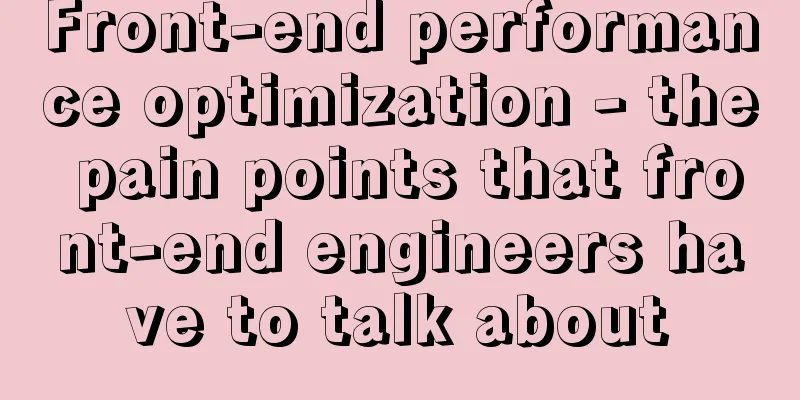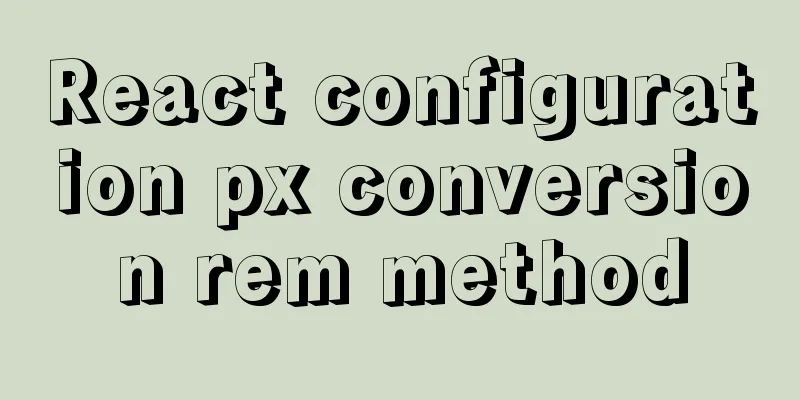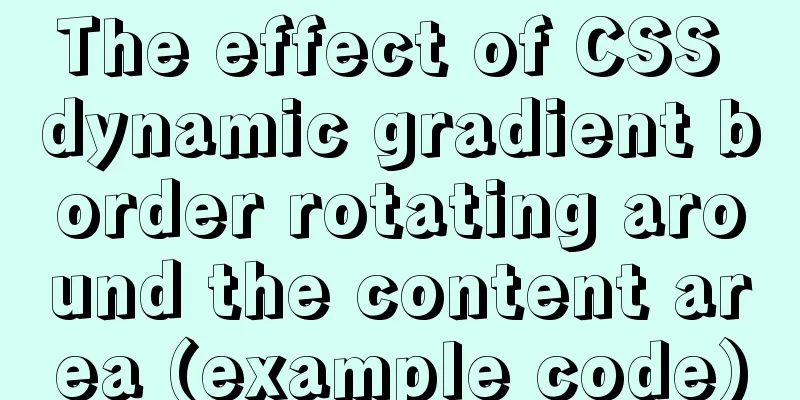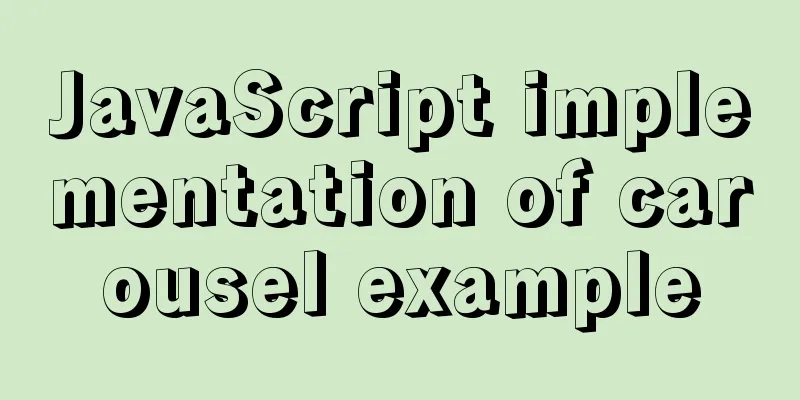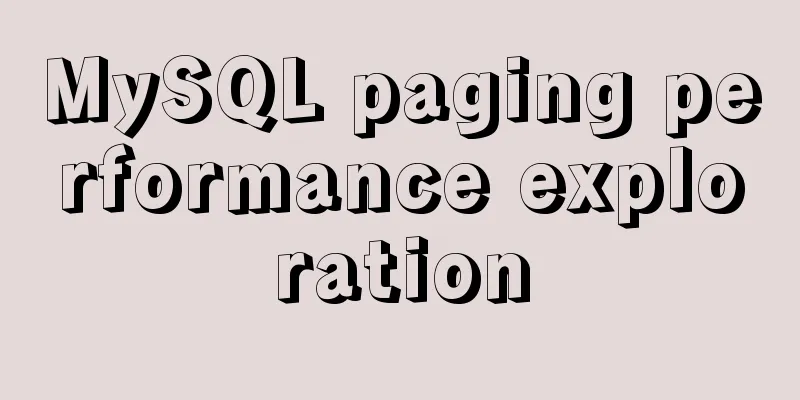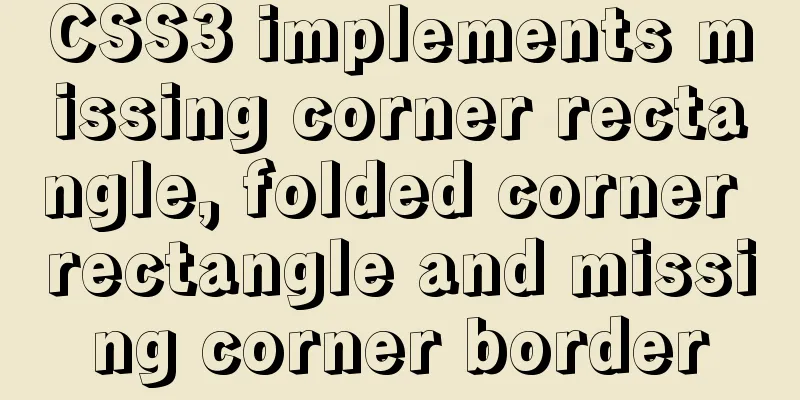The process of installing Docker on Windows Server 2016 and the problems encountered
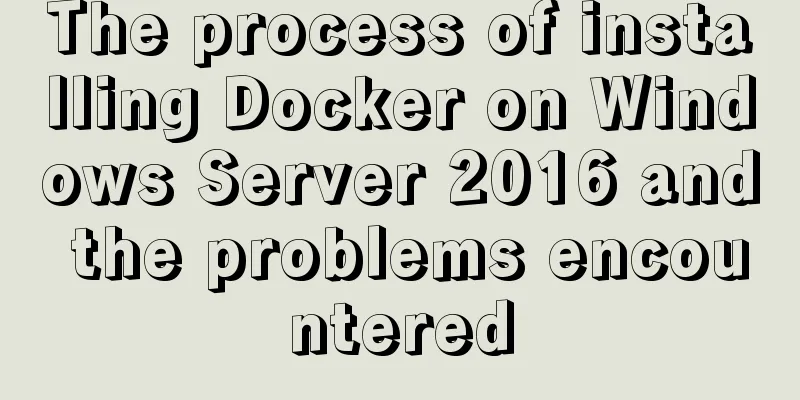
PrerequisitesTo run containers on Windows Server, you need a physical server or virtual machine running Windows Server (Semi-Annual Channel), Windows Server 2019, or Windows Server 2016. It is recommended to update the server firstWindows Server 2016 already supports Docker technology, and the official information is also provided: https://docs.microsoft.com/en-us/virtualization/windowscontainers/quick-start/quick-start-windows-server There will be no problem referring to this link in general, but there is still a big pitfall.
Install Docker To install Docker on Windows Server, you can use the OneGet provider PowerShell module published by Microsoft, called DockerMicrosoftProvider. This provider enables the container functionality in Windows and installs the Docker engine and client. Here’s how to do it:
If prompted to install the NuGet provider, also type Y to install it.
When PowerShell asks whether to trust the package source "DockerDefault", type A to proceed with the installation.
If you wish to update Docker later, do the following:
verifyEnter docker version:
At this point, the Docker installation is complete. Next, you can download some Docker files to play with, for example, by executing:
This example will automatically download the Docker file and run it, but the download speed is extremely slow. I hope your download is successful. Problems encountered Unable to use
Solution:
In addition, please ensure that your machine can access the Internet.
References: [1] https://cloud.tencent.com/developer/article/1378641 [2] https://docs.microsoft.com/zh-cn/virtualization/windowscontainers/quick-start/set-up-environment?tabs=Windows-Server This is the end of this article about installing Docker on Windows Server 2016. For more information about installing Docker on Windows Server 2016, please search for previous articles on 123WORDPRESS.COM or continue to browse the following related articles. I hope you will support 123WORDPRESS.COM in the future! You may also be interested in:
|
<<: Introduction to the graphic composition and typesetting capabilities of web design
>>: Detailed explanation of data sharing between Vue components
Recommend
Mysql optimization tool (recommended)
Preface While browsing GitHub today, I found this...
Detailed explanation of how to solve the circular reference problem encountered when using JSON.stringify
When programmers do TypeScript/JavaScript develop...
Detailed explanation of Vue routing router
Table of contents Using routing plugins in a modu...
Summary of various forms of applying CSS styles in web pages
1. Inline style, placed in <body></body&g...
How to limit the number of records in a table in MySQL
Table of contents 1. Trigger Solution 2. Partitio...
JavaScript to add and delete messages on the message board
This article shares a small example of adding and...
Image hover toggle button implemented with CSS3
Result:Implementation Code html <ul class=&quo...
Navicat for MySQL scheduled database backup and data recovery details
Database modification or deletion operations may ...
CSS to achieve fast and cool shaking animation effect
1. Introduction to Animate.css Animate.css is a r...
Detailed explanation of the principle of creating tomcat in Eclipse
When creating a tomcat server on a local eclipse,...
Detailed explanation of Linux netstat command
Table of contents Linux netstat command 1. Detail...
HTML table layout example explanation
The elements in an HTML document are arranged one...
Kali Linux installation VMware tools installation process and VM installation vmtools button gray
Xiaobai records the installation of vmtools: 1. S...
Detailed explanation of the installation and configuration process of mysql8.018 on linux
Installation introduction under Windows: Check ou...
An article to teach you HTML
If you are not committed to becoming an artist, t...