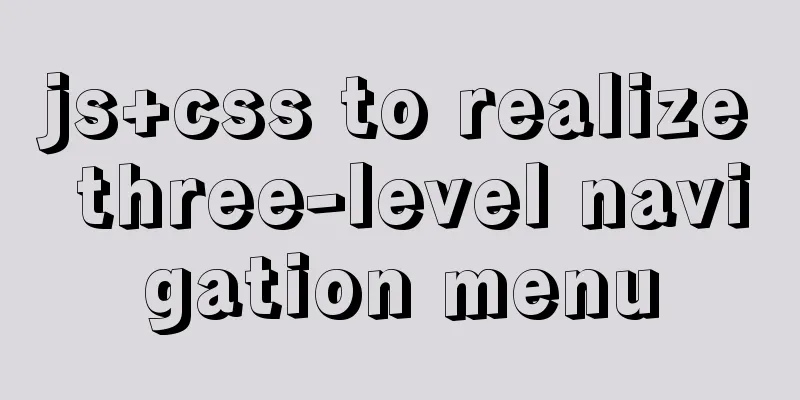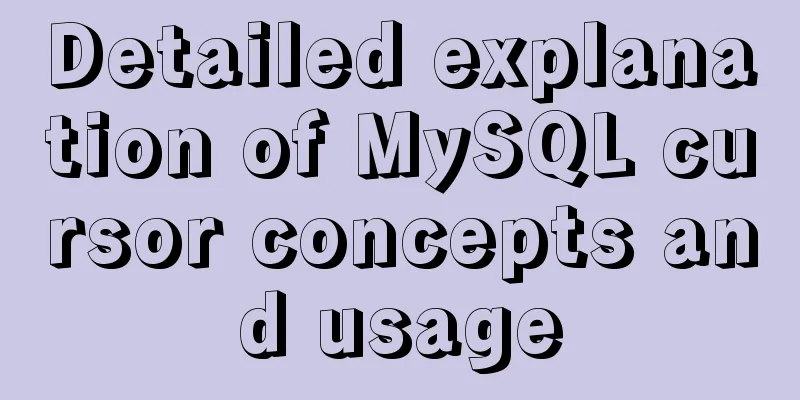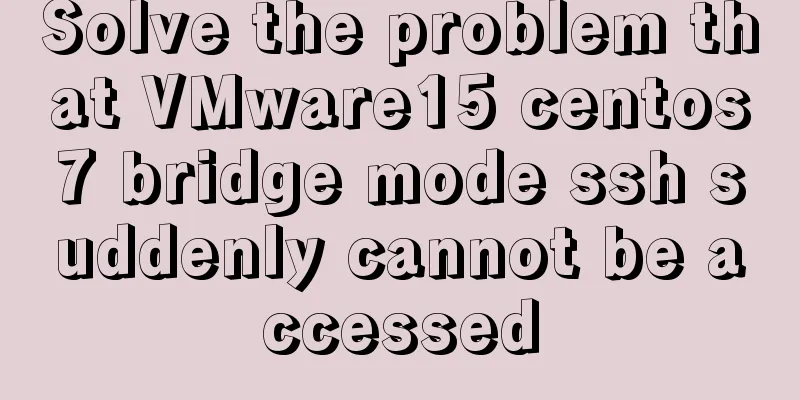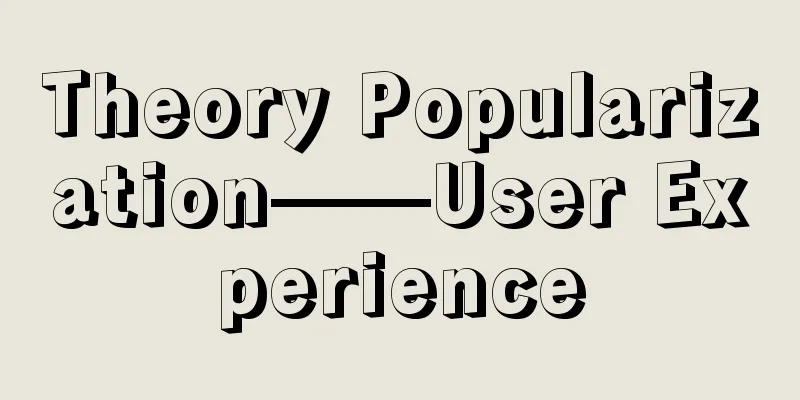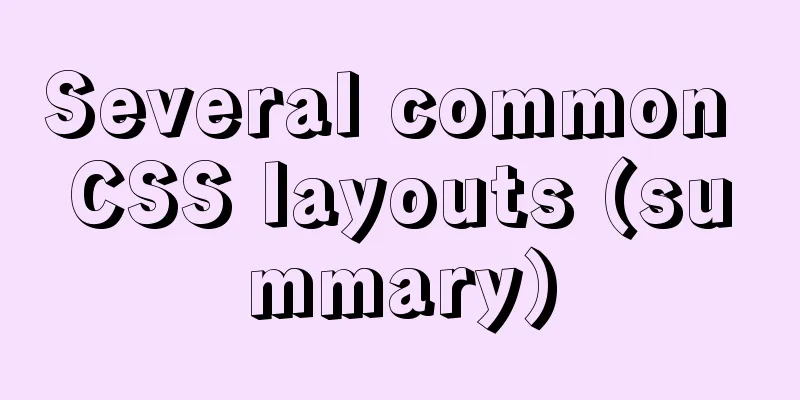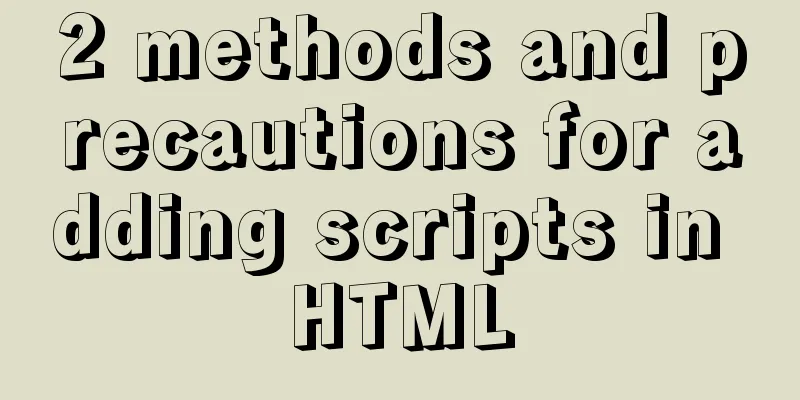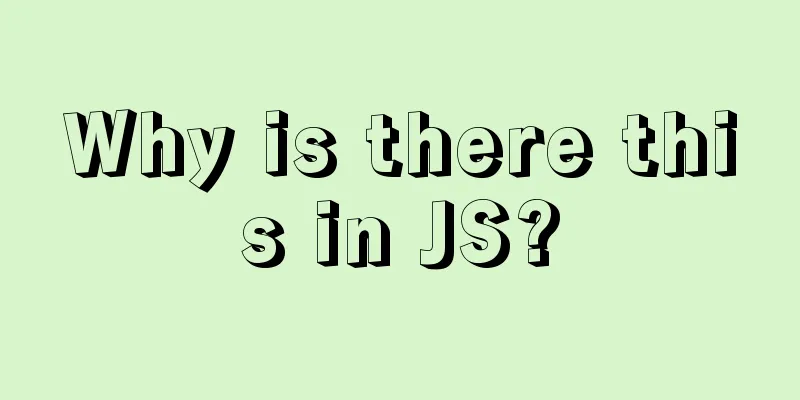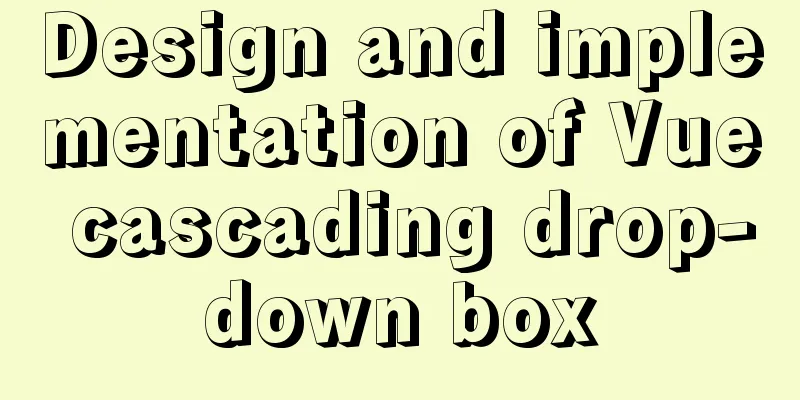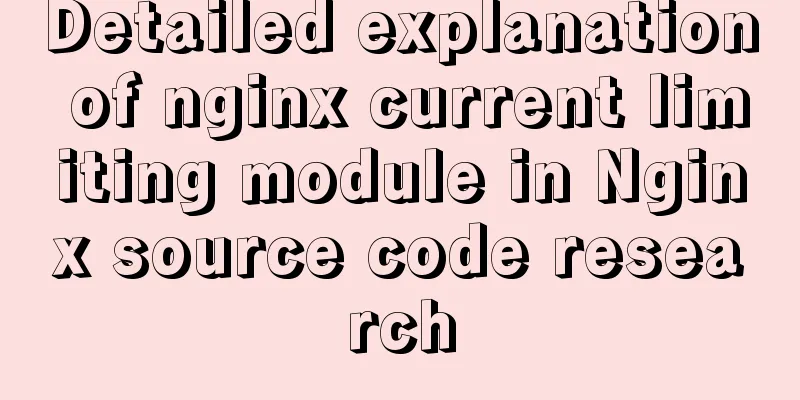Two ways to build Docker images
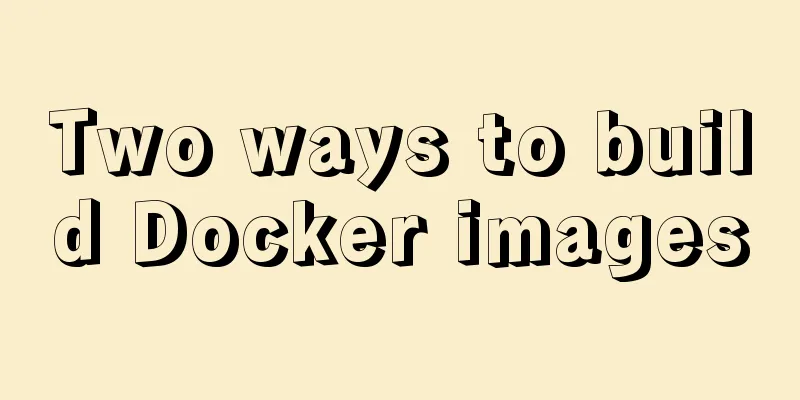
|
When the image downloaded from the Docker image repository does not meet our needs, we can change the image in the following two ways.
Update the image from an existing image: Before updating the image, we need to create a container using the image.
Enter the container: docker run -t -i db2b37ec6181 /bin/bash Use the apt-get update command in the running container to update. After completing the operation, enter the exit command to exit the container.
[root@localhost .ssh]# docker commit -m="has update" -a="zyn" 0aab061e6f5a mysql:v2 sha256:3dda266fd05963e816f22e3dec2584589977e040f7202e0421b0151290e4f54b Description of the parameters of the above command:
We can use the docker images command to view our new image mysql:v2:
Build an image from scratch:Use the docker build command to create a new image from scratch. To do this, we need to create a Dockerfile file, which contains a set of instructions to tell Docker how to build our image. For example, we build a docker image from a jar package: First create the Dockerfile file: FROM java:8 MAINTAINER zyn COPY jenkins.war /usr/local/jenkins.war EXPOSE 8080 ENTRYPOINT ["java", "-jar", "/usr/local/jenkins.war","--httpPort=8080"] Description of the parameters of the above command:
Each instruction creates a new layer on the image. The prefix of each instruction must be uppercase. Then put the jar in the same directory as the Dockerfile:
Finally, we use the Dockerfile file to build an image using the docker build command: Note: The dot after Dockerfile means that the current directory is used as the context directory. When creating an image, the files in the context directory will be copied to the image, that is, the jar package will be copied to the image. [root@localhost zyn]# docker build -t my_jenkins:1.0 -f Dockerfile . Sending build context to Docker daemon 67.29MB Step 1/5: FROM java:8 8: Pulling from library/java 5040bd298390: Pull complete fce5728aad85: Pull complete 76610ec20bf5: Pull complete 60170fec2151: Pull complete e98f73de8f0d: Pull complete 11f7af24ed9c: Pull complete 49e2d6393f32: Pull complete bb9cdec9c7f3: Pull complete Digest: sha256:c1ff613e8ba25833d2e1940da0940c3824f03f802c449f3d1815a66b7f8c0e9d Status: Downloaded newer image for java:8 ---> d23bdf5b1b1b Step 2/5: MAINTAINER zyn ---> Running in d8027d9002f4 Removing intermediate container d8027d9002f4 ---> cdd9362868cb Step 3/5 : COPY jenkins.war /usr/local/jenkins.war ---> 3a276d766222 Step 4/5: EXPOSE 8080 ---> Running in 99cf28fb33a8 Removing intermediate container 99cf28fb33a8 ---> de89b785c80d Step 5/5 : ENTRYPOINT ["java", "-jar", "/usr/local/jenkins.war","--httpPort=8080"] ---> Running in c3a7e16eaa11 Removing intermediate container c3a7e16eaa11 ---> 5107b1256f01 Successfully built 5107b1256f01 Successfully tagged my_jenkins:1.0
Start the above docker image: [root@localhost zyn]# docker run -itd --name jenkins -p 18080:8080 my_jenkins:1.0 5e185bb8e4866b8018f0b3bb7a4845360d3d4efc5bd2509d84fe118929fe52b3
This concludes this article about two ways to build images with Docker. For more information about building images with Docker, please search for previous articles on 123WORDPRESS.COM or continue browsing the following related articles. I hope you will support 123WORDPRESS.COM in the future! You may also be interested in:
|
<<: Perfect solution to the problem of webpack packaging css background image path
>>: JS Easy to understand Function and Constructor
Recommend
Perfect solution to the problem of Windows Server 2012 or 2016 failing to install .NET Framework 3.5 without disk
Problem Description When using Windows Server 201...
Refs and Ref Details in Vue3
The editor also shares with you the corresponding...
The difference between ID and Name attributes of HTML elements
Today I am a little confused about <a href=&quo...
Is it necessary to give alt attribute to img image tag?
Do you add an alt attribute to the img image tag? ...
Solve the problem that changes to the Docker MySQL container database do not take effect
Using the official MySQL image requires some modi...
Analysis of common usage examples of MySQL process functions
This article uses examples to illustrate the comm...
JavaScript method to delete or extract specified characters from a string (very commonly used)
Table of contents 1. substring() 2. substr() 3.in...
Simple example of limit parameter of mysql paging
Two parameters of Mysql paging select * from user...
A brief understanding of the three uses of standard SQL update statements
1. Environment: MySQL-5.0.41-win32 Windows XP Pro...
The difference and reasons between the MySQL query conditions not in and in
Write a SQL first SELECT DISTINCT from_id FROM co...
Tutorial on using portainer to connect to remote docker
Portainer is a lightweight docker environment man...
A brief analysis of whether using iframe to call a page will cache the page
Recently, I have a project that requires using ifr...
Detailed explanation of the correct use of the count function in MySQL
1. Description In MySQL, when we need to get the ...
Database query optimization: subquery optimization
1. Case Take all employees who are not the head o...
MySQL installation and configuration tutorial for win10 free installation version
I searched a lot online and found that many of th...