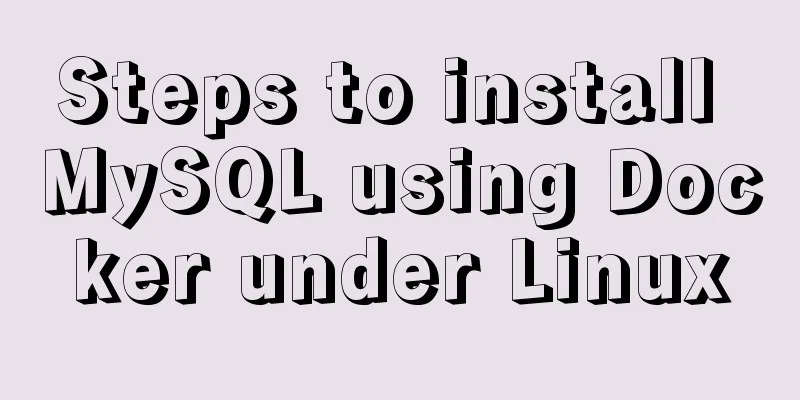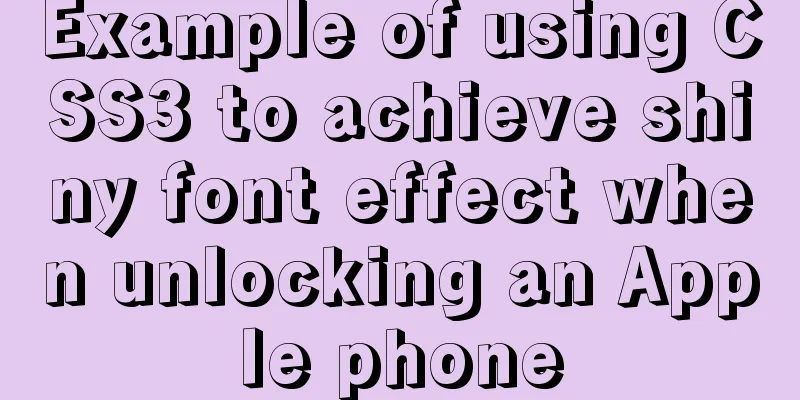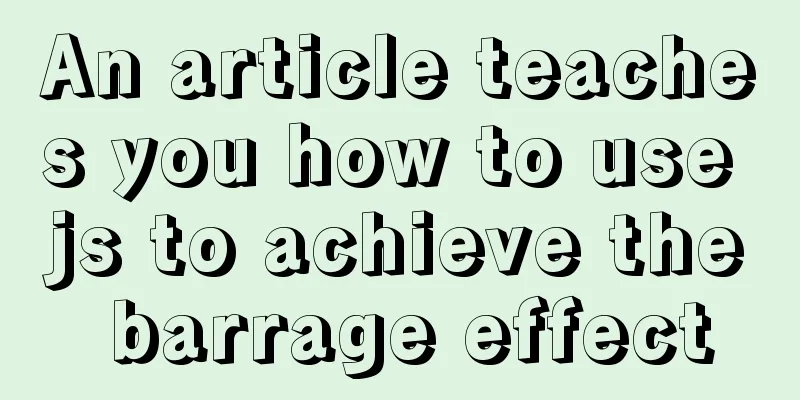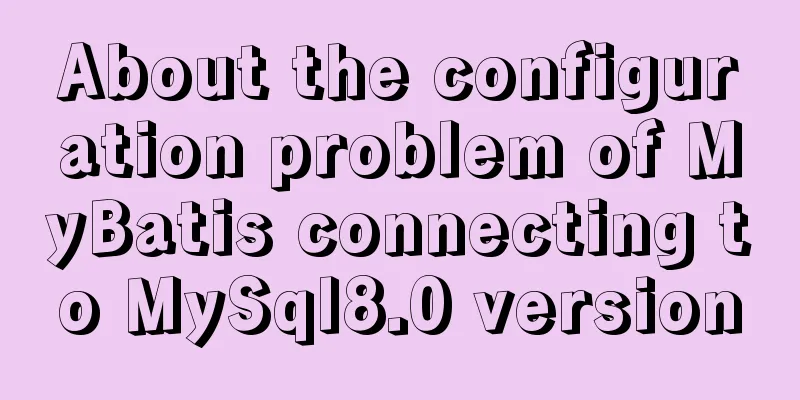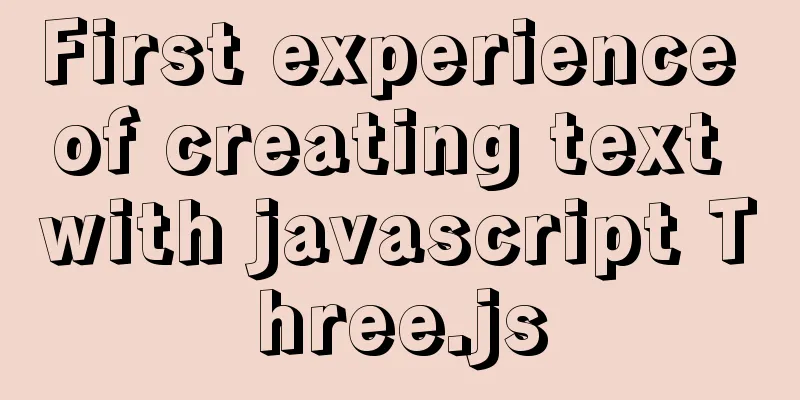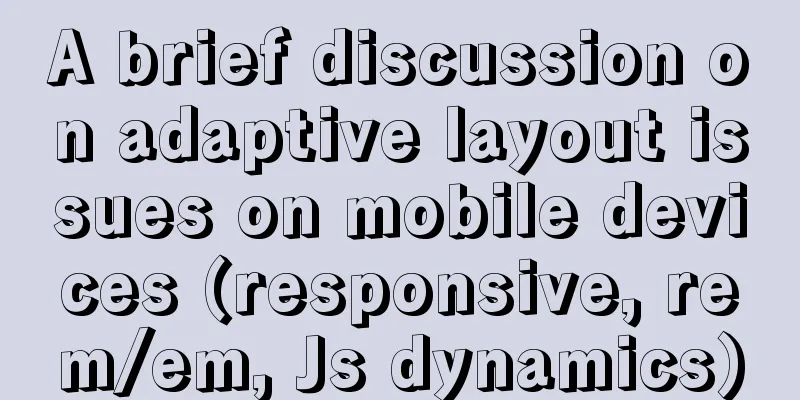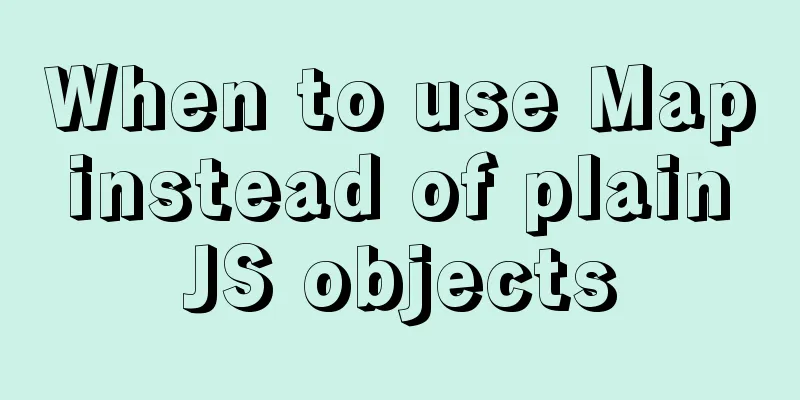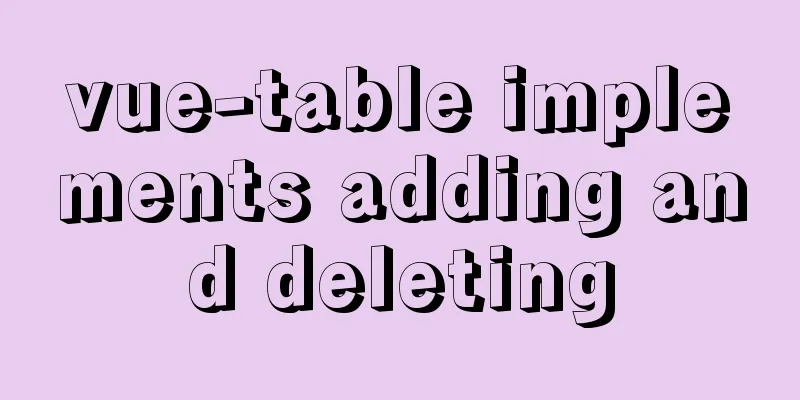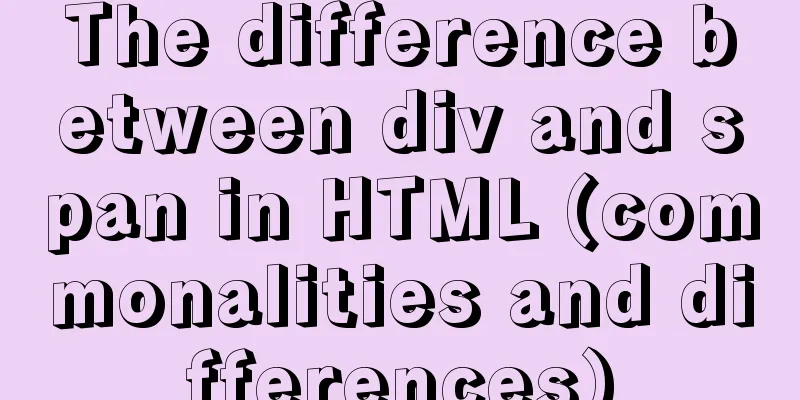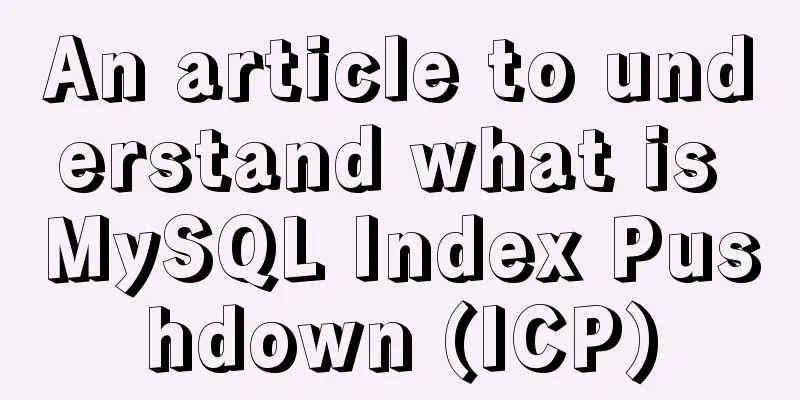MySQL installation and configuration tutorial for win10 free installation version

|
I searched a lot online and found that many of them were not for Linux systems and were inconsistent with the current new versions. I did a small project myself and practiced it myself, and I would like to share it with everyone for reference. Download method: 1. MySQL official website: https://www.mysql.com/downloads/ a. Select the corresponding module:
b. Select the corresponding version (I choose Windows here):
c. Select the 32-bit or 64-bit version to download:
d. Click Download, it will ask you to log in or register, you can skip this:
MySQL installation and configuration 1. Unzip the downloaded .zip file and put it where you want to install it. The location is arbitrary. [mysql] # Set the default character set of the mysql client to default-character-set=utf8 [mysqld] #Set port 3306 port = 3306 # Set the installation directory of MySQL basedir=D:\mysql\mysql-5.7.17-winx64 -- your own path # Set the storage directory of MySQL database datadatadir=D:\mysql\mysql-5.7.17-winx64\data -- your own path # Allow the maximum number of connections max_connections=200 # The default character set used by the server is the 8-bit latin1 character set character-set-server=utf8 # The default storage engine that will be used when creating a new table default-storage-engine=INNODB Then save it in ANSI format. 2. Open the Windows environment variable settings, put the full path of the mysql bin directory in the Path variable of the environment variable, and then add an English semicolon (;) after the path to save it. For example, D:/mysql/mysql-5.7.17-winx64/bin; 3. Install MySQL service: mysqld –install Start: net start MySQL 4. After successfully entering the service, use mysql -u root -p Enter 5. Change password There are three ways to do this:
mysql> use mysql;
mysql> update user set password=password('123') where user='root' and host='localhost';
mysql> flush privileges; The above is the full content of this article. I hope it will be helpful for everyone’s study. I also hope that everyone will support 123WORDPRESS.COM. You may also be interested in:
|
<<: Detailed explanation of the wonderful uses of SUID, SGID and SBIT in Linux
>>: 8 tips for Vue that you will learn after reading it
Recommend
Introduction to Royal Blue Color Matching for Web Design
Classical color combinations convey power and auth...
Using CSS to implement image frame animation and curve motion
The basic principle of all animations is to displ...
Solutions to MySQL batch insert and unique index problems
MySQL batch insert problem When developing a proj...
Why does MySQL database index choose to use B+ tree?
Before further analyzing why MySQL database index...
Detailed tutorial on how to install MySQL 5.7.18 in Linux (CentOS 7) using YUM
The project needs to use MySQL. Since I had alway...
Implementation of deploying Apollo configuration center using docker in CentOS7
Apollo open source address: https://github.com/ct...
JS interview question: Can forEach jump out of the loop?
When I was asked this question, I was ignorant an...
Implementation of iview permission management
Table of contents iview-admin2.0 built-in permiss...
Network configuration of Host Only+NAT mode under VirtualBox
The network configuration of Host Only+NAT mode u...
Vue-cli creates a project and analyzes the project structure
Table of contents 1. Enter a directory and create...
MySQL uses the truncate command to quickly clear all tables in a database
1. Execute the select statement first to generate...
React implements dynamic pop-up window component
When we write some UI components, if we don't...
How to implement paging query in MySQL
SQL paging query:background In the company's ...
How to install docker using YUM
As shown in the following figure: If the version ...
Solution to the failure of remote connection to MySQL database in Linux configuration
Today I have a question about configuring MySQL d...