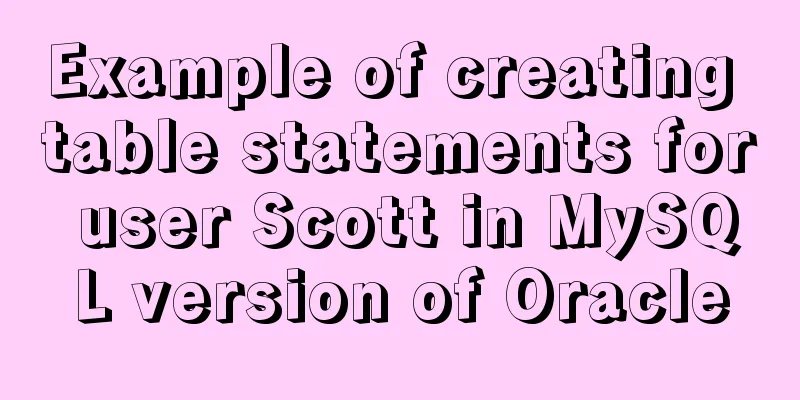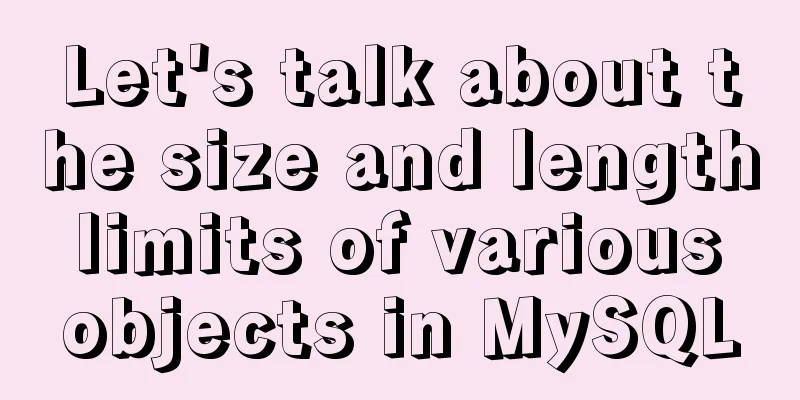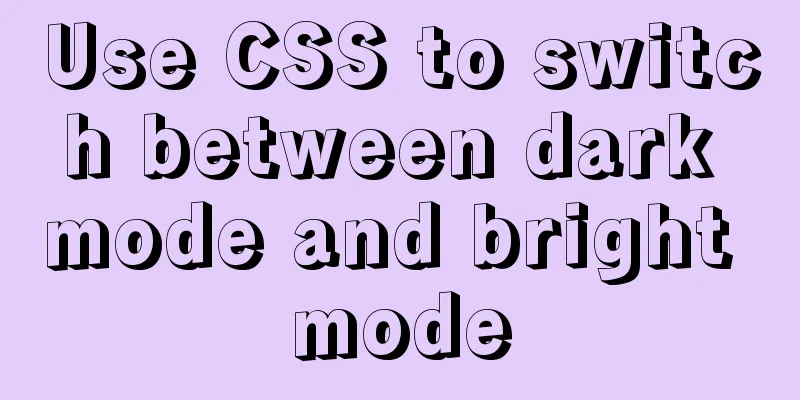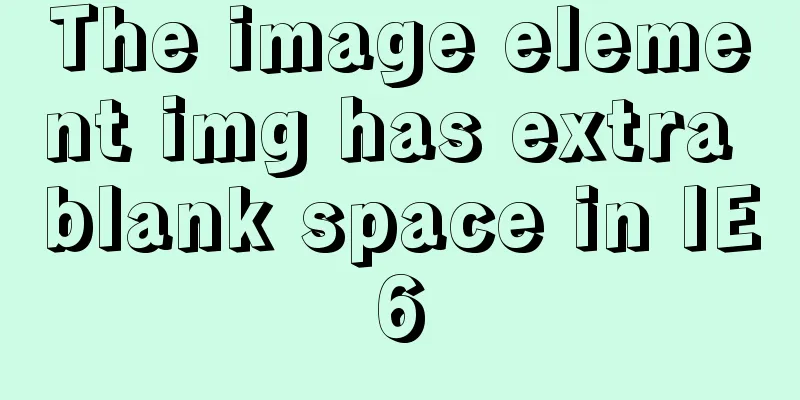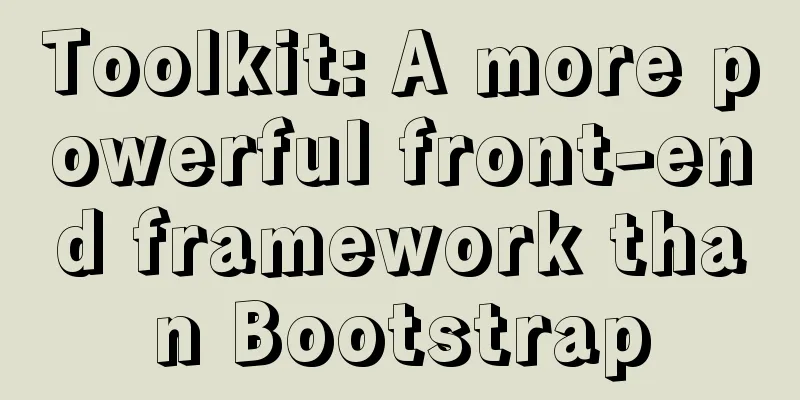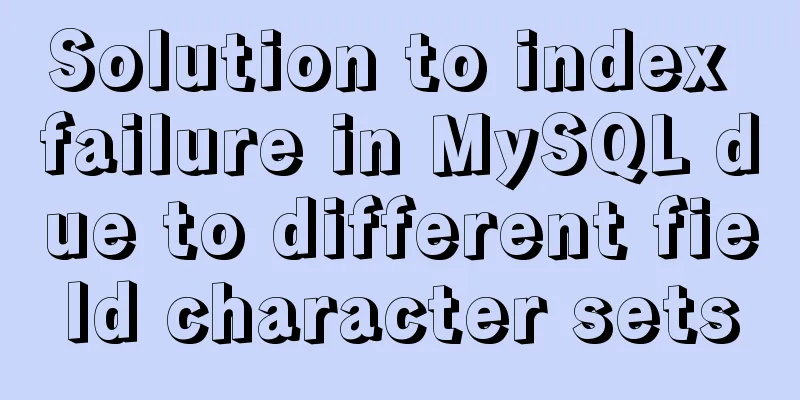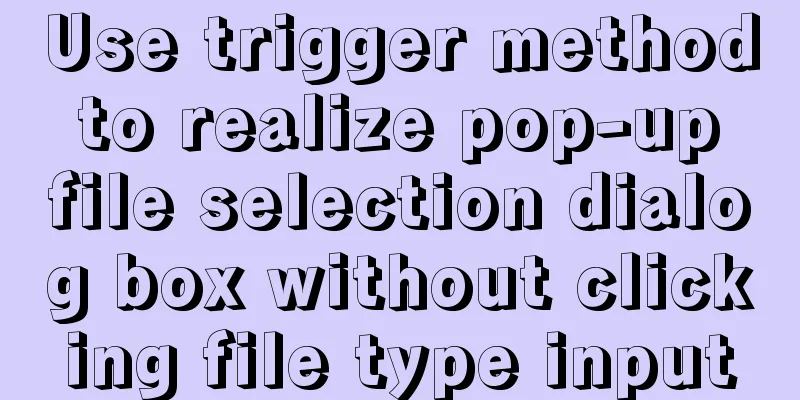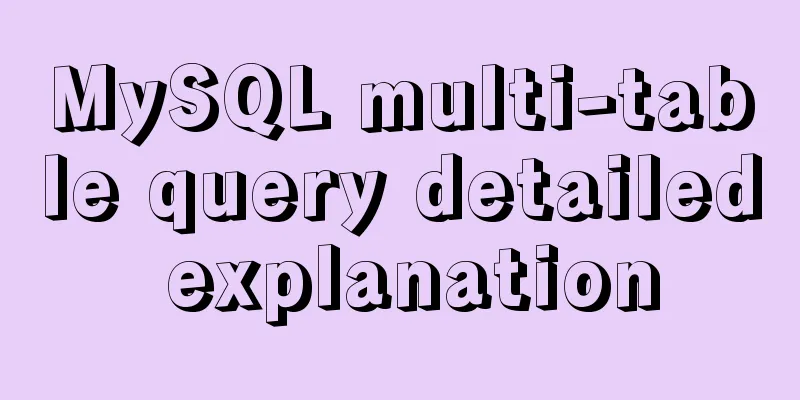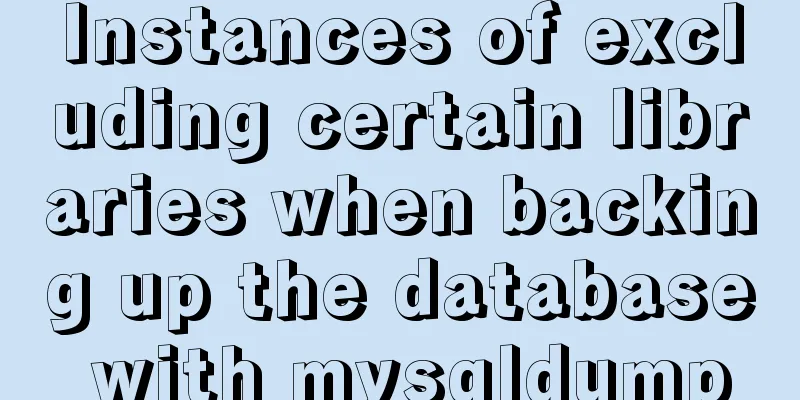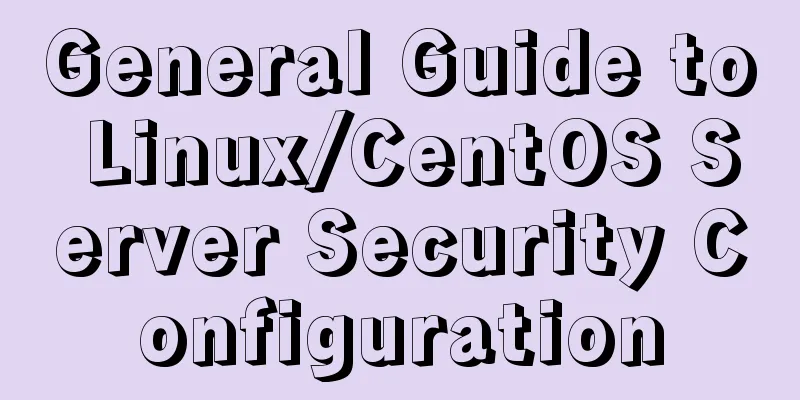Detailed process of installing Jenkins-2.249.3-1.1 with Docker

1. Install Docker
#1. Write the Docker installation script [root@ip-10-0-12-212 ~]# vim Ins_Docker.sh
#!/usr/bin/bash
# Author:jh
# Time:2021-10-09 11:54:22
# Name:Ins_Docker.sh
# Version: 1.0
# Discription: To
source /etc/init.d/functions
rely_software=(yum-utils device-mapper-persistent-data lvm2)
echo "-----------------#1. Detect system kernel version-----------------"
kernel_version=`uname -a |awk '{print $3}'|cut -d. -f1`
[ $kernel_version -ge 3 ] && action "The System Install Docker is ..." /usr/bin/true || action "The System Can not Install Docker is ...";exit
echo "-----------------#2. Install Docker dependent software-----------------"
for i in ${rely_software[*]}
do
rpm -q $i &>/dev/null
if [ $? -eq 0 ];then
echo "$i is installed"
else
yum -y install $i &>/dev/null
action "$i is installing" /usr/bin/true
fi
done
echo "-----------------#3. Add Docker image source-----------------"
yum-config-manager --add-repo https://mirrors.aliyun.com/docker-ce/linux/centos/docker-ce.repo
[ $? -eq 0 ] && action "Docker Image add is ..." /usr/bin/true || echo "Docker Image add is ..." /usr/bin/false;exit
echo "-----------------#4. Install Docker-----------------"
yum -y install docker-ce
rpm -qa |grep docker-ce
[ $? -eq 0 ] && action "Docker-ce is installed ..." /usr/bin/true || action "Docker-ce is install ..." /usr/bin/false;exit
echo "-----------------#5. Start Docker and set it to start automatically at boot-----------------"
systemctl enable --now docker
[ $? -eq 0 ] && action "Docker Start is ...;" /usr/bin/true || action "Docker start is ..." /usr/bin/false
docker_version=`docker -v |awk -F ',' '{print $1}'`
echo "-----------------#6. Set up Docker accelerator-----------------"
sudo mkdir -p /etc/docker
sudo cat >/etc/docker/daemon.json <<EOF
{
"registry-mirrors": ["https://8mh75mhz.mirror.aliyuncs.com"]
}
EOF
sudo systemctl daemon-reload
sudo systemctl restart docker
echo "-----------------#7. Check whether Docker is installed successfully-----------------"
cat << EOF
+-------------------------------------------------+
| $docker_version Installation Completed|
| Please use the relevant services! |
+-------------------------------------------------+
EOF
echo "-----------------#8. Migrate Docker root directory-----------------"
systemctl stop docker
mv /var/lib/docker/ /data/
sed -i 's#ExecStart=/usr/bin/dockerd#ExecStart=/usr/bin/dockerd --graph=/data/docker#g' /usr/lib/systemd/system/docker.service
systemctl daemon-reload
systemctl start docker.service
echo "-----------------#9. Verify that the Docker root directory is effective-----------------"
docker info |grep "Docker Root Dir"
sleep 5
echo ""-----------------Your little cutie has completed all Docker deployments-----------------"
#2. Add execution permissions to the script [root@ip-10-0-12-212 ~]# chmod +x Ins_Docker.sh
#3. Execute the script [root@ip-10-0-12-212 ~]# sh Ins_Docker.sh2. Pull the Jenkins image file[root@ip-10-0-12-212 ~]# docker pull jenkins/jenkins 3. Create a mount directory and authorize[root@ip-10-0-12-212 ~]# mkdir -p /data/jenkins_mount [root@ip-10-0-12-212 ~]# chmod 777 /data/jenkins_mount 4. Create and start the Jenkins container[root@ip-10-0-12-212 ~]# docker run -d -p 10240:8080 -p 10241:50000 -v /data/jenkins_mount:/var/jenkins_home -v /etc/localtime:/etc/localtime --name Datalake_Jenkins jenkins/jenkins e0a9964d61fd5eb9f1c0eae0f2f18bdbfcd03ff0d5c2cc0d0beae31c134afa75 5. Check whether Jenkins is started successfully[root@ip-10-0-12-212 ~]# docker ps CONTAINER ID IMAGE COMMAND CREATED STATUS PORTS NAMES e0a9964d61fd jenkins/jenkins "/sbin/tini -- /usr/…" 13 seconds ago Up 12 seconds 0.0.0.0:10240->8080/tcp, :::10240->8080/tcp, 0.0.0.0:10241->50000/tcp, :::10241->50000/tcp Datalake_Jenkin 6. View Docker container logs
[root@ip-10-0-12-212 ~]# docker logs Datalake_Jenkins
Running from: /usr/share/jenkins/jenkins.war
webroot: EnvVars.masterEnvVars.get("JENKINS_HOME")
2021-10-18 02:00:12.630+0000 [id=1] INFO org.eclipse.jetty.util.log.Log#initialized: Logging initialized @1247ms to org.eclipse.jetty.util.log.JavaUtilLog
2021-10-18 02:00:12.772+0000 [id=1] INFO winstone.Logger#logInternal: Beginning extraction from war file
2021-10-18 02:00:14.184+0000 [id=1] WARNING oejshandler.ContextHandler#setContextPath: Empty contextPath
2021-10-18 02:00:14.319+0000 [id=1] INFO org.eclipse.jetty.server.Server#doStart: jetty-9.4.43.v20210629; built: 2021-06-30T11:07:22.254Z; git: 526006ecfa3af7f1a27ef3a288e2bef7ea9dd7e8; jvm 11.0.12+7
2021-10-18 02:00:14.887+0000 [id=1] INFO oejwStandardDescriptorProcessor#visitServlet: NO JSP Support for /, did not find org.eclipse.jetty.jsp.JettyJspServlet
2021-10-18 02:00:14.969+0000 [id=1] INFO oejssDefaultSessionIdManager#doStart: DefaultSessionIdManager workerName=node0
2021-10-18 02:00:14.969+0000 [id=1] INFO oejssDefaultSessionIdManager#doStart: No SessionScavenger set, using defaults
2021-10-18 02:00:14.973+0000 [id=1] INFO oejserver.session.HouseKeeper#startScavenging: node0 Scavenging every 660000ms
2021-10-18 02:00:15.909+0000 [id=1] INFO hudson.WebAppMain#contextInitialized: Jenkins home directory: /var/jenkins_home found at: EnvVars.masterEnvVars.get("JENKINS_HOME")
2021-10-18 02:00:16.516+0000 [id=1] INFO oejshandler.ContextHandler#doStart: Started w.@316a598d{Jenkins v2.316,/,file:///var/jenkins_home/war/,AVAILABLE}{/var/jenkins_home/war}
2021-10-18 02:00:16.586+0000 [id=1] INFO oejserver.AbstractConnector#doStart: Started ServerConnector@505a9d7c{HTTP/1.1, (http/1.1)}{0.0.0.0:8080}7. Access JenkinsVisit the Jenkins page, http://52.82.80.128:10240
8. Install Jenkins[root@ip-10-0-12-212 ~]# cd /data/jenkins_mount/ [root@ip-10-0-12-212 jenkins_mount]# cat secrets/initialAdminPassword 67925445271c4fe593ba83eede0f9c75
#2. Choose to install the recommended plugin
#3. Fill in the corresponding management user information, click Save and Complete.
#4. Configure the URL of Jenkins here.
#5. Jenkins is now installed. Click Start using Jenkins.
#6. You have entered the Jenkins page. The installed version number is displayed in the lower right corner. Now Jenkins is installed.
This is the end of this article about installing Jenkins with Docker-2.249.3-1.1. For more information about installing Jenkins with Docker, please search for previous articles on 123WORDPRESS.COM or continue to browse the following related articles. I hope you will support 123WORDPRESS.COM in the future! You may also be interested in:
|
<<: Sharing of web color contrast and harmony techniques
>>: What is flex and a detailed tutorial on flex layout syntax
Recommend
Unbind SSH key pairs from one or more Linux instances
DetachKeyPair Unbind SSH key pairs from one or mo...
MySQL index cardinality concept and usage examples
This article uses examples to explain the concept...
Summary of the differences between count(*), count(1) and count(col) in MySQL
Preface The count function is used to count the r...
Example code of how CSS matches multiple classes
CSS matches multiple classes The following HTML t...
js+css to realize three-level navigation menu
This article example shares the specific code of ...
How to install setup.py program in linux
First execute the command: [root@mini61 setuptool...
HTML exceeds the text line interception implementation principle and code
The HTML code for intercepting text beyond multipl...
How to write a picture as a background and a link (background picture plus link)
The picture is used as the background and the lin...
JavaScript to achieve a simple message board case
Use Javascript to implement a message board examp...
Example of automatic stop effect after text scrolling
The effect is very simple, just copy the following...
HTML table markup tutorial (14): table header
<br />In HTML language, you can automaticall...
Example of deploying Laravel application with Docker
The PHP base image used in this article is: php:7...
Key features of InnoDB - insert cache, write twice, adaptive hash index details
The key features of the InnoDB storage engine inc...
How to install ionCube extension using pagoda
1. First install the pagoda Installation requirem...
View the number of files in each subfolder of a specified folder in Linux
count script #!/bin/sh numOfArgs=$# if [ $numOfAr...