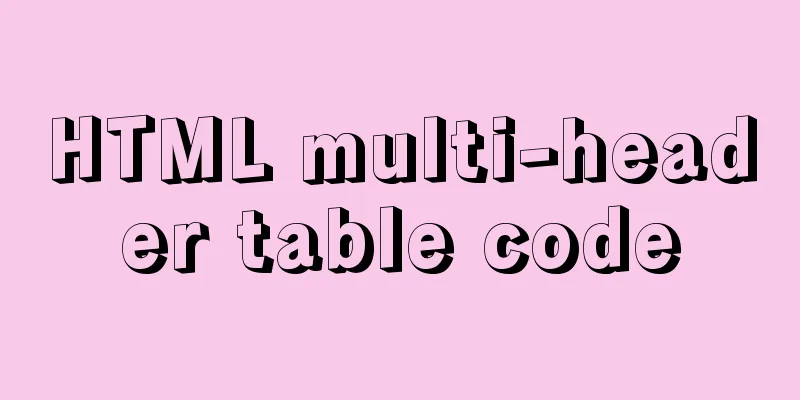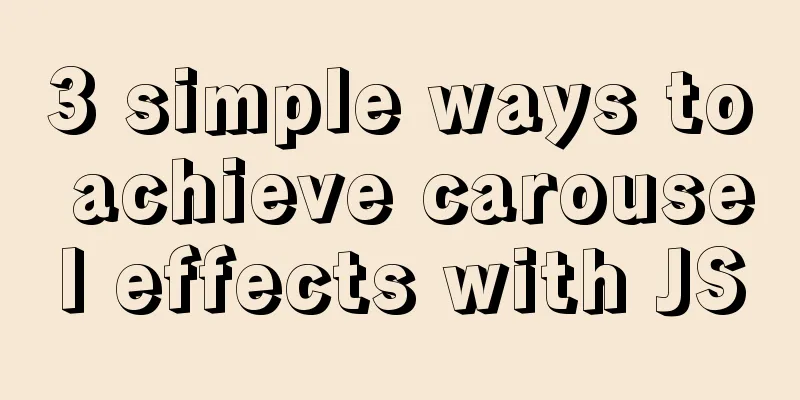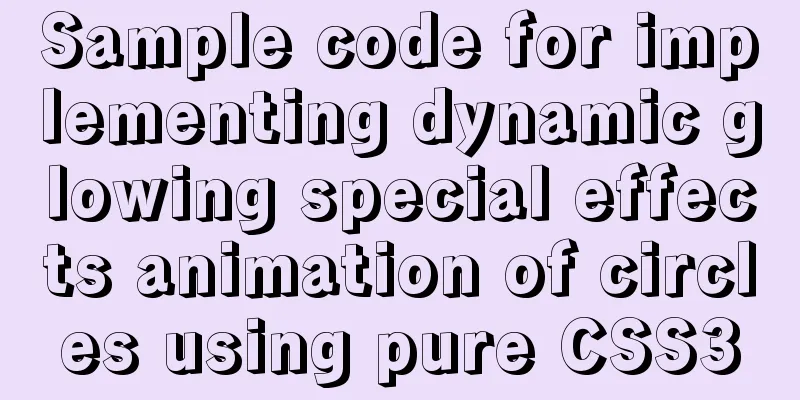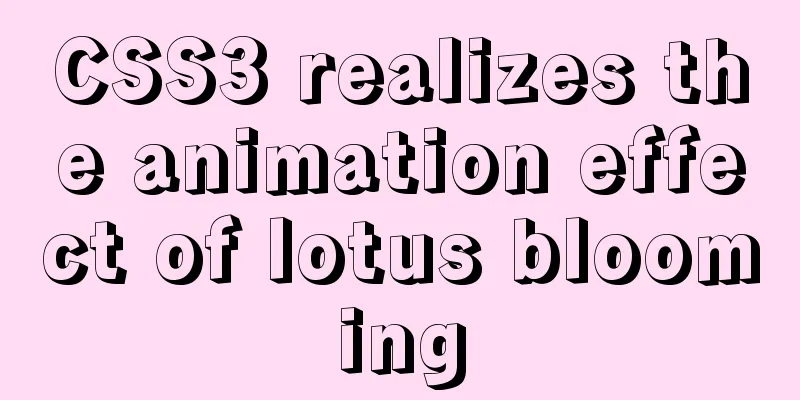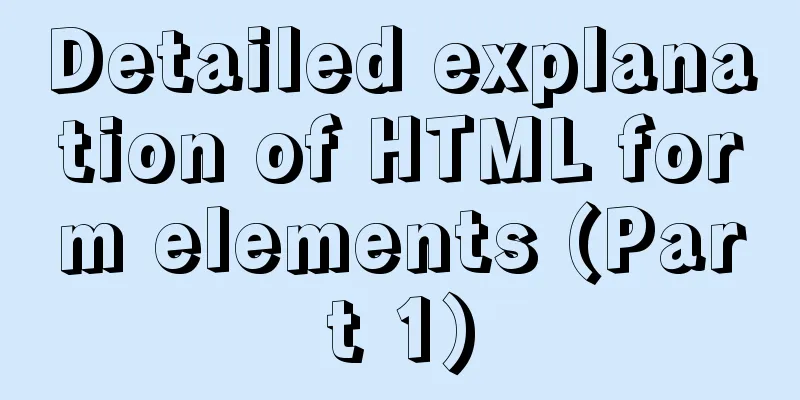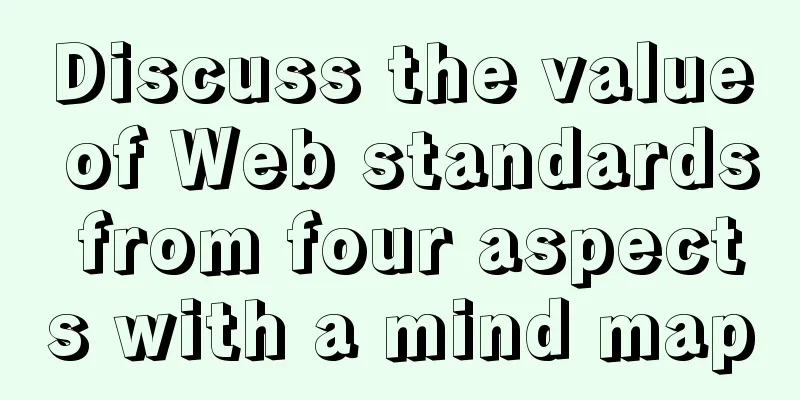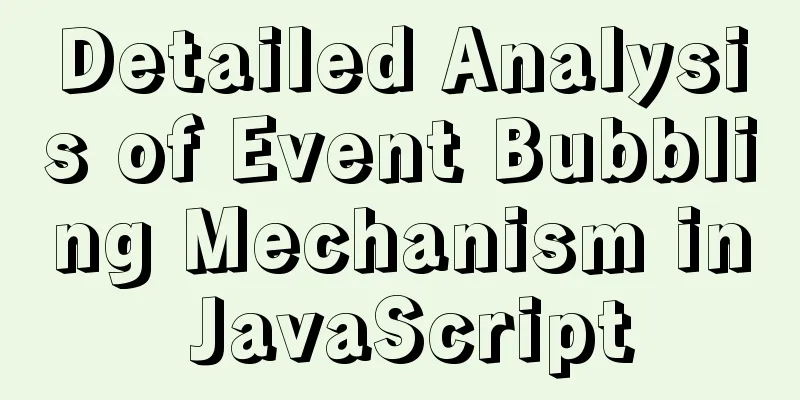Detailed explanation of the JavaScript timer principle
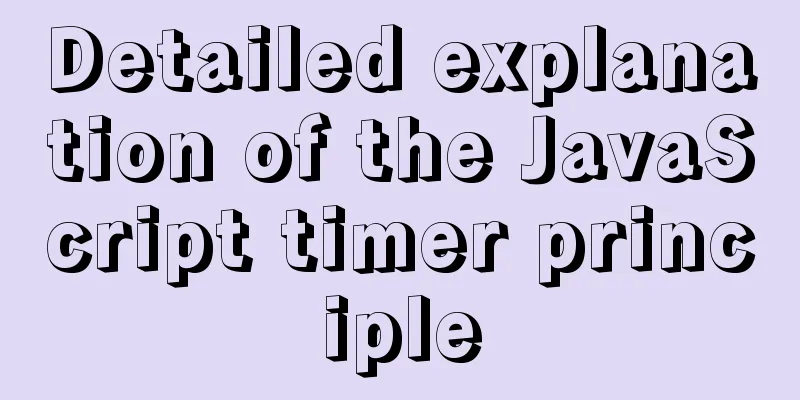
|
Preface: In many pages, we can see some countdown or time-related effects. Today, Xiao Xiong will give an overview of the countdown in JavaScript. 1. setTimeout() timergrammar: window.setTimeout(call function, [delay in milliseconds]);
The code is as follows:
window.setTimeout(function(){
alert('Hello');
},5000);
The running results are:
It should be noted that:
2. Stop the setTimeout() timerOnce we have created a timer, what should we do if we want to cancel it? The function to clear the timer is used as follows: window.clearTimeout(timeoutID)
For example: In the above case, if we want to stop it before the specified event, we can first add a click button and add an event to clear the timer to this button. The operation is:
var hello = window.setTimeout(function(){
alert('Hello');
},5000);
var btn = document.querySelector('button');
btn.addEventListener('click',function(){
window.clearTimeout(hello);
})
The running effect is:
It can be seen that when we do not click the stop button, 'Hello' pops up after five seconds. After refreshing the page, when we click the button, no matter how long it takes, there will be no pop-up window, and the timer is cleared successfully. 3. setInterval() timerLet's look at another type of timer. window.setInterval(callback function, [interval in milliseconds]);
For example: Let's write a timer to print 'hello' every second. The code is:
setInterval(function(){
console.log('Hello')
},1000);
The running effect is:
4. Clear the setInterval() timerSimilarly, we can also clear the effect of the setInterval() timer. The syntax is: window.clearInterval(intervalID);
For example, we now have two buttons. Clicking one can start the timer, and clicking the other can clear the timer. The operation method is:
<body>
<button class='begin'>Start</button>
<button class='stop'>Stop</button>
<script>
var btn = document.querySelectorAll('button');
var timer = null;
btn[0].addEventListener('click',function(){
timer = setInterval(function(){
console.log('Hello');
},1000)
})
btn[1].addEventListener('click',function(){
clearInterval(timer)
})
</script>
</body>
The running effect is:
5. Electronic clock caseWe can now make an electronic clock that displays the current year, month, day, hour, minute, and second, and allows them to change automatically. The code is as follows:
<!DOCTYPE html>
<html lang="en">
<head>
<meta charset="UTF-8">
<meta http-equiv="X-UA-Compatible" content="IE=edge">
<meta name="viewport" content="width=device-width, initial-scale=1.0">
<title>Document</title>
<style>
div {
width: 500px;
margin: 100px auto;
font-size: 25px;
}
</style>
</head>
<body>
<div></div>
<script>
var div = document.querySelector('div');
function showTime(){
var date = new Date();
var y = date.getFullYear();
var m = date.getMonth()+1;
m = m>=10?m:'0'+m;
var d = date.getDate();
d = d>=10?d:'0'+d;
var h = date.getHours();
h = h>=10?h:'0'+h;
var dm = date.getMinutes();
dm = dm>=10?dm:'0'+dm;
var ds = date.getSeconds();
ds = ds>=10?ds:'0'+ds;
var str = y+'year'+m+'month'+d+'day'+h+'hour'+dm+'minute'+ds+'second';
div.innerHTML = str;
setTimeout(showTime,1000);
}
window.onload = showTime();
</script>
</body>
</html>
The running effect is:
This is the end of this article about the principles of JavaScript timers. For more relevant JavaScript timer content, please search for previous articles on 123WORDPRESS.COM or continue to browse the following related articles. I hope everyone will support 123WORDPRESS.COM in the future! You may also be interested in:
|
<<: Sample code for programmatically processing CSS styles
>>: HTML discount price calculation implementation principle and script code
Recommend
How to implement the @person function through Vue
This article uses vue, and adds mouse click event...
Vue button permission control introduction
Table of contents 1. Steps 1. Define buttom permi...
MySQL subqueries and grouped queries
Table of contents Overview Subqueries Subquery Cl...
Detailed explanation of the use of HTML header tags
HTML consists of two parts: head and body ** The ...
Use .Htaccess to prevent malicious IP attacks on websites, prohibit access to specified domain names, prohibit machine crawlers, and prohibit hotlinking
A few days ago, I discovered that my website was ...
Solution to the problem that Java cannot connect to MySQL 8.0
This article shares a collection of Java problems...
A brief discussion on the synchronization solution between MySQL and redis cache
Table of contents 1. Solution 1 (UDF) Demo Case 2...
JS implements the dragging and placeholder functions of elements
This blog post is about a difficulty encountered ...
Detailed explanation of the API in Vue.js that is easy to overlook
Table of contents nextTick v-model syntax sugar ....
Detailed explanation of the solution to the problem that the content pointed to by the iframe's src does not refresh
Problem Description html <iframe id="h5Co...
TypeScript interface definition case tutorial
The role of the interface: Interface, in English:...
5 tips for writing CSS to make your style more standardized
1. Arrange CSS in alphabetical order Not in alphab...
Summary of some tips on MySQL index knowledge
Table of contents 1. Basic knowledge of indexing ...
This article takes you into the world of js data types and data structures
Table of contents 1. What is dynamic typing? 2. D...
Browser compatibility summary of common CSS properties (recommended)
Why do we need to summarize the browser compatibi...