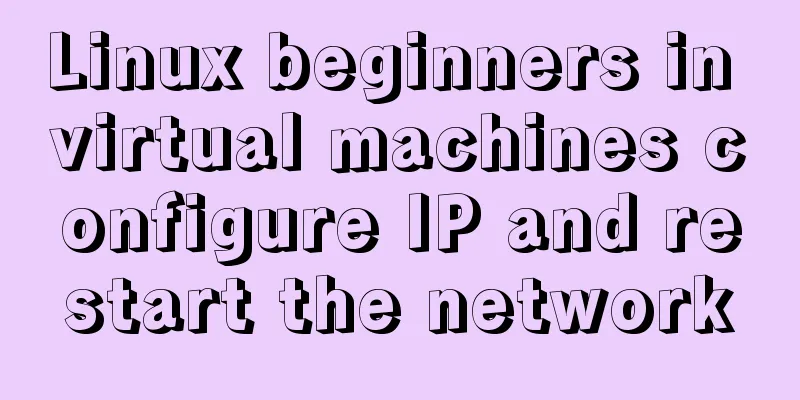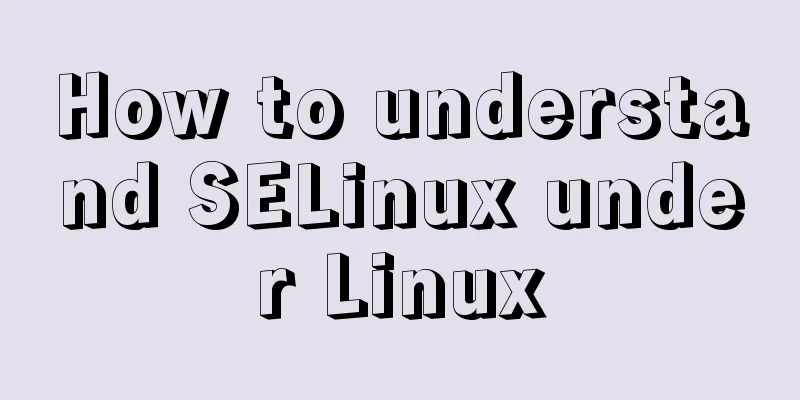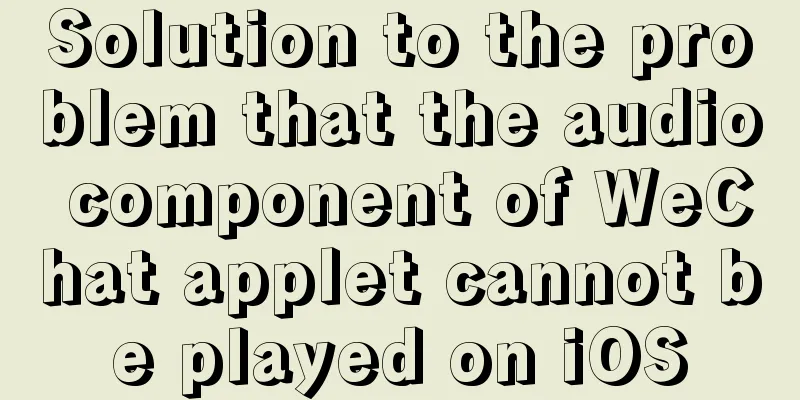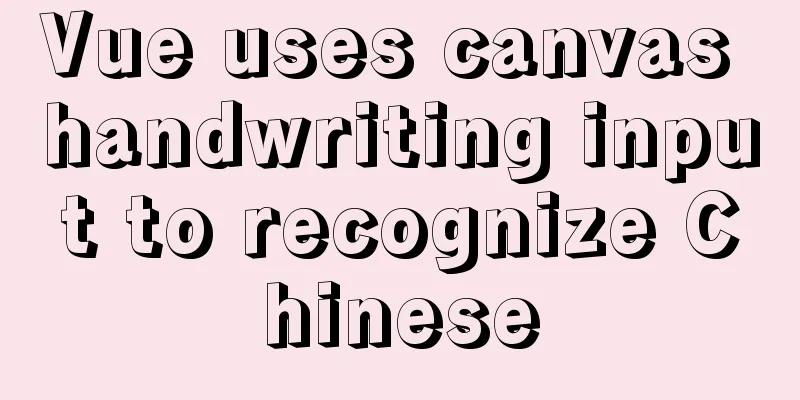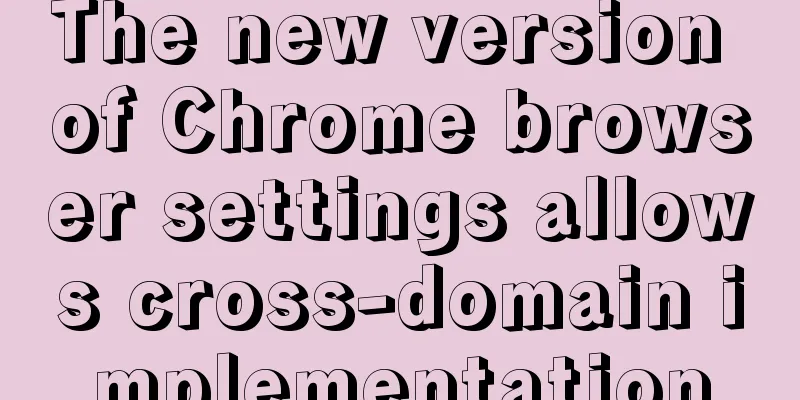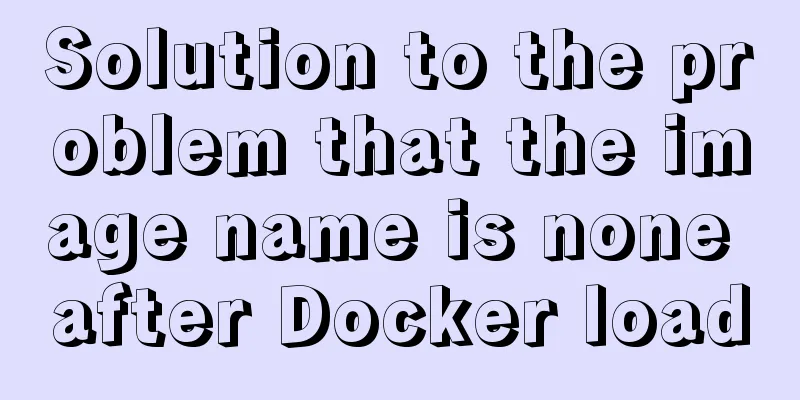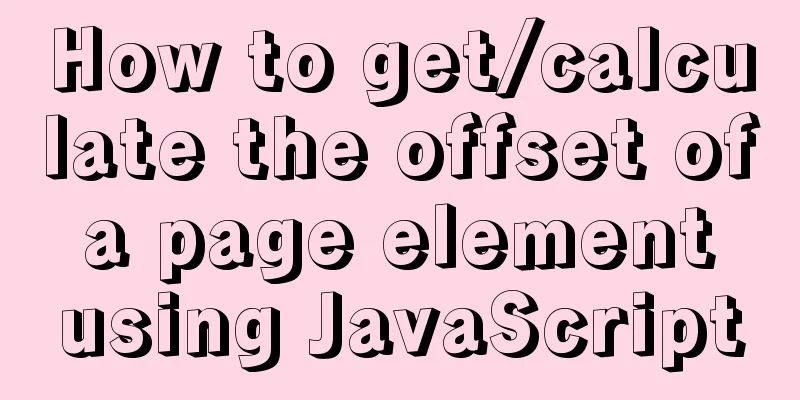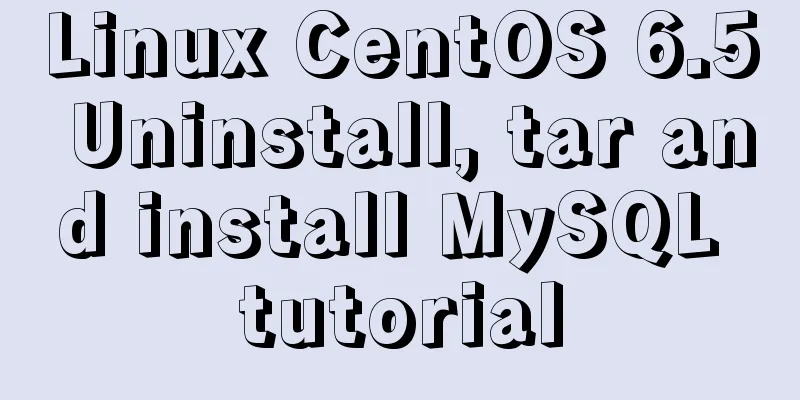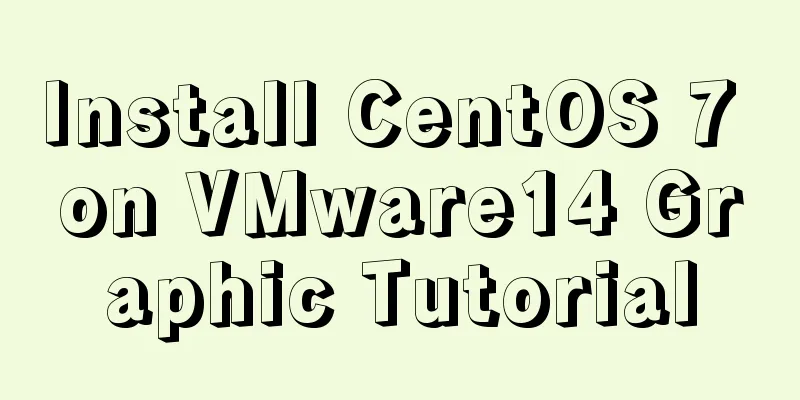Detailed summary of web form submission methods
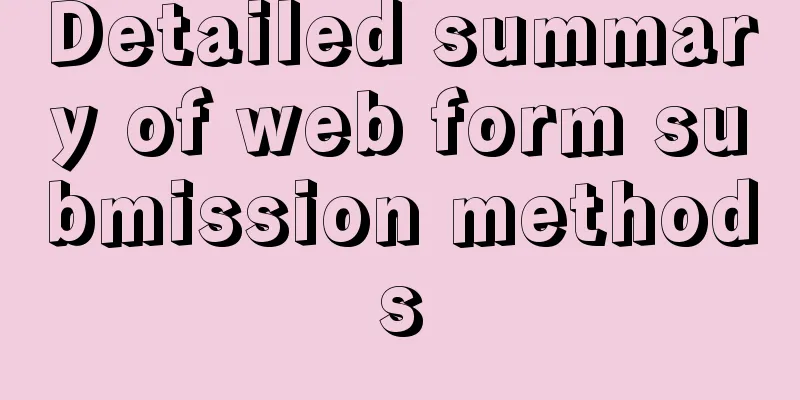
|
Let's first look at several ways to submit a form : Copy code The code is as follows:var EventUtil = { addHandler: function (element, type, handler) { if (element.addEventListener) { element.addEventListener(type, handler, false); } else if (element.attachEvent) { element.attachEvent("on" + type, handler); } else { element["on" + type] = handler; } }, getEvent: function (event) { return event ? event : window.event; }, preventDefault: function (event) { if (event.preventDefault) { event.preventDefault(); } else { event.returnValue = false; } } }; var form = document.getElementById("myForm"); EventUtil.addHandler(form, "submit", function () { //Get the event object event = EventUtil.getEvent(event); //Prevent default event EventUtil.preventDefault(event); }); Calling the preventDefault() method prevents the form from being submitted. Generally, this technique is used when the form data is invalid and cannot be sent to the server. 5. In JavaScript, you can also submit a form by calling the submit() method programmatically. This method does not require the form to contain a submit button, and the form can be submitted normally at any time. Let’s look at an example: var form = document.getElementById("myForm"); //Submit the form form.submit(); When a form is submitted by calling the submit() method, the submit event is not triggered, so remember to validate the form data before calling this method. The biggest problem that can occur when submitting a form is submitting it repeatedly. Users may become impatient if there is no response for a long time after submitting the form for the first time. At this point, they may click the Submit button repeatedly. The result is often trouble (because the server has to handle duplicate requests) or errors (if an order is placed, several extra copies may be ordered). There are two ways to solve this problem : Disable the submit button after the form is submitted for the first time; Use the onsubmit event handler to cancel subsequent form submission operations. Next, we will introduce several methods of submitting through the form in detail .<br />Method 1: Use the onsubmit() function of the form (often used), the code is as follows: Copy code The code is as follows:<script type="text/javascript"> function validateForm(){ if(document.reply.title.value == ""){ //Get the form by form name alert("please input the title!"); document.reply.title.focus(); return false; } if(document.forms[0].cont.value == ""){ //Get form through the forms array alert("please input the content!"); document.reply.cont.focus(); return false; } return true; } <form name="reply" method="post" onsubmit="return validateForm();"> <input type="text" name="title" size="80" /> <textarea name="cont" cols="80" rows="12"></textarea> <input type="submit" value="Submit" > </form> Notice: 1. The onsubmit attribute must contain the return keyword, otherwise the function will be executed directly without returning. 2.validateForm must return a boolean return value 3. The submit button should be written as submit type Method 2: Use the onclick() function of the input type submit component to remove the onsubmit="return validateForm()" attribute in the form tag above. Add an onclick event to the "Submit" button as follows: <input type="submit" value="Submit" onclick="return validateForm();"> Method 3: Use the onclick() function of the button component to submit manually. The code is as follows: Copy code The code is as follows:<script type="text/javascript"> function modifyItem() { if (trim(document.getElementById("itemName").value) == "") { alert("Material name cannot be empty!"); document.getElementById("itemName").focus(); return; } with (document.getElementById("itemForm")) { method = "post"; action = "item.do?command=modify&pageNo=${itemForm.pageNo}"; submit(); } } //return function goBack() { window.self.location = "item.do?command=list&pageNo=${itemForm.pageNo}"; } </script> <form name="itemForm" id="itemForm"> <input name="itemNo" type="text" id="itemNo" value="${ item.itemNo }" > <input name="itemName" type="text" id="itemName" value="${ item.itemName }" > <input name="btnModify" type="button" id="btnModify" value="Modify" onclick="modifyItem()"> </form> Notice: 1. When submitting, set the action and methods attributes of the form, and then submit using the form.submit() function. The specific implementation of the above code can be referred to as follows: http://www.bjp111.com/zhshlist.aspx http://www.bjp111.com/huixiaolist.aspx http://www.bjp111.com/daililist.aspx Novice summary : When validating components in a form, the first two use the name attribute, including the form itself. If there is no response when submitting the form, and you are sure that there is no problem with the code for submitting the form, please check the js code before submitting the form. Sometimes errors in the previous js code will cause inexplicable problems. |
<<: Several specific methods of Mysql space cleaning
>>: How to receive binary file stream in Vue to realize PDF preview
Recommend
A must-read career plan for web design practitioners
Original article, please indicate the author and ...
A simple LED digital clock implementation method in CSS3
This should be something that many people have do...
Mysql 5.6.37 winx64 installation dual version mysql notes
If MySQL version 5.0 already exists on the machin...
Book page turning effects made with CSS3
Result:Implementation code: html <!-- Please h...
How to change the character set encoding to UTF8 in MySQL 5.5/5.6 under Linux
1. Log in to MySQL and use SHOW VARIABLES LIKE &#...
HTML hyperlink a tag_Powernode Java Academy
Anyone who has studied or used HTML should be fam...
A brief analysis of the use of zero copy technology in Linux
This article discusses several major zero-copy te...
Linux uses Rsync+Inotify to achieve real-time synchronization of local and remote data
0x0 Test Environment The headquarters production ...
Detailed Analysis of Event Bubbling Mechanism in JavaScript
What is bubbling? There are three stages in DOM e...
Share some uncommon but useful JS techniques
Preface Programming languages usually contain v...
About the "occupational disease" of designers
I always feel that designers are the most sensiti...
Detailed View of Hidden Columns in MySQL
Table of contents 1. Primary key exists 2. No pri...
Detailed tutorial on installing Docker and docker-compose suite on Windows
Table of contents Introduction Download and insta...
Let's talk in detail about whether setState in React is a macro task or a micro task
Table of contents Preface Is the interviewer aski...
Detailed explanation of how to pass values between react hooks components (using ts)
Table of contents From father to son From son to ...