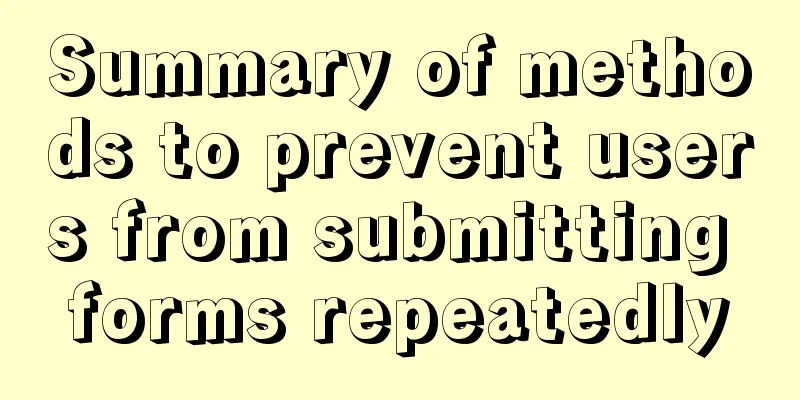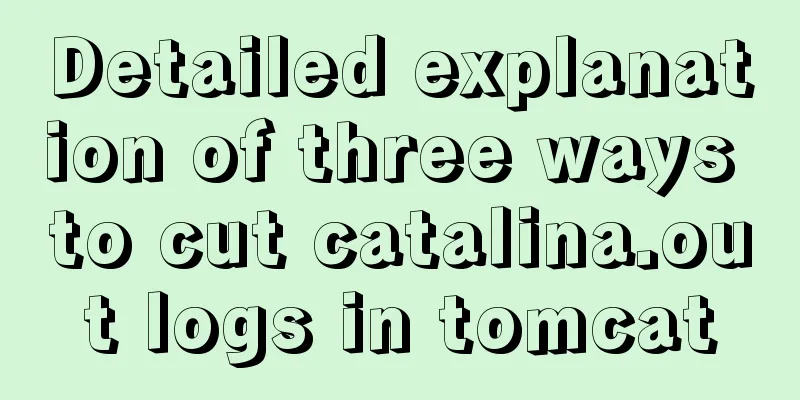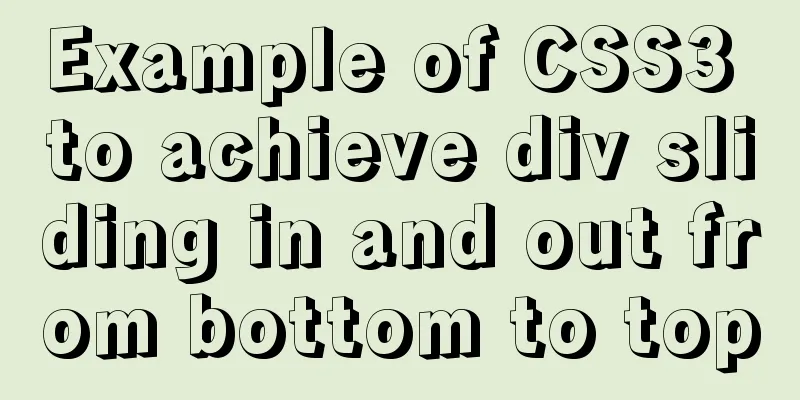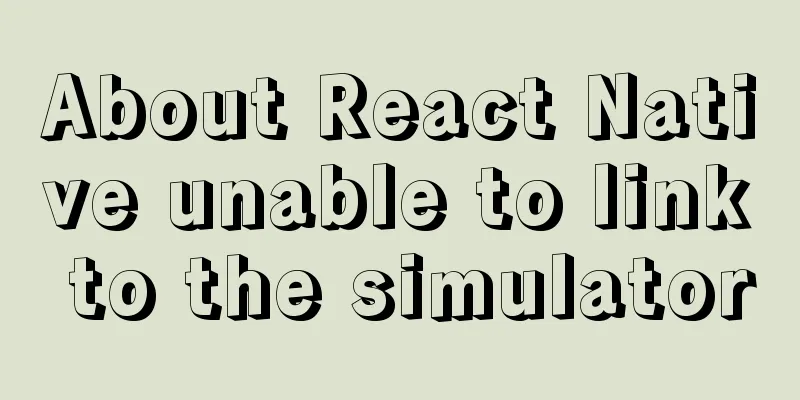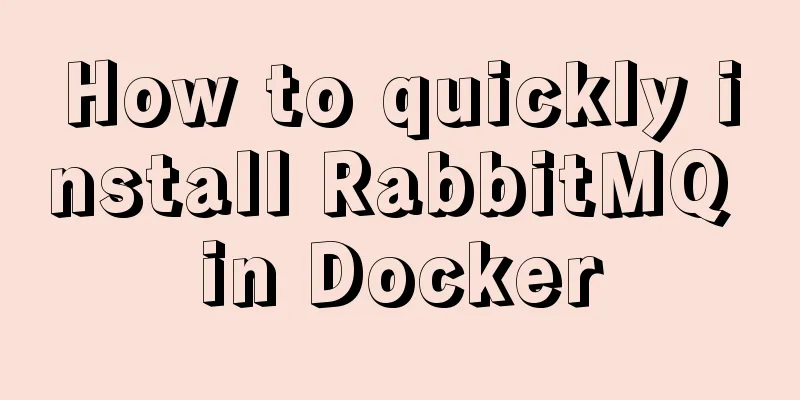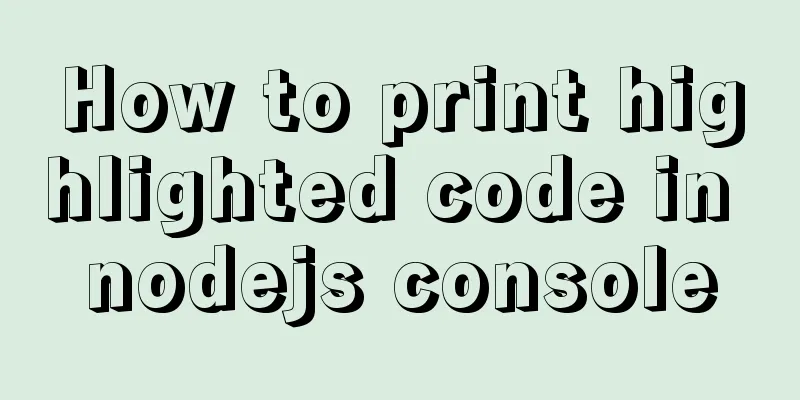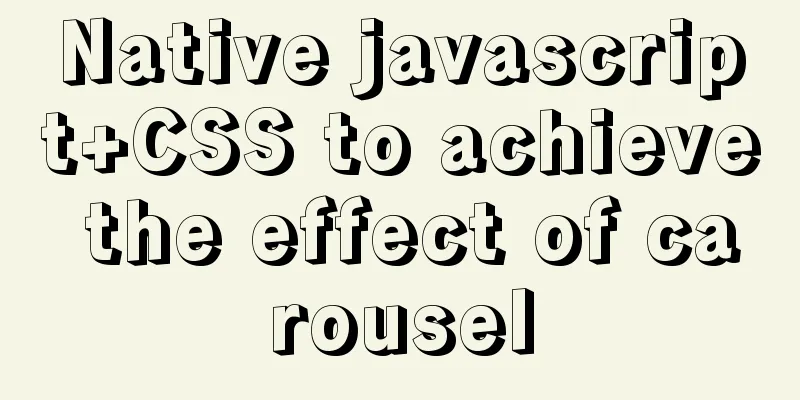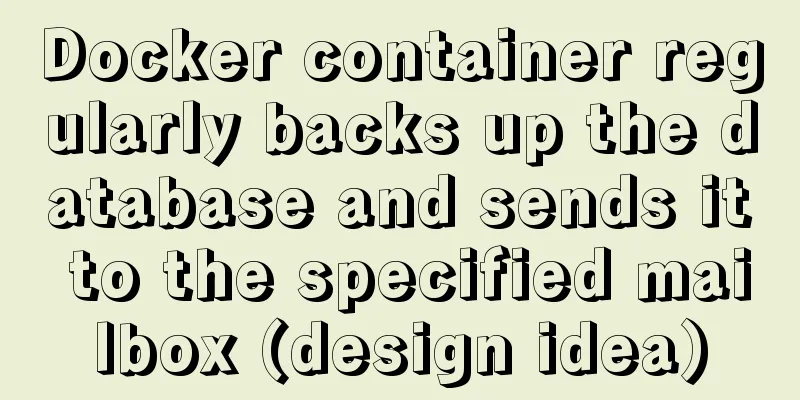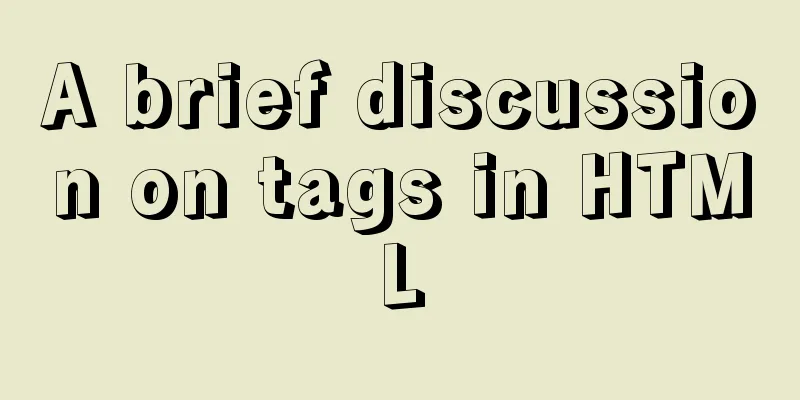Install CentOS 7 on VMware14 Graphic Tutorial
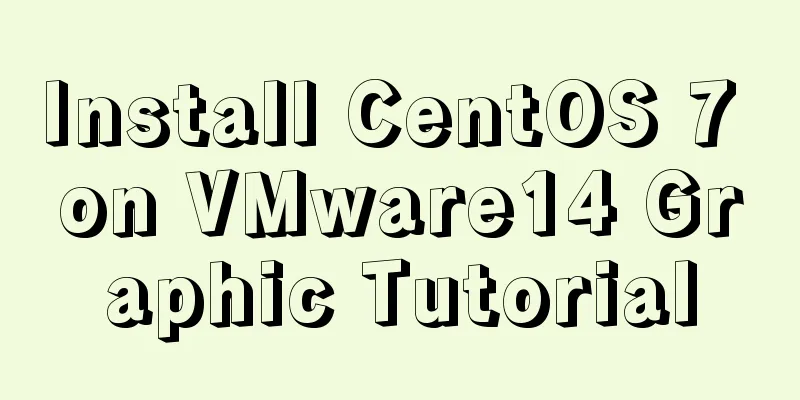
|
Introduction to CentOS CentOS is an enterprise-class Linux distribution based on freely available source code provided by Red Hat Linux. Each version of CentOS will be supported for ten years (via security updates). A new version of CentOS is released approximately every two years, and each version of CentOS is updated regularly (approximately every six months) to support new hardware. In this way, a safe, low-maintenance, stable, highly predictable, and highly repeatable Linux environment is established. CentOS is the abbreviation of Community Enterprise Operating System. Major Changes in CentOS 7 Compared with Centos6, the biggest change in the basic user operation process in Centos7 is that the operation-level management program and firewall have undergone thorough changes. The Centos7 version uses firewall to replace the Iptables firewall in the Centos6 version. Firewall is a major feature of Centos7. It has two biggest advantages: the first is that it supports dynamic updates without restarting the service; the second is the addition of the "zone" concept of the firewall. The firewall is managed by a graphical interface and a tool interface. The character interface management tool is firewall-cmd. Summary of new features of CentOS 7 ● Only supports 64-bit CPU. Experimental environment Virtual Machine: VMware 14 Purpose Successfully installed centos 7 system on the virtual machine Experimental step 1: New virtual machine wizard 1. Click "Create a new virtual machine" on the home page 2. Click "Customize", then click "Next" 3. Click "Install the operating system later", and then click "Next"
4. Select the operating system and click "Next"
5. Select the installation path and click "Next"
6. Modify the memory size and click "Next"
7. Select the network mode and click "Next"
8. Modify the disk size and click "Next"
9. Put the custom disk file into the directory, and then click "Next"
10. Custom Hardware
11. Remove the sound card and printer
12. Use the image file, then click "Close", then click "Finish"
2. Install centos 7 system 1. Enter the graphical installation centos 7 system
2. Select Chinese language and click "Continue"
3. Enter the software installation, select desktop installation, and click "Finish"
4. Enter the installation location and partition manually.
5. Enter kdump, do not enable the kdump backup mechanism, and then click "Finish"
6. Start the installation and set the root password, then click "Restart"
7. Initial Configuration
8. Change the time zone
9. Create a user and password
10. Complete the settings and enter the system interface
11. Enter the terminal and edit the network card information
12. Now all installation steps have been completed and you can use the CentOS 7 system! Summarize ● During installation, you must pay special attention to installation conditions such as memory, disk space, and swap. You may also be interested in:
|
<<: Installation tutorial of MySQL 5.7.17 zip package version under win10
>>: Solution to the MySQL installation prompt "Please type NET HELPMSG 3534 for more help"
Recommend
Detailed explanation of the process of setting up nvidia-docker environment on Linux server
Docker is equivalent to a container, which can bu...
How to install openssh from source code in centos 7
Environment: CentOS 7.1.1503 Minimum Installation...
How to install Docker CE on Ubuntu 18.04 (Community Edition)
Uninstall old versions If you have installed an o...
Meta tags in simple terms
The META tag, commonly referred to as the tag, is...
HTML scroll bar textarea attribute setting
1. Overflow content overflow settings (set whether...
Detailed Example of MySQL InnoDB Locking Mechanism
1. InnoDB locking mechanism The InnoDB storage en...
A brief discussion on the problem of forgotten mysql password and login error
If you forget your MySQL login password, the solu...
The specific use and difference between attribute and property in Vue
Table of contents As attribute and property value...
Detailed analysis of each stage of nginx's http request processing
When writing the HTTP module of nginx, it is nece...
What are the attributes of the JSscript tag
What are the attributes of the JS script tag: cha...
Detailed explanation of two points to note in vue3: setup
Table of contents In vue2 In vue3 Notes on setup ...
Simple example of adding and removing HTML nodes
<br />Simple example of adding and removing ...
Window.name solves the problem of cross-domain data transmission
<br />Original text: http://research.microso...
Example of MySQL auto-increment ID exhaustion
Display Definition ID When the auto-increment ID ...
Summary of the use of Datetime and Timestamp in MySQL
Table of contents 1. How to represent the current...