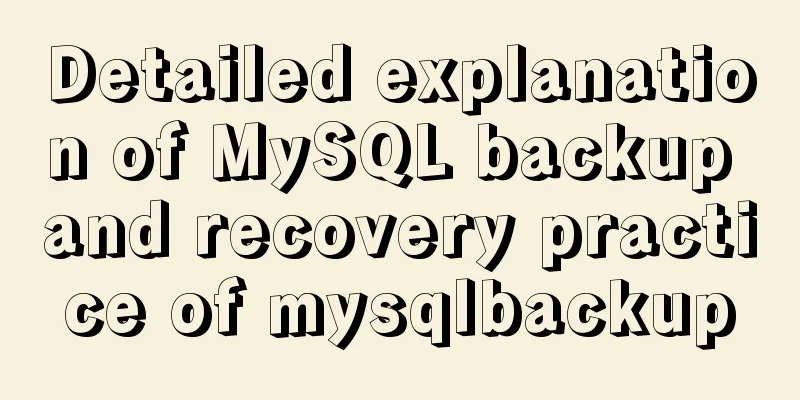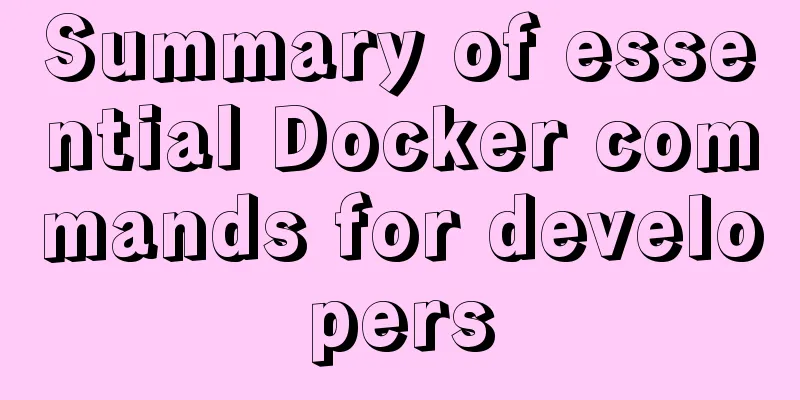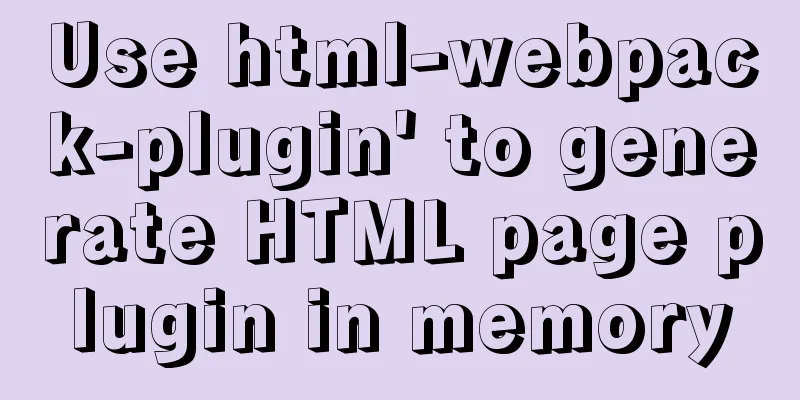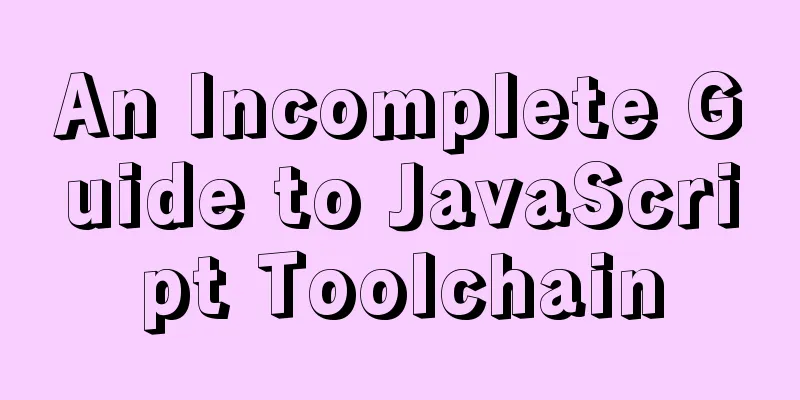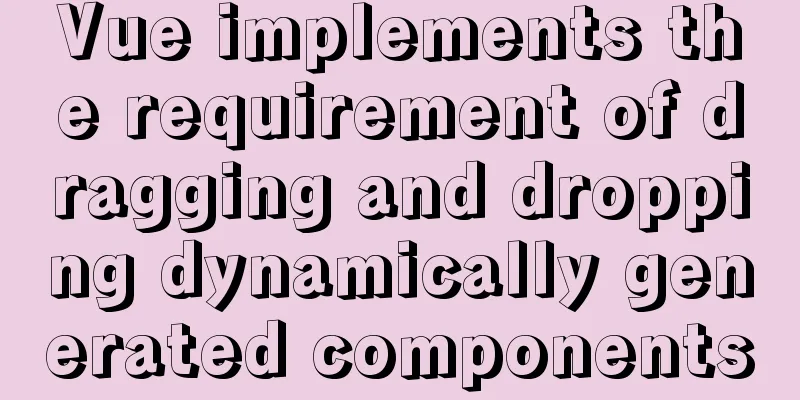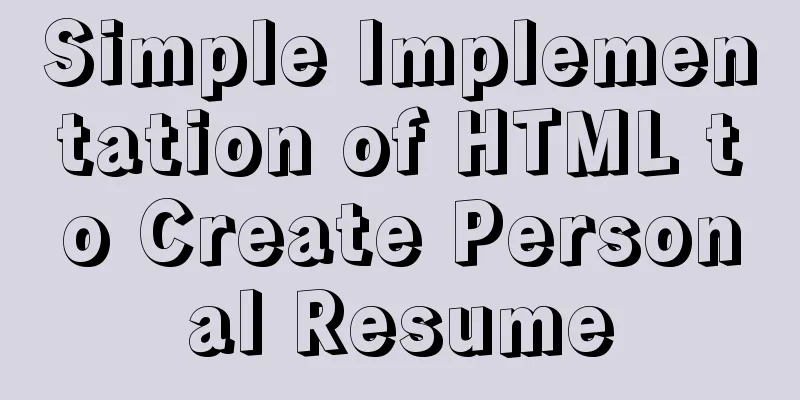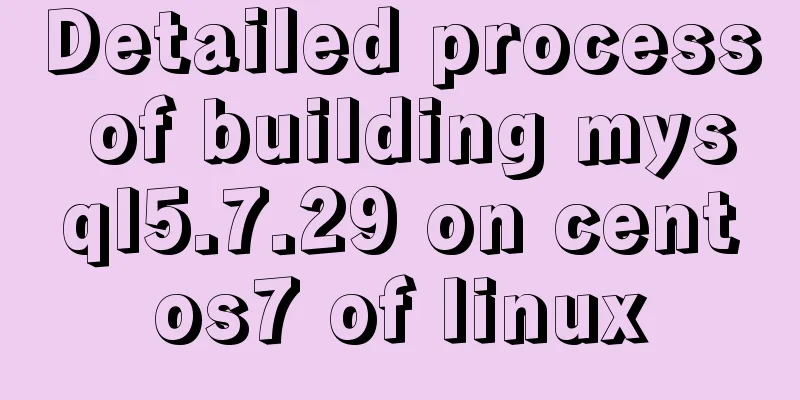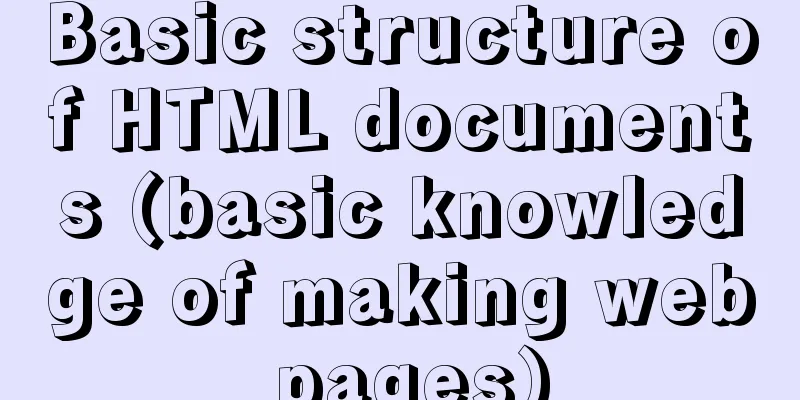Example code for implementing stacked carousel effect with HTML+CSS+JS

|
Effect:
<body>
<div class="smallBox">
<div class="arrowLeft">←</div>
<div class="smallPicBox"> //Use a div to store a ul, and set the initial style for each li in the ul<ul>
<li id="li1" style="position: absolute;top:calc(50% - 200px);left: 0px;z-index:1;background-color: aqua;transform: scale(0.5);transition: 0.3s;opacity: 0.5;background-image: url(./images/01.jpg);background-size: cover;"></li>
<li id="li2" style="position: absolute;top:calc(50% - 200px);left: 150px; z-index:2;background-color: red;transform: scale(0.7); transition: 0.3s;opacity: 0.7;background-image: url(./images/02.jpg);background-size: cover;"></li>
<li id="li3" style="position: absolute;top:calc(50% - 200px);left: 300px; z-index:3;background-color: blue;transform: scale(0.9); transition: 0.3s;opacity: 0.9;background-image: url(./images/03.jpg);background-size: cover;"></li>
<li id="li4" style="position: absolute;top:calc(50% - 200px);left: 450px; z-index:4;background-color: green;transform: scale(1); transition: 0.3s;opacity: 1;background-image: url(./images/04.jpg);background-size: cover;"></li>
<li id="li5" style="position: absolute;top:calc(50% - 200px);left: 600px; z-index:3;background-color: yellow;transform: scale(0.9); transition: 0.3s;opacity: 0.9;background-image: url(./images/05.jpg);background-size: cover;"></li>
<li id="li6" style="position: absolute;top:calc(50% - 200px);left: 750px; z-index:2;background-color: gray;transform: scale(0.7); transition: 0.3s;opacity: 0.7;background-image: url(./images/06.jpg);background-size: cover;"></li>
<li id="li7" style="position: absolute;top:calc(50% - 200px);left: 900px; z-index:1;background-color: deeppink;transform: scale(0.5); transition: 0.3s;opacity: 0.5;background-image: url(./images/07.jpg);background-size: cover;"></li>
</ul>
</div>
<div class="arrowRight">→</div>
</div>
</div>
</body>CSS code:
<style>
*{
margin: 0;
padding: 0;
list-style: none;
}
.albumBox{
width: 1200px;
height: 400px;
margin: 0 auto;
border: 1px solid #000;
}
.smallBox{
height: 400px;
line-height: 400px;
position: relative;
}
.smallPicBox{
width: 1100px;
height: 400px;
float: left;
position: relative;
}
.smallPicBox ul{
width: 100%;
height: 400px;
}
.smallPicBox li{
width: 320px;
height: 400px;
float: left;
border: 1px solid #000;
box-sizing: border-box;
}
.smallBox .current::after{
content: "\25b2";
position: absolute;
top: -31px;
left: 70px;
color: red;
}
.arrowLeft{
width: 50px;
height: 400px;
position: absolute;
left: 0;
border: 1px solid #000;
box-sizing: border-box;
background-color: gray;
z-index: 10;
}
.arrowRight{
width: 50px;
height: 400px;
position: absolute;
right: 0;
border: 1px solid #000;
box-sizing: border-box;
background-color: gray;
z-index: 10;
}
</style>JS code:
<script>
var arrowLeft = document.querySelector(".arrowLeft")
var arrowRight = document.querySelector(".arrowRight")
var ul = document.querySelector(".smallPicBox ul")
var li = document.querySelectorAll(".smallPicBox li")
var timerId = 0
arrowLeft.onclick=function(){ //Left arrow click event li=document.getElementsByTagName('li')
ul.appendChild(li[0]) //Cut the 0th child element of ul to the end to achieve seamless carousel posi(li) //Modify the properties of each li}
arrowRight.onclick=function(){ //right arrow click event li=document.getElementsByTagName('li') //get li again
ul.insertBefore(li[6],li[0]) //Cut the last child element of ul to the front to achieve seamless carousel posi(li) //Modify the properties of each li}
function posi(li){ //Modify li attribute function var n1=0
for(var x=0;x<li.length;x++){ //Modify position li[x].style.left=n1+'px'
n1=n1+150
}
for(var i=0;i<li.length/2;i++){ //Modify the level li[i].style.zIndex=i+1
li[li.length-1-i].style.zIndex=i+1
}
li[3].style.zIndex='4'
var n2=0.3
for(var j=0;j<li.length/2;j++){ //Scaling n2=parseFloat(n2+0.2)
li[j].style.transform='scale('+n2+')'
li[li.length-1-j].style.transform='scale('+n2+')'
}
li[3].style.transform = 'scale(1)'
var n3=0.3
for(var k=0;k<li.length/2;k++){ //Modify transparency n3=parseFloat(n3+0.2)
li[k].style.opacity=n3
li[li.length-1-k].style.opacity=n3
}
li[3].style.opacity='1'
}
//Mouse in and out temerId=setInterval(function(){
arrowLeft.click()
}, 1000);
arrowLeft.onmouseover=function(){
clearInterval(timerId)
}
arrowLeft.onmouseout=function(){
timerId = setInterval(function(){
arrowLeft.click()
}, 1000);
}
arrowRight.onmouseover=function(){
clearInterval(timerId)
}
arrowRight.onmouseout=function(){
timerId = setInterval(function(){
arrowLeft.click()
}, 1000);
}
</script>Note: In this example, js is written directly in the body. You can also write a separate js file and introduce it into the html interface Effect picture:
This concludes this article about sample code for implementing stacked carousel effects with HTML+CSS+JS. For more information on implementing carousel with HTML+CSS+JS, please search previous articles on 123WORDPRESS.COM or continue browsing the following related articles. I hope you will support 123WORDPRESS.COM in the future! |
<<: Detailed operations of building RabbitMq's common cluster and mirror cluster with Docker
Recommend
Learning Vue instructions
Table of contents 1. v-text (v-instruction name =...
A brief talk about cloning JavaScript
Table of contents 1. Shallow cloning 2. Deep clon...
Detailed explanation of the properties and functions of Vuex
Table of contents What is Vuex? Five properties o...
Practice of using SuperMap in Vue
Table of contents Preface Related Materials Vue p...
The most creative 404 page design in history effectively improves website user experience
We don’t often encounter 404 pages when we browse...
How to configure multiple tomcats with Nginx load balancing under Linux
The methods of installing nginx and multiple tomc...
Example of implementing TikTok text shaking effect with CSS
In daily development, front-end students often ar...
HTML is the central foundation for the development of WEB standards
HTML-centric front-end development is almost what ...
Installation and usage analysis of Portainer, a visual UI management tool for Docker
Portainer is an excellent Docker graphical manage...
Vue+node realizes audio recording and playback function
Result: The main part is to implement the code lo...
Pure CSS to achieve three-dimensional picture placement effect example code
1. Percentage basis for element width/height/padd...
Security considerations for Windows server management
Web Server 1. The web server turns off unnecessar...
Writing daily automatic backup of MySQL database using mysqldump in Centos7
1. Requirements: Database backup is particularly ...
Quickly learn MySQL basics
Table of contents Understanding SQL Understanding...
Solution to nginx hiding version number and WEB server information
Nginx can not only hide version information, but ...