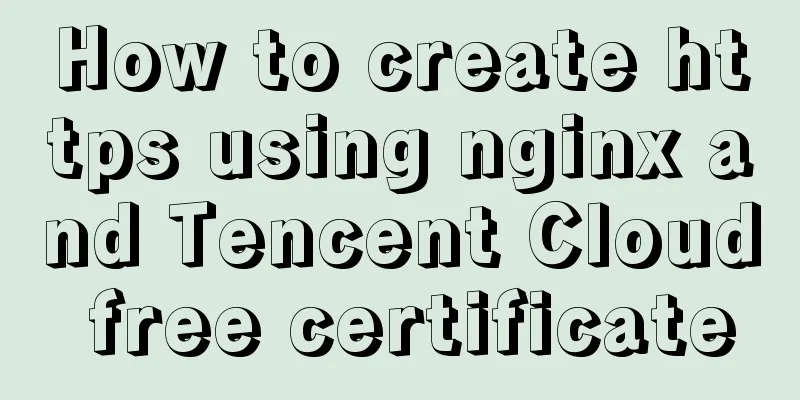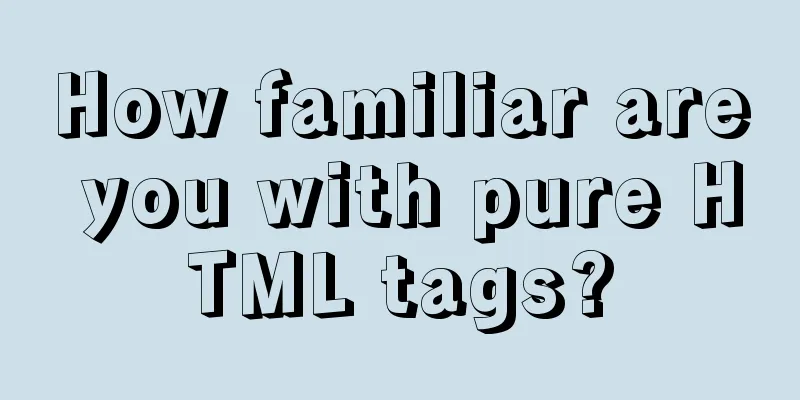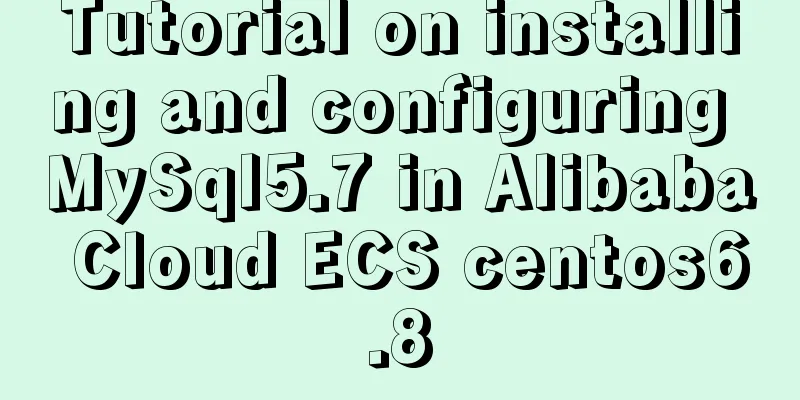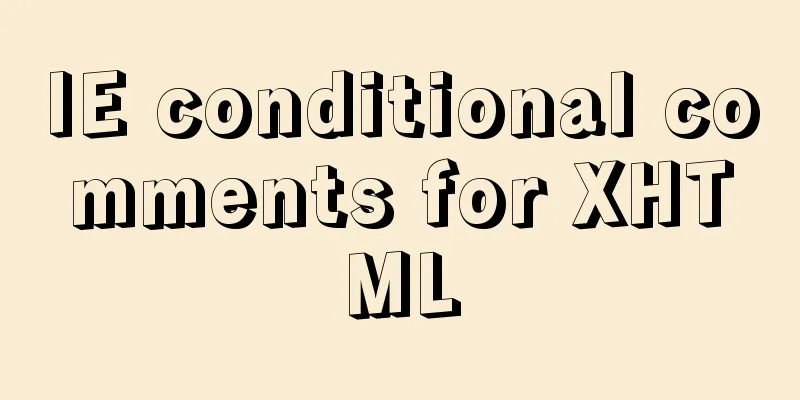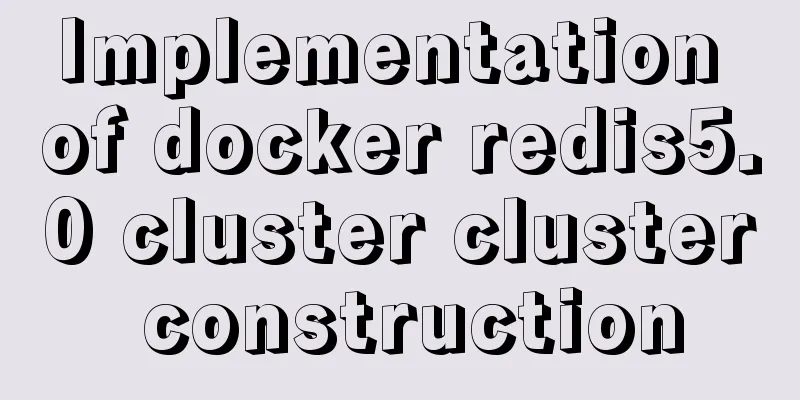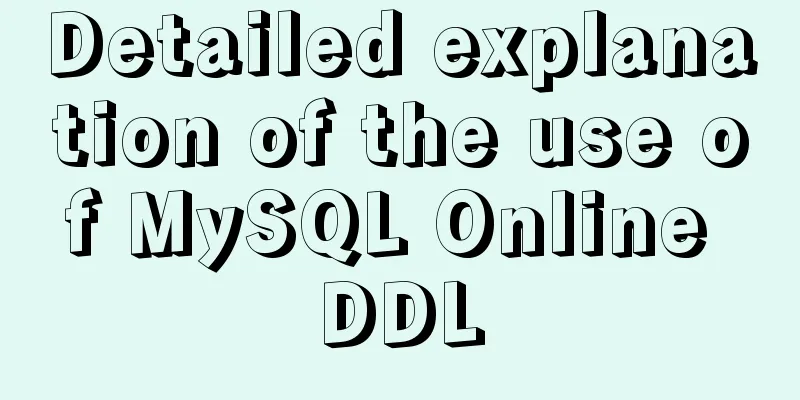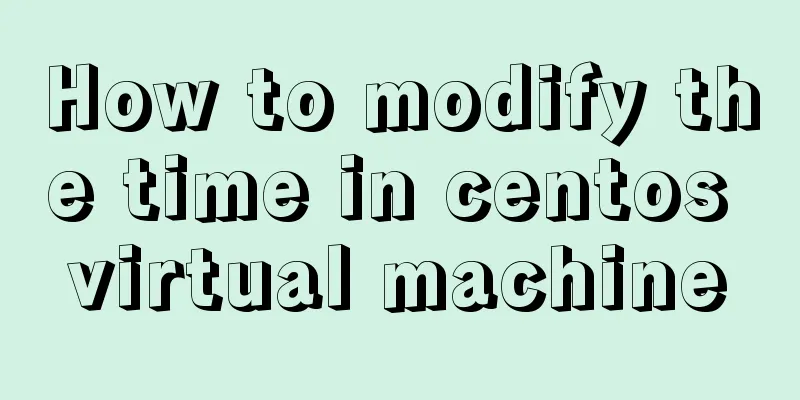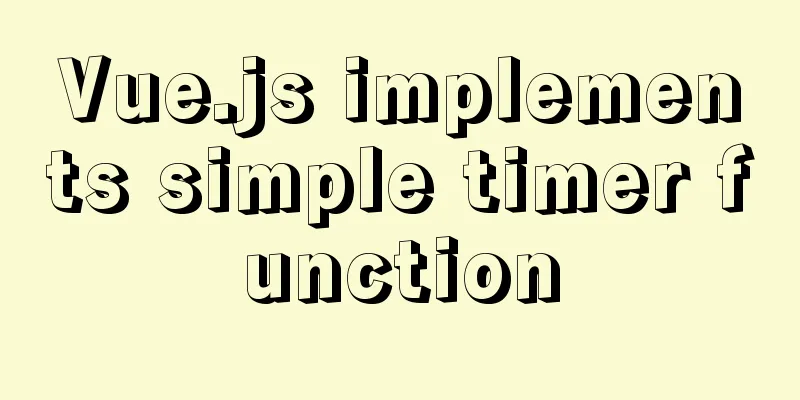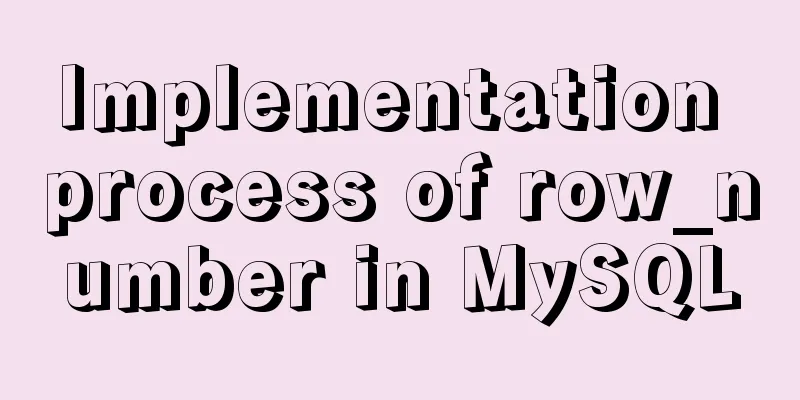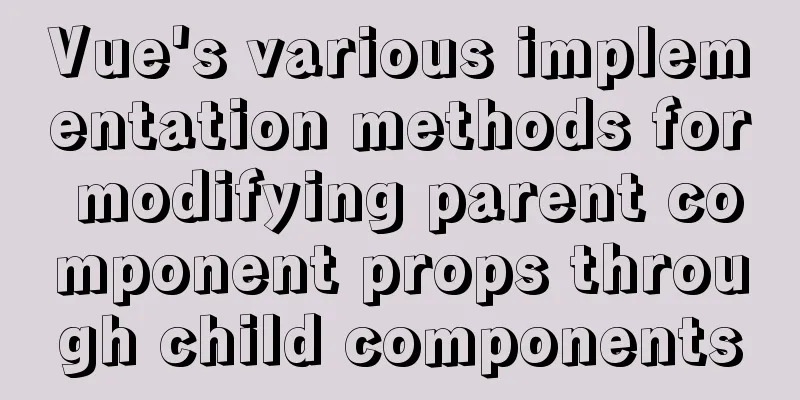How to install mysql database in deepin 2014 system
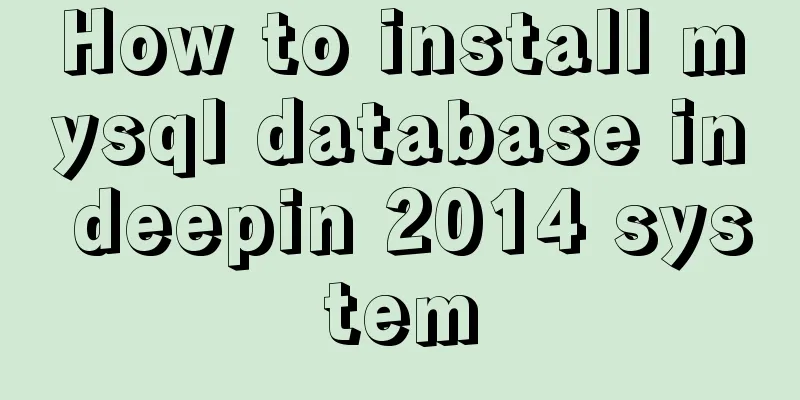
|
Deepin 2014 download and installation For downloading and installing Deepin 2014, you can refer to the following two articles. One is for downloading and installing the official version, and the other article shares with you the steps to install Deepin 2014 using a USB flash drive. Friends in need can refer to it for learning: Deepin 2014.2 official version download and installation tutorial Deepin 2014 USB installation method and precautions Okay, let’s move on to the important content of this article: the steps to install the MySQL database under the deepin 2014 system. Let’s take a look. 1: Install mysql Open deepin terminal:
During this process, you will be prompted to enter the password twice, which is the root account password. Just enter the same password twice. Then press Y all the way to install successfully. Once the installation is successful, the MySql server will start automatically. Manually start the mysql service
Manually stop the mysql service
Check whether the mysqld process is started
If the process is started, the command will return the process id. After you modify the configuration file, you need to restart mysqld for the changes to take effect. 2. File structure View MySQL configuration file
mysql configuration file, which indicates the data file storage path
Three: Enter mysql
4: MySQL server configuration All known users on the MySQL server are listed in the user data table in its MySQL database. You can view MySQL accounts and log in as root account
Create an account to use:
MySQL account management operations: 1. CREATE USER: Create a new account and set a password for it (optional) CREATE USER account [IDENTIFIED BY 'password']; 2. DROP USER: Delete an existing account and all privileges associated with the account: DROP USER account; 3. RENAME USER: Change the name of an existing account RENAME USER from_account TO to_account; The value of account consists of a username and a host name given in the format Authorize the account: To authorize an account, you need to use the GRANT statement: GRANT privileges (columns) ON what TO account [IDENTIFIED BY 'password']; Connect to the MySQL server: mysql -h host_name -p -u user_name Summarize The above is the full content of this article. I hope that the content of this article can bring some help to your study or work. If you have any questions, you can leave a message to communicate. Thank you for your support of 123WORDPRESS.COM. You may also be interested in:
|
<<: Detailed explanation of three ways to configure Nginx virtual hosts (based on ports)
>>: Vue implements drag progress bar
Recommend
MySQL 5.7.17 installation and configuration method graphic tutorial (windows)
1. Download the software 1. Go to the MySQL offic...
Detailed explanation of the implementation of nginx process lock
Table of contents 1. The role of nginx process lo...
4 ways to achieve a two-column layout with fixed left column and adaptive right column using CSS
1. float+overflow:hidden This method mainly trigg...
Join operation in Mysql
Types of joins 1. Inner join: The fields in the t...
How to use Docker to package and deploy images locally
First time using docker to package and deploy ima...
How to create an Nginx server with Docker
Operating environment: MAC Docker version: Docker...
How to deploy services in Windows Server 2016 (Graphic Tutorial)
introduction Sometimes, if there are a large numb...
Learn Node.js from scratch
Table of contents url module 1.parse method 2. fo...
Detailed explanation of the mysql database LIKE operator in python
The LIKE operator is used in the WHERE clause to ...
Solve the problem that line-height=height element height but text is not vertically centered
Let me first explain why the text is not vertical...
About MySQL innodb_autoinc_lock_mode
The innodb_autoinc_lock_mode parameter controls t...
Access the MySQL database by entering the DOS window through cmd under Windows
1. Press win + R and type cmd to enter the DOS wi...
In-depth understanding of MySQL global locks and table locks
Preface According to the scope of locking, locks ...
Implementation of proxy_pass in nginx reverse proxy
The format is simple: proxy_pass URL; The URL inc...
How to start multiple MySQL instances in CentOS 7.0 (mysql-5.7.21)
Configuration Instructions Linux system: CentOS-7...