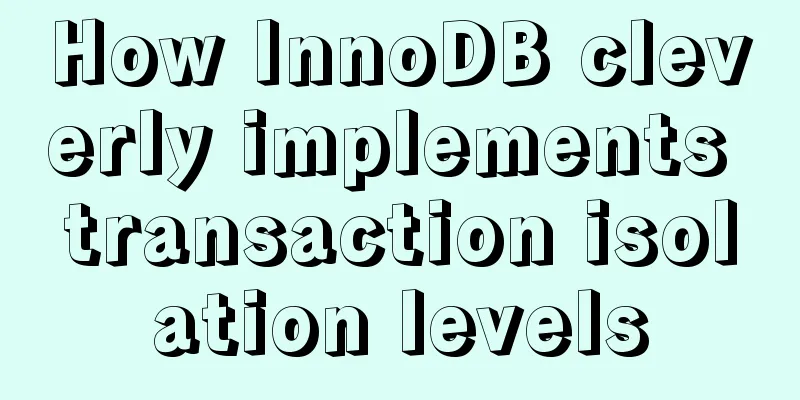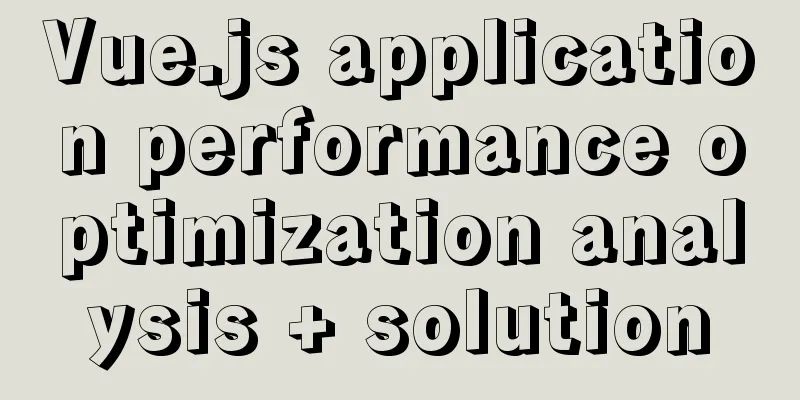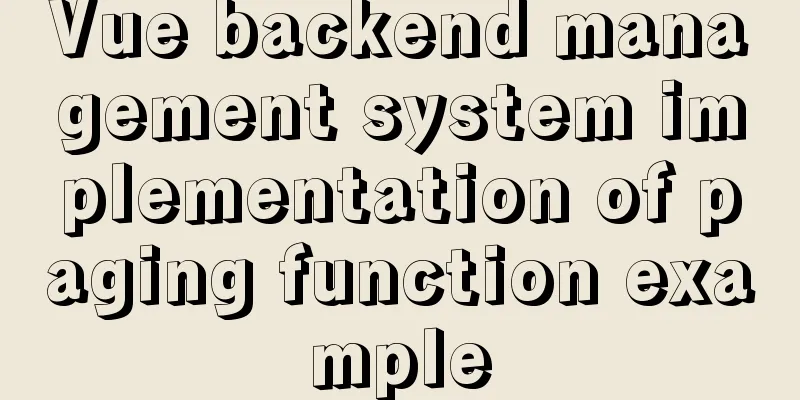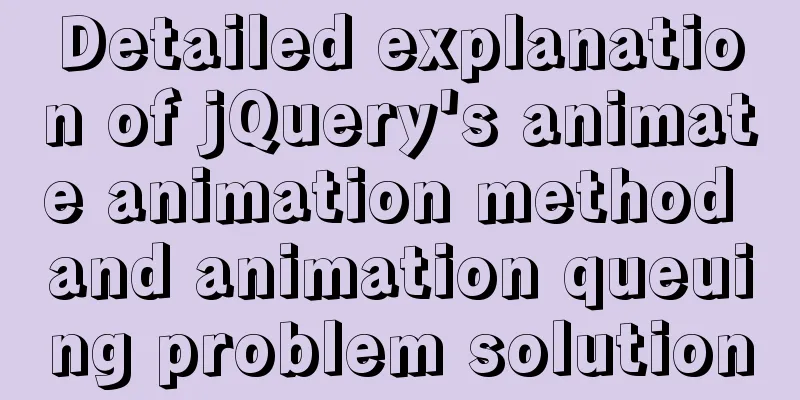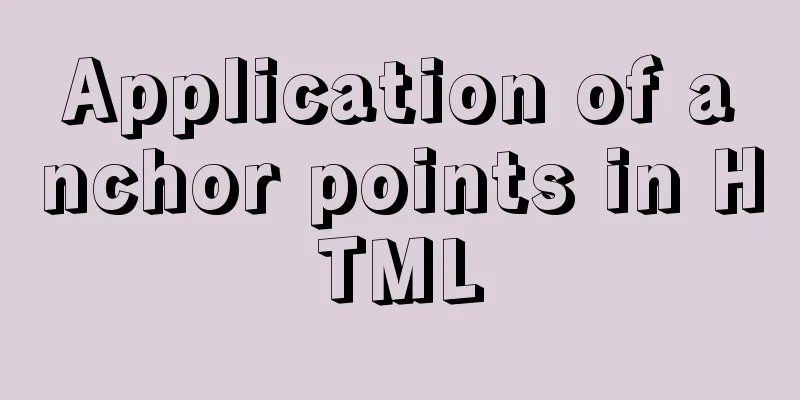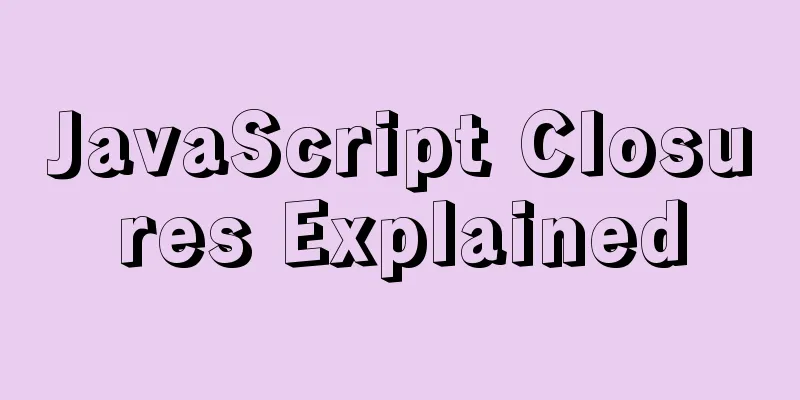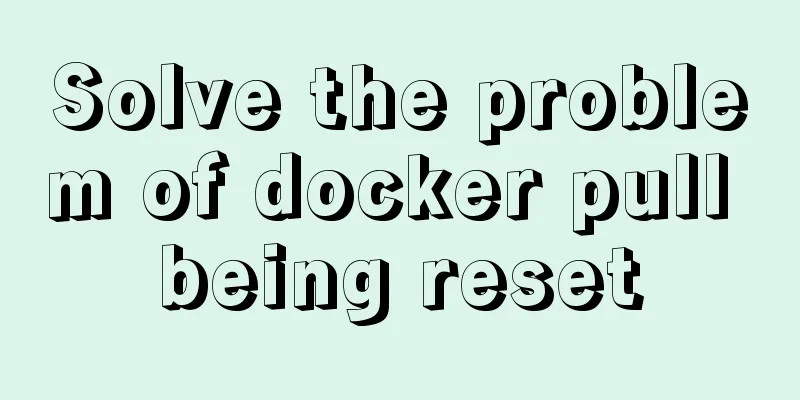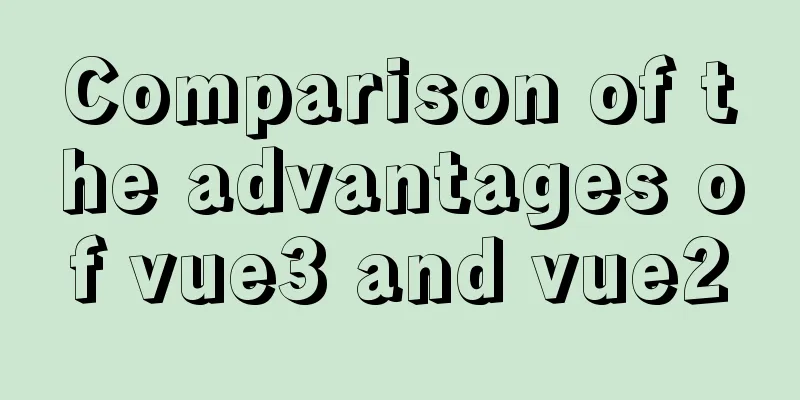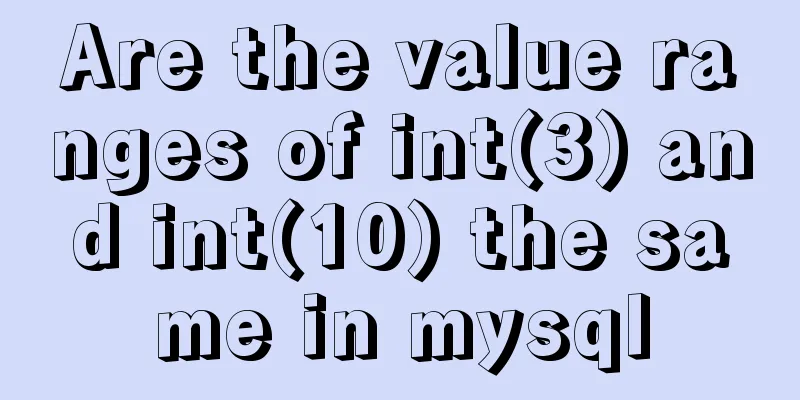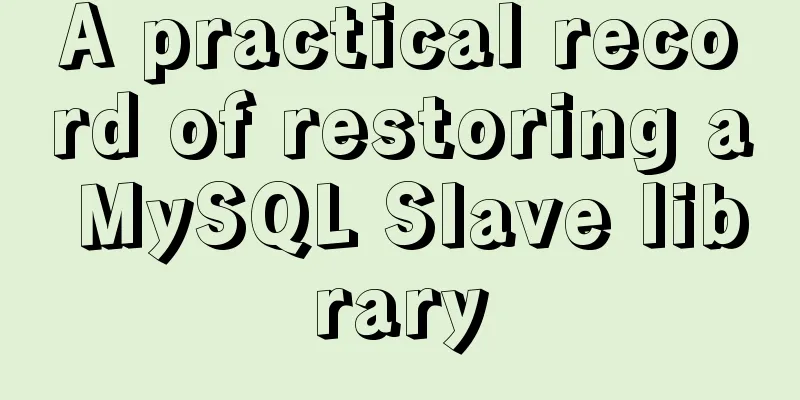MySQL 5.7.17 installation and configuration method graphic tutorial (windows)
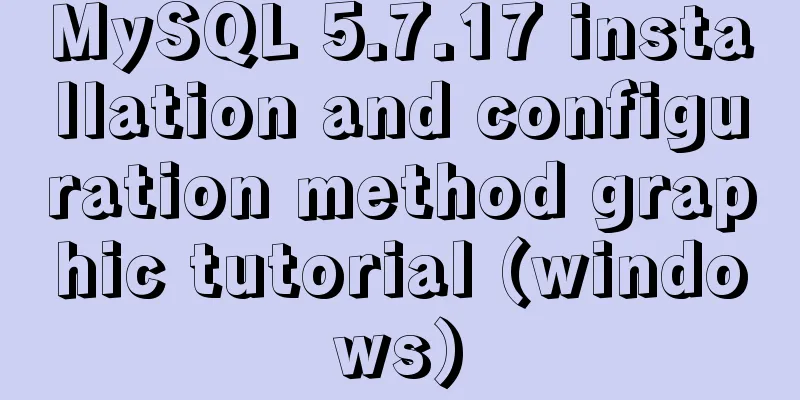
|
1. Download the software 1. Go to the MySQL official website, log in to your Oracle account (register one if you don’t have one), and download Mysql-5.7.17 from: http://dev.mysql.com/downloads/mysql/ 2. Unzip the downloaded file to the specified directory, unzip it in E:/mysql-5.7.17-winx64 2. Installation Process 1. First configure the environment variable path and configure E:/mysql-5.7.17-winx64/bin to your own path Environment variables 2. Copy my-default.ini in the decompression path and change the name to my.ini as shown below
3. Open the file my.ini and add the following content: ######################################################### [client] ######################################################### 4. Then put the my.ini file in the bin directory (I put it in the root directory at first, but it couldn't be initialized when I initialized the data folder later) 3. Initialize the database and configure related information 1. Run the Windows command line as an administrator (special reminder: WIN7 and above systems must use administrator identity here, otherwise subsequent operations will go wrong) 2. Enter the mysql decompression directory D:/mysql-5.7.15-winx64/bin (Reminder: You need to enter the bin directory here, otherwise subsequent operations will cause errors) 3. Register the Mysql service and run the command: mysqld --install MySQL If the prompt "Service successfully installed." appears, it means that the MySQL service has been successfully installed. 4. Initialize the data directory Enter the command: mysqld --initialize-insecure (generate a root user without a password) At this time, a data folder will be generated under the mysql folder, which contains some folders and files, which indicates that the initialization is successful. 5. Start the mysql server after initialization is complete Enter the command: net start mysql If the MYSQL service has been successfully started, it means OK 6. Set a password mysqladmin -u root password password 7. Start using MySQL Enter the command: mysql -u root -p Then enter the password you just set 4. Remove 1. If you want to remove the installed and currently used MySQL, you need to first enter the bin directory under the MySQL decompression directory in cmd, enter net stop mysql in the command line to shut down the MySQL service, and then run the command mysqld --remove Wonderful topic sharing: MySQL different versions installation tutorial MySQL 5.7 installation tutorials for various versions MySQL 5.6 installation tutorials for various versions mysql8.0 installation tutorials for various versions The above is the full content of this article. I hope it will be helpful for everyone’s study. I also hope that everyone will support 123WORDPRESS.COM. You may also be interested in:
|
<<: Detailed explanation of the use of vue-resource interceptors
>>: Three Ways to Find the Longest Word in a String in JavaScript (Recommended)
Recommend
30 excellent examples of color matching in web design
Today, this article has collected 30 excellent cas...
A brief discussion on how to learn JS step by step
Table of contents Overview 1. Clearly understand ...
MySQL table addition, deletion, modification and query basic tutorial
1. Create insert into [table name] (field1, field...
Detailed Explanation of JavaScript Framework Design Patterns
Table of contents mvc mvp mvvm The source of Vue ...
Solve the problem of secure_file_priv null
Add secure_file_priv = ' '; then run cmd ...
Best Practices for MySQL Upgrades
MySQL 5.7 adds many new features, such as: Online...
Solution to Linux server graphics card crash
When the resolution of the login interface is par...
Vue3 implements CSS infinite seamless scrolling effect
This article example shares the specific code of ...
Vue+element implements drop-down menu with local search function example
need: The backend returns an array object, which ...
HTML tag default style arrangement
html, address,blockquote,body, dd, div,dl, dt, fie...
In-depth understanding of the use of the infer keyword in typescript
Table of contents infer Case: Deepen your underst...
Basic usage of @Font-face and how to make it compatible with all browsers
@Font-face basic introduction: @font-face is a CSS...
Secondary encapsulation of element el-table table (with table height adaptation)
Preface During my internship at the company, I us...
Detailed example of sorting function field() in MySQL
Preface In our daily development process, sorting...
How to use vue-cli to create a project and package it with webpack
1. Prepare the environment (download nodejs and s...