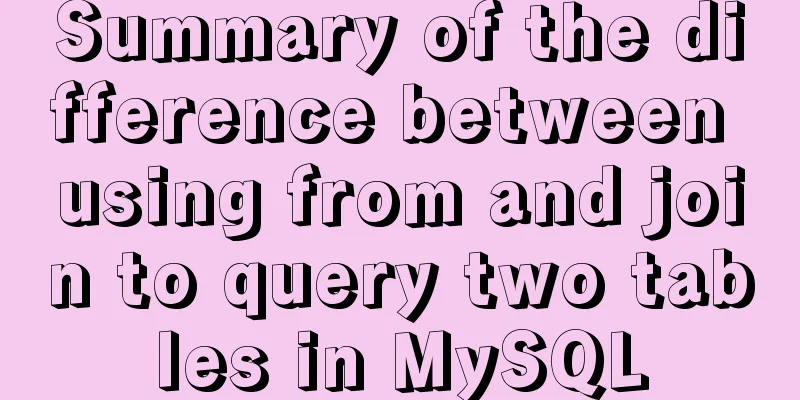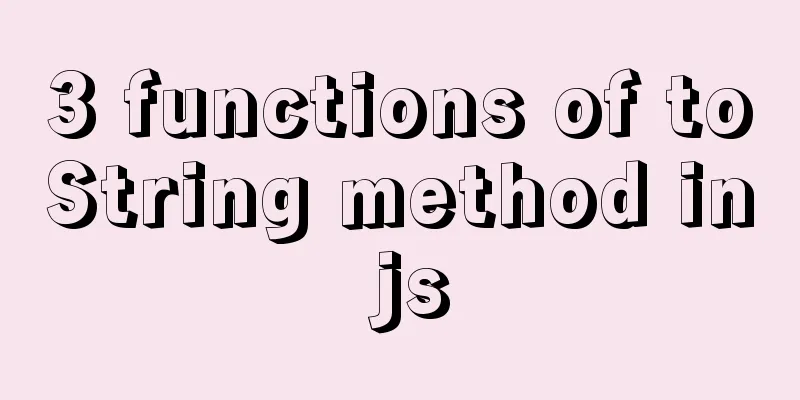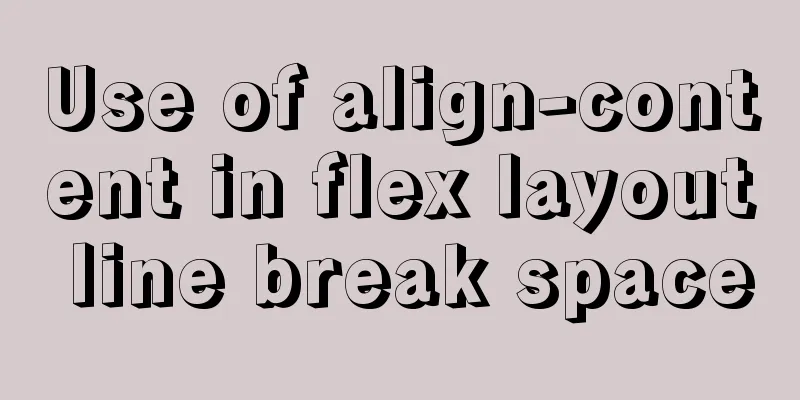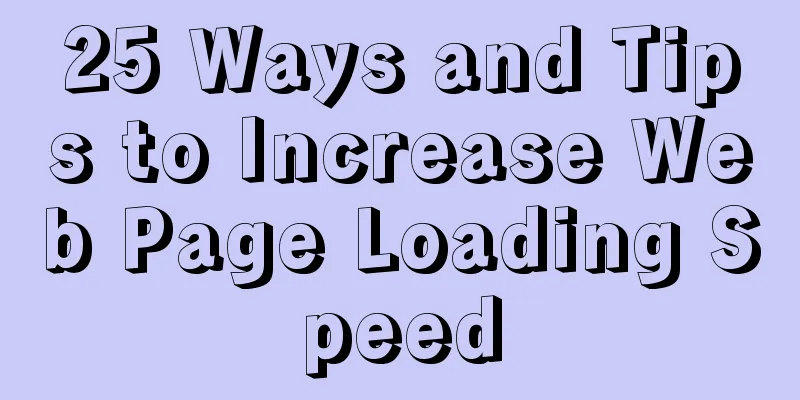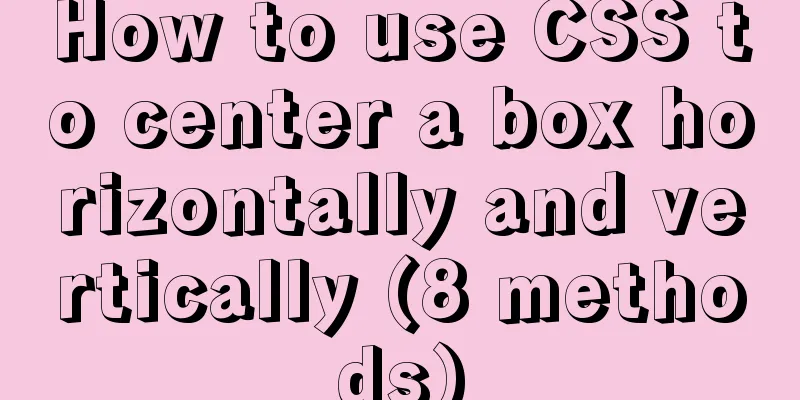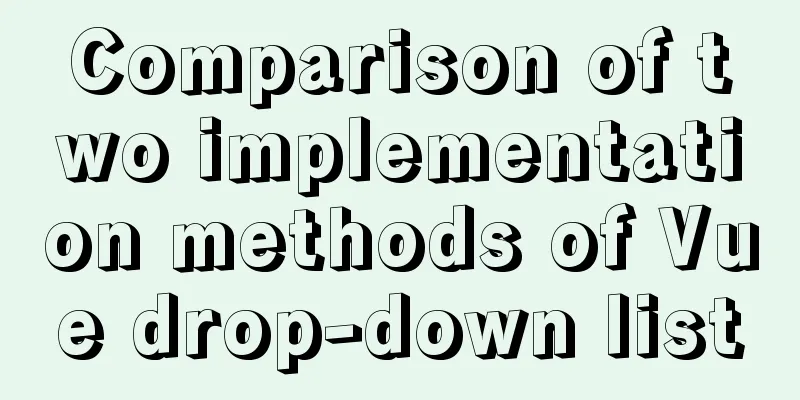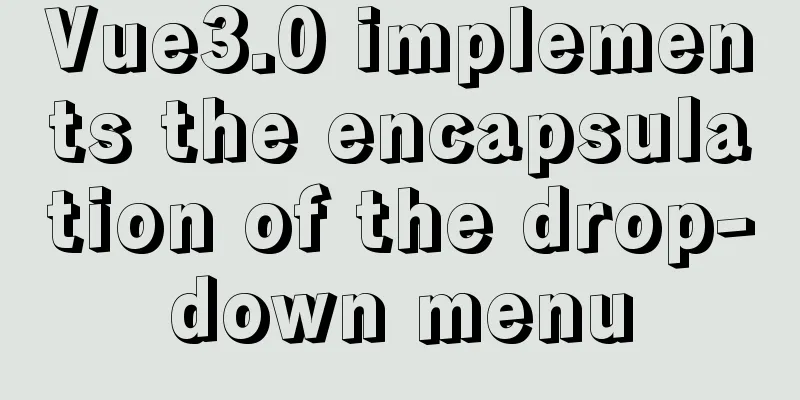How to deploy Node.js with Docker
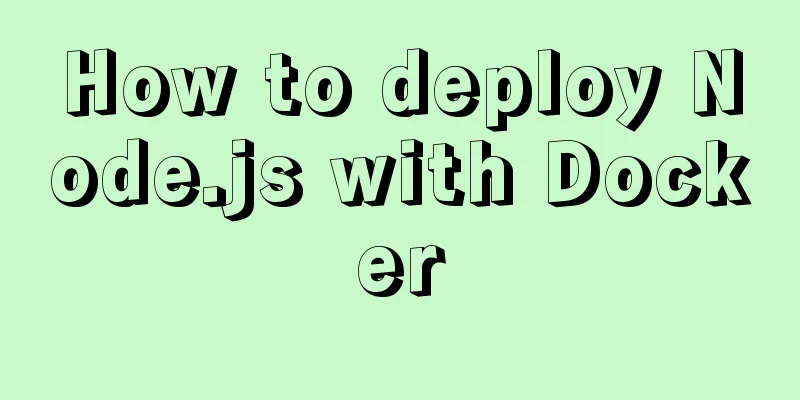
|
Preface Node will be used as the middle layer in the project, and docker is used to deploy node. The key points and steps of deployment are summarized and recorded here. I will not go into details about the introduction and installation of docker. There are also many related tutorials and articles on the Internet. You can search and view them if you need them. Project Structure
`-- docker-node
|-- data
|-- server
|-- app.js
|-- Dockerfile
|-- process.yml
|-- package.json
|-- docker-compose.yml1. Create a Node.js program app.js
const express = require('express');
const app = express();
app.get('/', (req, res) => res.send('hello world!'));
app.listen(3008);2. Create a Dockerfile FROM node:8.9-alpine RUN mkdir -p /usr/src/app WORKDIR /usr/src/app RUN npm set registry https://registry.npm.taobao.org/ RUN npm install CMD ["./node_modules/pm2/bin/pm2-docker", "process.yml"] From the Dockerfile, we can see that we run the node application through pm2-docker. With PM2, we can monitor file changes to achieve application restart, log storage and other effects. Here we need a process.yml configuration file. For related usage, please refer to the PM2 document. process.yml apps: - script : 'app.js' name : 'dokcer-node' exec_mode: 'fork' watch : true instances: 1 log_date_format : 'YYYY-MM-DD HH:mm Z' ignore_watch: ['node_modules'] 3. Create docker-compose.yml In production environments, we often use more than one container. We can manage multiple Docker containers through a configuration file, and then use docker-compose to start, stop, and restart the application. docker-compose.yml version: "3.0" services: server_node: container_name: server-node build: context: ./server volumes: - ./server:/usr/src/app ports: - "3008:3008" environment: - TZ=Asia/Shanghai Portainer: image: portainer/portainer:1.11.4 container_name: portainer expose: - "9000" ports: - "9000:9000" volumes: - /var/run/docker.sock:/var/run/docker.sock - ./data/portainer:/data environment: - TZ=Asia/Shanghai 4. Start the container After the above files are created, we execute the following command to create our image and start the container $ docker-compose -f docker-compose.yml up -d 5. Testing 1. Access local port 3008
2. Test the automatic restart function of node when the code changes. We change "hello world!" to "restart!!!!" and refresh the page again.
3. Use Portainer to manage containers. Compared with the command line, the visual interface allows us to easily and quickly view container logs, container configuration, status, and restart and delete containers. We can access the local port 9000 (configured in docker-compese.yml), and the results are as follows.
The above is the full content of this article. I hope it will be helpful for everyone’s study. I also hope that everyone will support 123WORDPRESS.COM. You may also be interested in:
|
<<: An elegant way to handle WeChat applet authorization login
>>: Detailed tutorial on how to install MySQL 5.7.18 in Linux (CentOS 7) using YUM
Recommend
8 Reasons Why You Should Use Xfce Desktop Environment for Linux
For several reasons (including curiosity), I star...
Detailed explanation of MySQL alter ignore syntax
When I was at work today, the business side asked...
Sample code for a large drop-down menu implemented in pure CSS
This is a large drop-down menu implemented purely...
Simple steps to encapsulate components in Vue projects
Table of contents Preface How to encapsulate a To...
A summary of the reasons why Mysql does not use date field index
Table of contents background explore Summarize ba...
Step by step guide to build a calendar component with React
Table of contents Business Background Using Techn...
Implementation of 2D and 3D transformation in CSS3
CSS3 implements 2D plane transformation and visua...
Summary of JavaScript JSON.stringify() usage
Table of contents 1. Usage 1. Basic usage 2. The ...
CSS menu button animation
To write a drop-down menu, click the button. The ...
Summary of English names of Chinese fonts
When using the font-family property in CSS to ref...
Detailed explanation of count(), group by, order by in MySQL
I recently encountered a problem when doing IM, a...
How to migrate sqlite to mysql script
Without further ado, I will post the code for you...
A brief discussion on whether CSS animation will be blocked by JS
The animation part of CSS will be blocked by JS, ...
Some issues we should pay attention to when designing a web page
Web design, according to personal preferences and ...
CSS3 uses animation attributes to achieve cool effects (recommended)
animation-name animation name, can have multiple ...