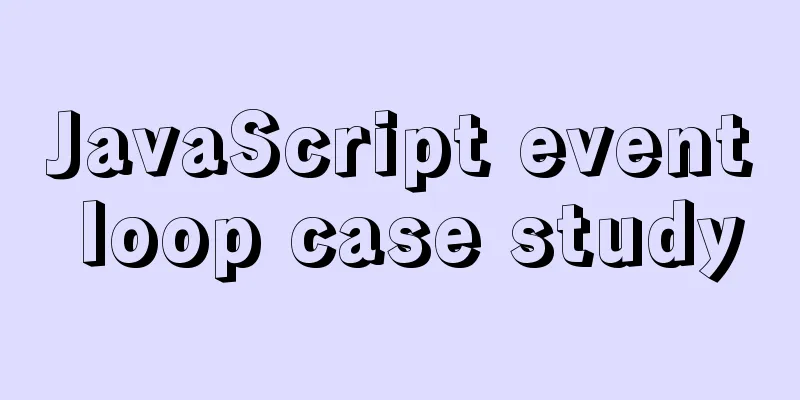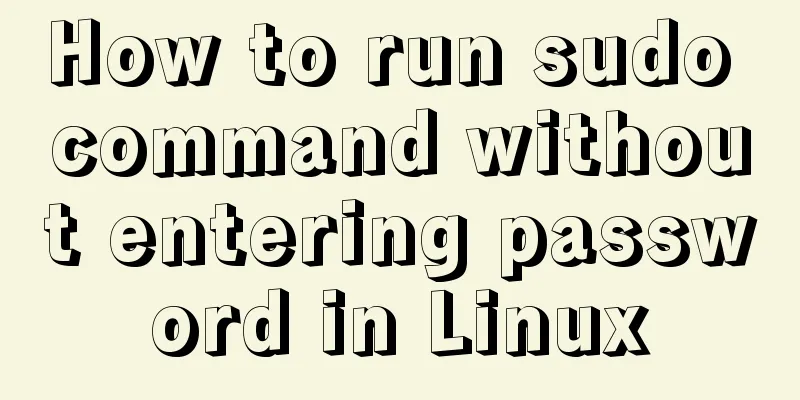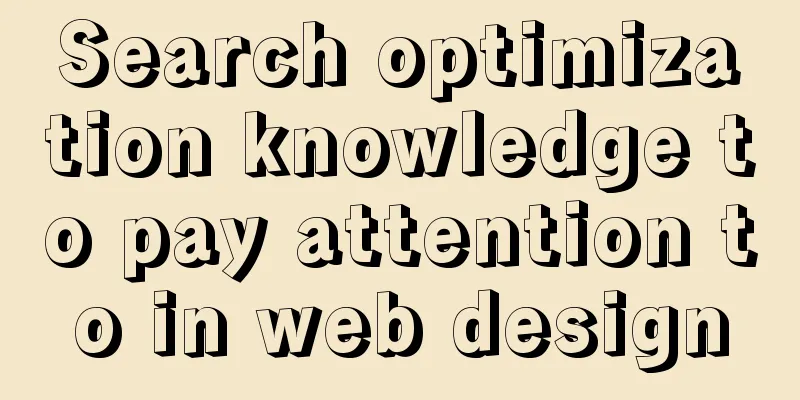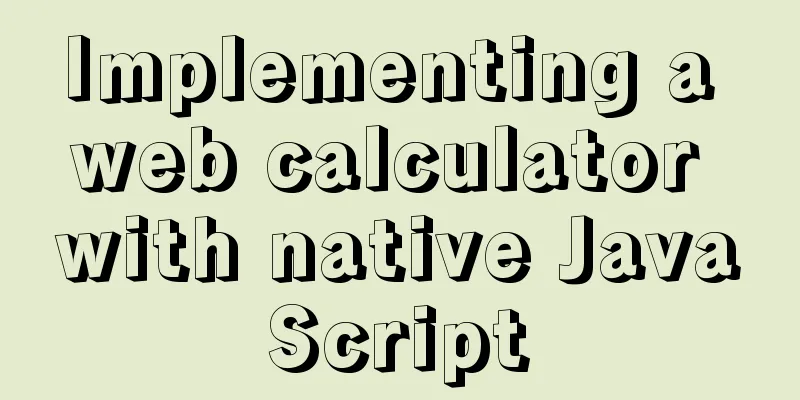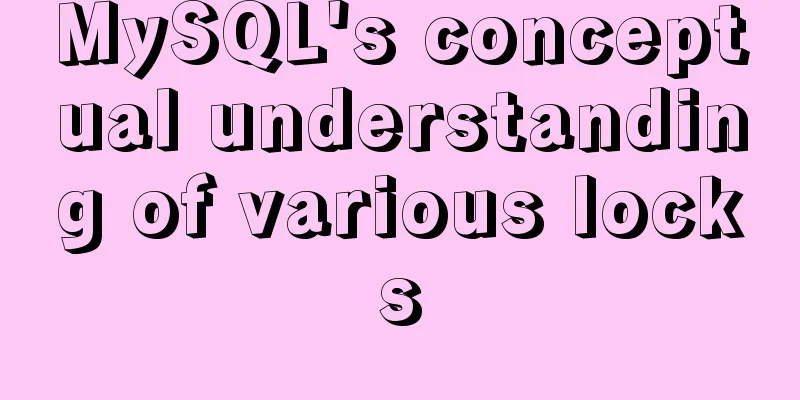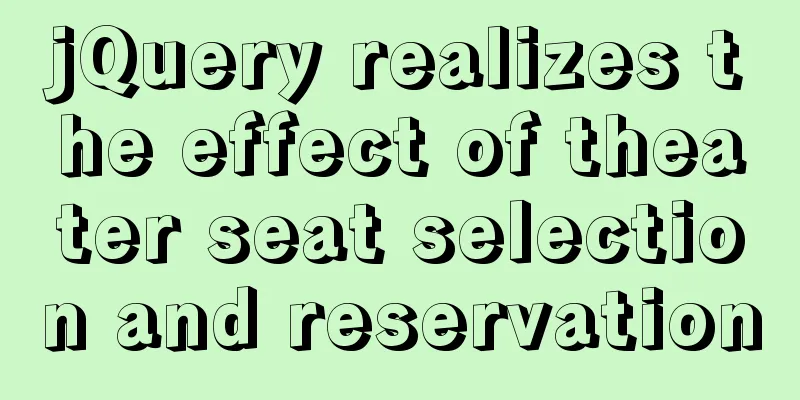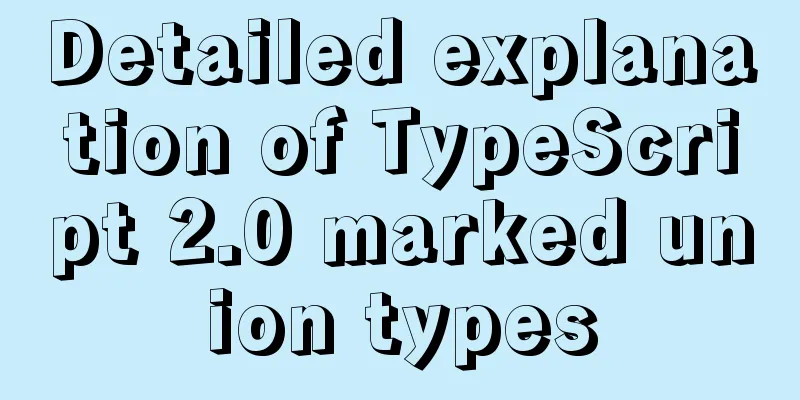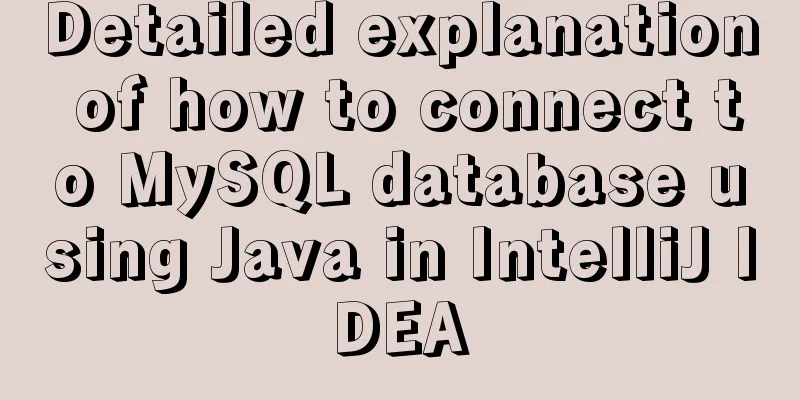Docker realizes the connection with the same IP network segment
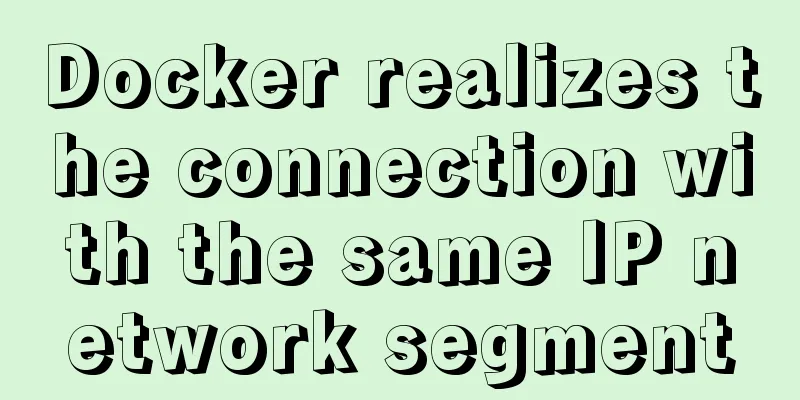
|
Recently, I solved the problem of Docker and the host communicating on the same network segment, and wrote this article to record the whole process. For example Host A and host B are connected through a network. Multiple containers are created on host A to form a cluster, but I hope to access the container of host A through host B. Of course, you may also say that port mapping is very convenient. If I need more ports, or if I need to add some ports temporarily, it may be troublesome to set up. Then, if we put the IP of the container in host A and the IP of the host in the same network, can't we directly interconnect them?
1. Install Docker (Linux server) Install Docker yum install docker 2. Use pipework to configure independent IP for docker container After installing the pipework tool, you can use one command to change the IP address of the container, or more precisely, add a new network card to the container IP address. wget https://github.com/jpetazzo/pipework/archive/master.zip unzip master.zip cp pipework-master/pipework /usr/local/bin/ chmod +x /usr/local/bin/pipework 3. Edit the IP configuration file, eh0 Edit the default IP configuration file, eth0 or ens33 (different operating systems have different names, for example, the name of the machine I operate is ifcfg-ens33) Enter i to enter the edit mode and copy the following content into the file TYPE=Ethernet PROXY_METHOD=none BROWSER_ONLY=no BOOTPROTO=dhcp DEFROUTE=yes IPV4_FAILURE_FATAL=no IPV6INIT=yes IPV6_AUTOCONF=yes IPV6_DEFROUTE=yes IPV6_FAILURE_FATAL=no IPV6_ADDR_GEN_MODE=stable-privacy NAME=ens33 UUID=36b40bc6-6775-4e02-8161-e245d0e3892f DEVICE=ens33 #The following is the bridging part setting ONBOOT=yes BRIDGE=br0 PEERDNS=yes PEERROUTES=yes IPV6_PEERDNS=yes IPV6_PEERROUTES=yes 4. Create a custom bridge br0 vim ifcfg-br0 And copy the configuration content to the configuration file DEVICE=br0 BOOTPROTO=static NM_CINTROLLER=no ONBOOT=yes TYPE=Bridge IPADDR=192.168.186.128 NETMASK=255.255.255.0 Restart the virtual machine network service systemctl restart network 5. Modify the docker configuration file and specify the bridge Modify the docker configuration file /etc/sysconfig/ vim /etc/sysconfig/docker The modifications are as follows OPTIONS='--selinux-enabled --log-driver=journald --signature-verification=false' Modified to: OPTIONS='--selinux-enabled -b=br0' After modification:
# /etc/sysconfig/docker
# Modify these options if you want to change the way the docker daemon runs
#OPTIONS='--selinux-enabled --log-driver=journald --signature-verification=false'
OPTIONS='--selinux-enabled -b=br0'
if [ -z "${DOCKER_CERT_PATH}" ]; then
DOCKER_CERT_PATH=/etc/docker
fi
# Do not add registries in this file anymore. Use /etc/containers/registries.conf
# instead. For more information reference the registries.conf(5) man page.
# Location used for temporary files, such as those created by
# docker load and build operations. Default is /var/lib/docker/tmp
# Can be overriden by setting the following environment variable.
# DOCKER_TMPDIR=/var/tmp
# Controls the /etc/cron.daily/docker-logrotate cron job status.
# To disable, uncomment the line below.
#LOGROTATE=false
# docker-latest daemon can be used by starting the docker-latest unitfile.
# To use docker-latest client, uncomment below lines
#DOCKERBINARY=/usr/bin/docker-latest
#DOCKERDBINARY=/usr/bin/dockerd-latest
#DOCKER_CONTAINERD_BINARY=/usr/bin/docker-containerd-latest
#DOCKER_CONTAINERD_SHIM_BINARY=/usr/bin/docker-containerd-shim-latest
other_args='-b br0'
5. Restart the Docker service systemctl restart docker 6. Create a Docker container instance docker run -itd --name test1 --net=none centos /bin/bash --net=none means that the network cards of the container are all empty and need to be customized through pipework 7. Specify the network card pipework br0 test1 192.168.186.111/[email protected] 8. Enter the container and try to ping the host machine and the IP address in the same network segment to see if it can be pinged successfully. # Enter the container docker attach test1 # ping host ping 192.168.186.22 8.1 Modify the host IP in the same network segment Modify the host IP and keep the network segment consistent with the host A bridge IP segment. After setting, hosts A and B can ping each other. # ping the same network segment IP ping 192.168.186.33 At this point, the communication between Docker networks is completed. The above is the full content of this article. I hope it will be helpful for everyone’s study. I also hope that everyone will support 123WORDPRESS.COM. You may also be interested in:
|
<<: Sample code for generating QR code using js
>>: Summary of coalesce() usage tips in MySQL
Recommend
Install MySQL 5.7.17 in win10 system
Operating system win10 MySQL is the 64-bit zip de...
How to clear default styles and set common styles in CSS
CSS Clear Default Styles The usual clear default ...
Solution to the welcome to emergency mode message when booting CentOS7.4
Today I used a virtual machine to do an experimen...
Problems and experiences encountered in web development
<br />The following are the problems I encou...
In-depth analysis of HTML semantics and its related front-end frameworks
About semantics Semantics is the study of the rel...
The whole process of implementing the summary pop-up window with Vue+Element UI
Scenario: An inspection document has n inspection...
The difference between datatime and timestamp in MySQL
There are three date types in MySQL: date(year-mo...
MySQL 5.7 zip version (zip version) installation and configuration steps detailed
Preface: I reinstalled win10 and organized the fi...
JavaScript and JQuery Framework Basics Tutorial
Table of contents 1. JS Object DOM –1, Function –...
About the bug of better-scroll plug-in that cannot slide (solved by plug-in in 2021)
Better-scroll scrolling principle As a parent con...
Web Design Experience
<br />The author used to be a novice in web ...
How to deal with the xfs_vm_releasepage warning problem reported by the Linux system
Problem Description Several machines recently dis...
Summary of MySQL's commonly used database and table sharding solutions
Table of contents 1. Database bottleneck 2. Sub-l...
Solution to primary key conflict when innodb_index_stats reports an error when importing backup data
Fault description percona5.6, mysqldump full back...
CSS specification BEM CSS and OOCSS sample code detailed explanation
Preface During project development, due to differ...