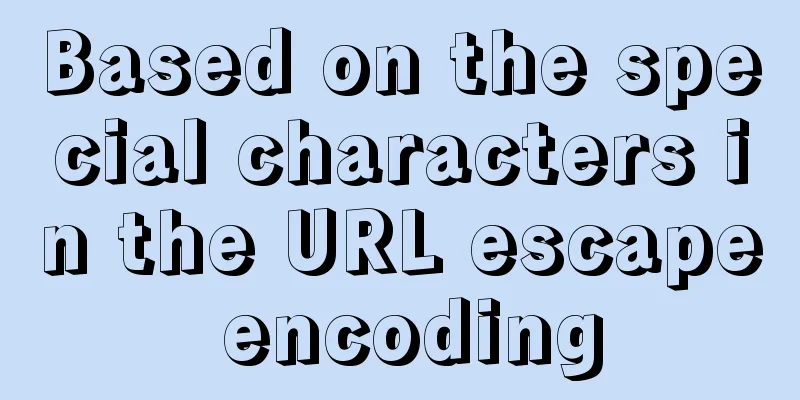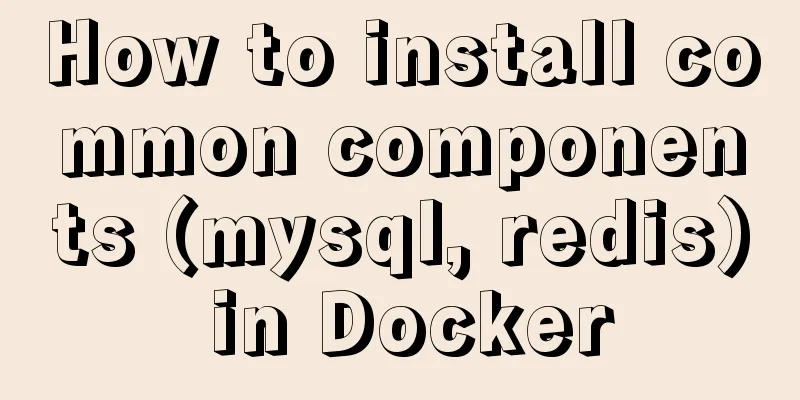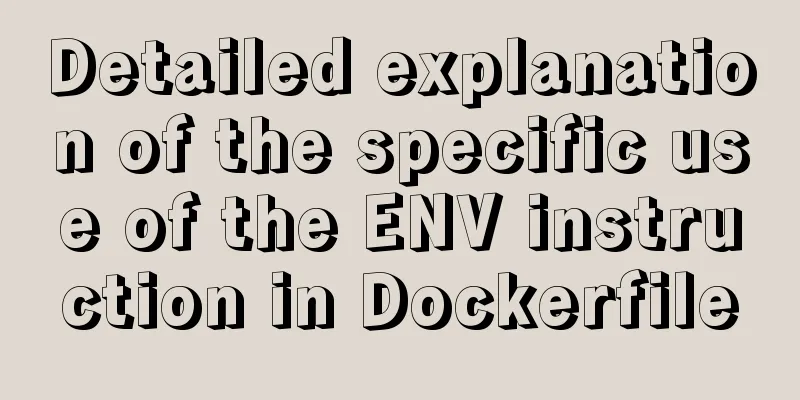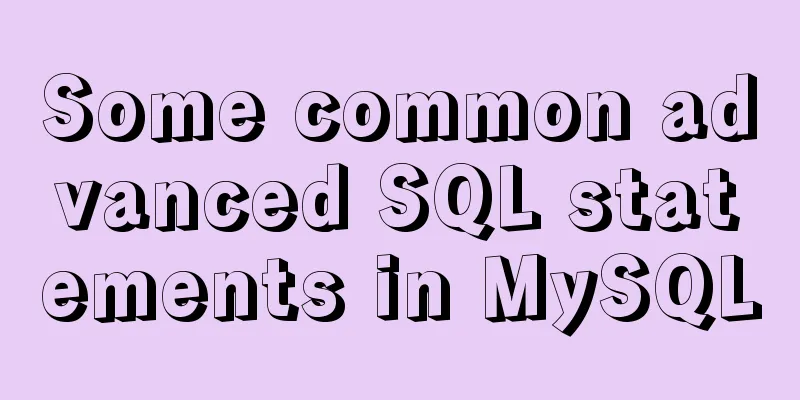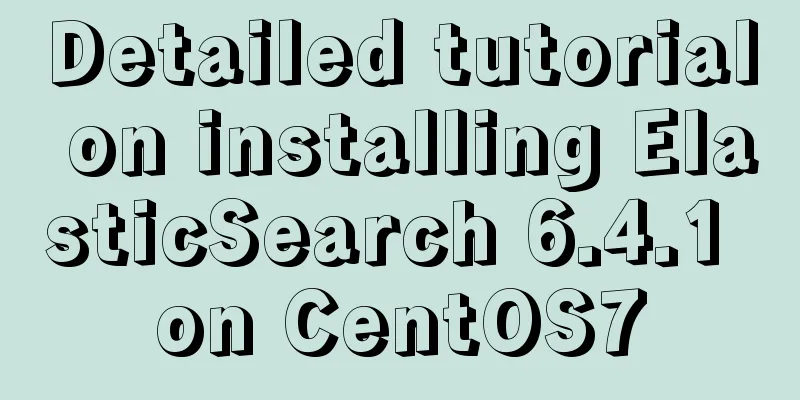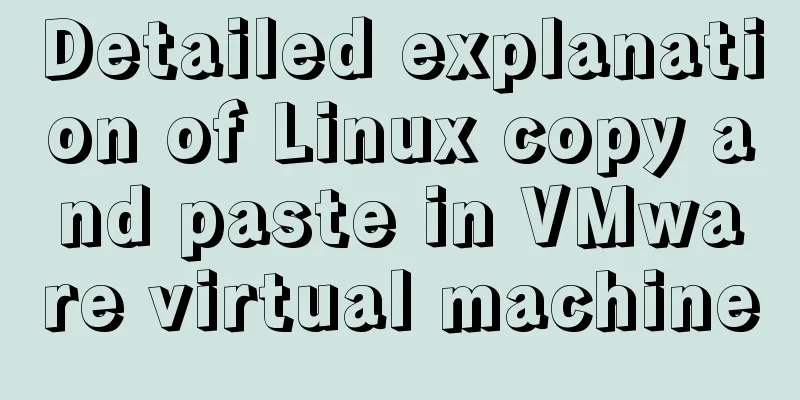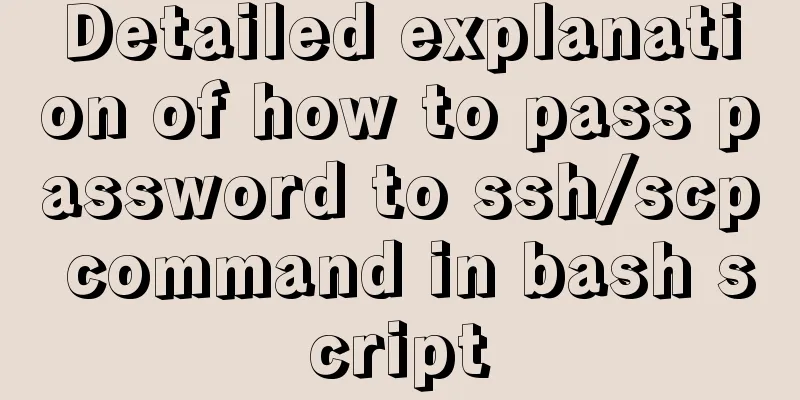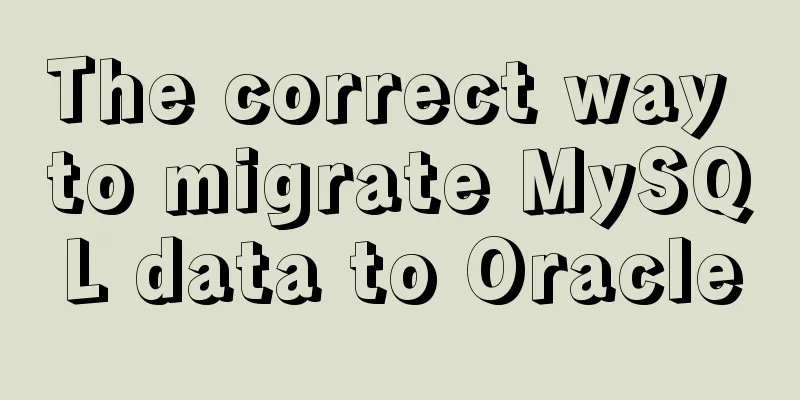MySQL 5.7.18 free installation version window configuration method
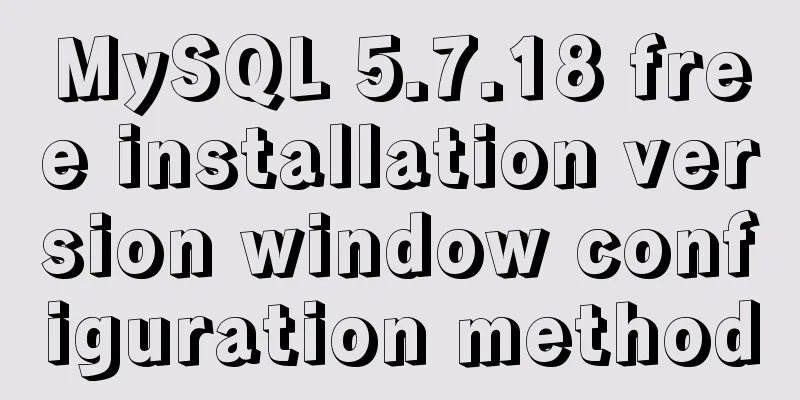
|
This is my first blog. It’s about when I started learning about databases. I downloaded them myself but couldn’t figure them out. I had various problems. Baidu wasn’t very useful either, and I asked around but got no results. I finally figured it out, but it took a long time, so I wrote this down to help other beginners. 1. Download Go to https://dev.MySQL.com/downloads/mysql/ to download it, and download the corresponding version according to your system version, as shown in the figure:
2. Configuration 2.1. Unzip the downloaded compressed package anywhere you like, as long as there is no Chinese in the path. 2.2. Set up the configuration file. There is usually a my_default.ini configuration file template in the root directory of the unzipped file. Copy this template and change the name to my.ini. Then set the contents inside. After the setting is completed, be sure to drop this my.ini into the bin folder of the root directory. The settings are as follows. PS: If there is no my_default.ini in the unzipped root directory (I downloaded it on June 12, 2017, and it didn't exist, and I was confused for a long time), then download an old version, which usually contains the required one (I downloaded 5.6, which has this template) Modify the content in my.ini like this. The ones starting with # are comments, so ignore them:
2.3. Configure environment variables. The purpose of configuration is to simplify the operation. The configuration is as follows: First, right-click "Computer (This PC)" > Properties > Advanced System Settings > Environment Variables. a.
b.
This way the environment variables are configured. 2.4. Open the command prompt with administrator privileges (in Windows 10, you can directly see it by right-clicking the mouse to start. In Windows 7, you can find it first and then right-click to start it with administrator privileges). When it opens, type the command a.
PS: After the first statement is executed, you can see that it has been successfully added in the service (start key (the key to the right of the left ctrl) + R, enter services.msc and you can see the MYSQL column, see for yourself) b.
The above is all the configuration. Of course, you can also operate it here, but for convenience, you can download a graphical interface called workbench. It is available on the official website, which is the website where you download the database. It is officially provided. The above is the full content of this article. I hope it will be helpful for everyone’s study. I also hope that everyone will support 123WORDPRESS.COM. You may also be interested in:
|
<<: How to modify the default network segment of Docker0 bridge in Docker
>>: Vue+node realizes audio recording and playback function
Recommend
What are the advantages of MySQL MGR?
MGR (MySQL Group Replication) is a new feature ad...
CSS--overflow:hidden in project examples
Here are some examples of how I use this property ...
Detailed explanation of CSS sticky positioning position: sticky problem pit
Preface: position:sticky is a new attribute of CS...
Comparative Analysis of High Availability Solutions of Oracle and MySQL
Regarding the high availability solutions for Ora...
How to set up vscode remote connection to server docker container
Table of contents Pull the image Run the image (g...
Detailed explanation of the practice of installing the Permeate range system using VMware
1. Background We do some internal training from t...
How to automatically backup mysql remotely under Linux
Preface: Basically, whether it is for our own use...
Nginx installation detailed tutorial
1. Brief Introduction of Nginx Nginx is a free, o...
mysql gets yesterday's date, today's date, tomorrow's date, and the time of the previous hour and the next hour
1. Current date select DATE_SUB(curdate(),INTERVA...
Forever+nginx deployment method example of Node site
I recently bought the cheapest Tencent cloud serv...
Tutorial on deploying multiple servers with WebApi and configuring Nginx load balancing
01PARTCoreWebApi tutorial local demonstration env...
JavaScript programming through Matlab centroid algorithm positioning learning
Table of contents Matlab Centroid Algorithm As a ...
Installing linux7.2 Internet access configuration tutorial on VMware virtual machine under win7
Install linux7.2 Internet access configuration on...
Tutorial on reinstalling MySQL on Windows 64-bit (Zip version, decompressed version MySQL installation)
Uninstall MySQL 1. In the control panel, uninstal...
Mysql Sql statement comments
You can add comments to MySQL SQL statements. Her...