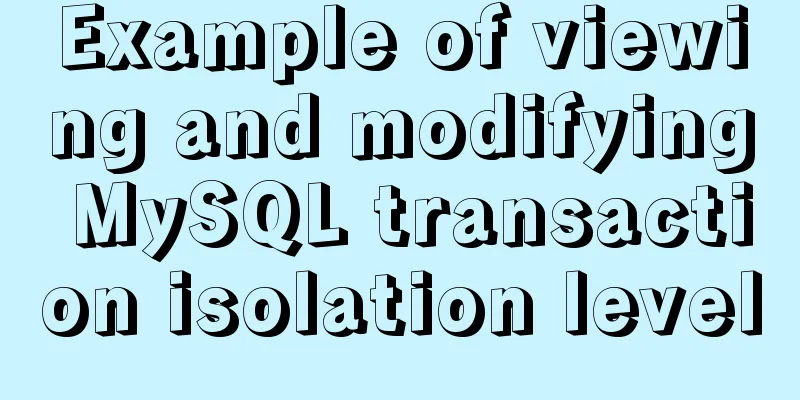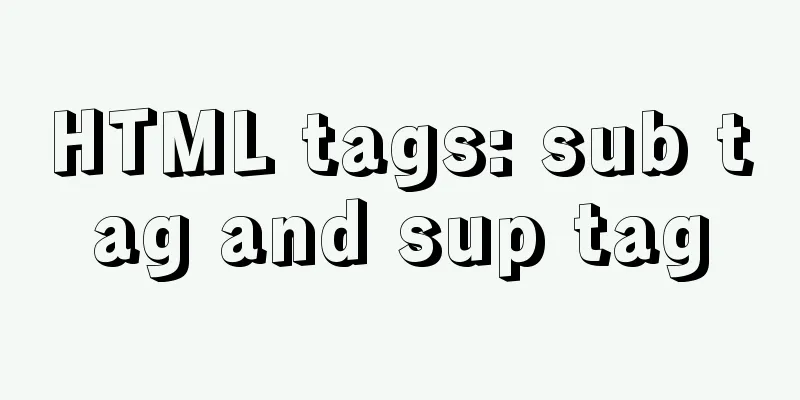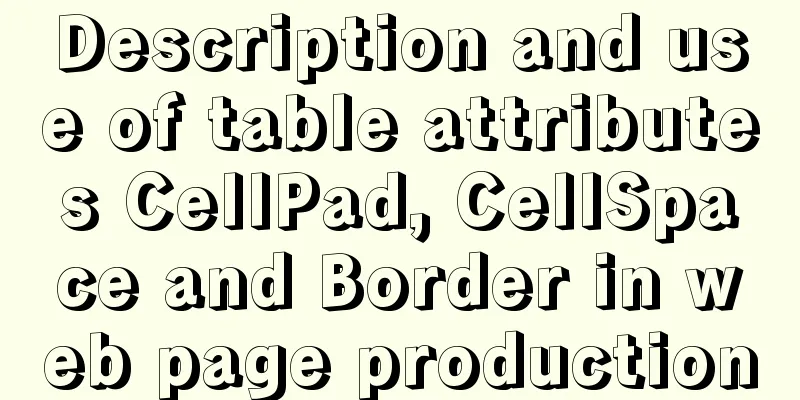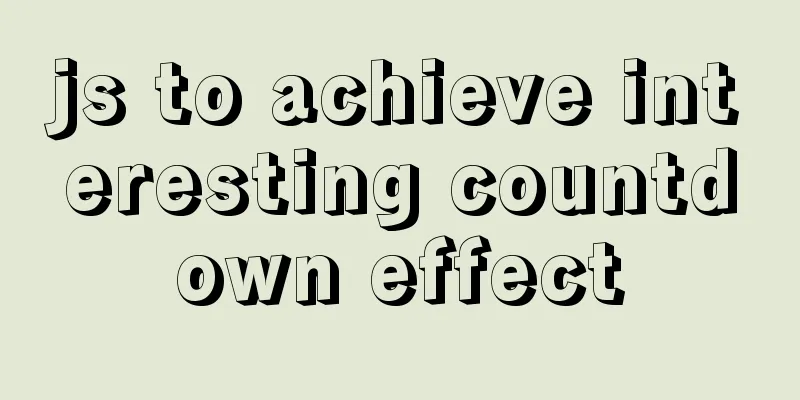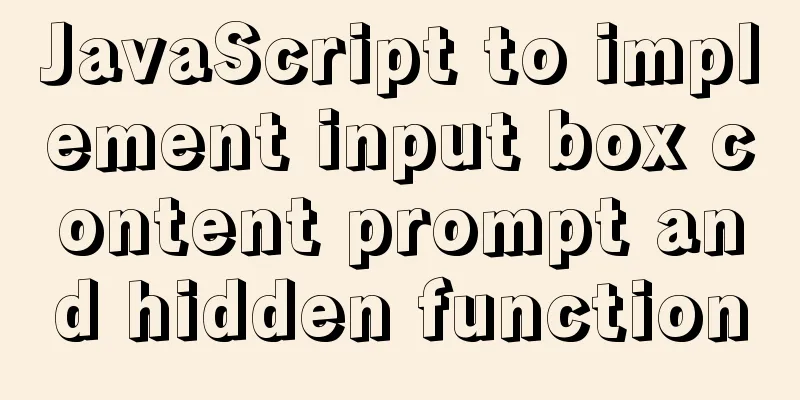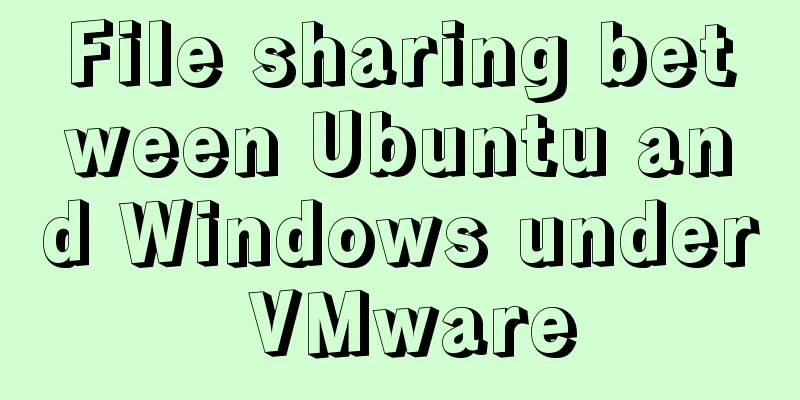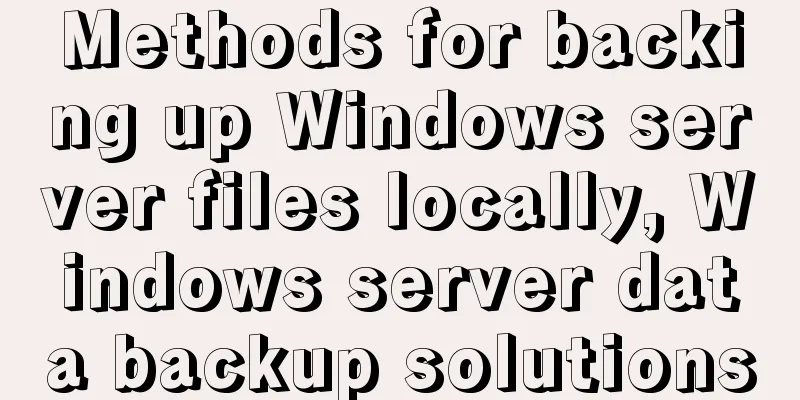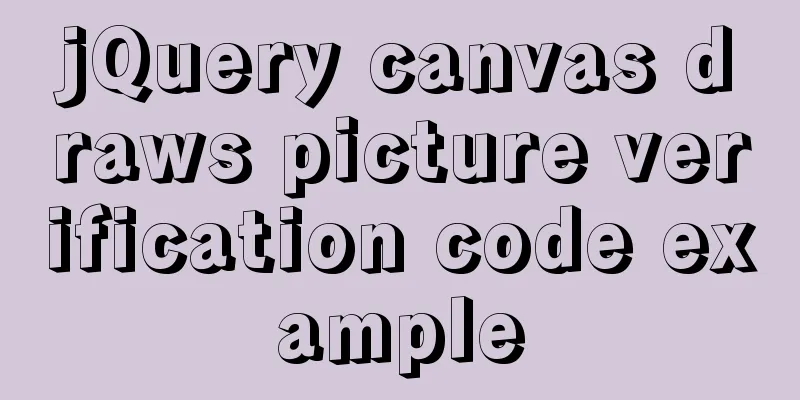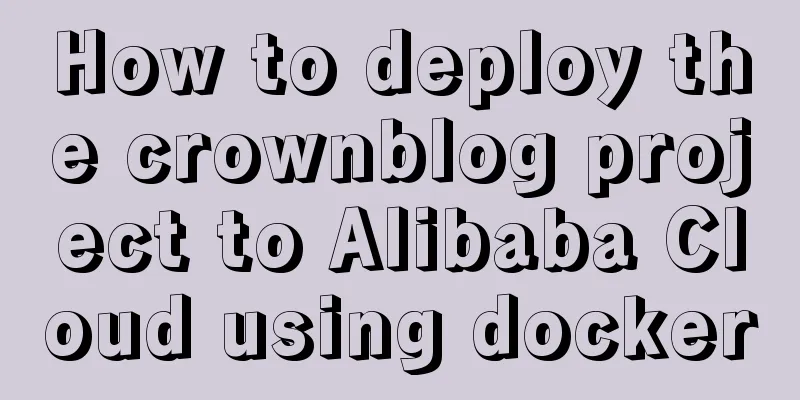About the basic configuration tutorial of MySQL5.7.17 free installation version under Win10 (with pictures and text)
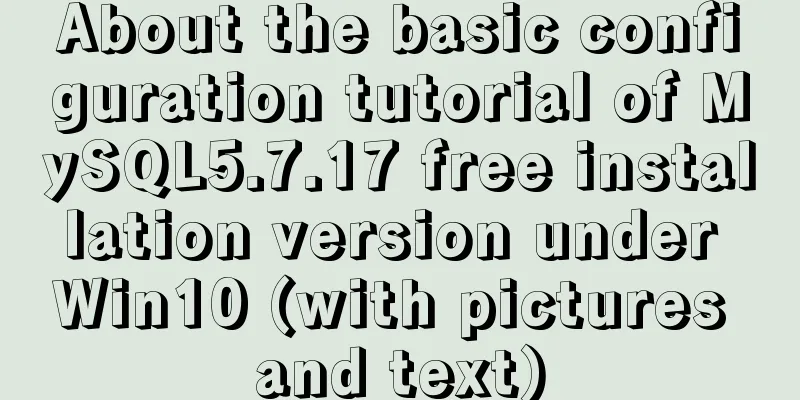
|
Database application is an indispensable part of an application system. Relational database applications are similar. Here we choose MySQL as the database platform. 1. mysql download The community version of MySQL is free and suitable for developers. Download MySQL Community Server. Download URL https://dev.mysql.com/downloads/. You can view the latest version update information of MySQL from the website. Recommended download method: Click Other Download on the left side of the page, click MySQL Mirrors in the jump interface https://dev.mysql.com/downloads/other/, and select the mirror image you like to download. I personally feel that the ftp image is more pleasing to the eye. 2. MySQL Configuration MySQL can be downloaded from the official website as an msi version that can be installed directly, as well as a green version that can be used directly after zip decompression. Here we use the green version for configuration. 2.1. Setting Environment Variables In My Computer – Properties – Environment Variable Settings, add the environment variable MYSQL_HOME = D:\mysql-5.7.17-winx64, and then add %MYSQL_HOME%\bin after the path 2.2. Modify the my.ini file The my.ini file I modified is as follows. In fact, it is just adding a client-side setting. I don’t know if it is useful. There is no such setting in the default file. Except for server_id and log_bin, which are not uncommented, all other settings are based on actual conditions and default settings. I feel that I have modified too much and many things are not necessary. However, this is the first time I set up 5.7.17, so I will leave it like this. I will study it in detail later. I have to say one more thing. At this time, 5.7.18 is also available for download, but the my-default.ini is gone, which makes me unhappy, so I downloaded this version. [client] port = 3306 default-character-set = utf8 [mysqld] innodb_buffer_pool_size = 128M port = 3306 character_set_server = utf8 basedir = D:\mysql-5.7.17-winx64 datadir = D:\mysql-5.7.17-winx64\data join_buffer_size = 128M sort_buffer_size = 2M read_rnd_buffer_size = 2M sql_mode=NO_ENGINE_SUBSTITUTION,STRICT_TRANS_TABLES 2.3. Start mysql service Open the command prompt with administrator privileges, enter the bin directory under the mysql directory, and use the mysqld –install command to install the mysql service.
Under the mysql path, manually add the data directory mysqld –initialize-insecure –user=mysql adds files to the data directory
Then you can start mysql. Use the net start mysql command
2.4. Set the root password Enter mysql and change the root password. The default root password is empty. Execute mysql –u root
Switch to the database mysql, command use mysql Different from previous versions, version 5.7 has some changes in the table structure. Use set password = password('123456'); to set the password. And flush privileges; After completing the setup, exit mysql
Log in again: mysql –u root –p
The above is the basic configuration tutorial of MySQL5.7.17 free installation version under Win10 introduced by the editor. I hope it will be helpful to everyone. If you have any questions, please leave me a message and the editor will reply to you in time. I would also like to thank everyone for their support of the 123WORDPRESS.COM website! You may also be interested in:
|
<<: JS implements random roll call system
>>: Introduction to version management tool Rational ClearCase
Recommend
Solution to Ubuntu not being able to connect to the Internet
Problem description: I used a desktop computer an...
Function overloading in TypeScript
Table of contents 1. Function signature 2. Functi...
Basic introductory tutorial on MySQL partition tables
Preface In a recent project, we need to save a la...
SpringBoot integrates Activiti7 implementation code
After the official release of Activiti7, it has f...
Introduction to the pitfalls of Linux high concurrency and performance optimization
Table of contents Preface Analysis and solution o...
The role and opening of MySQL slow query log
Preface The MySQL slow query log is a type of log...
js to upload pictures to the server
This article example shares the specific code of ...
Several ways to implement image adaptive container with CSS (summary)
There is often a scenario where the image needs t...
Implementation of Nginx configuration and access to local static resources in Mac environment
Sometimes local development requires debugging of...
Analyzing the node event loop and message queue
Table of contents What is async? Why do we need a...
JavaScript canvas realizes dynamic point and line effect
This article shares the specific code for JavaScr...
How to invert the implementation of a Bezier curve in CSS
First, let’s take a look at a CSS carousel animat...
How to strike a balance between ease of use and security in the login interface
Whether you are a web designer or a UI designer, ...
HTML+CSS+JS sample code to imitate the brightness adjustment effect of win10
HTML+CSS+JS imitates win10 brightness adjustment ...
How to notify users of crontab execution results by email
symptom I set a crontab task on a centos7 host, b...