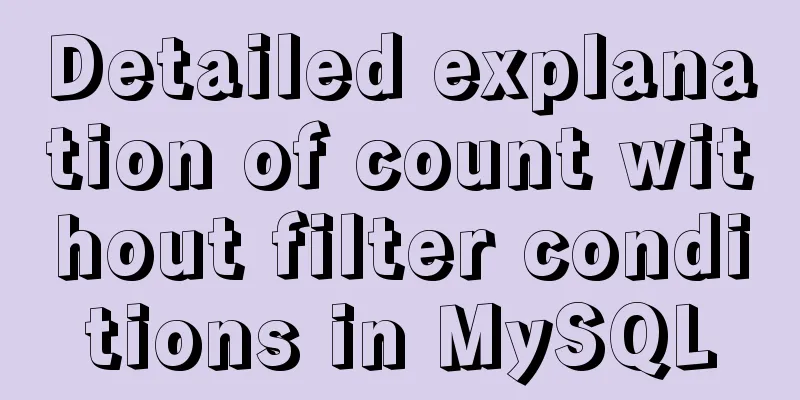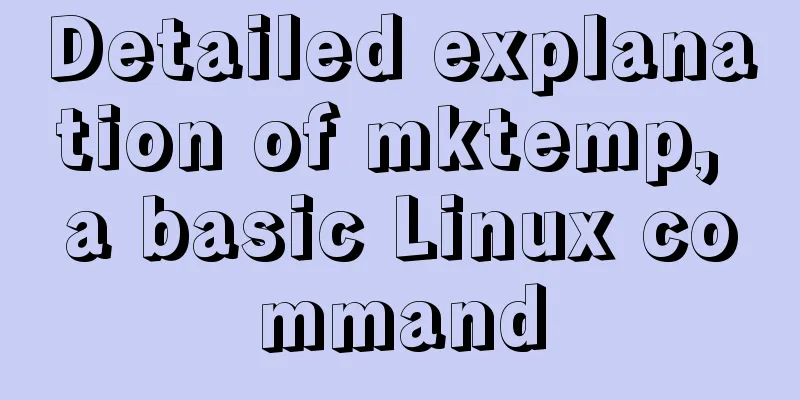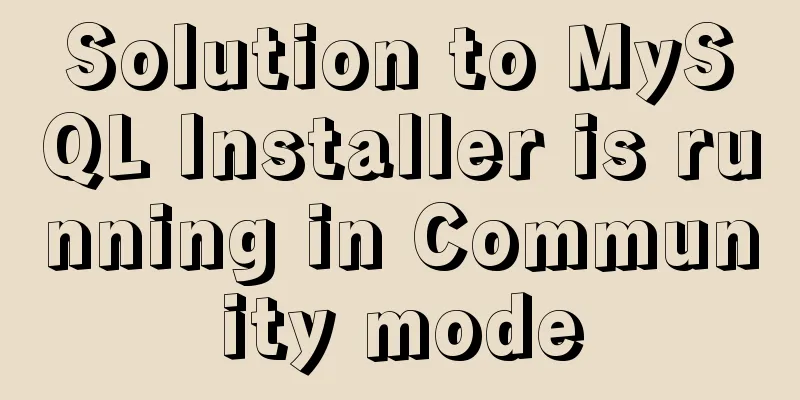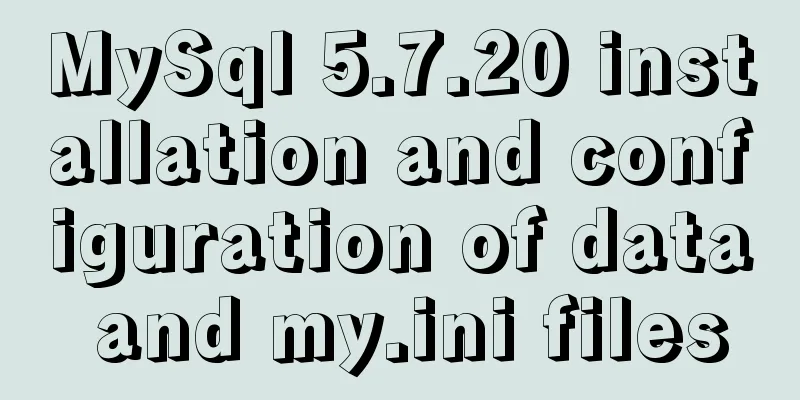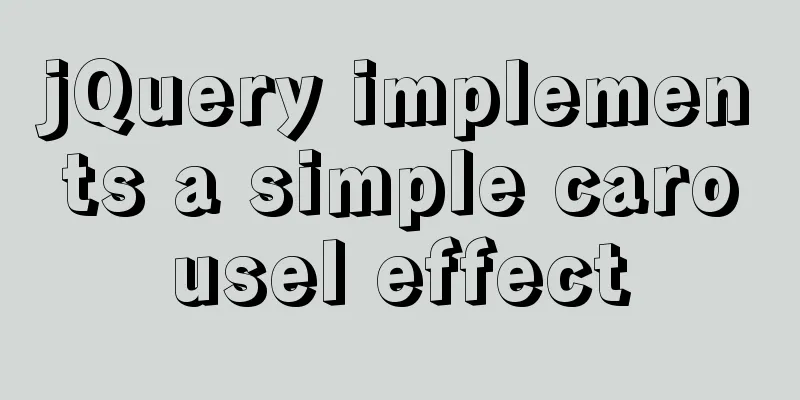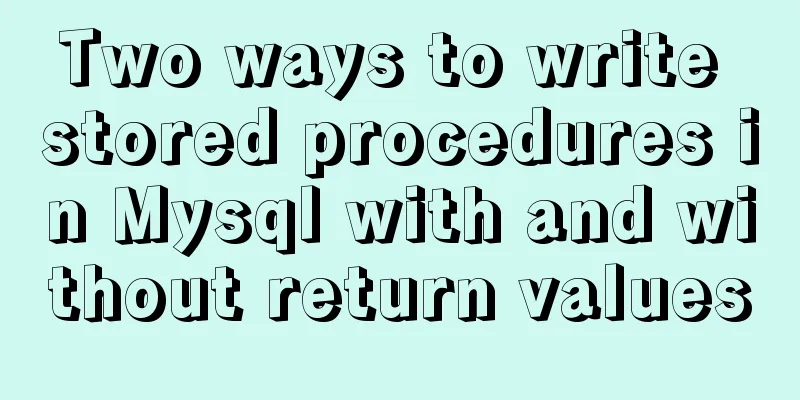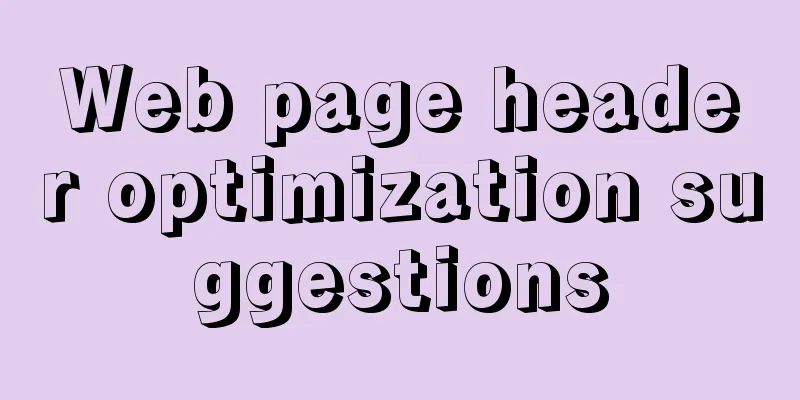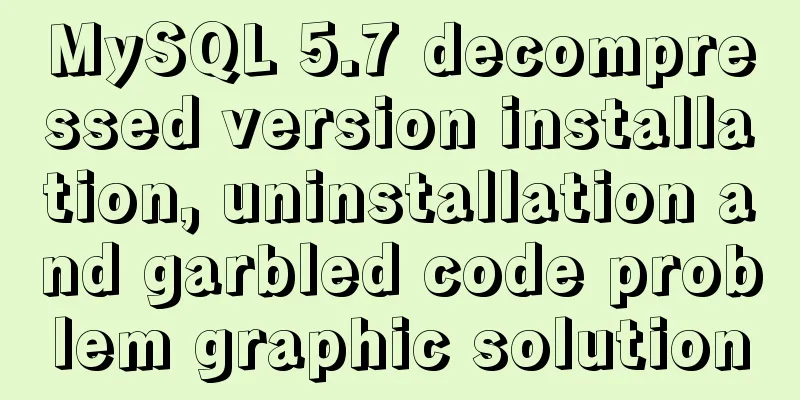How to install and configure Docker nginx
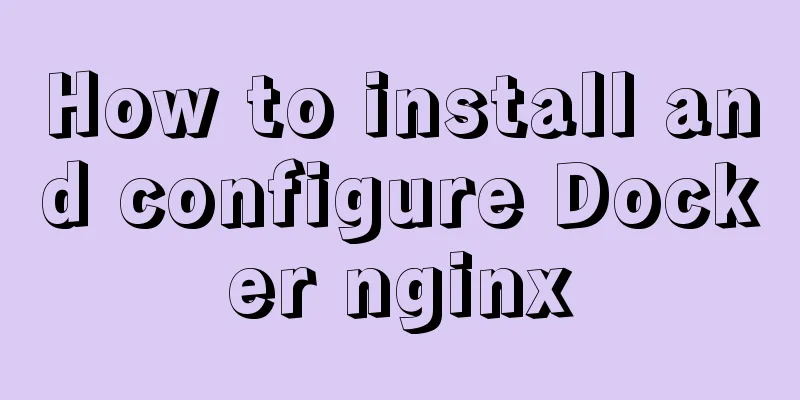
|
Download Nginx image in Docker docker pull nginx docker images
Create a mount directory
mkdir -p /data/nginx/{conf,conf.d,html,logs}
Write the nginx.conf configuration file and put it in the folder
# For more information on configuration, see:
# * Official English Documentation: http://nginx.org/en/docs/
# * Official Russian Documentation: http://nginx.org/ru/docs/
user nginx;
worker_processes auto;
error_log /var/log/nginx/error.log;
pid /run/nginx.pid;
# Load dynamic modules. See /usr/share/nginx/README.dynamic.
include /usr/share/nginx/modules/*.conf;
events {
worker_connections 1024;
}
http {
log_format main '$remote_addr - $remote_user [$time_local] "$request" '
'$status $body_bytes_sent "$http_referer" '
'"$http_user_agent" "$http_x_forwarded_for"';
access_log /var/log/nginx/access.log main;
sendfile on;
tcp_nopush on;
tcp_nodelay on;
keepalive_timeout 65;
types_hash_max_size 2048;
include /etc/nginx/mime.types;
default_type application/octet-stream;
# Load modular configuration files from the /etc/nginx/conf.d directory.
# See http://nginx.org/en/docs/ngx_core_module.html#include
# for more information.
include /etc/nginx/conf.d/*.conf;
server {
listen 80 default_server;
listen [::]:80 default_server;
server_name 182.254.161.54;
root /usr/share/nginx/html;
# Load configuration files for the default server block.
include /etc/nginx/default.d/*.conf;
location / {
proxy_pass http://pic;
}
error_page 404 /404.html;
location = /40x.html {
}
error_page 500 502 503 504 /50x.html;
location = /50x.html {
}
}
upstream pic{
server 182.254.161.54:8088 weight=5;
server 182.254.161.54:8089 weight=5;
}
}Start the container Copy the code as follows: docker run --name mynginx -d -p 82:80 -v /data/nginx/conf/nginx.conf:/etc/nginx/nginx.conf -v /data/nginx/logs:/var/log/nginx -d docker.io/nginx View the started container docker ps
Previously, two tomcats have been deployed in Docker, one is port 8088 and the other is port 8089, and simple pages have been written in the two containers.
Access port 8088
Access port 8089
Now we use Nginx to access the contents of the two tomcats to achieve load balancing. For the sake of difference, the load balancing function can be better reflected. The contents of the two pages are different, but the access paths are the same. We just use Nginx reverse proxy to access them in rotation.
The above is the full content of this article. I hope it will be helpful for everyone’s study. I also hope that everyone will support 123WORDPRESS.COM. You may also be interested in:
|
<<: Installation method of MySQL 5.7.18 decompressed version under Win7x64
>>: A simple way to change the password in MySQL 5.7
Recommend
Responsive layout summary (recommended)
Basic knowledge of responsive layout development ...
Use of filter() array filter in JS
Table of contents 1. Introduction 2. Introduction...
Summary of using the reduce() method in JS
Table of contents 1. Grammar 2. Examples 3. Other...
Vue implements the requirement of dragging and dropping dynamically generated components
Table of contents Product Requirements Ideas Prob...
MySQL method of generating random numbers, strings, dates, verification codes and UUIDs
Table of contents Generate random numbers Generat...
Detailed steps for using AES.js in Vue
Use of AES encryption Data transmission encryptio...
HTML n ways to achieve alternate color code sample code
This article mainly introduces the sample code of...
Analysis of Hyper-V installation CentOS 8 problem
CentOS 8 has been released for a long time. As so...
Example of javascript bubble sort
Table of contents 1. What is Bubble Sort 2. Give ...
Implementation of one-click TLS encryption for docker remote api
Table of contents 1. Change the 2375 port of Dock...
After mybatis-plus paging parameters are passed in, the sql where condition does not have limit paging information operation
I spent almost two hours trying various methods. ...
Ubuntu 15.04 opens mysql remote port 3306
Ubuntu 15.04 opens MySQL remote port 3306. All th...
JavaScript+HTML to implement student information management system
Table of contents 1. Introduction 2. Rendering 3....
Database query optimization: subquery optimization
1. Case Take all employees who are not the head o...
Introduction to the process of extending the boot partition in Kylin 4.0.2 (Ubuntu)
Table of contents Preface 1. Prepare new partitio...