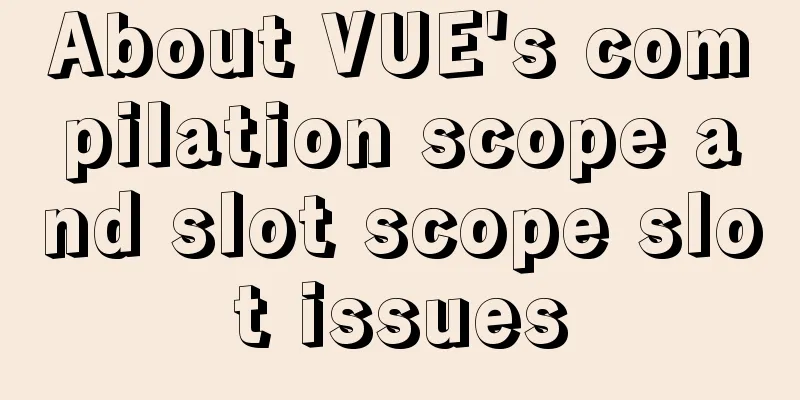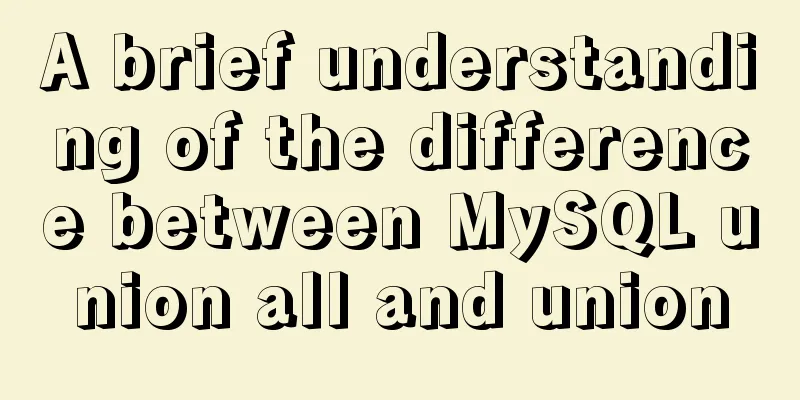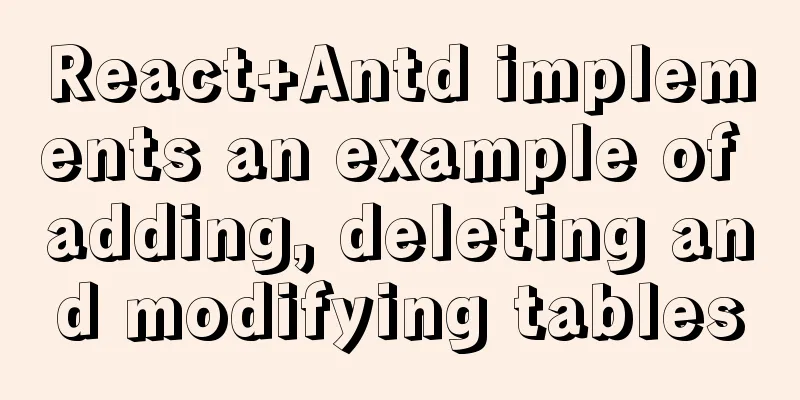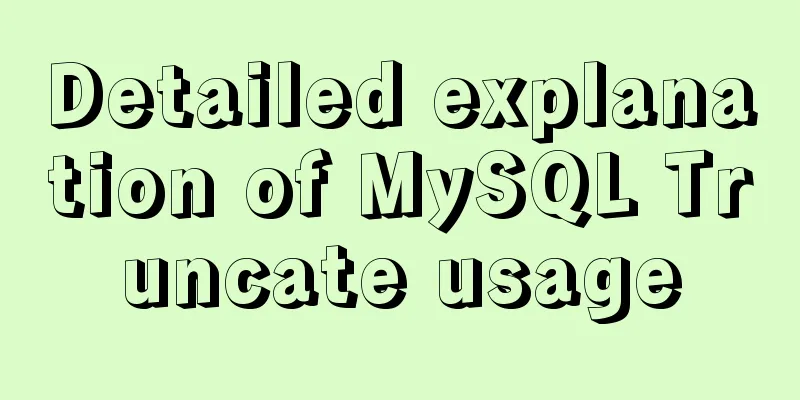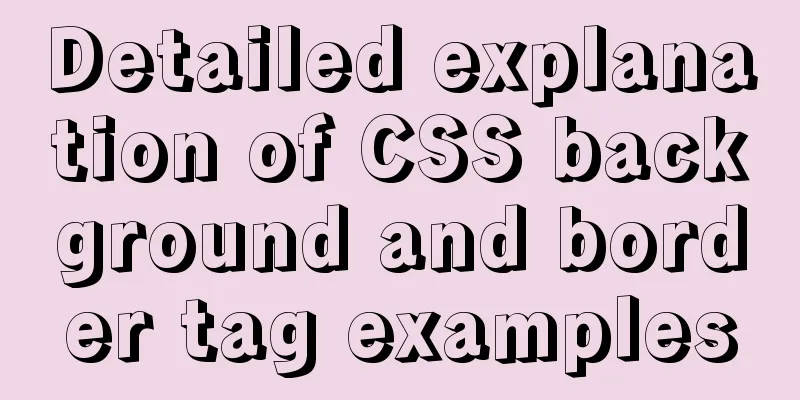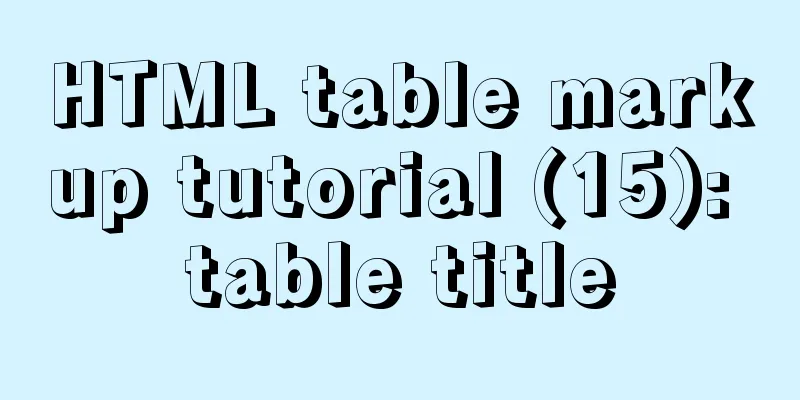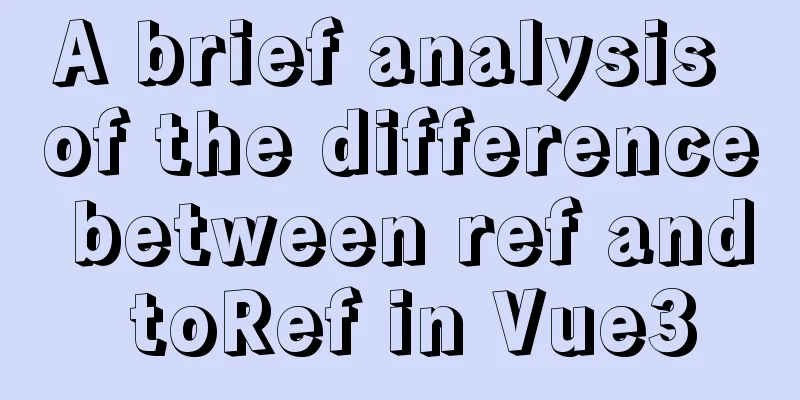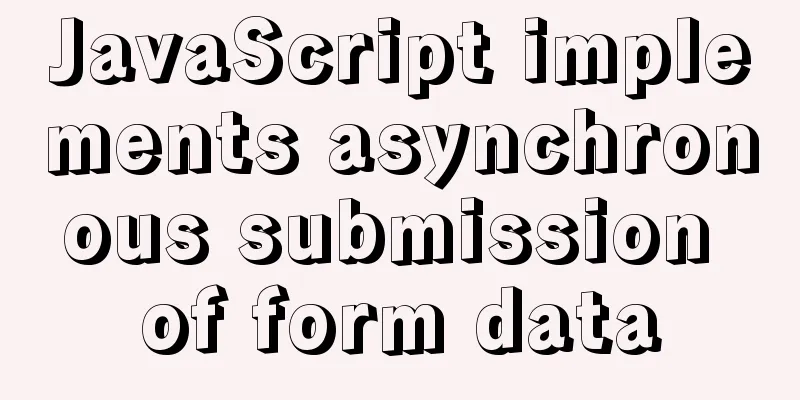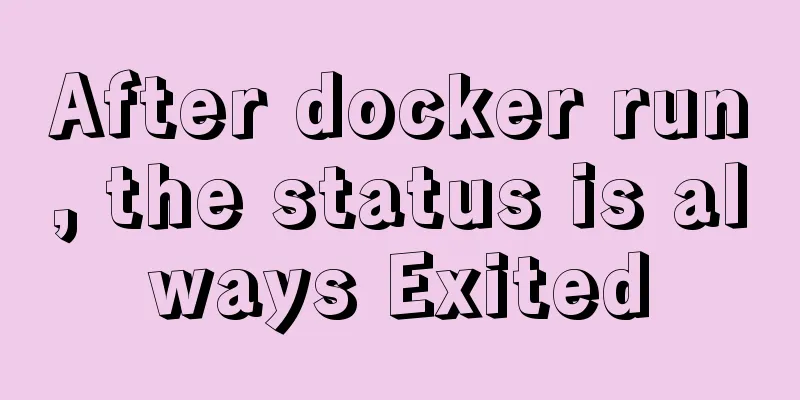Implementation of one-click TLS encryption for docker remote api
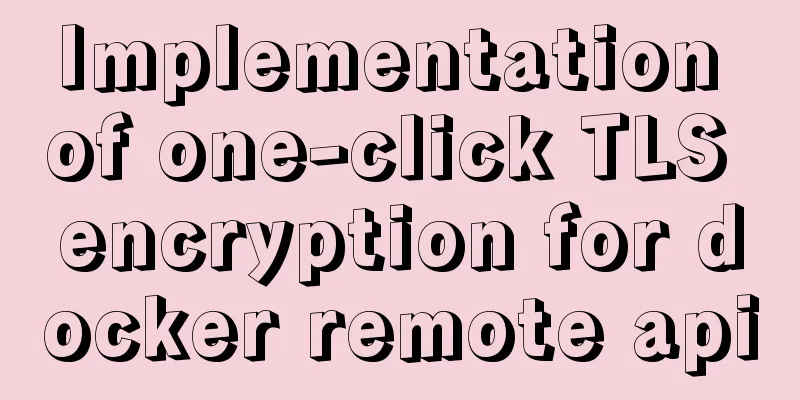
|
Recently, the company's server was mined, and the cause was finally located at port 2375 of Docker. Let's sort it out. At first, we found that there were several more images and running containers in docker for unknown reasons, and they were very CPU-intensive. In addition, no IP access rules were set for port 2375, which means that everyone can operate your docekr through your port 2375 and mount the host folder with the startup container. Because docker is started with root permissions, everyone can control your host as a root user through your port 2375. Here are our response steps: 1. Change the 2375 port of Docker to another port. This is only a stopgap measure.$ vi /usr/lib/systemd/system/docker.service
Restart Docker: $ systemctl daemon-reload $ systemctl restart docker 2. Encrypt TLS for Docker
#!/bin/bash
mkdir -p /root/tls/pem
DOMAIN_HOST=`ifconfig eth0 | grep "inet" | awk '{ print $2}' | sed -n '1p;1q'`
#DOMAIN_HOST=`hostname` #Choose the best domain name plan HOST=$DOMAIN_HOST
# Custom information PASSWORD="yourPassword"
COUNTRY=CN
PROVINCE=gd
CITY=gz
ORGANIZATION=dounine
GROUP=dg
NAME=lake
SUBJ="/C=$COUNTRY/ST=$PROVINCE/L=$CITY/O=$ORGANIZATION/OU=$GROUP/CN=$HOST"
# Custom information#====================================================================================================================
#This form is to issue a certificate to yourself. You can be a CA organization or you can hand it over to a third party organization to issue it. #Generate the root certificate RSA private key, and use password as the private key password (ID card)
openssl genrsa -passout pass:$PASSWORD -aes256 -out /root/tls/pem/ca-key.pem 4096
# 2. Generate a self-signed root certificate (business license) using the root certificate RSA private key
openssl req -new -x509 -days 365 -passin pass:$PASSWORD -key /root/tls/pem/ca-key.pem -sha256 -subj $SUBJ -out /root/tls/pem/ca.pem
#============================================================================================
#Issue a certificate to the server# 1. The server generates its own private key openssl genrsa -out /root/tls/pem/server-key.pem 4096
# 2. The server generates a certificate (which contains the public key and server information)
openssl req -new -sha256 -key /root/tls/pem/server-key.pem -out /root/tls/pem/server.csr -subj "/CN=$DOMAIN_HOST"
# 3. How to connect to me? You can set multiple IP addresses and separate them with commas echo subjectAltName=IP:$DOMAIN_HOST,IP:0.0.0.0 > /tmp/extfile.cnf
# 4. The authority stamps the certificate to make it effective openssl x509 -passin pass:$PASSWORD -req -days 365 -sha256 -in /root/tls/pem/server.csr -CA /root/tls/pem/ca.pem -CAkey /root/tls/pem/ca-key.pem -CAcreateserial -out /root/tls/pem/server-cert.pem -extfile /tmp/extfile.cnf
#============================================================================================
#Issue a certificate to the client openssl genrsa -out /root/tls/pem/client-key.pem 4096
openssl req -subj '/CN=client' -new -key /root/tls/pem/client-key.pem -out /root/tls/pem/client.csr
echo extendedKeyUsage = clientAuth > /tmp/extfile.cnf
openssl x509 -passin pass:$PASSWORD -req -days 365 -sha256 -in /root/tls/pem/client.csr -CA /root/tls/pem/ca.pem -CAkey /root/tls/pem/ca-key.pem -CAcreateserial -out /root/tls/pem/client-cert.pem -extfile /tmp/extfile.cnf
#============================================================================================
# Clean up the file rm -rf /root/tls/pem/ca-key.pem
rm -rf /root/tls/pem/{server,client}.csr
rm -rf /root/tls/pem/ca.srl
# Final file# ca.pem == CA certificate# client-cert.pem == Client certificate# client-key.pem == Client private key# server-cert.pem == Server certificate# server-key.pem == Server private keyNotice:
Give the file execute permissions: $ chmod +x tls.sh After executing the shell script, ca.pem, client-cert.pem, client-key.pem, server-cert.pem, and server-key.pem are generated in the /root/tls/pem directory. Then modify the docker configuration: $ vim /usr/lib/systemd/system/docker.service Add to:
--tlsverify \
--tlscacert=/root/tls/pem/ca.pem \
--tlscert=/root/tls/pem/server-cert.pem \
--tlskey=/root/tls/pem/server-key.pem \
Restart Docker: $ systemctl daemon-reload $ systemctl restart docker Now connect using the docker remote api: No certification: $ docker -H tcp://192.168.0.150:2376 version An error message will be displayed indicating that the authentication is not successful. Carry authentication method: docker --tlsverify --tlscacert=/root/tls/pem/ca.pem --tlscert=/root/tls/pem/client-cert.pem --tlskey=/root/tls/pem/client-key.pem -H tcp://192.168.0.150:2376 version This is the end of this article about the implementation of one-click TLS encryption of docker remote api. For more related content about one-click TLS encryption of docker remote api, please search previous articles on 123WORDPRESS.COM or continue to browse the following related articles. I hope you will support 123WORDPRESS.COM in the future! You may also be interested in:
|
<<: The most comprehensive explanation of the locking mechanism in MySQL
>>: CSS sprites technology integrates multiple backgrounds into one PNG image CSS positioning
Recommend
MySQL query method with multiple conditions
mysql query with multiple conditions Environment:...
Usage and description of HTML tag tbody
The tbody element should be used in conjunction wi...
Docker nginx implements one host to deploy multiple sites
The virtual machine I rented from a certain site ...
js implements a simple method of encapsulating jQuery and a detailed explanation of chain operations
Table of contents 1. Implement the $(".box1&...
HTML basic syntax is convenient for those who are just starting to learn HTML
1.1 General marking A general tag consists of an ...
Tomcat multi-instance deployment and configuration principles
1. Turn off the firewall and transfer the softwar...
Solutions for high traffic websites
First: First, confirm whether the server hardware ...
Vue uses el-table to dynamically merge columns and rows
This article example shares the specific code of ...
Sharing of web color contrast and harmony techniques
Color contrast and harmony In contrasting conditi...
How does MySQL ensure data integrity?
The importance of data consistency and integrity ...
Detailed explanation of the whole process and steps of installing clion on Ubuntu16.04
Explain the whole process of CLion from scratch. ...
Example explanation of MySQL foreign key constraints
MySQL's foreign key constraint is used to est...
CSS border adds four corners implementation code
1.html <div class="loginbody"> &l...
Let's talk about my understanding and application of React Context
Table of contents Preface First look at React Con...
Vue project implements left swipe delete function (complete code)
Achieve results The code is as follows html <t...