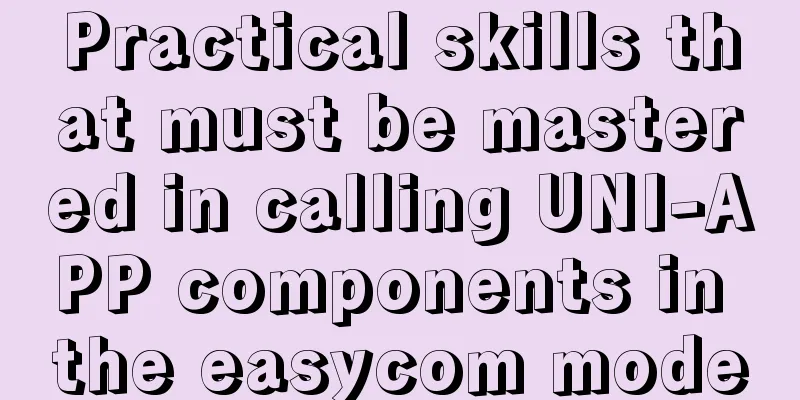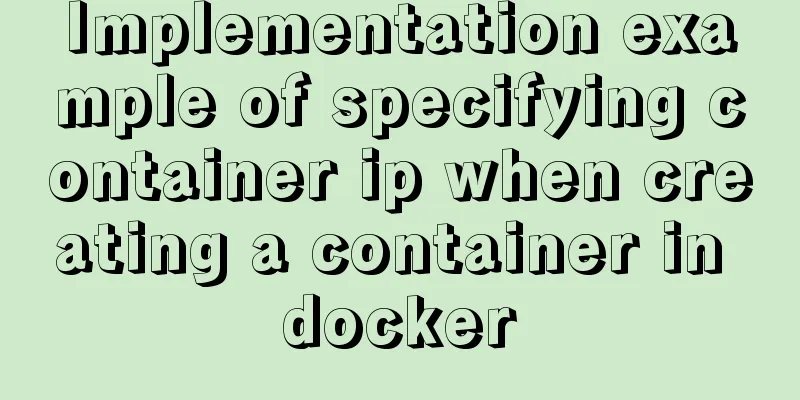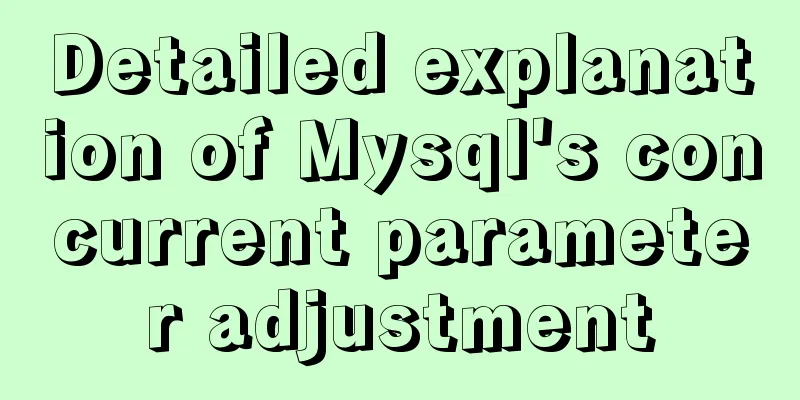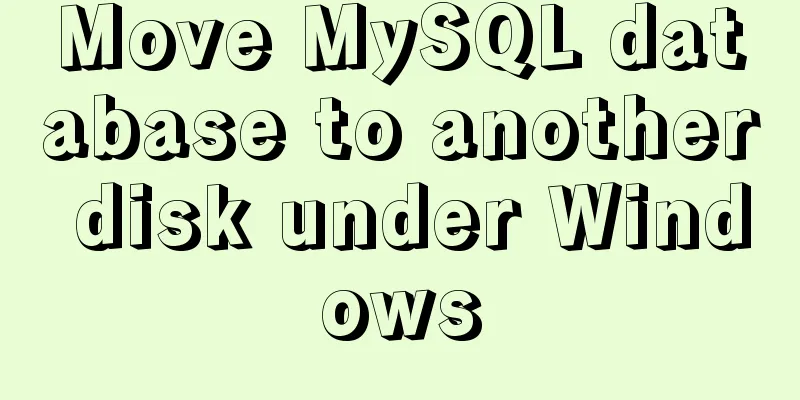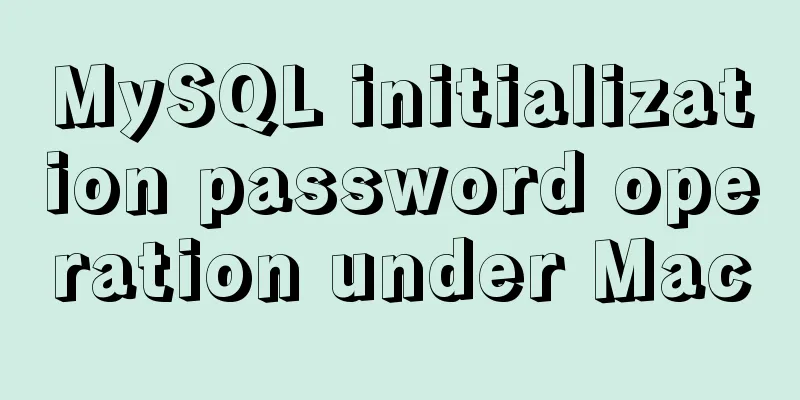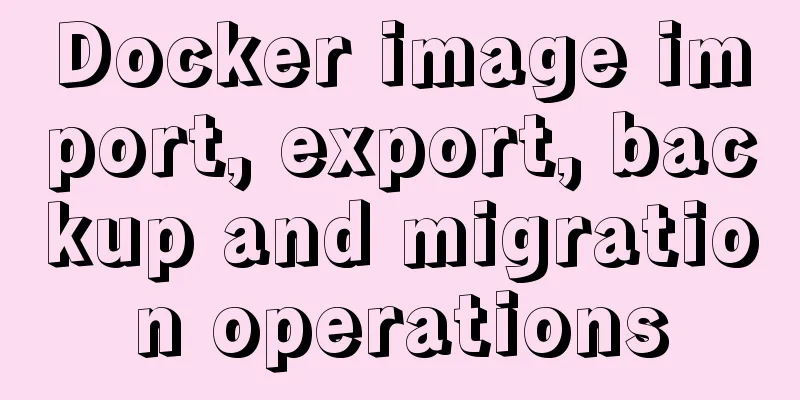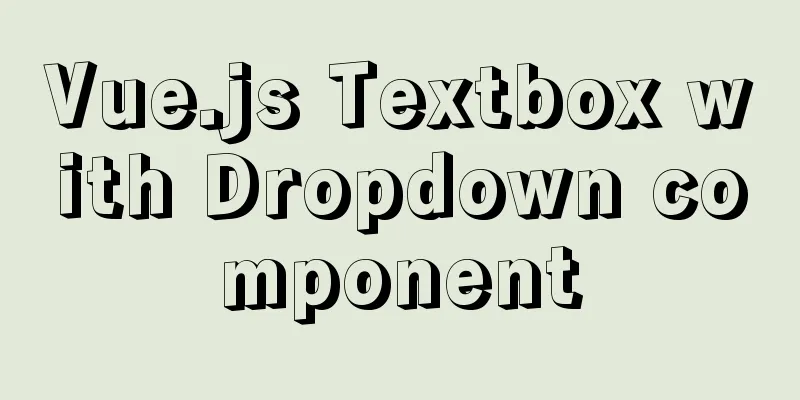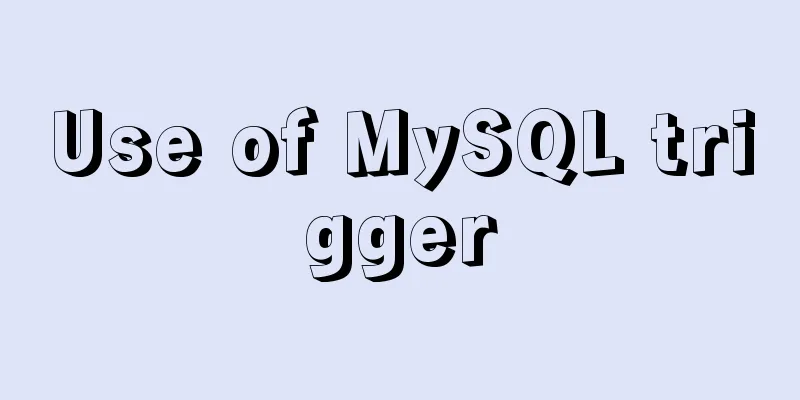Detailed installation tutorial of Mysql5.7.19 under Centos7
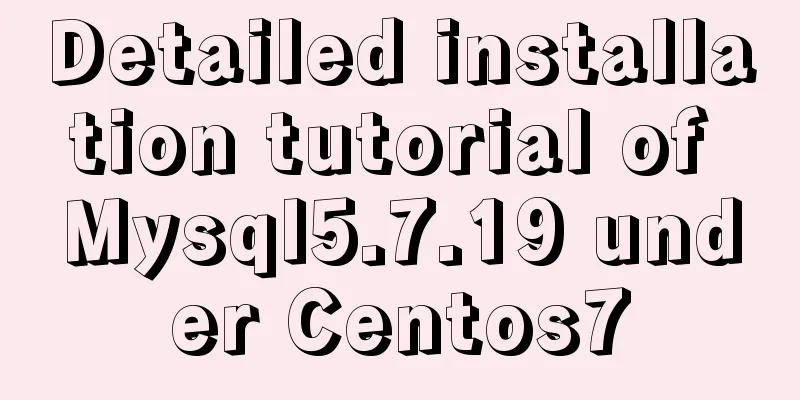
|
1. Download Download mysql-5.7.19-linux-glibc2.12-x86_64.tar.gz from the official website, version 5.7.19 Download address: https://dev.mysql.com/get/Downloads/MySQL-5.7/mysql-5.7.19-linux-glibc2.12-x86_64.tar.gzLinux 2. Create mysql user group and user l Create mysql user group #groupadd mysql l Create a mysql user under the mysql user group #useradd mysql -g mysql 3. Determine the installation directory and data directory My mysql installation directory is /data/mysql and the data directory is /data/mysql/data. 4. Upload the installation file to the server Use ftp to put the 5. Unzip the tar.gz file/data directory #cd /data/installfiles #tar -xvf mysql-5.7.19-linux-glibc2.12-x86_64.tar.gz 6. Modify the directory name Rename mysql-5.7.19-linux-glibc2.12-x86_64 to mysql and move it to /usr/local/mysql. #mv mysql-5.7.19-linux-glibc2.12-x86_64 /data/mysql 7. Create a directory to store data Create a data directory under /data/mysql #mkdir /data/mysql/data 8. Authorize mysql users Change the main content of the mysql directory and the files and subdirectories below it to mysql #cd /data #chown -R mysql:mysql mysql/ Grant 755 permissions to the mysql directory and its files and subdirectories #chmod -R 755 mysql/ 9. Compile, install and initialize mysql, and remember the temporary password #/data/mysql/bin/mysqld --initialize --user=mysql --datadir=/data/mysql/data --basedir=/data/mysql The temporary password installed at that time was: root@localhost:3?2YBeSg:Nte 10. Create a log file directory mkdir -p /data/mysql/log/mariadb/ cd /data/mysql/log/mariadb/ touch mariadb.log chmod -R 775 mariadb.log chown -R mysql:mysql mariadb.log chown -R mysql:mysql /data/mysql 11. Start the mysql service /data/mysql/support-files/mysql.server start 12. Log in to msyql and enter the password (the password is the initialization password in step 9) #mysql -u root -p 13. Change the password to "123456" msql>alter user 'root'@'localhost' identified by '123456'; mysql>use mysql; msyql>update user set user.Host='%' where user.User='root'; mysql>flush privileges; mysql>quit 14. Modify the /etc/my.cnf file # instructions in http://fedoraproject.org/wiki/Systemd socket=/tmp/mysql.sock [mysqld] datadir=/data/mysql/data socket=/tmp/mysql.sock max_connections=1000 # Disabling symbolic-links is recommended to prevent assorted security risks symbolic-links=0 # Settings user and group are ignored when systemd is used. # If you need to run mysqld under a different user or group, # customize your systemd unit file for mariadb according to the # instructions in http://fedoraproject.org/wiki/Systemd [mysqld_safe] log-error=/data/mysql/log/mariadb/mariadb.log pid-file=/data/mysql/run/mariadb/mariadb.pid # # include all files from the config directory # !includedir /etc/my.cnf.d Modify the content marked in red. Summarize The above is a detailed installation tutorial of Mysql5.7.19 under Centos7 introduced by the editor. I hope it will be helpful to everyone. If you have any questions, please leave me a message and the editor will reply to you in time. I would also like to thank everyone for their support of the 123WORDPRESS.COM website! You may also be interested in:
|
<<: Practical method of deleting files from Linux command line
>>: Detailed explanation of CocosCreator Huarongdao digital puzzle
Recommend
Let’s talk in detail about how browsers view closures
Table of contents Preface Introduction to Closure...
Detailed explanation of commonly used nginx rewrite rules
This article provides some commonly used rewrite ...
MySQL 5.7.27 winx64 installation and configuration method graphic tutorial
This article shares the installation and configur...
MySQL Index Detailed Explanation
Table of contents 1. Index Basics 1.1 Introductio...
JS implements a stopwatch timer
This article example shares the specific code of ...
Docker Compose installation methods in different environments
1. Online installation Currently only tried the L...
How to create LVM for XFS file system in Ubuntu
Preface lvm (Logical Volume Manager) logical volu...
Detailed explanation of how to install MariaDB 10.2.4 on CentOS7
CentOS 6 and earlier versions provide MySQL serve...
A great collection of web standards learning resources
These specifications are designed to allow for bac...
SQL left join and right join principle and example analysis
There are two tables, and the records in table A ...
CentOS 7.6 Telnet service construction process (Openssh upgrade battle first task backup transport line construction)
Whenever I have any unclear questions, I come to ...
JavaScript+html implements random QR code verification on front-end pages
Share the cool front-end page random QR code veri...
Introduction to document.activeELement focus element in JavaScript
Table of contents 1. The default focus is on the ...
JavaScript implements the generation of 4-digit random verification code
This article example shares the specific code for...
How to run Hadoop and create images in Docker
Reinventing the wheel, here we use repackaging to...