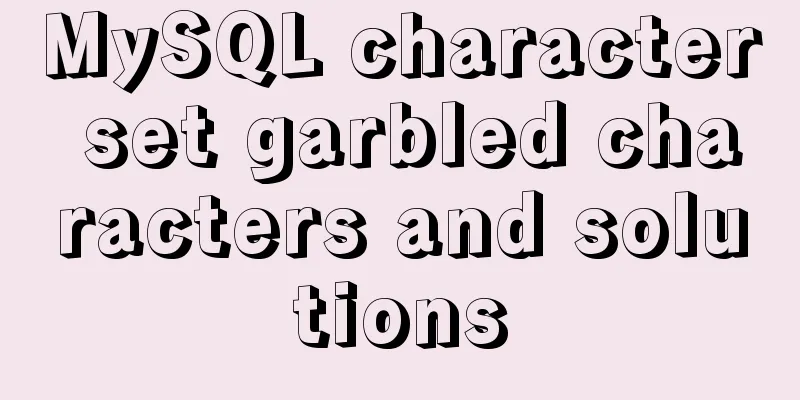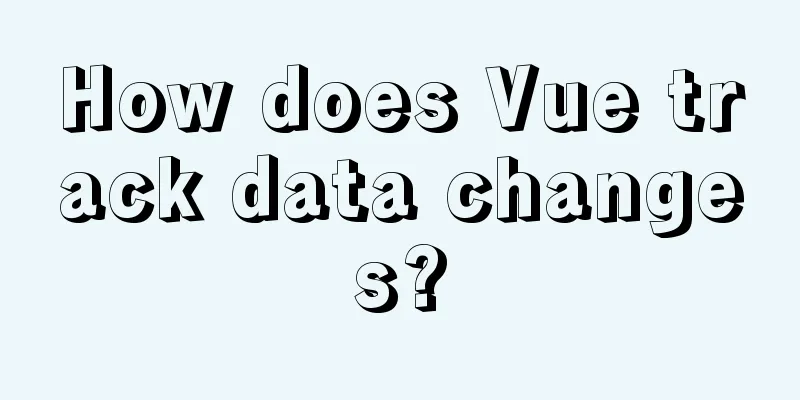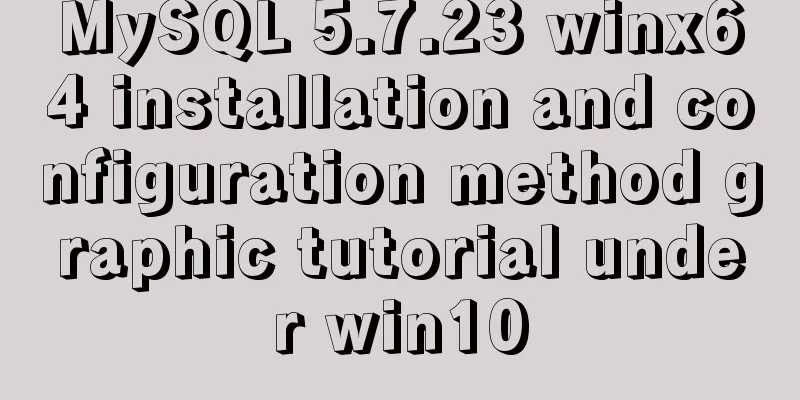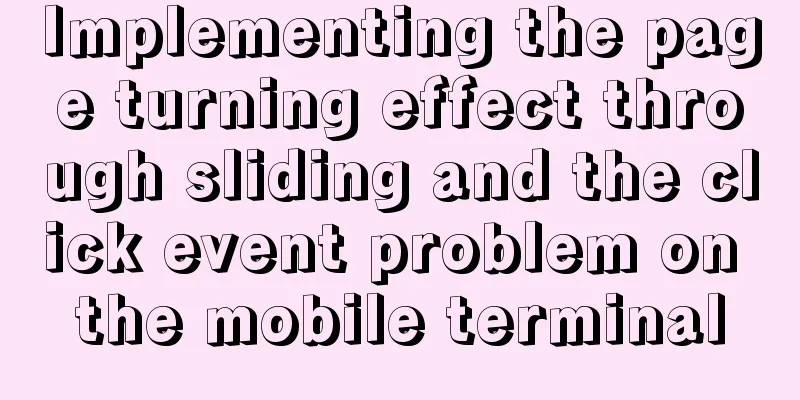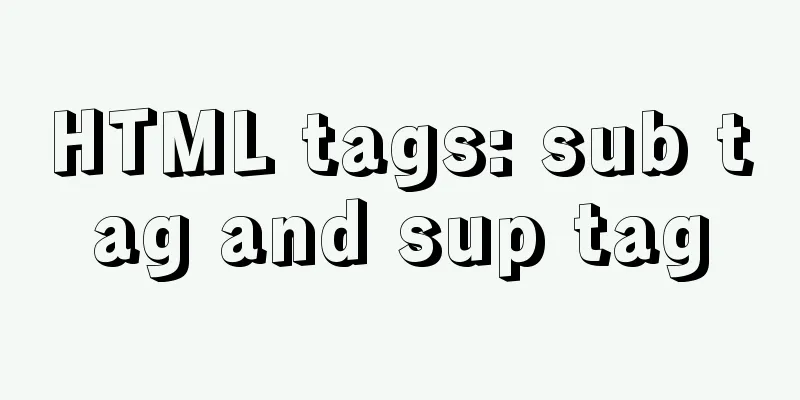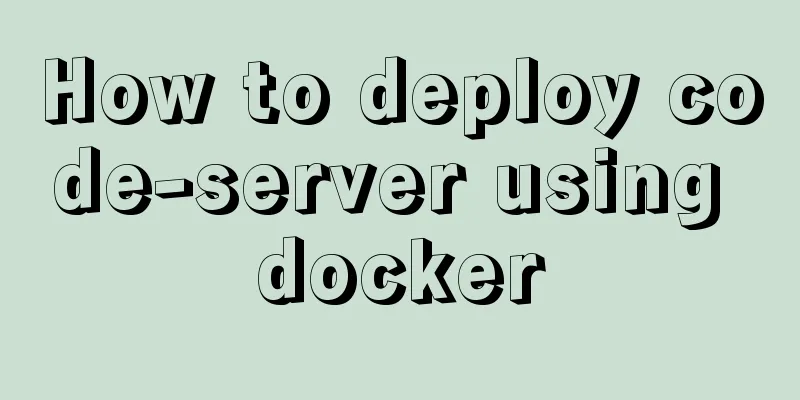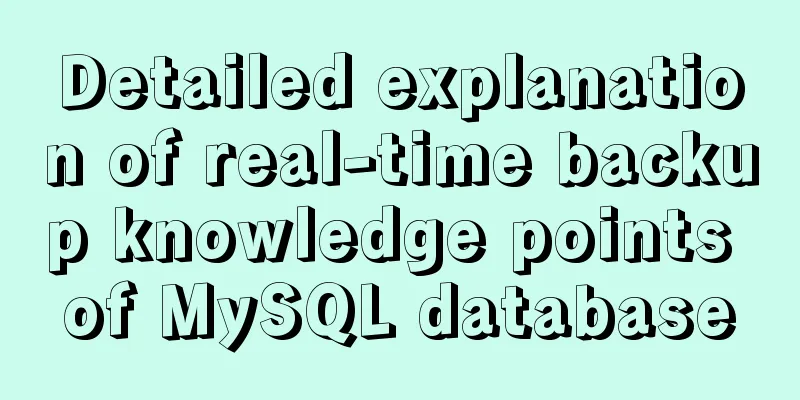How to use a game controller in CocosCreator
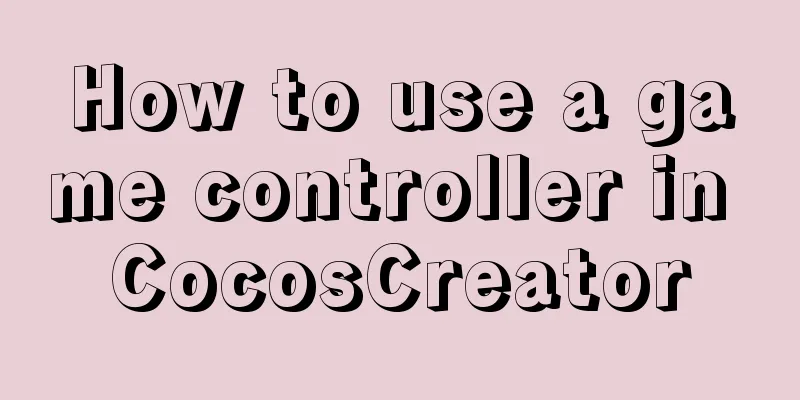
1. Scene layout
2. Add a handle listener1. Monitor event changesConvert from the original mouse series to the touch series
2. Coordinate setting When the touch is pressed, the push position changes (use world coordinate conversion), and when the touch is lifted, it returns to the original position (directly set 0, 0 coordinates are the default relative coordinates).
onTouchMove(e:cc.Event.EventTouch){
// e.getLocation() is the clicked location, which is the world coordinate. // The world coordinate needs to be converted to the local coordinate. let parent=this.node.parent; // Parent node (circular chassis)
let pos:cc.Vec2=parent.convertToNodeSpaceAR(e.getLocation());
this.node.setPosition(pos);
}
onTouchCancel(){
this.node.setPosition(cc.v3(0,0,0));
}
3. Confine the handle to the trayUse the azimuth angle to locate the edge position. The pos.normalize() method returns the (cos, sin) of the point relative to (0, 0) and returns a Vec2 object.
let parent=this.node.parent; // Parent node (circular chassis)
let pos:cc.Vec2=parent.convertToNodeSpaceAR(e.getLocation());
// The position of the point (cos, sin)
let direction:cc.Vec2=pos.normalize();
// Limit to within the boundary let maxR = 100-20;
//The distance from the clicked point to the center of the tray let r : number = cc.Vec2.distance(pos, cc.v2(0,0));
if( r > maxR )
{
pos.x = maxR * direction.x;
pos.y = maxR * direction.y;
}
// cc.log("Relative position: " + pos.x + ", " + pos.y);
this.node.setPosition( pos);
3. Add car control1. Rotation of the carcc.Node.angle Rotation implementation:
onLoad () {
this.car=cc.find("Canvas/car");
}let radian = pos.signAngle (cc.v2 (1,0)); //Calculate the angle between the click position and the horizontal let ang = radian / Math.PI * 180; //Convert radians to angles this.car.angle = -ang; //Counterclockwise is positive, so adjust to clockwise here
2. Movement of the Car
Car movement script
direction: cc.Vec2 = null;
speed: number = 3;
onLoad() {
}
start() {
}
update(dt) {
if (this.direction == null) return; //Standstill let dx = this.speed * this.direction.x;
let dy = this.speed * this.direction.y;
let pos = this.node.getPosition();
pos.x += dx;
pos.y += dy;
this.node.setPosition(pos);
}Gamepad control script
car: cc.Node = null;
carscript: cc.Component = null;
// LIFE-CYCLE CALLBACKS:
onLoad() {
this.car = cc.find("Canvas/car");
this.carscript = this.car.getComponent("CarMove");
}
start() {
this.node.on('touchstart', this.onTouchStart, this);
this.node.on('touchmove', this.onTouchMove, this);
this.node.on('touchend', this.onTouchCancel, this);
this.node.on('touchcancel', this.onTouchCancel, this);
}
onTouchStart() {
}
onTouchMove(e: cc.Event.EventTouch) {
// e.getLocation() is the clicked location, which is the world coordinate. // The world coordinate needs to be converted to local coordinate. // let parent=this.node.parent;// Parent node (circular chassis)
// let pos:cc.Vec2=parent.convertToNodeSpaceAR(e.getLocation());
// this.node.setPosition(pos);
let parent = this.node.parent; // Parent node (circular chassis)
let pos: cc.Vec2 = parent.convertToNodeSpaceAR(e.getLocation());
// The position of the point (cos, sin)
let direction: cc.Vec2 = pos.normalize();
// Limit to within the boundary let maxR = 100 - 20;
let r: number = cc.Vec2.distance(pos, cc.v2(0, 0));
if (r > maxR) {
pos.x = maxR * direction.x;
pos.y = maxR * direction.y;
}
// cc.log("Relative position: " + pos.x + ", " + pos.y);
this.node.setPosition(pos);
let radian = pos.signAngle(cc.v2(1, 0)); //Calculate the angle between the click position and the horizontal let ang = radian / Math.PI * 180; //Convert radians to angles this.car.angle = -ang; //Counterclockwise is positive, so adjust to clockwise here this.carscript.direction = direction;
}
onTouchCancel() {
this.node.setPosition(cc.v3(0, 0, 0));
//Set the direction to null to stop the car this.carscript.direction = null;
}
// update (dt) {}Final result
The above is the details of how to use the game controller in CocosCreator. For more information about CocosCreator controller examples, please pay attention to other related articles on 123WORDPRESS.COM! You may also be interested in:
|
<<: Analysis of MySQL joint index function and usage examples
>>: Detailed example of database operation object model in Spring jdbc
Recommend
12 Useful Array Tricks in JavaScript
Table of contents Array deduplication 1. from() s...
React's method of realizing secondary linkage
This article shares the specific code of React to...
Color matching techniques and effect display for beauty and styling websites
Color is one of the most important elements for a...
Common tags in XHTML
What are XHTML tags? XHTML tag elements are the b...
Linux uses iptables to limit multiple IPs from accessing your server
Preface In the Linux kernel, netfilter is a subsy...
A brief discussion on the pitfalls and solutions of the new features of MySQL 8.0 (summary)
1. Create users and authorize Creating users and ...
A detailed discussion of evaluation strategies in JavaScript
Table of contents A chestnut to cover it Paramete...
Analysis of the principles of docker containers
Table of contents 01 What is the essence of a con...
My CSS architecture concept - it varies from person to person, there is no best, only suitable
Preface <br />I have been working in the fro...
Detailed explanation of the differences and usages of Linux system shutdown commands
What are the shutdown commands for Linux systems?...
How to find websites with SQL injection (must read)
Method 1: Use Google advanced search, for example...
js+css to realize three-level navigation menu
This article example shares the specific code of ...
A brief introduction to web2.0 products and functions
<br />What is web2.0? Web2.0 includes those ...
Monitor the size change of a DOM element through iframe
A common problem encountered during the developme...
How to install and configure WSL on Windows
What is WSL Quoting a passage from Baidu Encyclop...