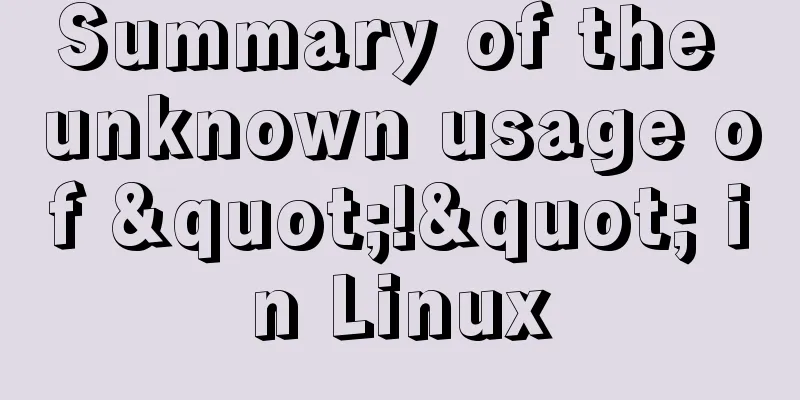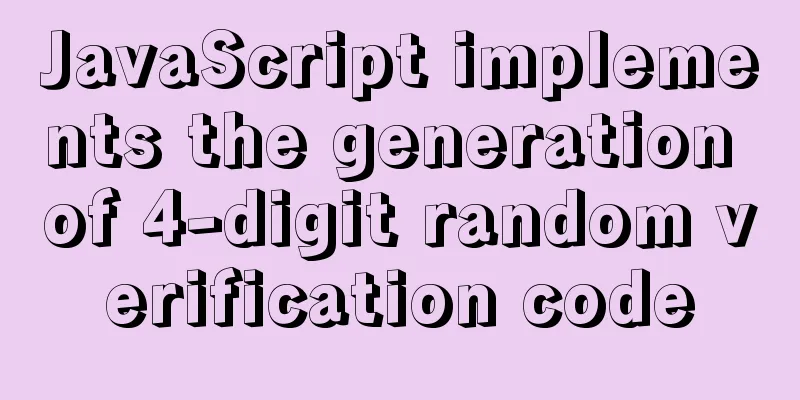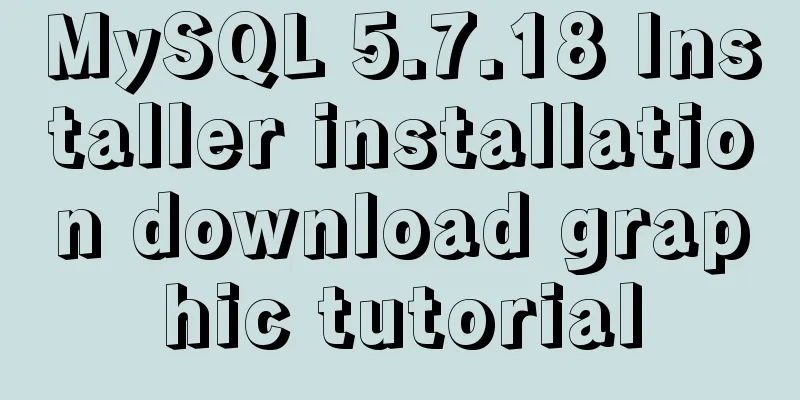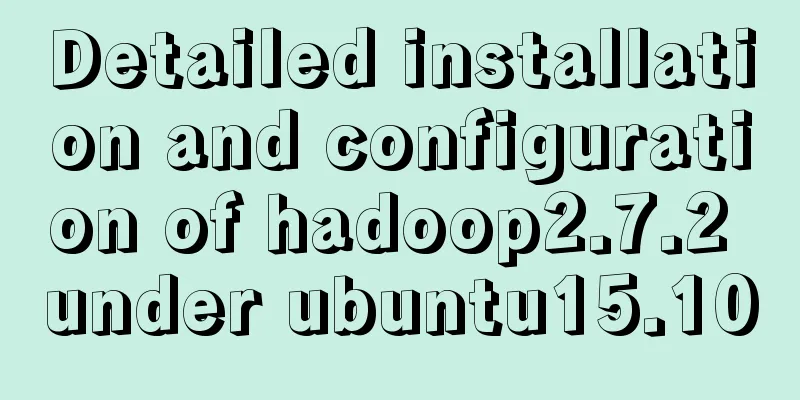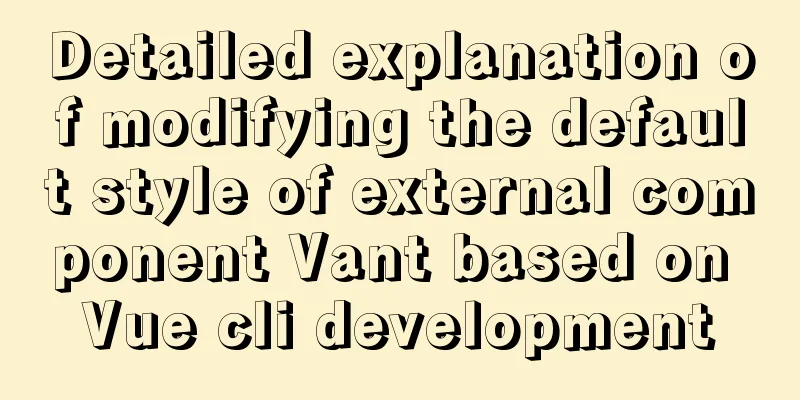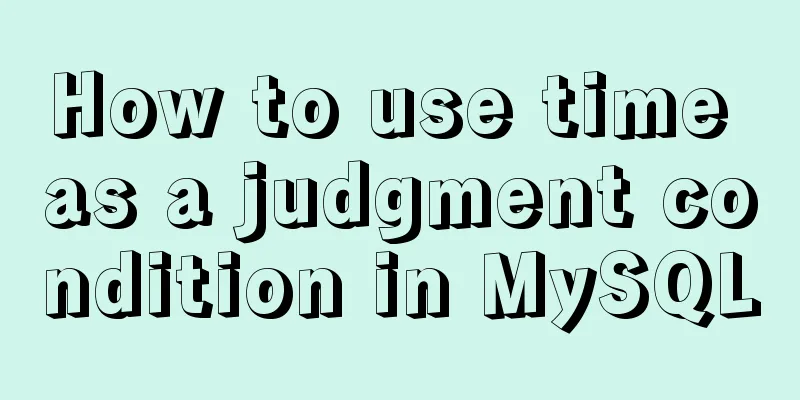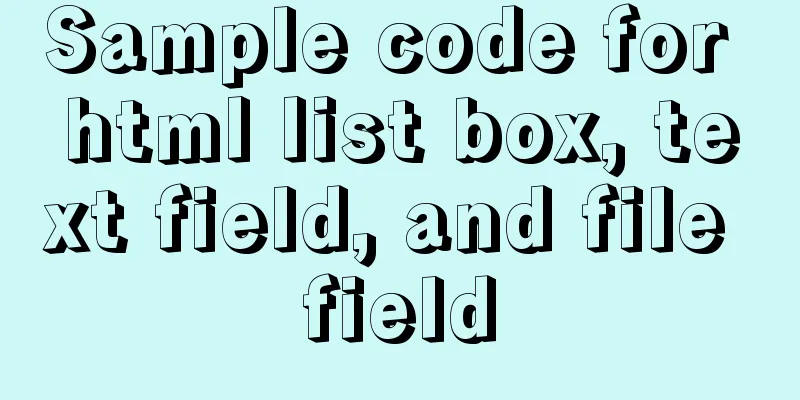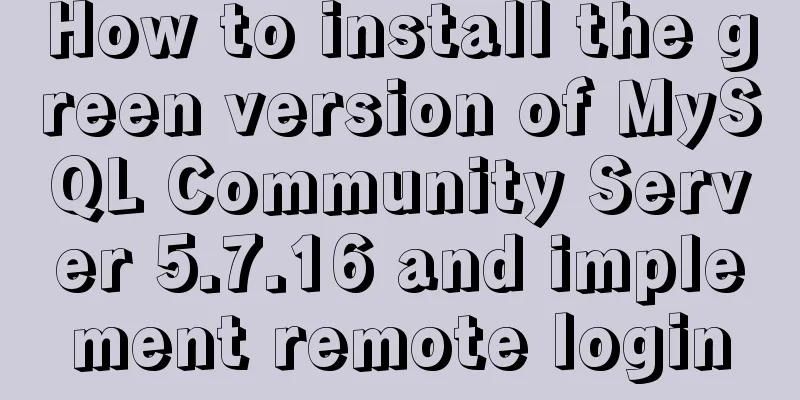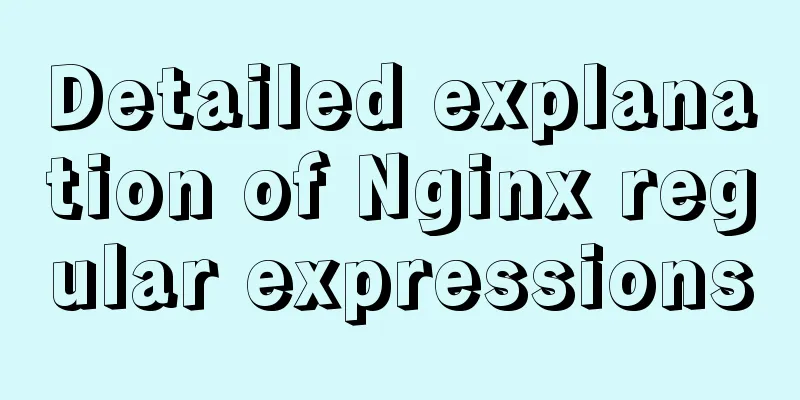Troubleshooting process for Docker container suddenly failing to connect after port mapping
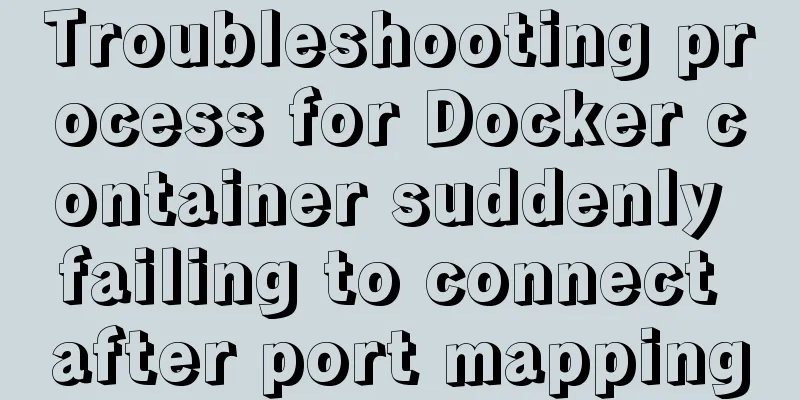
|
1. Background Generally, for Docker containers that need to provide external services, we use the -p command to expose the external access port to the outside world when starting. For example, when starting Docker Registry, we map port 5000 for external access: docker run -d -p 5000:5000 registry But recently I encountered a very strange situation: a Docker Registry was deployed in a CentOS 7 test environment in the R&D team, and the port was exposed to the outside world. After starting the container, it can work normally for a period of time, but after an indefinite time interval, the external host will be unable to pull the image from the warehouse and prompt TimeOut:
However, accessing the repository on the Docker host can be done normally:
As for this problem, external access can only be restored after manually restarting the problematic Docker daemon service, but the problem will reappear after a period of time. 2. Troubleshooting When I encountered this problem, my first reaction was to ask people in the group whether anyone had restarted CentOS 7's own firewallD. Because this server is configured by me, although the firewall is on, I have already opened port access, so it is definitely not because the firewall blocks the connection. But since this article is a pitfall investigation document, I still wrote this situation out. Case 1: The firewall is turned on but no ports are open CentOS 7 comes with and enables the firewall FirewallD. We can check the status of FirewallD with the following command: firewall-cmd --state
If the output is "not running", FirewallD is not running and all protection policies are not started. In this case, the firewall can be ruled out as blocking the connection. If the output is "running", it means that FirewallD is currently running. You need to enter the following command to view which ports and services are currently open: firewall-cmd --list-ports firewall-cmd --list-services
It can be seen that the current firewall only opens port 80/tcp, ssh service (22/tcp) and dhcpv6-client service, and does not open port 5000/tcp mapped by the Docker container. There are two solutions: 1. Turn off the FirewallD service: If you don't need a firewall, just turn off the FirewallD service. systemctl stop firewalld.service 2. Add a policy to open the specified port to the outside world: For example, if we want to open the external 5000/tcp port, we can use the following command: firewall-cmd --add-port=5000/tcp --permanent firewall-cmd --reload If you only want to open the port temporarily, remove the "--permanent" parameter in the first line of the command. Then when you restart the FirewallD service again, this policy will become invalid. Case 2: Manually restart the FirewallD service of CentOS 7 FirewallD is a new component introduced in CentOS system in version 7. Simply put, it is a wrapper of iptables, which is used to simplify firewall-related settings. However, FirewallD and Docker do not get along very well. When FirewallD starts (or restarts), it removes the DOCKER chain from iptables, causing Docker to not work properly:
In CentOS 7, there will be no problem if you set up systemd to start the Docker service automatically at boot, because Docker clearly states "After= firewalld.service" in the systemd configuration file to ensure that the Docker daemon starts after FirewallD starts.
(Docker: If you can’t afford to offend me, can you afford to hide from me?) However, every time the user manually restarts the FirewallD service, the FirewallD service will delete the DOCKER chain written by the Docker daemon to iptables, so it is necessary to manually restart the Docker daemon service once to allow the Docker daemon service to rebuild the DOCKER chain. However, when I asked the other two R&D personnel in the group, they both said that they had not touched it. I checked the shell history but couldn't find any corresponding records. That's strange. But after a period of investigation, I finally found a new reason: Case 3: IP_FORWARD is not enabled Because we have not been able to locate the problem, our R&D team manually logs into the host machine and restarts the Docker daemon service when we find that we cannot access the warehouse normally. Before I logged into the host server and restarted the Docker daemon service, I suddenly remembered another problem I had encountered when using Docker before: if the host machine does not have the IP_FORWARD function enabled, the Docker container will output a warning message when it starts:
And you will not be able to access the external network in the started container, and the ports exposed by the container will not be accessible normally from the outside:
Could this failure be caused by the host machine's IP_FORWARD function not being enabled? sysctl net.ipv4.ip_forward
Sure enough, the output shows that the IP_FORWARD function of the current system is disabled! But the problem is, when I started the container, everything was fine and there was no output. How come the IP_FORWARD function was disabled while I was using it? Wait, the Docker daemon service automatically sets the iptables settings when it starts. Does it also check the IP_FORWARD setting and temporarily enable it for me? With this assumption, I manually restarted the Docker daemon service:
Sure enough, the Docker daemon service will check the system's IP_FORWARD configuration item during startup. If the current system's IP_FORWARD function is disabled, it will help us temporarily enable the IP_FORWARD function. However, the temporarily enabled IP_FORWARD function will fail due to various other reasons... Although there is no conclusive evidence yet to pinpoint the specific cause of this failure, I now seriously suspect that it was caused by restarting the network service. Because the problematic server host is running a web project that our R&D team is developing, one of the functions is to modify the network card IP address. After modifying the network card IP, this function will automatically call the following command to restart the network service: systemctl restart network.service Restarting the network service will invalidate the temporary IP_FORWARD configuration automatically set by the Docker daemon service:
In addition, because the program calls the command directly, no trace will be left in the history command. As for the repair solution, it is very simple, just one line of command: echo 'net.ipv4.ip_forward = 1' >> /usr/lib/sysctl.d/50-default.conf After the execution is complete, restart the server or use the following command to load the configuration from the file: sysctl -p /usr/lib/sysctl.d/50-default.conf
That's it. 3. Summary The Docker daemon service will help us adjust many configuration items when it starts, such as the IP_FORWARD configuration that caused the problem this time. Docker daemon enables the IP_FORWARD function because the default network mode of the Docker container (bridge mode) assigns a private IP to each container. If the container needs to communicate with the outside world, NAT is required. NAT requires the IP_FORWARD function to be supported; otherwise, it cannot be used. This also explains why when the IP_FORWARD function is disabled, the container using bridge mode cannot be accessed from inside or outside. However, under Linux, for security reasons, the IP_FORWARD function is disabled by default. The Docker daemon service will check whether the IP_FORWARD function is enabled when it starts. If it is not enabled, the Docker daemon will temporarily enable this function silently. However, the temporarily enabled IP_FORWARD function cannot be persistent and will become invalid due to interference from other commands. However, this incident taught me a little truth: when problems arise, don't panic, make bold assumptions based on experience and verify them to address both the symptoms and the root cause. Summarize The above is the full content of this article. I hope that the content of this article will have certain reference learning value for your study or work. If you have any questions, you can leave a message to communicate. Thank you for your support for 123WORDPRESS.COM. You may also be interested in:
|
<<: Detailed explanation of Vue3 sandbox mechanism
>>: Ideas and methods for incremental backup of MySQL database
Recommend
MySQL 8.0.19 installation and configuration method graphic tutorial
This article records the installation and configu...
ReactJs Basics Tutorial - Essential Edition
Table of contents 1. Introduction to ReactJS 2. U...
Vue3.0 implements the magnifying glass effect case study
The effect to be achieved is: fixed zoom in twice...
How to use JS to implement waterfall layout of web pages
Table of contents Preface: What is waterfall layo...
Alibaba Cloud Server Ubuntu Configuration Tutorial
Since Alibaba Cloud's import of custom Ubuntu...
How to determine if the Linux system is installed on VMware
How to determine whether the current Linux system...
Mini Programs use Mini Program Cloud to implement WeChat payment functions
Table of contents 1. Open WeChat Pay 1.1 Affiliat...
How to query json in the database in mysql5.6 and below
When saving data in MySQL, sometimes some messy a...
Bootstrap 3.0 study notes page layout
This time we will mainly learn about layout, whic...
Let's talk in detail about whether setState in React is a macro task or a micro task
Table of contents Preface Is the interviewer aski...
How to use the Linux basename command
01. Command Overview basename - strip directories...
A solution to the abnormal exit of Tomcat caused by semaphore
I'm playing with big data recently. A friend ...
Detailed steps for yum configuration of nginx reverse proxy
Part.0 Background The company's intranet serv...
JavaScript Canvas implements Tic-Tac-Toe game
This article shares the specific code of JavaScri...
Win7 installation MySQL 5.6 tutorial diagram
Table of contents 1. Download 2. Installation 3. ...