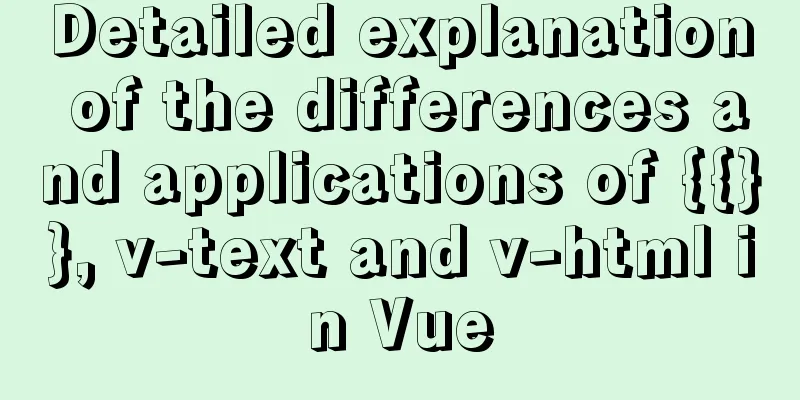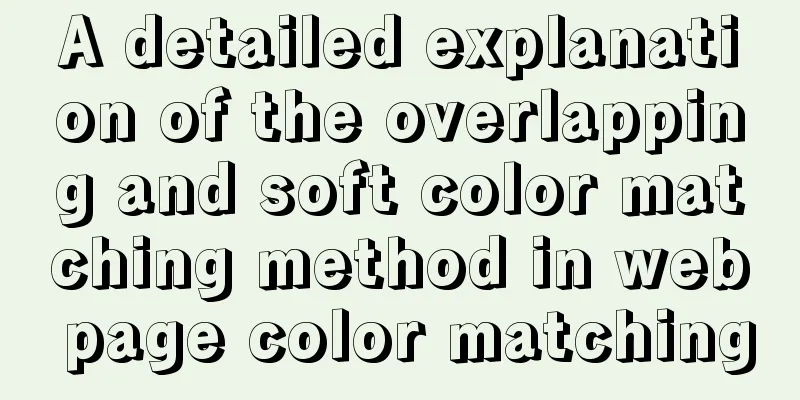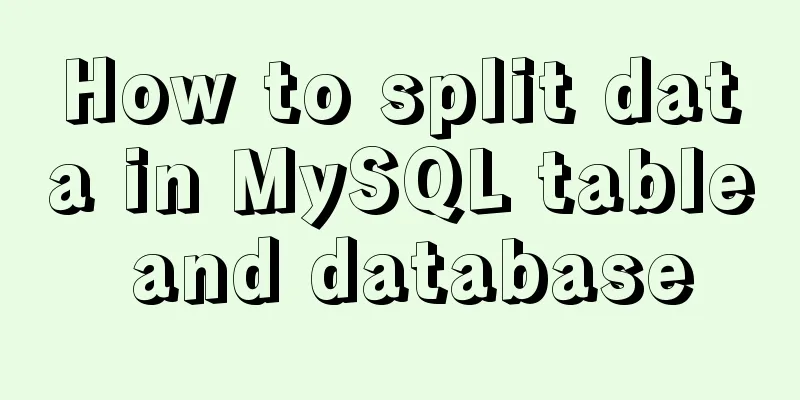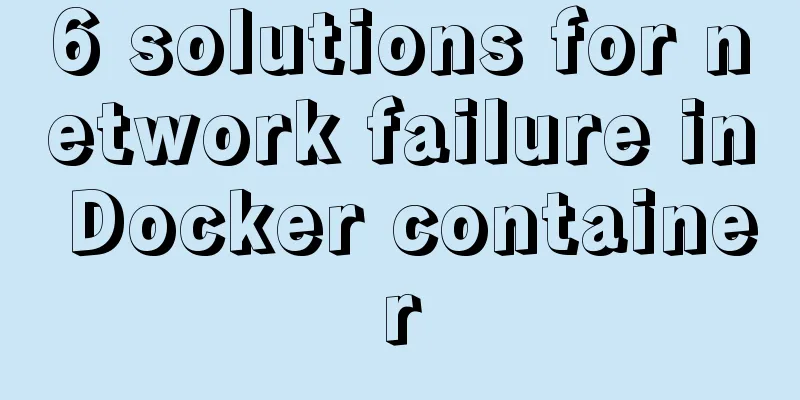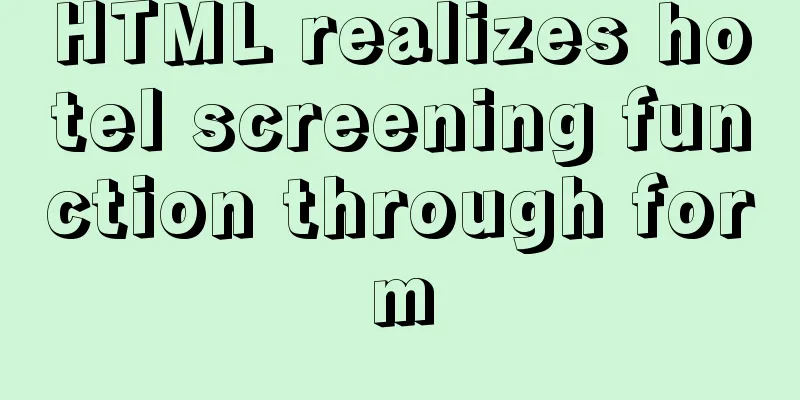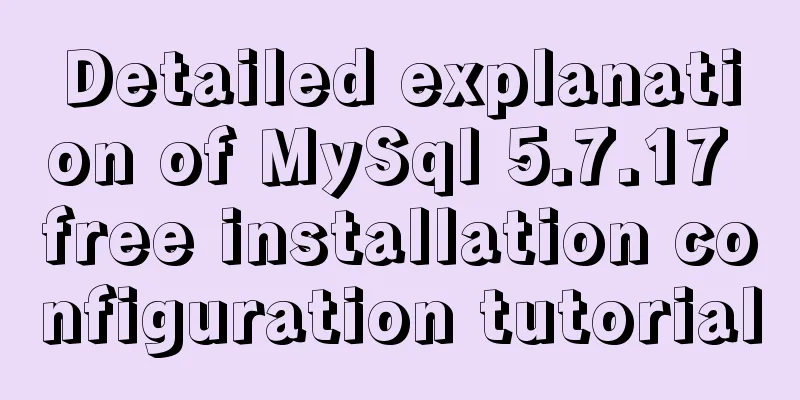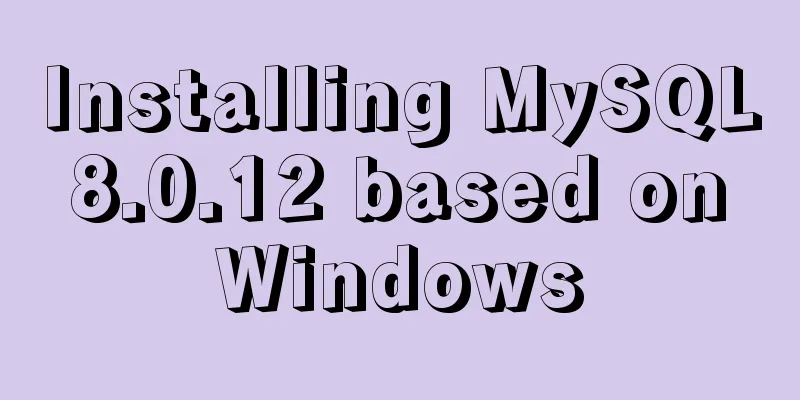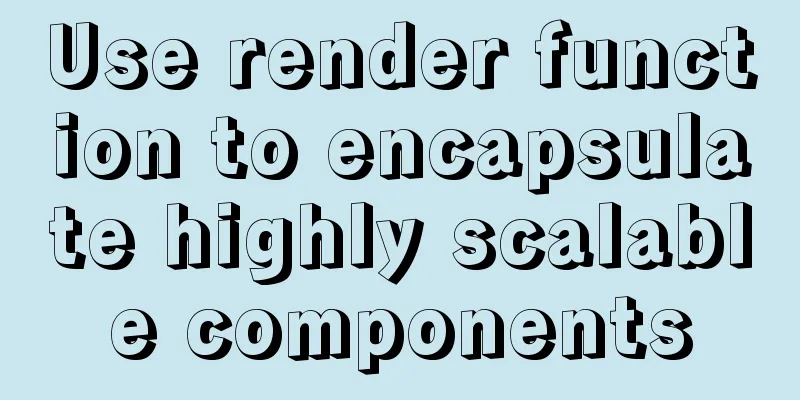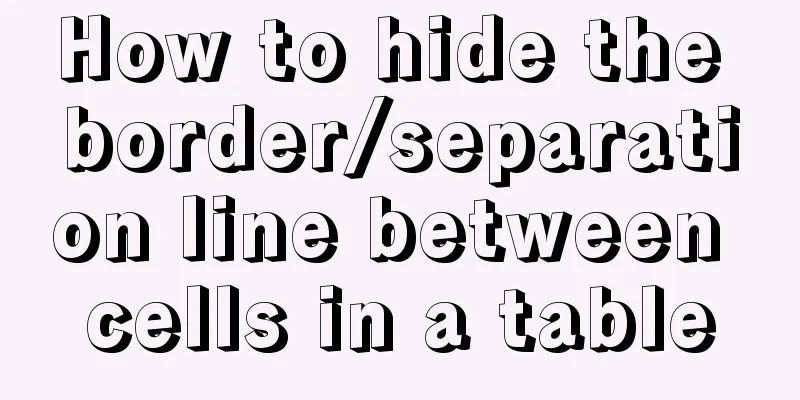Win7 installation MySQL 5.6 tutorial diagram

1. DownloadMysql: https://dev.mysql.com/downloads/windows/installer/5.6.html Click the download button, then click to start downloading. You can download without logging in.
2. Installation1. Double-click the installer
2. Click to agree to the agreement and click next
3. Select the installation version, select Custom, and click Next
4. Select MySQL Server 5.6 x64, check all, then select the installation path, next
Select the installation path
5. Before installation, the necessary environment checks will be performed. Click Execute to perform the necessary environment installation.
6. Perform the installation
7. Installation successful, next step
8. Now configure some parameters. Next
9. Select the server type, set port 3306, then check Advanced Settings, next
10. Set the root user password, add a new user, and go to the next step
11. Set the Windows Server Name and default startup of MySQL, next step
12. Set the log parameters, check Bin Log, and leave the others as default. Next, check Bin Log to implement master-slave usage.
13. Set advanced parameters, the default is ok, next step
14. Execute the application configuration, Execute, and Finish after completion
15. Configuration completed, next step
16. Installation completed, Finish
17. To verify whether the installation is successful, you can use the third-party tool navicat to test it remotely, or you can go to Start->All Programs->Mysql->Run Black Window and execute show databases;
3. Set up the my.ini file (default encoding)Location: E:\MySQL\MySQLData5.6\my.ini Find the my.ini file of MySQL, you can set the default encoding, number of concurrent connections, default engine, etc. [client] default-character-set = utf8 [mysql] default-character-set = utf8 [mysqld] basedir=E:/MySQL/MySQLServer5.6/ datadir=E:/MySQL/MySQLData5.6/Data character-set-server=utf8 default-storage-engine=INNODB After the settings are completed, restart the MySQL service and execute win+r, enter services.msc, start the service, and then find mysql56 to restart the service
After the MySQL service is restarted, check whether the encoding has been modified successfully. mysql> show variables like 'character%'; 4. Set up root remote accessClick Start->All Programs->Mysql->Run black window and execute remote access command mysql> GRANT ALL PRIVILEGES ON *.* TO 'root'@'%' IDENTIFIED BY 'the password you set' WITH GRANT OPTION; mysql> flush privileges;
5. Set Windows PATH1. Configure environment variables: right-click "My Computer" --> "Properties" --> "Advanced System Settings" --> "Environment Variables" 2. Set MYSQL_HOME Create a new MYSQL_HOME variable in the system variables, and the variable value is: E:\MySQL\MySQLServer5.6
3. Set PATH Add the variable value to the path variable (it already exists, no need to create a new one): %MYSQL_HOME%\bin
4. In this way, you can use the command to start and stop the mysql service net start mysql56 ## Start the MySQL service net stop mysql56 ## Stop the MySQL service Note that mysql56 is defined according to the windows server name during installation mysql -u root -p
Summarize The above is the tutorial illustration of Win7 installation MySQL 5.6 introduced by the editor. I hope it will be helpful to everyone. If you have any questions, please leave me a message and the editor will reply to you in time. I would also like to thank everyone for their support of the 123WORDPRESS.COM website! You may also be interested in:
|
<<: Specific use of Linux gcc command
>>: Detailed examples of the difference between methods watch and computed in Vue.js
Recommend
Using JS to implement a simple calculator
Use JS to complete a simple calculator for your r...
Shtml Concise Tutorial
Shtml and asp are similar. In files named shtml, s...
CentOS7 upgrade kernel kernel5.0 version
Upgrade process: Original system: CentOS7.3 [root...
JavaScript counts the number of times a character appears
This article example shares the specific code of ...
The basic principles and detailed usage of viewport
1. Overview of viewport Mobile browsers usually r...
Detailed explanation of the JVM series memory model
Table of contents 1. Memory model and runtime dat...
An example of how Tomcat manages Session
Learned ConcurrentHashMap but don’t know how to a...
Share 16 burning flame effect English fonts treasure trove
We live in a visual world and are surrounded by m...
Detailed explanation of the basic usage of VUE watch listener
Table of contents 1. The following code is a simp...
Example of writing mobile H5 to invoke APP (IOS, Android)
iOS 1. URL scheme This solution is basically for ...
How to display TIF format images in browser
The browser displays TIF format images Copy code T...
What is the function and writing order of the a tag pseudo class
The role of the a tag pseudo-class: ":link&qu...
Complete steps to install boost library under linux
Preface The Boost library is a portable, source-c...
In-depth explanation of hidden fields, a new feature of MySQL 8.0
Preface MySQL version 8.0.23 adds a new feature: ...
A brief discussion on the pitfalls and solutions of the new features of MySQL 8.0 (summary)
1. Create users and authorize Creating users and ...