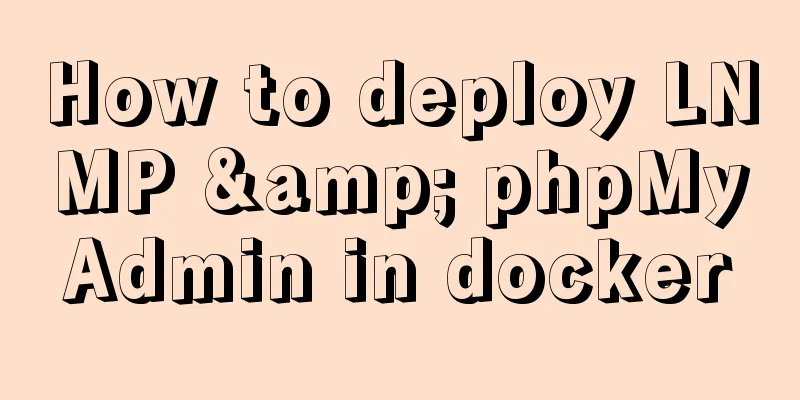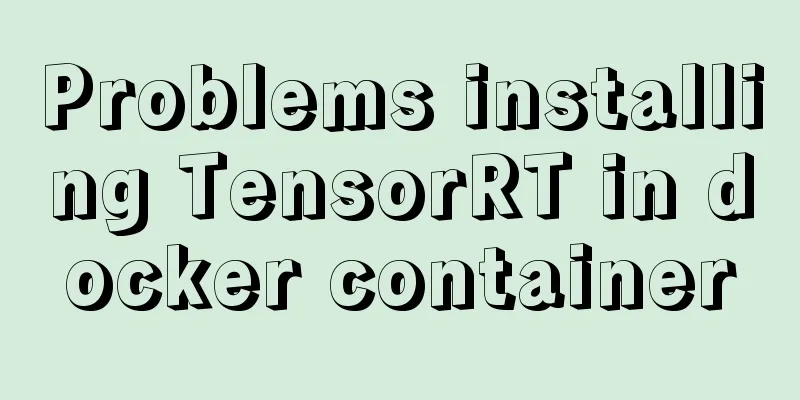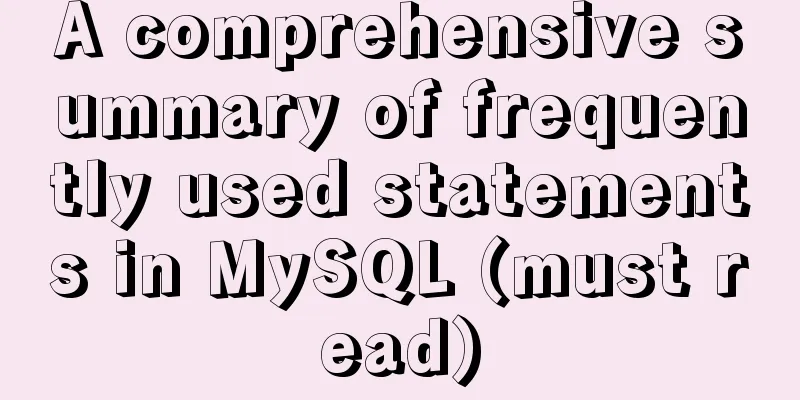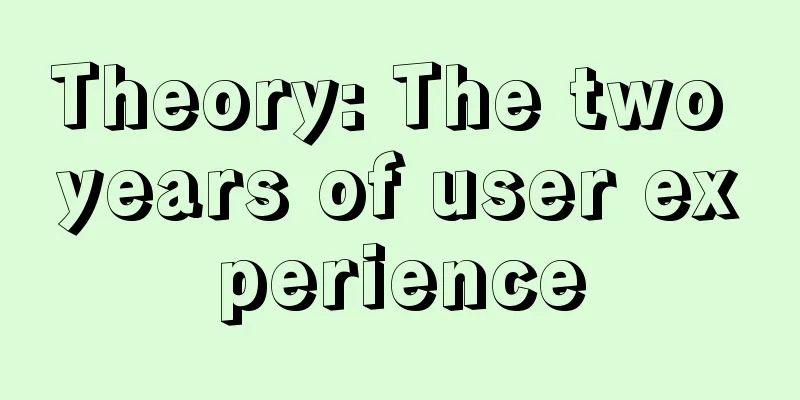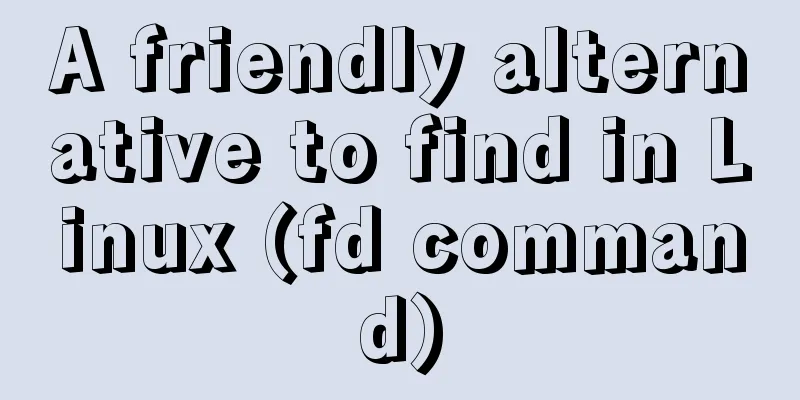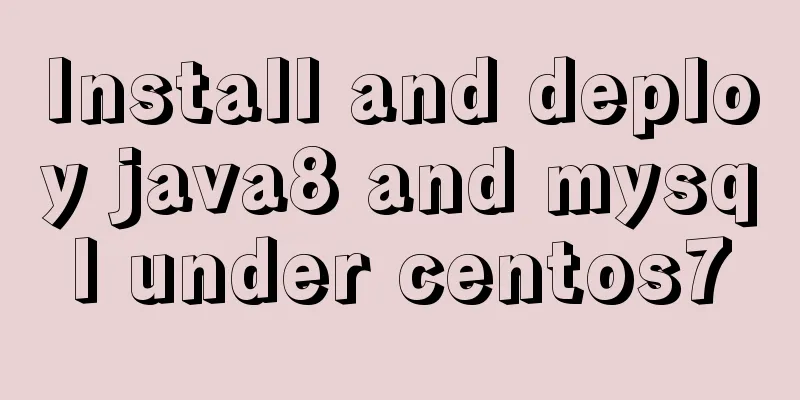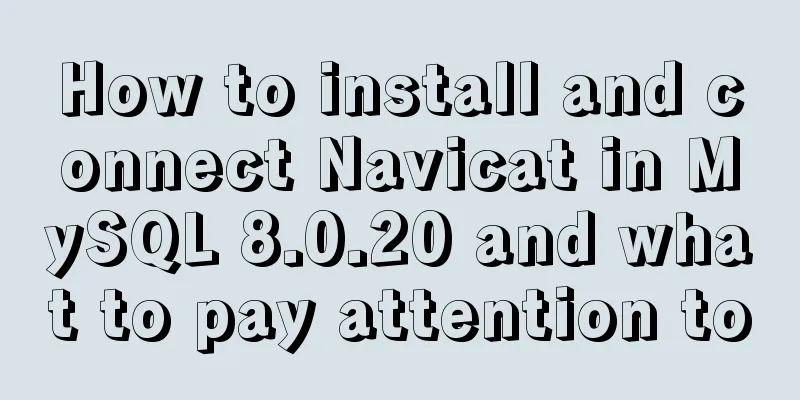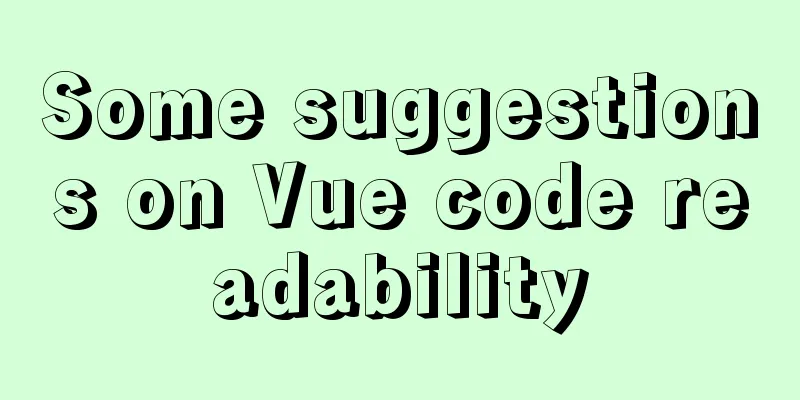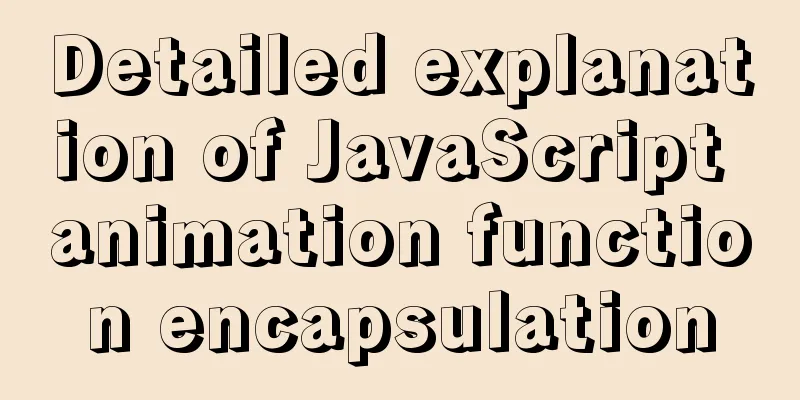How to configure VMware virtual machine NAT mode

|
This article describes the VMware virtual machine NAT configuration process in detail for your reference. The specific contents are as follows NAT stands for Network Address Translation. As the name suggests, the focus of configuration is also address translation. Step 1: Configure LAN segment and gateway Open VMware's visual network editor and set it to the following style:
Illustration 1) To use NAT, you need to configure VMnet8. This virtual network card is dedicated to NAT connection. Other network cards are not required. 2) The 102 field in 2 can be selected arbitrarily. This is the selected subnet segment. Remember, in the future, the host, virtual machine, and virtual router will all have IP addresses in the 102 subnet. 3) Fill in the subnet mask such as 3 Then click NAT settings to set the gateway. This gateway setting means that the virtual machine establishes a virtual gateway on the host to facilitate the virtual machine to route to the external network. This is different from the hostonly mode.
Fill in 192.168.102.2 for gateway ip. Since the subnet segment is 102, it is also selected here. In addition, the gateway ip is 2. Remember! No other settings are required, click OK to save and exit. Step 2: Set the host IP Find the VMnet8 network card on the host side. This is the host's. The one configured in 1 is actually the gateway's IP. Don't confuse them.
Configure VMnet8 as shown in the figure, set the IP to 912.168.102.1 and the mask
Step 3: Configure the virtual machine's IP, gateway, proxy, etc. As in hostonly mode, the IP address is set to 192.168.102.3, the gateway and DNS are both set to 192.168.102.2, plus the mask. If there is a proxy on the external network to be connected, you need to specify the proxy. If there is no proxy, leave it blank. As shown in the figure:
In addition, ensure that the virtual machine is configured in NAT mode:
Ok, it's done and you can go online. If necessary, you can restart the virtual machine! Remark: As an aside, if you still can't access the Internet, you can try the shared configuration of the network card, as shown in the figure
What is this used for? Let me explain. This local connection is your real physical network card. For example, your IP facing the external network is 10.6.100.100 (and the host IP in the virtual machine NAT gateway is 192.168.102.1). If you check Allow other networks to share this link, you can choose other virtual network cards to use this real physical network card. If you do not check it, it means that no matter how you configure the virtual network card, you cannot access the Internet, right? This is the truth, but after my own experiments, I chose VMnet1 for sharing (you can also choose VMnet8) instead of vmnet8. Logically, I should not be able to access the Internet using NAT, but I was able to do so in the experiment. So sometimes just try it more often and it's fine as long as you can access the Internet. NAT structure overview Finally, take a look at the full picture to better understand how VM works:
The above is the full content of this article. I hope it will be helpful for everyone’s study. I also hope that everyone will support 123WORDPRESS.COM. You may also be interested in:
|
<<: MySQL startup error 1067 and invalid recovery after changing character set and restarting
>>: Analysis of the implementation of MySQL statement locking
Recommend
Examples of implementing progress bars and order progress bars using CSS
The preparation for the final exams in the past h...
A brief analysis of the four import methods and priorities in CSS
First: 4 ways to introduce CSS There are four way...
How to configure multiple projects with the same domain name in Nginx
There are two ways to configure multiple projects...
CentOS 7 switching boot kernel and switching boot mode explanation
centos7 switch boot kernel Note: If necessary, it...
Example of how to embed H5 in WeChat applet webView
Preface WeChat Mini Programs provide new open cap...
MySQL configuration master-slave server (one master and multiple slaves)
Table of contents Ideas Host Configuration Modify...
7 skills that great graphic designers need to master
1》Be good at web design 2》Know how to design web p...
Problems and solutions encountered when using v-model to two-way bind the values of parent-child components in Vue
Table of contents Scenario Try to solve solve Sce...
Solution to the problem that Xshell cannot connect to the virtualBox virtual machine
First, let's explain the network setting mode...
The principle and configuration of Nginx load balancing and dynamic and static separation
Table of contents 1. Nginx implements load balanc...
About VSCode formatting JS automatically adding or removing semicolons
introduction It is okay to add or not add a semic...
Detailed explanation of key uniqueness of v-for in Vue
Table of contents 1. DOM Diff 2. Add key attribut...
Detailed explanation of overflow:auto usage
Before starting the main text, I will introduce s...
Detailed explanation of JavaScript BOM composition and common events
Table of contents 1. BOM 2. Composition of BOM 2....
MySQL learning database backup detailed explanation
Table of contents 1.DB,DBMS,SQL 2. Characteristic...