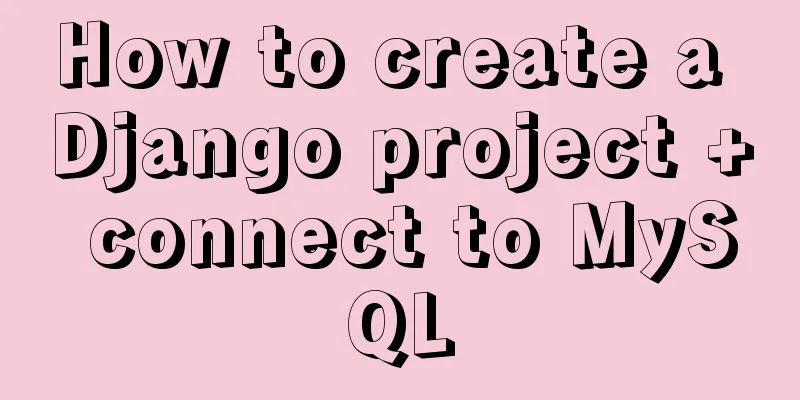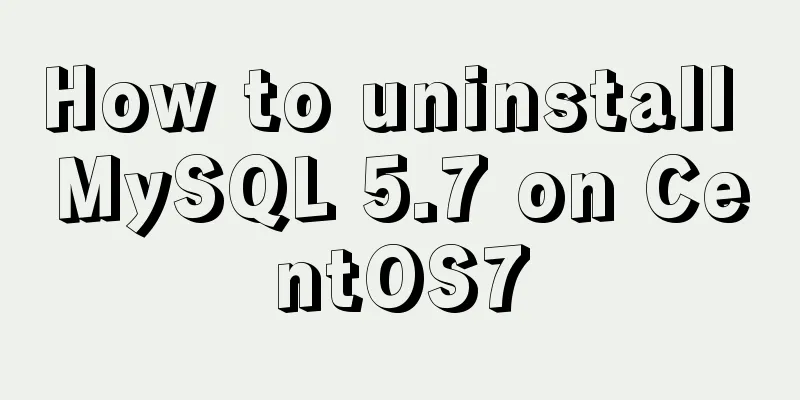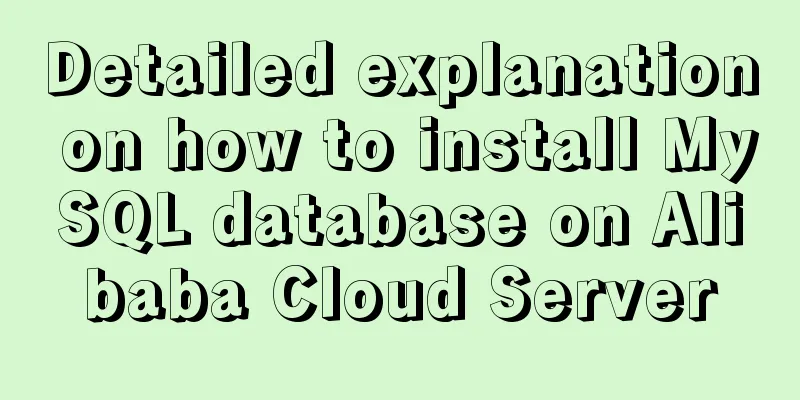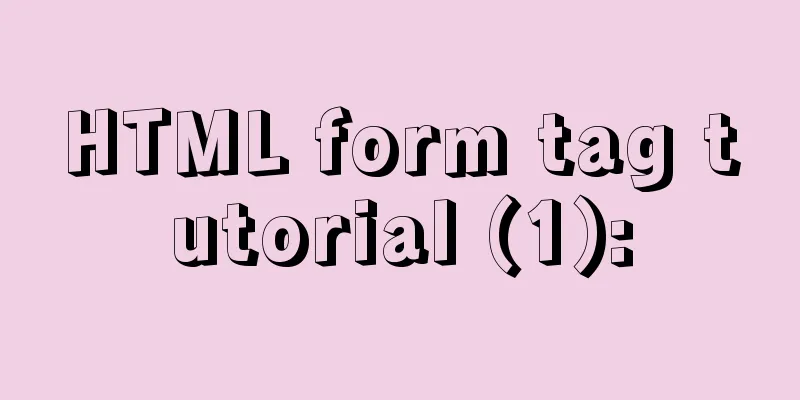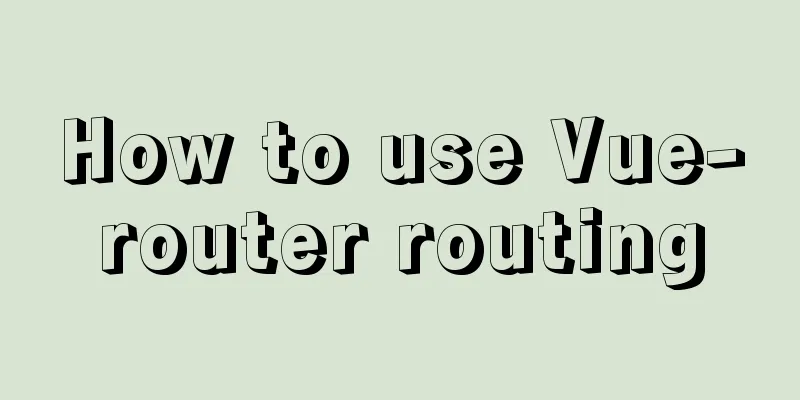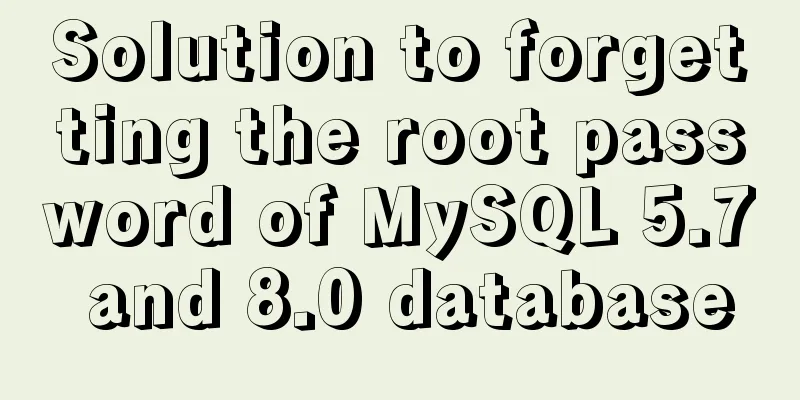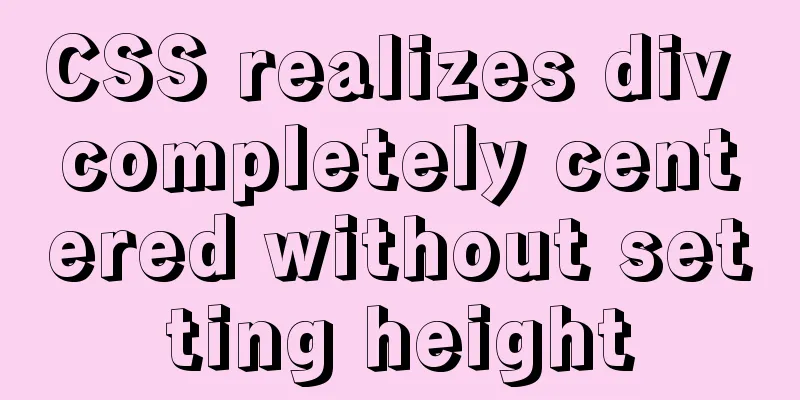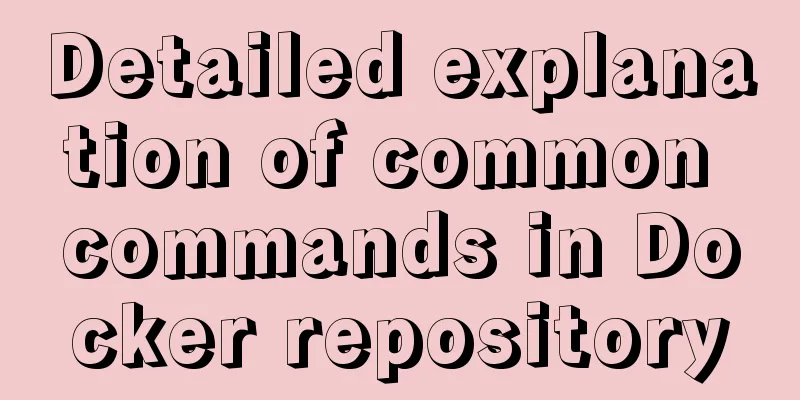Explanation of several ways to run Tomcat under Linux

|
Starting and shutting down Tomcat under Linux In Linux system, start and stop Tomcat using command operations. Enter the bin directory under Tomcat cd /java/tomcat/bin Start Tomcat Command ./startup.sh Stop Tomcat service command ./shutdown.sh After executing tomcat ./shutdown.sh, although the tomcat service cannot be accessed normally, after running ps -ef | grep tomcat, it is found that the java process corresponding to tomcat is not destroyed when the web container is shut down, and zombie java processes exist. I looked up on the Internet and found that the cause of the zombie process may be the existence of a non-daemon thread (i.e. User Thread), and the JVM will not exit (when all threads in the JVM are daemon threads, the JVM can exit; if there is one or more non-daemon threads, the JVM will not exit). Use the following command to check whether the Tomcat process has ended: ps -ef|grep tomcat If similar information is displayed, it means that the Tomcat process has not ended.
At this point we can force the process to end (zombie process) kill -9 14705 After the previous command is executed, check the Tomcat process again and you will find that Tomcat has completely stopped. Several ways to run Tomcat on Linux Start, shut down and error tracking of the tomcat service under Linux. After using PuTTy to remotely connect to the server, the tomcat service is usually started and shut down in the following ways: Start the tomcat service Method 1: Start Method 2: Start as a service Method 3: Start the console dynamic output mode./catalina.sh explain: There is a disadvantage of starting Tomcat through method 1 and method 3. When the client connection is disconnected, the Tomcat service will stop immediately. Through method 2, it can run as a Linux service all the time. The logs of Tomcat started by method 1 or method 2 will be written to the corresponding log files, but the output information and error conditions of the Tomcat console cannot be viewed dynamically. Method 3 allows you to start the Tomcat service in console mode and directly view the background console output information when the program is running. You don't have to open the Summarize The above is the full content of this article. I hope that the content of this article will have certain reference learning value for your study or work. Thank you for your support of 123WORDPRESS.COM. If you want to learn more about this, please check out the following links You may also be interested in:
|
>>: Example usage of JavaScript tamper-proof object
Recommend
Detailed explanation of the idea of distributed lock in MySQL with the help of DB
Preface Whether it is a stand-alone lock or a dis...
Solve the problem that Mysql5.7.17 fails to install and start under Windows
Install MySQL for the first time on your machine....
Summary of Vue component basics
Component Basics 1 Component Reuse Components are...
Is it easy to encapsulate a pop-up component using Vue3?
Table of contents Summary put first: 🌲🌲 Preface: ...
MySQL 5.7 deployment and remote access configuration under Linux
Preface: Recently I am going to team up with my p...
Detailed explanation of the execution process of JavaScript engine V8
Table of contents 1. V8 Source 2. V8 Service Targ...
In-depth analysis of Vue's responsive principle and bidirectional data
Understanding object.defineProperty to achieve re...
JavaScript implements displaying a drop-down box when the mouse passes over it
This article shares the specific code of JavaScri...
A brief introduction to MySQL functions
Table of contents 1. Mathematical functions 2. St...
Detailed explanation of the JVM series memory model
Table of contents 1. Memory model and runtime dat...
Exploring the Linux Kernel: The Secrets of Kconfig
Get a deep understanding of how the Linux configu...
How to add default time to a field in MySQL
Date type differences and uses MySQL has five dat...
Example code and method of storing arrays in mysql
In many cases, arrays are often used when writing...
HTML form tag usage learning tutorial
Forms in HTML can be used to collect various type...
How to get/calculate the offset of a page element using JavaScript
question By clicking a control, a floating layer ...