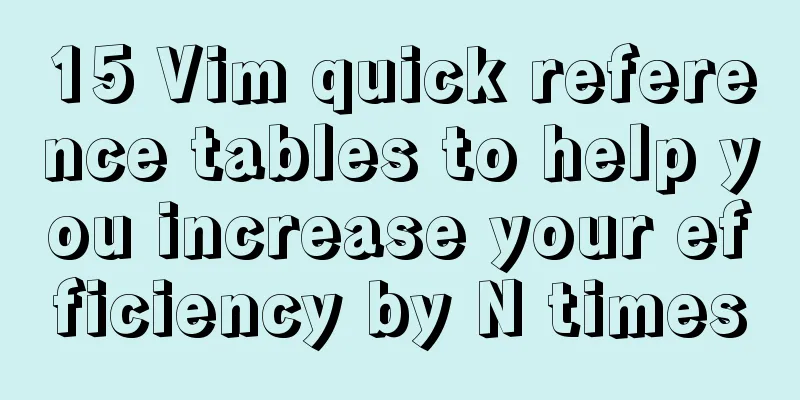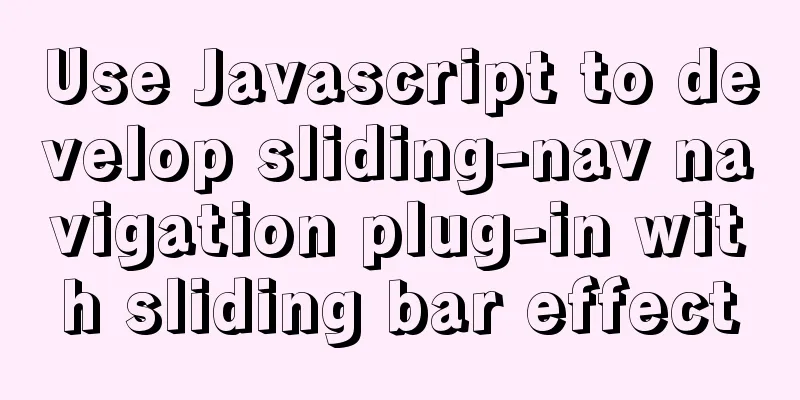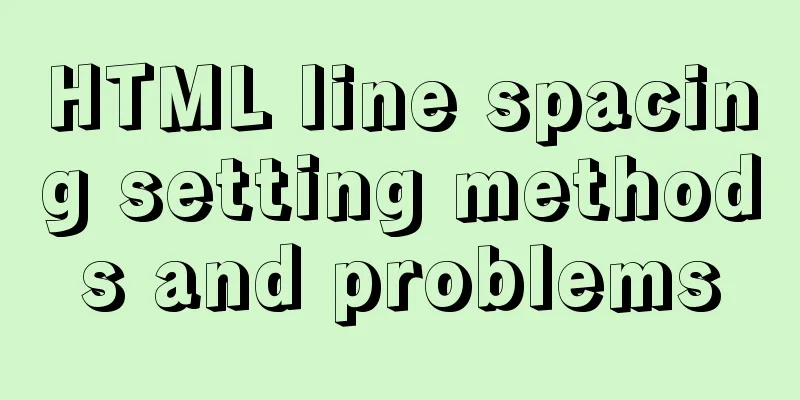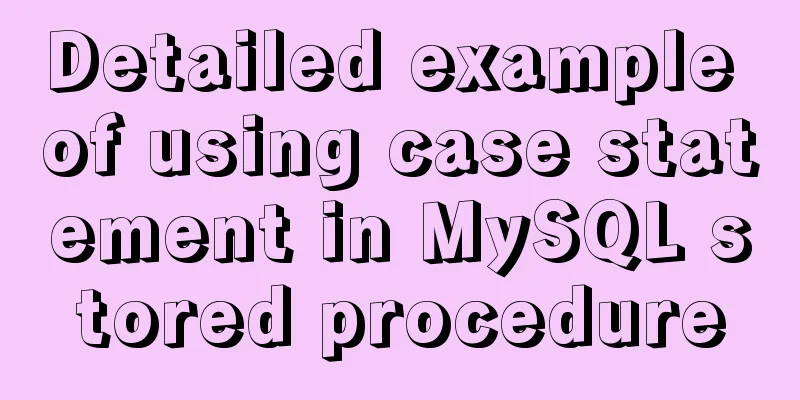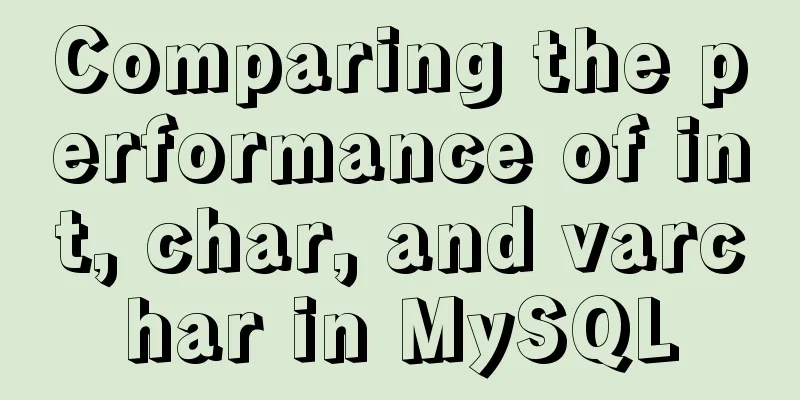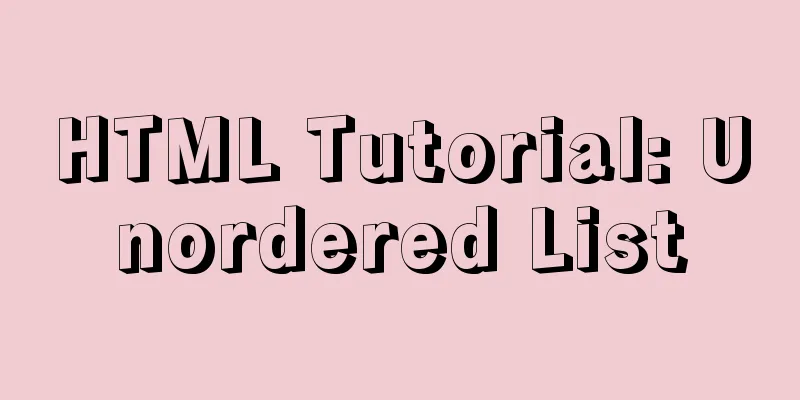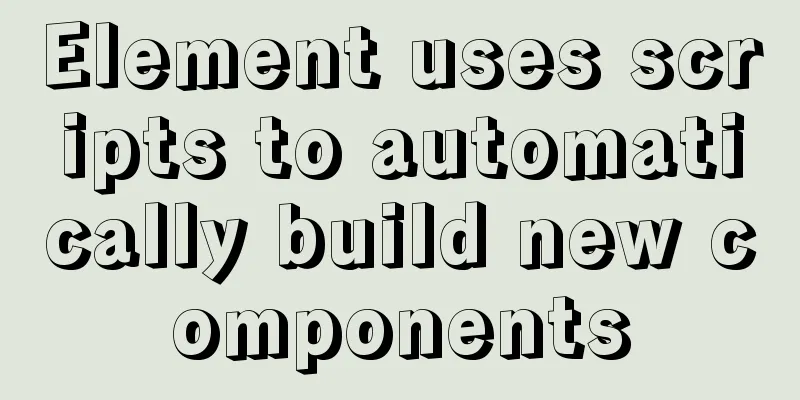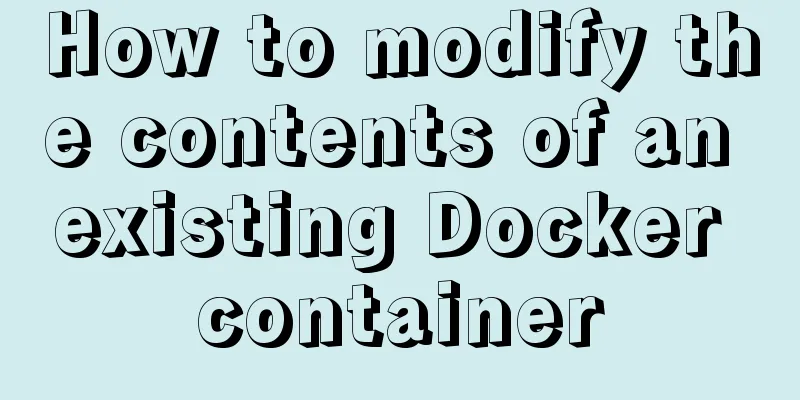Detailed Linux installation tutorial

|
(Win7 system) VMware virtual machine installation tutorial VMware is a commonly used software for virtual machines. This software is convenient and practical, but it must be unfamiliar to many novices. Here I will briefly introduce the installation process and the problems encountered. Let's take a look together. Tools: ① VMware ② Win7 image file (can be downloaded from Baidu) step: 1. First, we open the VMware software and go to the virtual machine homepage, as shown below:
2. Click Create a New Virtual Machine to enter the New Virtual Machine interface. There will be typical and custom advanced options. The default option is Typical. We keep the default option and click Next:
3. After clicking Next, you will enter the New Installation Virtual Machine Wizard interface. In the New Installation Virtual Machine Wizard interface, we have to select the second option, the installation program CD image file. The image file can be downloaded from Baidu. Remember the download location when the download is complete. Select the image file we downloaded here, and the system will be automatically recognized, as shown below:
4. Click Next to give the virtual machine a name and password. You can customize the name and password here, as shown below:
5. Click Next and select the location to save our virtual machine. It is recommended to put it in a hard disk other than drive C, as shown below:
6. Click Next and you will enter the virtual machine settings interface, where you can set the virtual machine's processor, memory size and other configuration information. Here, you need to set it according to your computer's configuration. You can choose to keep it unchanged by default. After the virtual machine is set up, it is not convenient to modify the disk size, so if the local storage space is sufficient, it is best to set more disk space.
7. Click Next, and the virtual machine is fully configured, and the following figure appears:
8 Click Finish to start creating the virtual machine. Please note that it takes a long time to create a virtual machine, so you need to install it when you have ample time. The above is a detailed integration of the Linux installation tutorial introduced by the editor. I hope it will be helpful to everyone. If you have any questions, please leave me a message and the editor will reply to you in time. I would also like to thank everyone for their support of the 123WORDPRESS.COM website! You may also be interested in:
|
<<: Detailed explanation of JavaScript error capture
>>: How to use mysql to complete the data generation in excel
Recommend
Xhtml special characters collection
nbsp   no-break space = non-breaking spa...
About the value transfer problem between antd tree and parent-child components (react summary)
Project requirements: When you click a product tr...
CSS style reset and clear (to make different browsers display the same effect)
In order to make the page display consistent betwe...
A MySQL migration plan and practical record of pitfalls
Table of contents background Solution 1: Back up ...
Application of CSS3 animation effects in activity pages
background Before we know it, a busy year is comi...
Comment reply pop-up mask effect implementation idea compatible with ie 8/chrome/firefox
I like to pay attention to some news on weekdays a...
Tutorial diagram of installing zabbix2.4 under centos6.5
The fixed IP address of the centos-DVD1 version s...
Detailed tutorial on using the Prettier Code plugin in vscode
Why use prettier? In large companies, front-end d...
Specific usage instructions for mysql-joins
Table of contents Join syntax: 1. InnerJOIN: (Inn...
Summary of the use of MySQL date and time functions
This article is based on MySQL 8.0 This article i...
Use dockercompose to build springboot-mysql-nginx application
In the previous article, we used Docker to build ...
mysql 8.0.12 winx64 download and installation tutorial
MySQL 8.0.12 download and installation tutorial f...
Small paging design
Let our users choose whether to move forward or ba...
Implementation example of Docker rocketmq deployment
Table of contents Preparation Deployment process ...
How to implement Echats chart large screen adaptation
Table of contents describe accomplish The project...