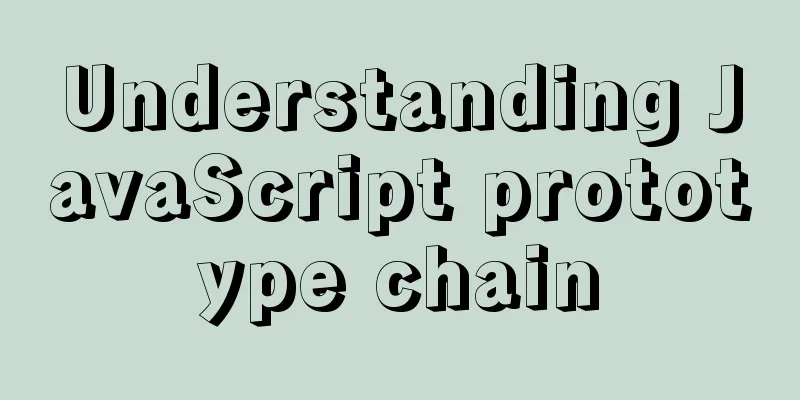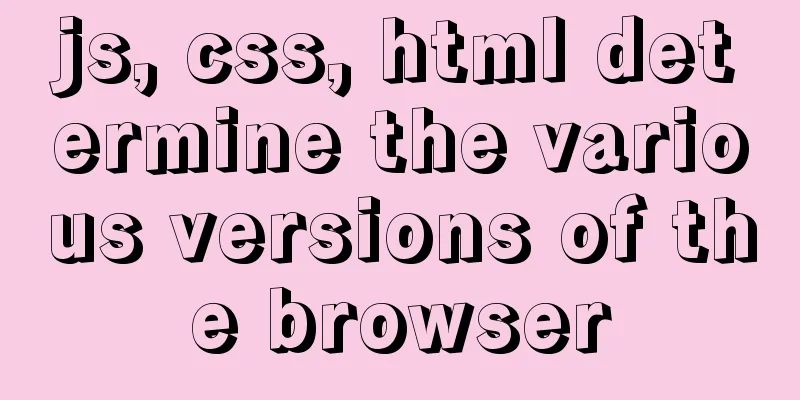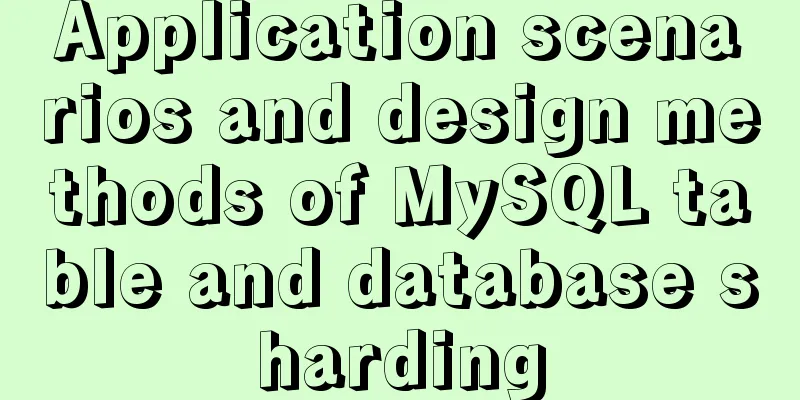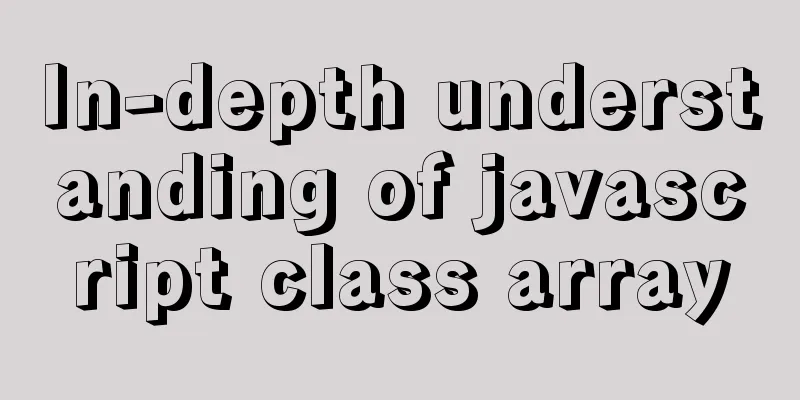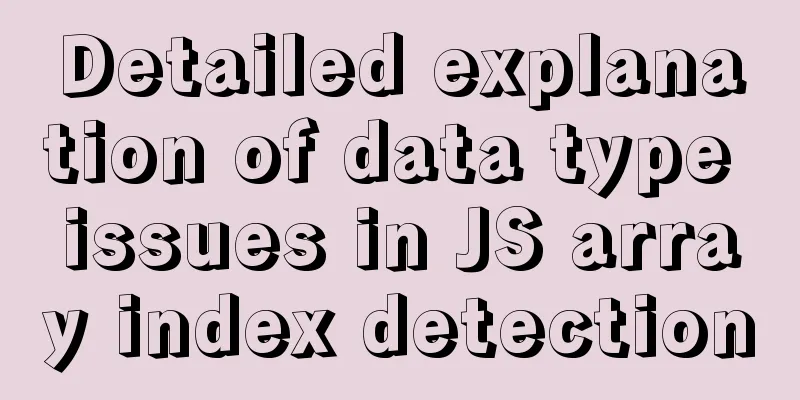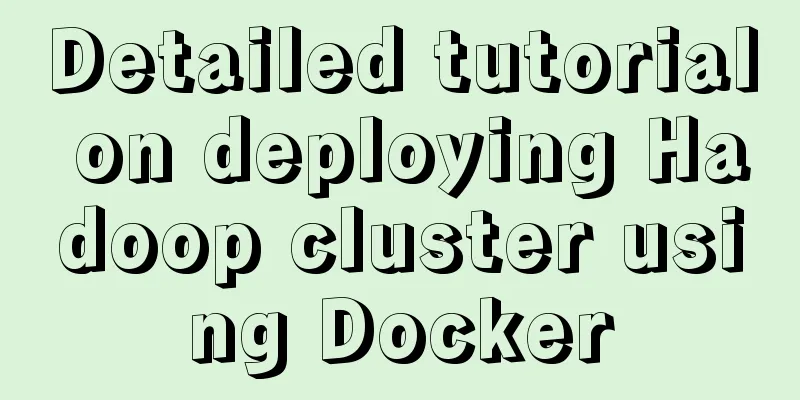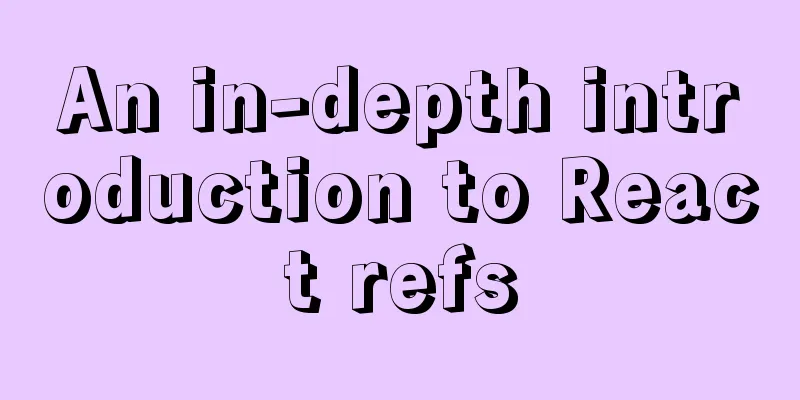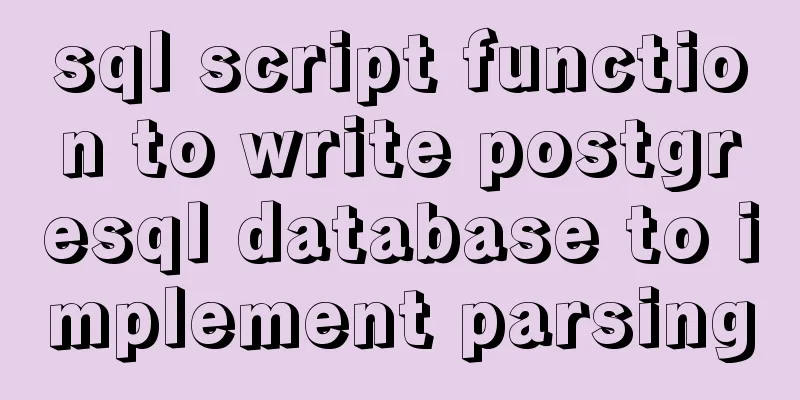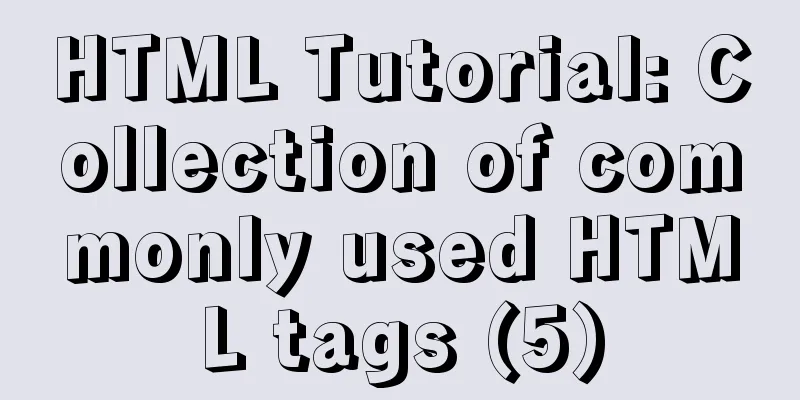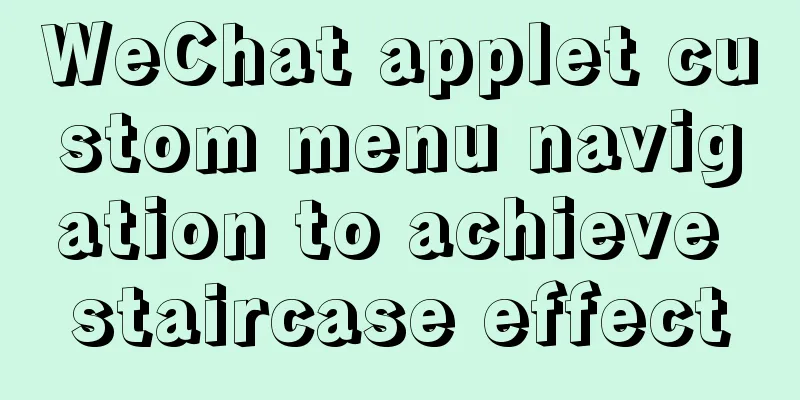mysql 8.0.12 winx64 download and installation tutorial
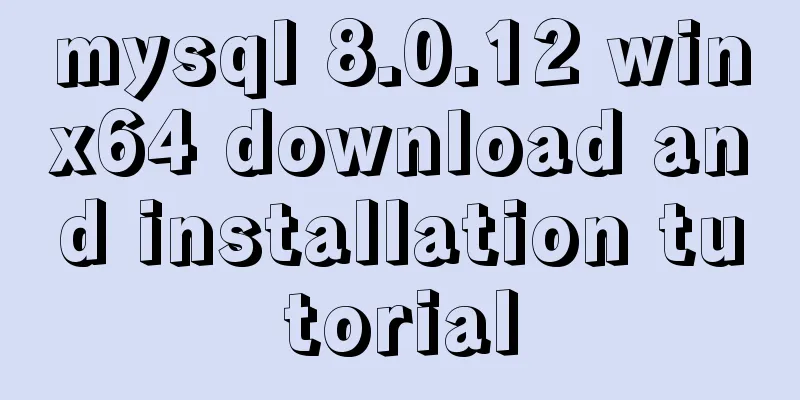
|
MySQL 8.0.12 download and installation tutorial for your reference, the specific contents are as follows download Download As shown
After downloading, unzip the installation package to any folder. I unzip it to drive E. Install 1. After decompression, there is E:\mysql\mysql-8.0.12-winx64, create an empty folder data in it. If this folder already exists, you don’t need to do this step 2. Create a my.ini file, open it with Notepad, and copy the following code into it [mysqld] # Set port 3306 port=3306 # Set the installation directory of mysql basedir=E:\\mysql\\mysql-8.0.12-winx64 # Set the storage directory of mysql database data datadir=E:\\mysql\\mysql-8.0.12-winx64\\Data # Note the double \\ # Maximum number of connections allowed max_connections=200 # The number of connection failures allowed. This is to prevent someone from trying to attack the database system from this host max_connect_errors = 10 # The default character set used by the server is UTF8 character-set-server=utf8 # The default storage engine that will be used when creating a new table default-storage-engine=INNODB # By default, the "mysql_native_password" plug-in is used for authentication. default_authentication_plugin=mysql_native_password [mysql] # Set the default character set of the mysql client to default-character-set=utf8 [client] # Set the default port used by the mysql client to connect to the server port = 3306 default-character-set=utf8 Configuring environment variables
Run the cmd command as an administrator and change the path to the bin directory of mysql Initialize the database, run the command: mysqld –initialize –console Installation Services
###Test whether the installation is successful
change password
Wonderful topic sharing: MySQL different versions installation tutorial MySQL 5.7 installation tutorials for various versions MySQL 5.6 installation tutorials for various versions mysql8.0 installation tutorials for various versions The above is the full content of this article. I hope it will be helpful for everyone’s study. I also hope that everyone will support 123WORDPRESS.COM. You may also be interested in:
|
<<: Summary of how to use bootstrap Table
>>: Implementation of multi-port mapping of nginx reverse proxy
Recommend
Vue resets data to its initial state
In some cases, the data in data needs to be reuse...
Detailed discussion of memory and variable storage in JS
Table of contents Preface JS Magic Number Storing...
5 solutions to CSS box collapse
First, what is box collapse? Elements that should...
How to solve the mysql error 1033 Incorrect information in file: 'xxx.frm'
Problem Description 1. Database of the collection...
Detailed tutorial on installing ElasticSearch 6.x in docker
First, pull the image (or just create a container...
Tutorial on installing php5, uninstalling php, and installing php7 on centos
First, install PHP5 very simple yum install php T...
JavaScript implements simple calculator function
This article example shares the specific code of ...
Analysis of the implementation process of three modes of VMWare network adapter
Three modes Bridged (bridge mode), NAT (network a...
Summary of the switching problem and solution of installing multiple JDK versions in win10 64-bit system
Since myeclipse2017 and idea2017 are installed on...
Detailed graphic tutorial on how to install the unzipped version of MySQL under Windows 10
MySQL installation is divided into installation v...
Steps to deploy hyper-V to achieve desktop virtualization (graphic tutorial)
The hardware requirements for deploying Hyper-V a...
Understanding MySQL deadlock routines through unique index S lock and X lock
In Beginners' Understanding MySQL Deadlock Pr...
How to import CSS styles into HTML external style sheets
The link-in style is to put all the styles in one...
Summary of common Nginx techniques and examples
1. Priority of multiple servers For example, if e...
Several ways to implement inheritance in JavaScript
Table of contents Structural inheritance (impleme...