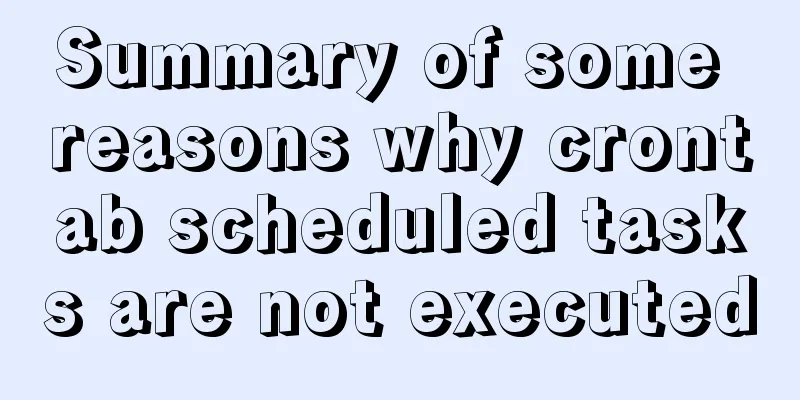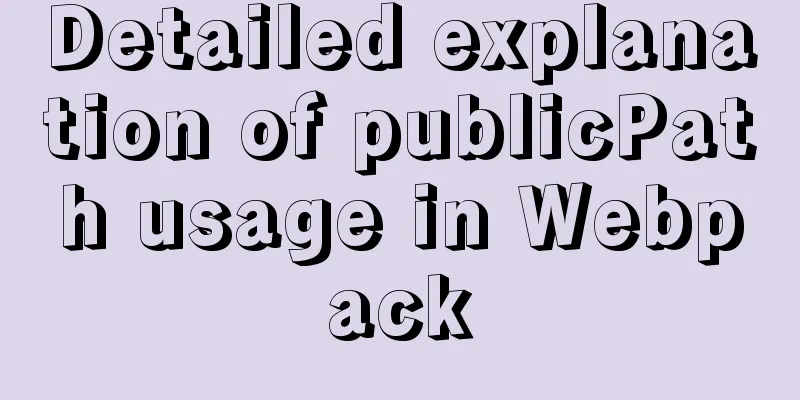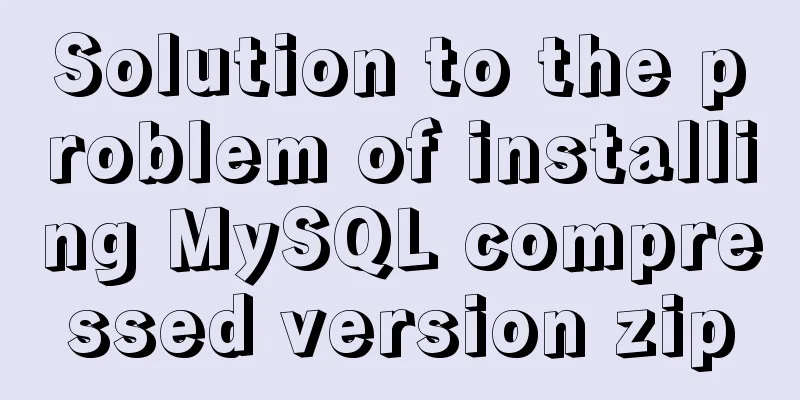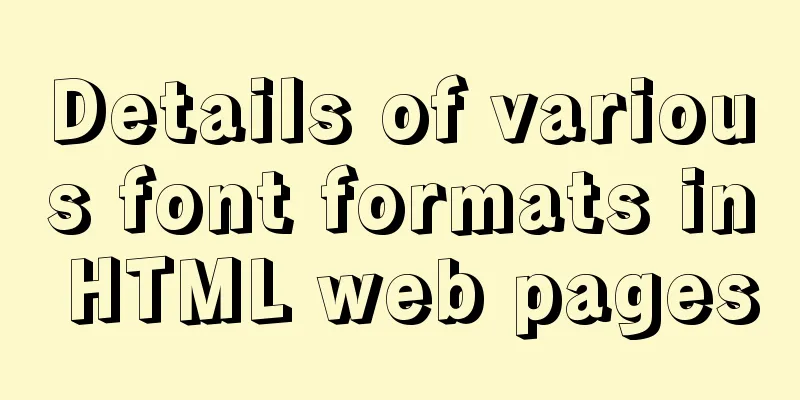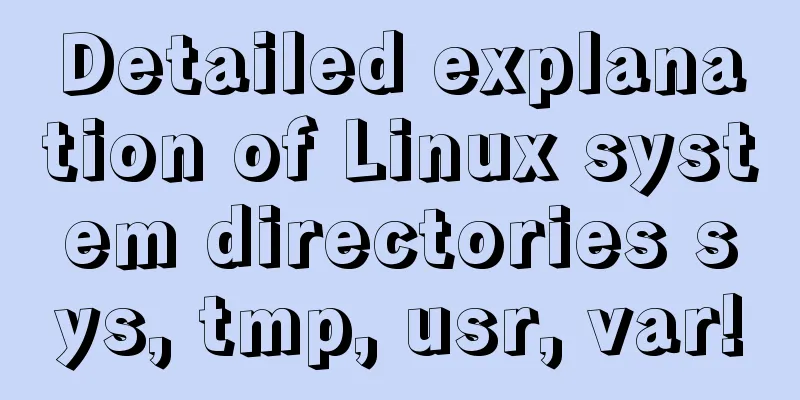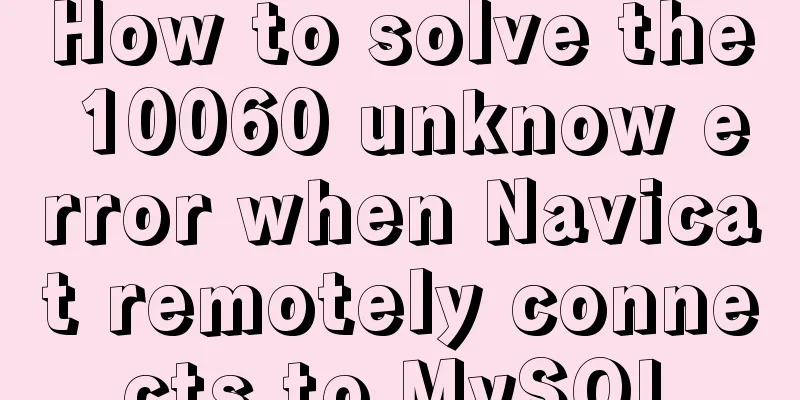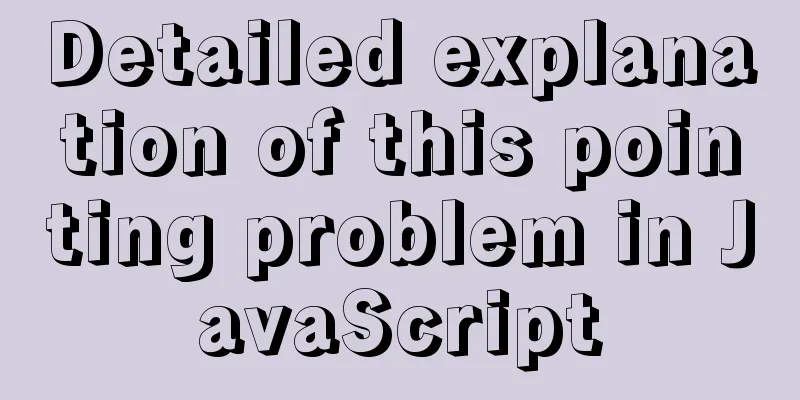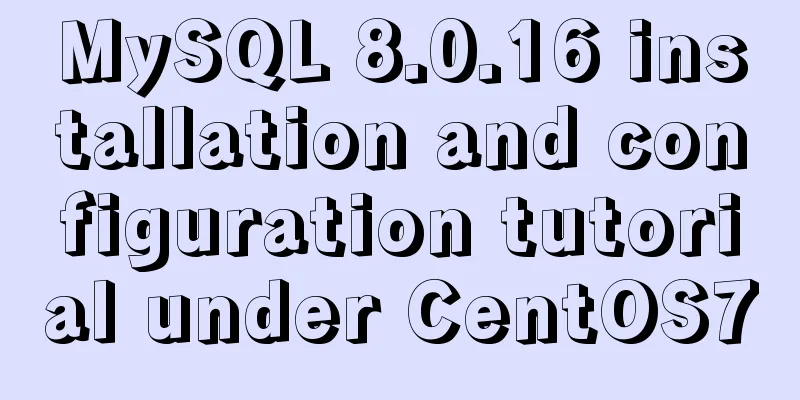mysql 5.7.20 win64 installation and configuration method
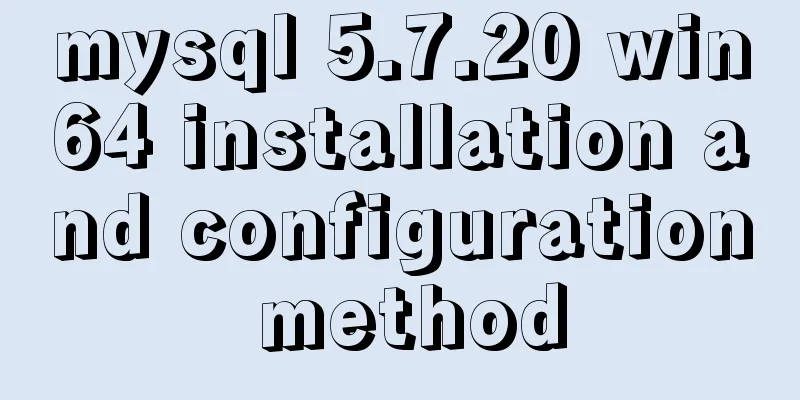
|
mysql-5.7.20-winx64.zipInstallation package without installation steps: https://dev.mysql.com/downloads/file/?id=473309 Environment variables settings: Put C:\Program Files\mysql-5.7.20-winx64\bin in Path Right click -- Command Prompt (Administrator) -- cd C:\software\mysql\mysql-5.7.20-winx64\bin -- subsequent steps: 1.mysqld install 2. Initialize the mysql data directory (there is no such directory after decompressing mysql-5.7) and generate a password: mysqld --initialize-insecure Success is no response 3. Execute net start mysql in the DOS interface (any directory) 4. Execute mysql -uroot in the DOS interface (any directory) to log in as the root user 5.update user set authentication_string=password('123456') where user='root' and Host = 'localhost'; Set the password to 123456 #### update MySQL.user set authentication_string=password('root') where user='root'; 6.mysql -u root -p; (Log in to mysql with password) 7.net stop mysql --mysqld remove, try to install again
Log in to MySQL When the MySQL service is already running, we can log in to the MySQL database through the MySQL client tool. First, open the command prompt and enter the following format: mysql -h hostname -u username -p
Take the example of logging in to the MySQL database just installed on the local machine. Enter mysql -u root -p in the command line and press Enter to confirm. If the installation is correct and MySQL is running, you will get the following response: Enter password: If the password exists, enter it to log in. If it does not exist, just press Enter to log in. According to the installation method in this article, the default root account has no password. After a successful login, you will see the prompt We are coming to the MySQL monitor... The command prompt will then continue with mysql> with a blinking cursor, waiting for command input. Enter exit or quit to log out. Create a database Use the create database statement to create a database. The format of the creation command is as follows: For example, we need to create a database named samp_db, execute the following command in the command line: In order to display Chinese characters in the command prompt, the database character encoding is specified as gbk through character set gbk during creation. If the creation is successful, you will get the response "Query OK, 1 row affected(0.02 sec)". Note: MySQL statements end with a semicolon (;). If you do not add a semicolon at the end of a statement, the command prompt will prompt you to continue inputting with -> (there are some exceptions, but adding a semicolon is definitely not wrong); Tip: You can use the show databases; command to see which databases have been created. Using mysqladmin method: Open the command prompt interface and execute the command: After execution, you will be prompted to enter the old password to complete the password change. If the old password is empty, just press Enter to confirm. MySQL Workbench official introduction: http://www.mysql.com/products/workbench/ MySQL Workbench download page: http://dev.mysql.com/downloads/tools/workbench/ Summarize The above is the installation and configuration method of MySQL 5.7.20 win64 introduced by the editor. I hope it will be helpful to everyone. If you have any questions, please leave me a message and the editor will reply to you in time. I would also like to thank everyone for their support of the 123WORDPRESS.COM website! You may also be interested in:
|
<<: Vue Router vue-router detailed explanation guide
>>: Analysis and solution of abnormal problem of loading jar in tomcat
Recommend
Detailed explanation of count(), group by, order by in MySQL
I recently encountered a problem when doing IM, a...
Start a local Kubernetes environment using kind and Docker
introduce Have you ever spent a whole day trying ...
Detailed explanation of Mysql self-join query example
This article describes the Mysql self-join query....
How to install and configure the Docker Compose orchestration tool in Docker.v19
1. Introduction to Compose Compose is a tool for ...
Install Ubuntu 18 without USB drive under Windows 10 using EasyUEFI
1. Check BIOS First check which startup mode your...
Detailed steps to install MySQL 8.0.27 in Linux 7.6 binary
Table of contents 1. Environmental Preparation 1....
Pure CSS allows child elements to break through the width limit of parent elements
In writing styles, we can often see this situatio...
jQuery realizes the effect of theater seat selection and reservation
jQuery realizes the effect of theater seat select...
Solution to the routing highlighting problem of Vue components
Preface Before, I used cache to highlight the rou...
Detailed explanation of the use and differences of various lock mechanisms in Linux
Preface: I believe that those who need to underst...
Comparison of mydumper and mysqldump in mysql
If you only want to back up a few tables or a sin...
Detailed explanation of the application of meta tags in mobile platform development
Everyone is familiar with the meta tag in desktop...
Solution to the problem that the server cannot remotely connect to the database when installing the Pagoda Panel
I am planning to build my own website, so I took ...
HTML table tag tutorial (3): width and height attributes WIDTH, HEIGHT
By default, the width and height of the table are...
JavaScript basics for loop and array
Table of contents Loop - for Basic use of for loo...