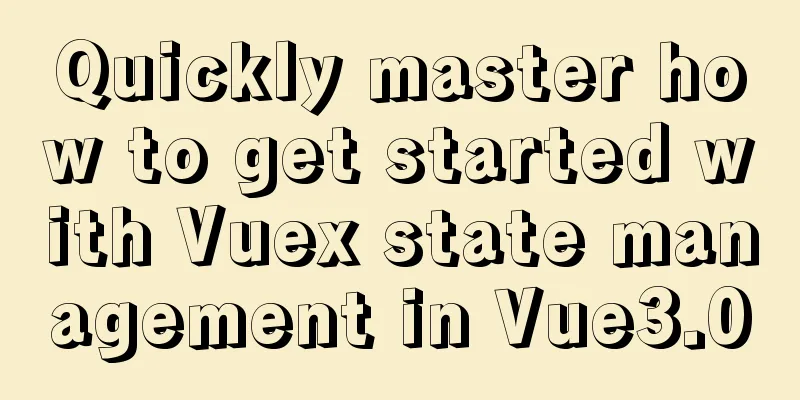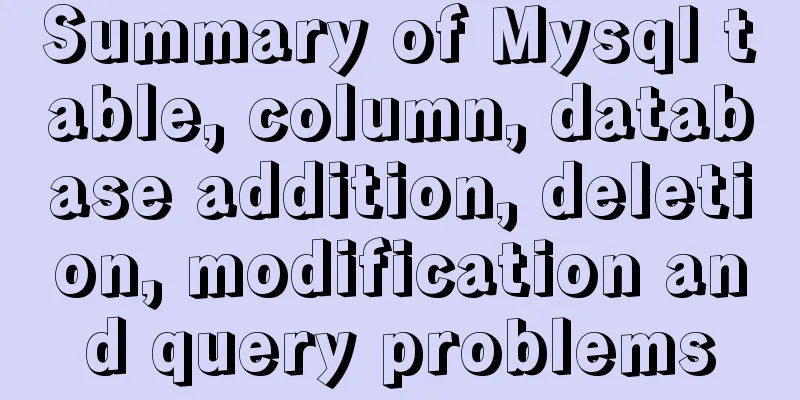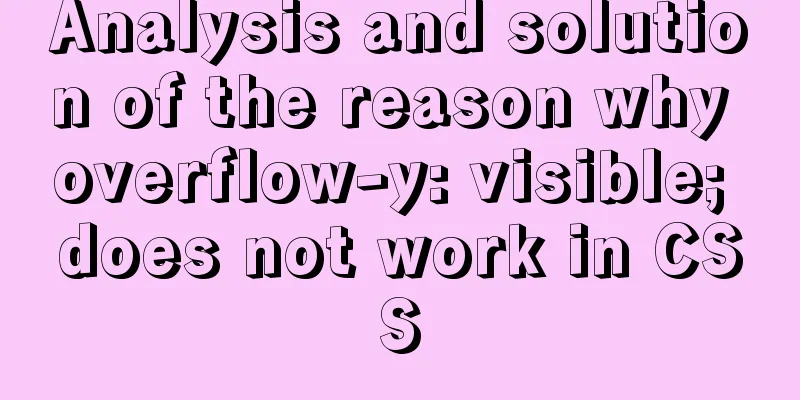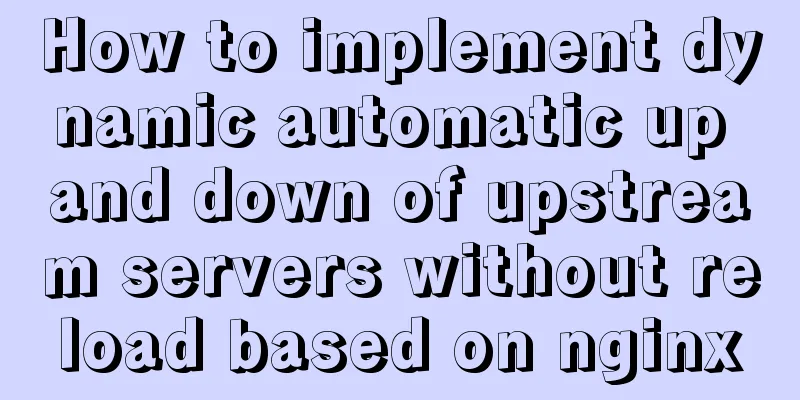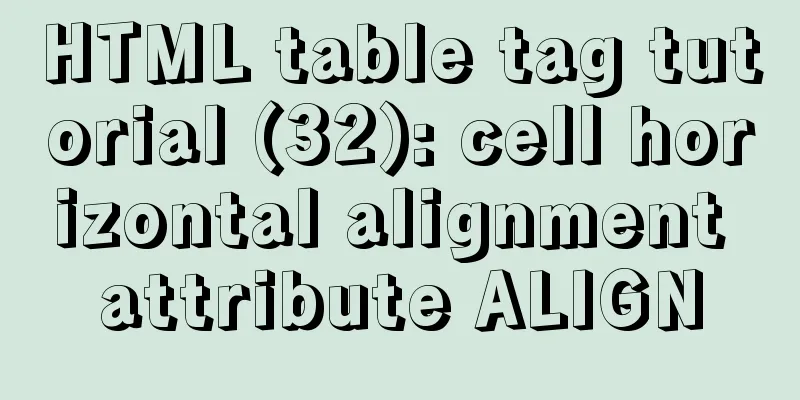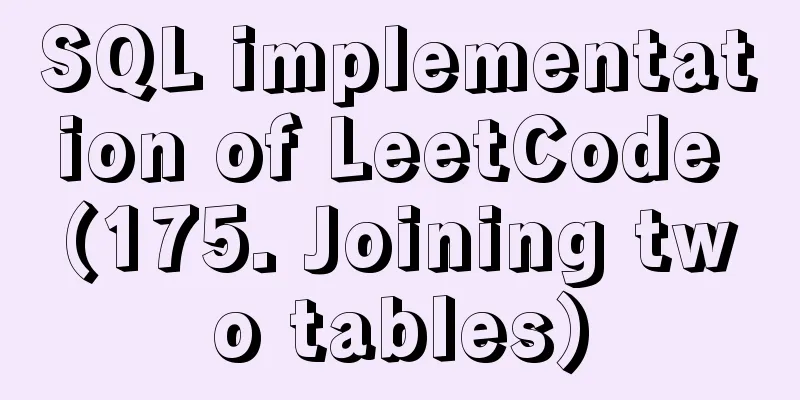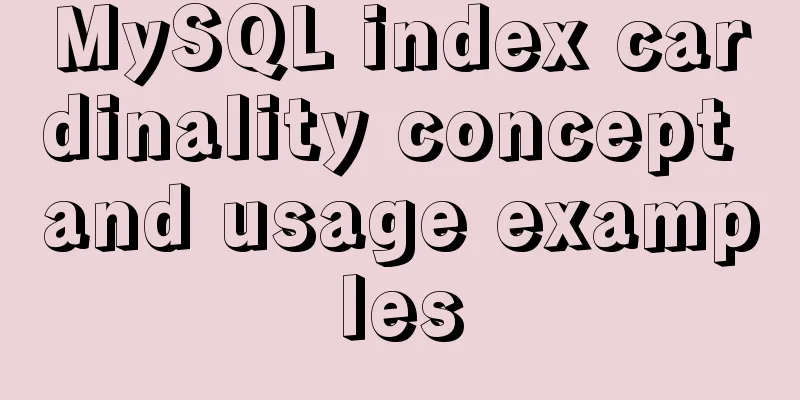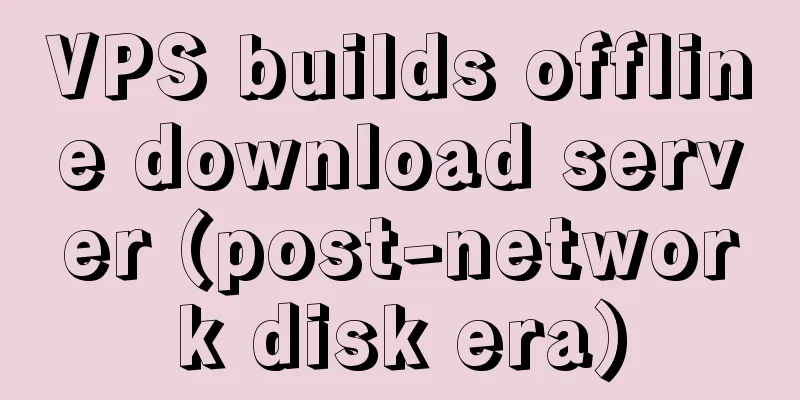Install Ubuntu 18 without USB drive under Windows 10 using EasyUEFI
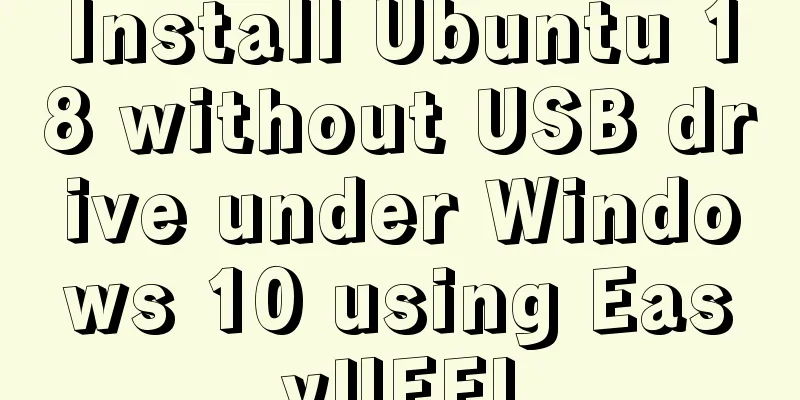
|
1. Check BIOS First check which startup mode your computer is in. Type win+R and enter msinfo32 to check which startup mode your computer is in. (UEFI or Legacy BIOS boot mode)
After checking, if it is UEFI, go on. If not, Legacy recommends using EasyBCD. II. Implementation 1. Download and install EasyUEFI from https://easyuefi.en.softonic.com/ 2. Download Ubuntu image file .iso from https://ubuntu.com/download/desktop 3. Prepare the disk (right click in the lower left corner) and open the disk manager to compress the volume and divide it into 5GB, unallocated, and then create a simple volume file system and select FAT32 (see the figure below) Unzip the Ubuntu.iso you just downloaded to the newly created 5GB disk. ps: You also need to allocate 100GB of unallocated space, which will be used when installing Ubuntu.
4. Install and open EasyUEFI
The red part is where the .iso file was extracted (the 5GB one).
5. Then click OK 6. Move the one you added to the top
7. Reboot Believe that you will succeed. emmmmThen Ubuntu is officially installed. If you don’t understand, just get a USB drive to install it! There are still many pitfalls, but don't give up and you will definitely succeed. Summarize The above is what I introduced to you about installing Ubuntu 18 without a USB disk under Windows 10 using EasyUEFI. I hope it will be helpful to you. If you have any questions, please leave me a message and I will reply to you in time. I would also like to thank everyone for their support of the 123WORDPRESS.COM website! You may also be interested in:
|
<<: Native js to realize a simple snake game
>>: Detailed explanation of concat related functions in MySQL
Recommend
Implementation of CSS dynamic height transition animation effect
This question originated from a message on Nugget...
The difference and reasons between the MySQL query conditions not in and in
Write a SQL first SELECT DISTINCT from_id FROM co...
Detailed explanation of how to enter and exit the Docker container
1 Start the Docker service First you need to know...
A graphic tutorial on how to install redhat 8.0 system (a must-have for beginners)
Table of contents 1. Introduction 2. Installation...
What are HTML inline elements and block-level elements and their differences
I remember a question the interviewer asked durin...
How to deploy Confluence and jira-software in Docker
version: centos==7.2 jdk==1.8 confluence==6.15.4 ...
MySQL learning database operation DML detailed explanation for beginners
Table of contents 1. Insert statement 1.1 Insert ...
Use Vue3+Vant component to implement App search history function (sample code)
I am currently developing a new app project. This...
What is the relationship between Mapper sql statement fields and entity class attribute names
background: 1. There is a notification table in t...
Native JavaScript implementation of progress bar
The specific code for JavaScript to implement the...
How to monitor Tomcat using LambdaProbe
Introduction: Lambda Probe (formerly known as Tom...
JS cross-domain XML--with AS URLLoader
Recently, I received a requirement for function ex...
Using vue3+threejs to imitate the iView official website big wave special effects example
Table of contents Preface 1. Rendering 2. Code 3....
MySQL whole table encryption solution keyring_file detailed explanation
illustrate MySql Community Edition supports table...
Eight common SQL usage examples in MySQL
Preface MySQL continued to maintain its strong gr...