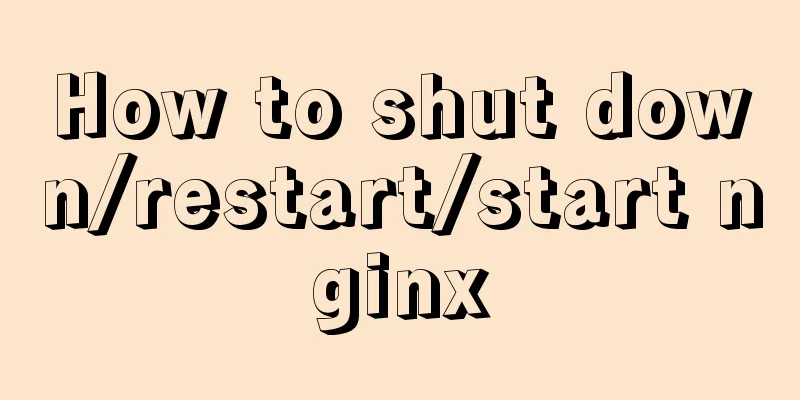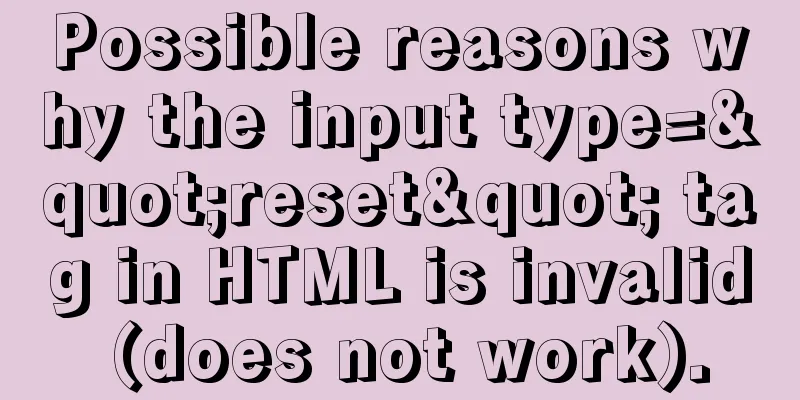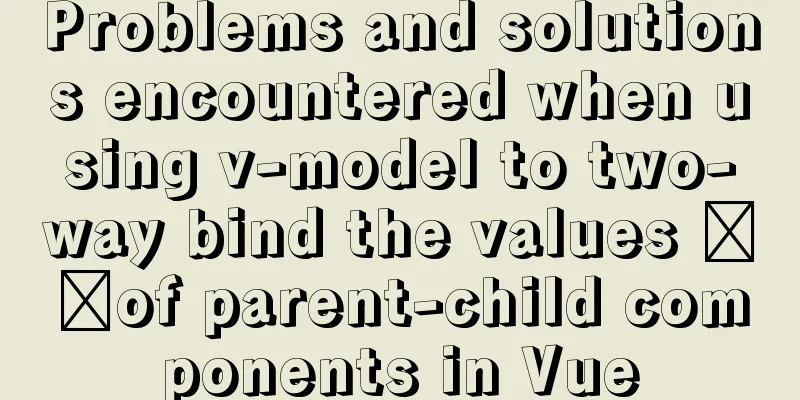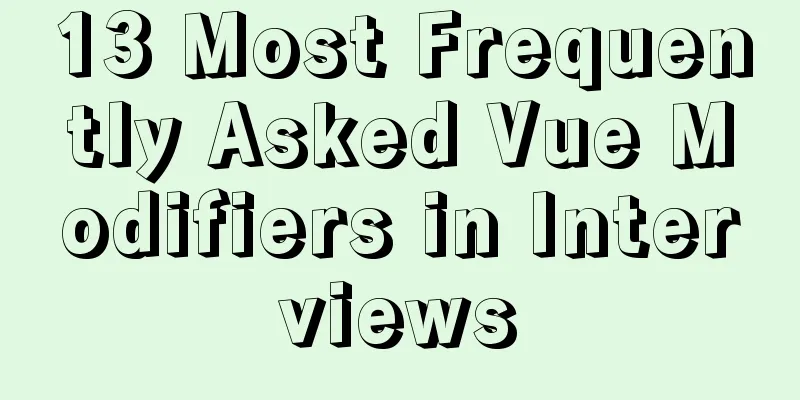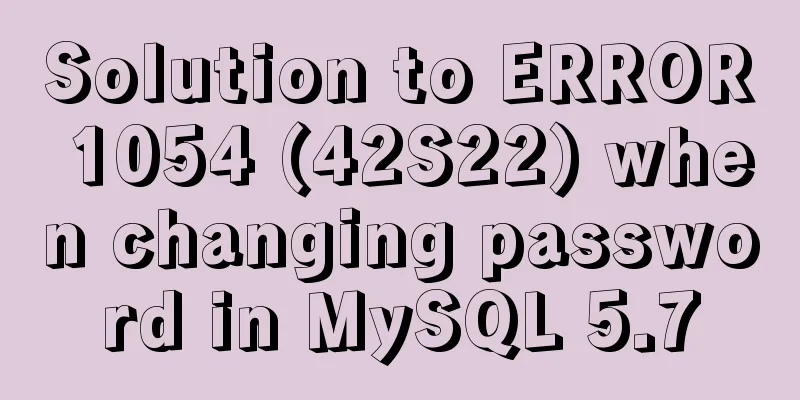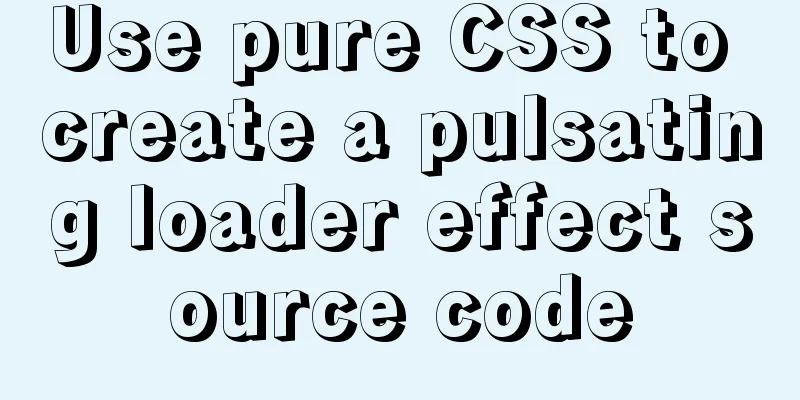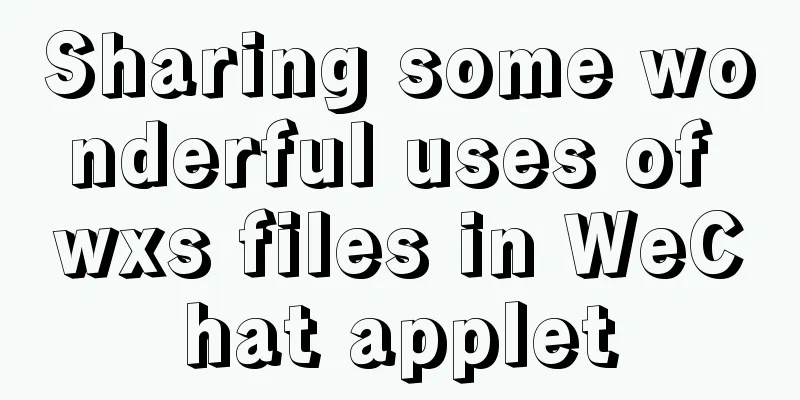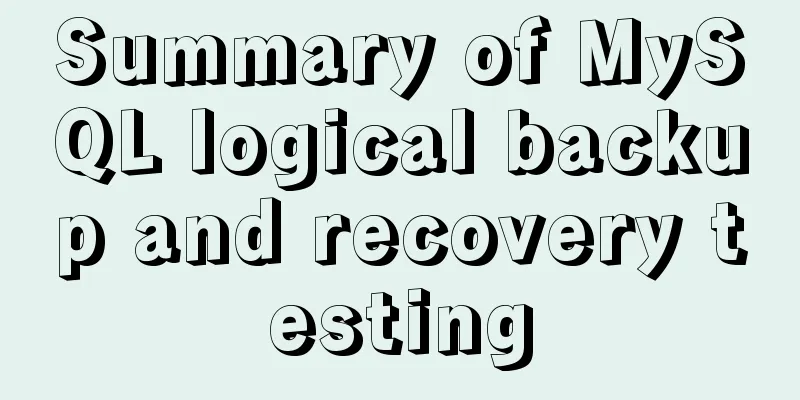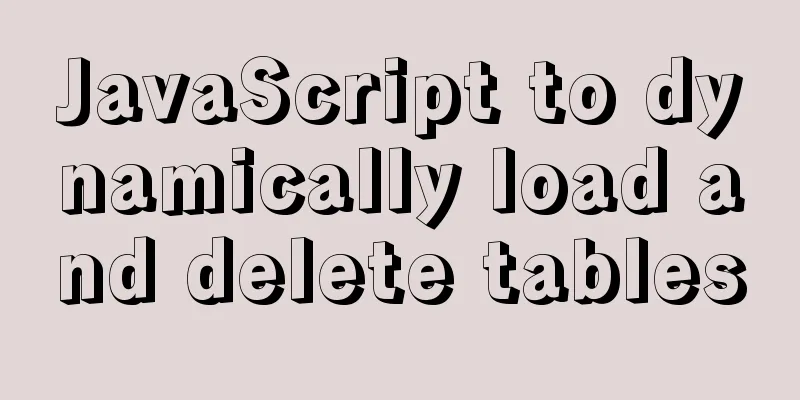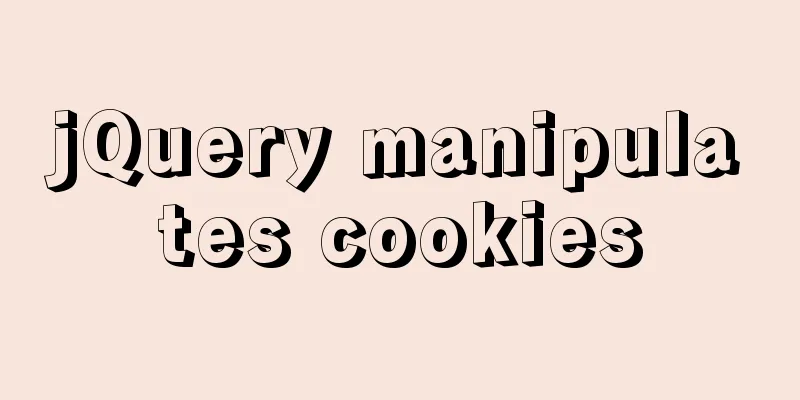Detailed explanation of how to enter and exit the Docker container
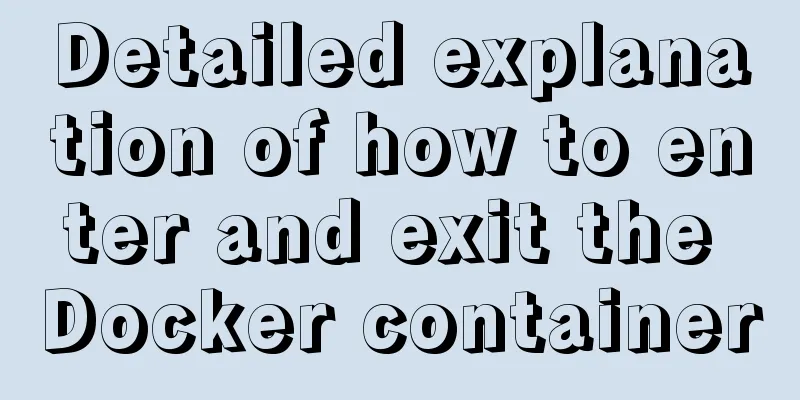
1 Start the Docker serviceFirst you need to know how to start the docker service: service docker start or: systemctl start docker 2. Shut down the docker serviceTo shut down the docker service: service docker stop or: systemctl stop docker 3 Start a container of a docker imageThe Docker image is called an image, and the container is called a container. For Docker, an image is static, similar to an operating system snapshot, while a container is dynamic and is a running instance of an image. For example, there is an image named ubuntu. Now let's start the container of this image and enter the bash command line of this container: docker run -t -i ubuntu /bin/bash The official website says:
It's simple to understand:
This will take you inside the container: root@af8bae53bdd3:/# If you have a running container, you can run it in the external operating system where the container is located: docker ps Check out this container. If you want to see all containers, including running ones and non-running or dormant images, run: docker ps -a If you want to exit: or: root@af8bae53bdd3:/# exit If you want to open this container again, run: docker start goofy_almeida Where "goofy_almeida" is the name of the container. 4 Entering the container 4.1 Use the "docker attach" command to enter At this time, the container is running in the background. If you want to enter its terminal, then: docker attach goofy_almeida That's it. 4.2 Use the "docker exec -it" command to enter There is a disadvantage of using the "docker attach" command to enter the container, that is, every time you exit from the container to the foreground, the container also exits. To exit the container while leaving it running in the background, use the "docker exec -it" command. Each time you use this command to enter the container, after you exit the container, the container will still run in the background. The command usage is as follows: docker exec -it goofy_almeida /bin/bash
When you exit the container by typing "exit" or pressing "Ctrl + C", the container will still run in the background, through: docker ps You can find it. 5. Exit the containerenter: exit Or press the key: Ctrl + D This is the end of this article on how to enter and exit the docker container. For more information about how to enter and exit the docker container, please search for previous articles on 123WORDPRESS.COM or continue to browse the following related articles. I hope you will support 123WORDPRESS.COM in the future! You may also be interested in:
|
<<: Improving the effect of hyperlinks in web design and production
>>: CSS to implement sprites and font icons
Recommend
HTML+CSS+JavaScript realizes the display of selected effect following the mouse movement
1. Display effect: 2, html structure <div clas...
Tutorial on installing PHP on centos via yum
First, let me introduce how to install PHP on Cen...
Deploy Confluence with Docker
1. Environmental requirements 1. Docker 17 and ab...
Detailed explanation of adding click event in echarts tooltip in Vue
Table of contents need Workaround 1. Set tooltip ...
Build a Scala environment under Linux and write a simple Scala program
It is very simple to install Scala environment in...
Specific usage of fullpage.js full screen scrolling
1.fullpage.js Download address https://github.com...
Detailed explanation of Nodejs array queue and forEach application
This article mainly records the problems and solu...
Tutorial on installing Elasticsearch 7.6.2 in Docker
Install Docker You have to install Docker, no fur...
JS ES6 asynchronous solution
Table of contents Initially using the callback fu...
HTML embed tag usage and attributes detailed explanation
1. Basic grammar Copy code The code is as follows...
18 sets of exquisite Apple-style free icon materials to share
Apple Mug Icons and Extras HD StorageBox – add on...
CSS to achieve pop-up window up and down center left and right and transparent background lock window effect
There is a simple CSS method to realize the pop-u...
Javascript front-end optimization code
Table of contents Optimization of if judgment 1. ...
Linux Basic Tutorial: Special Permissions SUID, SGID and SBIT
Preface For file or directory permissions in Linu...
CSS3 achieves various border effects
Translucent border Result: Implementation code: &...