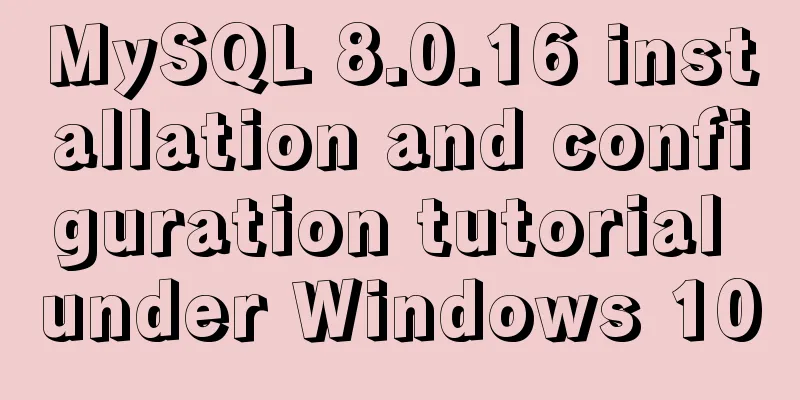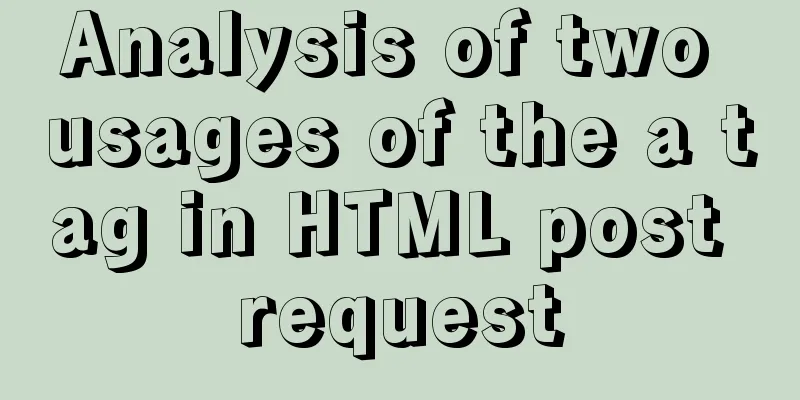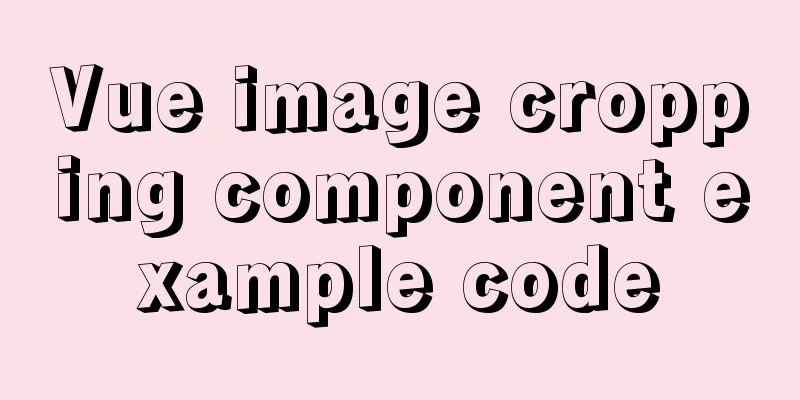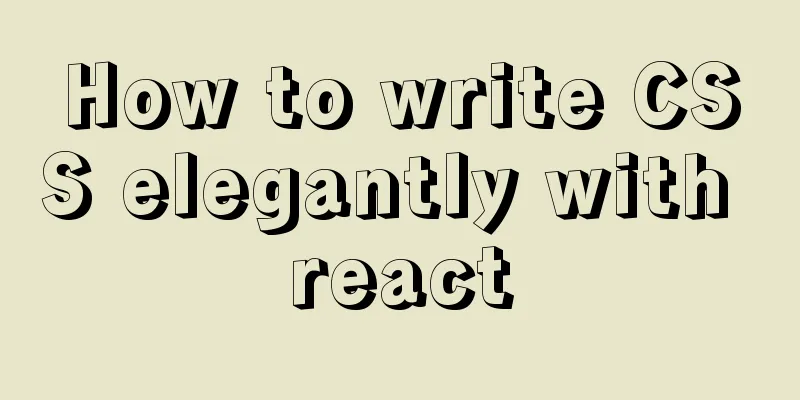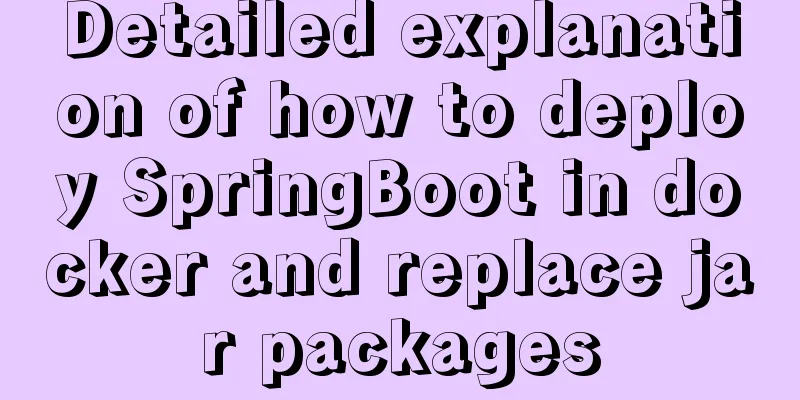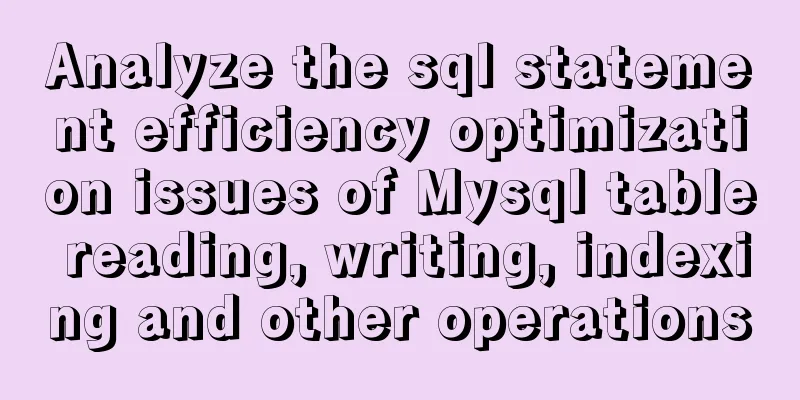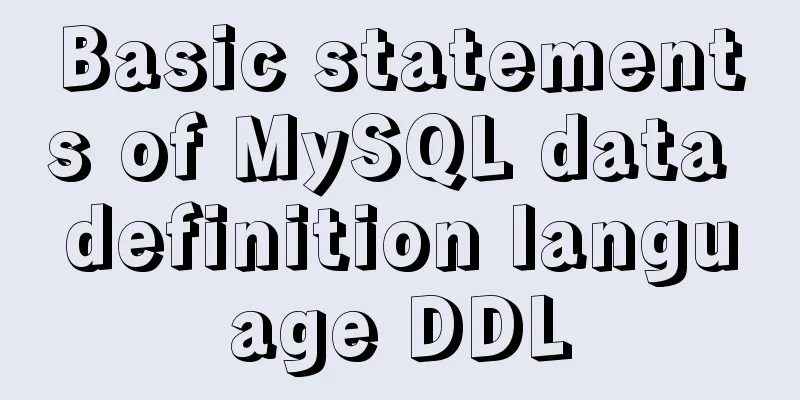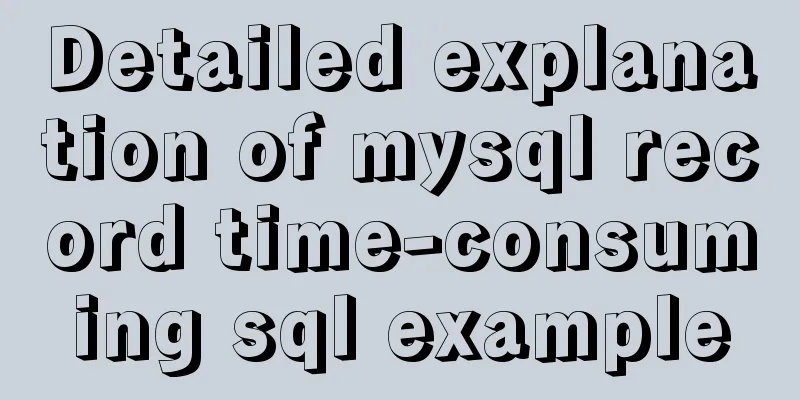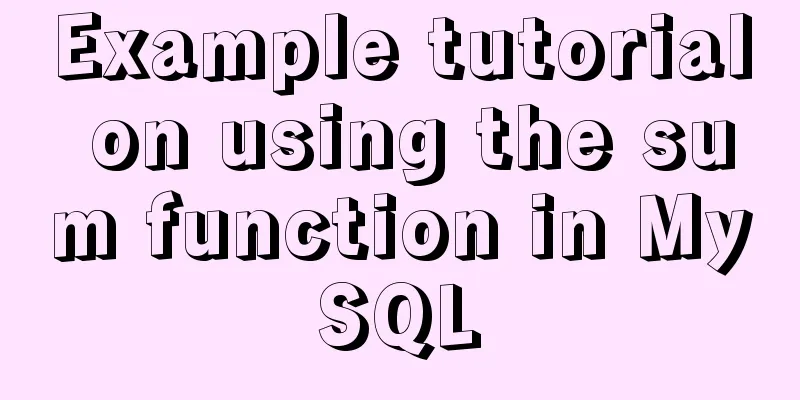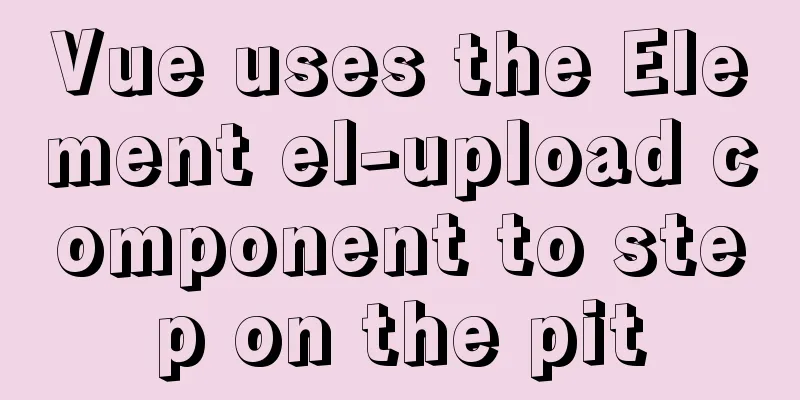Installation and configuration of MySQL 5.7.17 free installation version
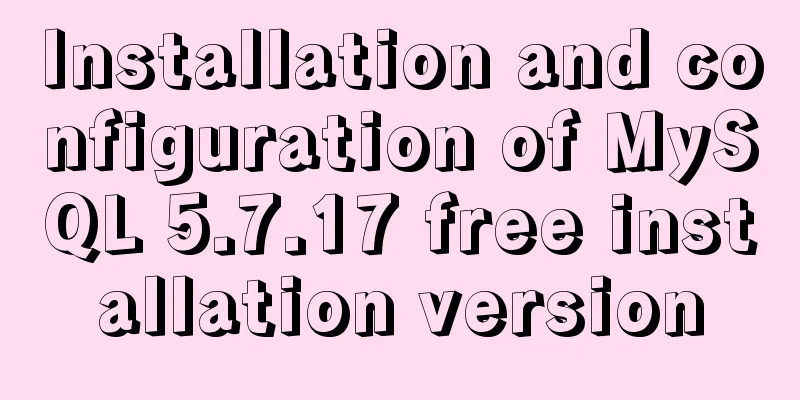
|
MYSQL version: MySQL Community Server 5.7.17, installation-free version, the specific contents are as follows Download address: https://dev.mysql.com/downloads/mysql/ Computer system: laptop win10, 64 bit 1. Download and unzip
After downloading, unzip it to your local computer. The decompressed files are as follows 2. Create a new my.ini file Copy the my-default.ini file and paste it, renaming it to my.ini Then replace the text content with [mysql] # Set the default character set of the mysql client to default-character-set=utf8 [mysqld] #Set port 3306 port = 3306 # Set the installation directory of mysql basedir=E:\dataBase\mysql-5.7.17-winx64 # Set the storage directory of mysql database data datadir=E:\dataBase\mysql-5.7.17-winx64\data # Maximum number of connections allowed max_connections=200 # The default character set used by the server is the 8-bit latin1 character set character-set-server=utf8 # The default storage engine that will be used when creating a new table default-storage-engine=INNODB Note that E:\dataBase\mysql-5.7.17-winx64 in the above text should be changed to the file location of your own computer. 3. Creation of data files Run as administrator and open cmd.
Change the file directory to E:\dataBase\mysql-5.7.17-winx64\bin (the path depends on where you installed it).
Enter mysqld --initialize-insecure --user=mysql and wait for a while. When you open the directory, you will find a new data folder.
4. Start mysql Continue to enter the service installation command under bin>: mysqld install MySQL --defaults-file="E:\dataBase\mysql-5.7.17-winx64\my.ini" Note the replacement. An error will be reported here: The service already exists! Then continue to enter: mysqld -remove Then enter:mysqld install MySQL --defaults-file="E:\dataBase\mysql-5.7.17-winx64\my.ini" It will display: Service successfully installed. Then enter the startup command: net start mysql
5. Local environment configuration Create a new variable named "MYSQL_HOME" in the system environment variables. Variable value: "E:\dataBase\mysql-5.7.17-winx64"
Edit the existing environment variable "Path" and add "%MYSQL_HOME%\bin" at the end.
The above is the full content of this article. I hope it will be helpful for everyone’s study. I also hope that everyone will support 123WORDPRESS.COM. You may also be interested in:
|
<<: How to use SessionStorage and LocalStorage in Javascript
>>: How to connect a Linux virtual machine to WiFi
Recommend
How to modify the forgotten password when installing MySQL on Mac
1. Install MySQL database on mac 1. Download MySQ...
CSS3 to achieve timeline effects
Recently, when I turned on my computer, I saw tha...
A thorough analysis of HTML special characters
A Thorough Analysis of HTML (14) Special Characte...
HTML CSS3 does not stretch the image display effect
1. Use the transform attribute to display the ima...
Vue implements zoom in, zoom out and drag function
This article example shares the specific code of ...
Solve the problem that Docker pulls MySQL image too slowly
After half an hour of trying to pull the MySQL im...
Detailed explanation of CocosCreator project structure mechanism
Table of contents 1. Project folder structure 1. ...
Detailed tutorial on installing harbor private warehouse using docker compose
Overview What is harbor? The English word means: ...
How to upgrade MySQL 5.6 to 5.7 under Windows
Written in front There are two ways to upgrade My...
Learn about TypeScript data types in one article
Table of contents Basic Types any type Arrays Tup...
How to install Oracle on Windows Server 2016
1. Install Oracle There are too many Oracle insta...
Write a mysql data backup script using shell
Ideas It's actually very simple Write a shell...
JavaScript to achieve the effect of tab bar switching
Tab bar: Click different tabs to display differen...
Detailed graphic instructions for downloading and installing the unzipped version of MySQL 5.7.18 and starting the MySQL service
Because the distribution package of MySQL Communi...
Img semi-transparent processing Img plus semi-transparent background implementation ideas and code
Copy code The code is as follows: <!DOCTYPE ht...