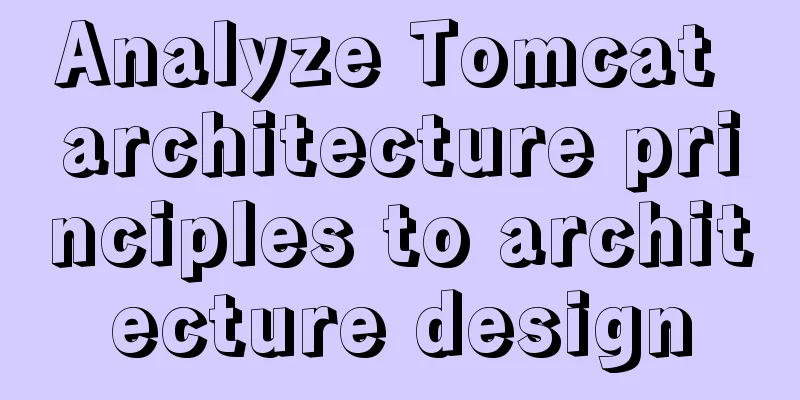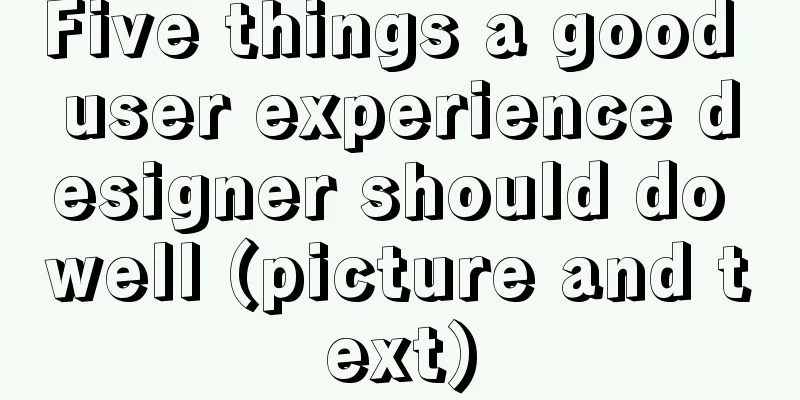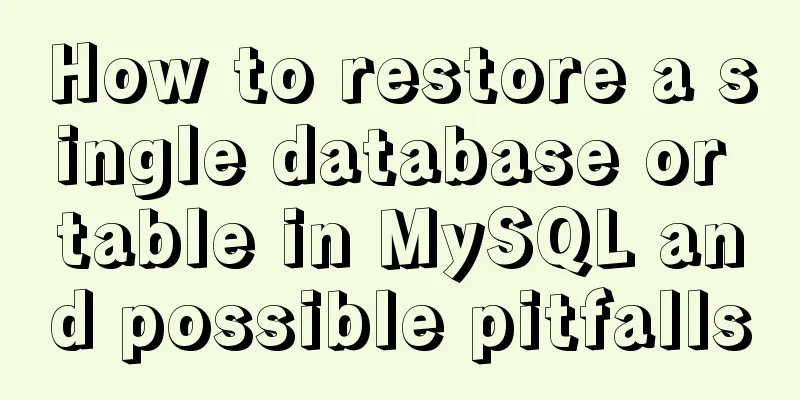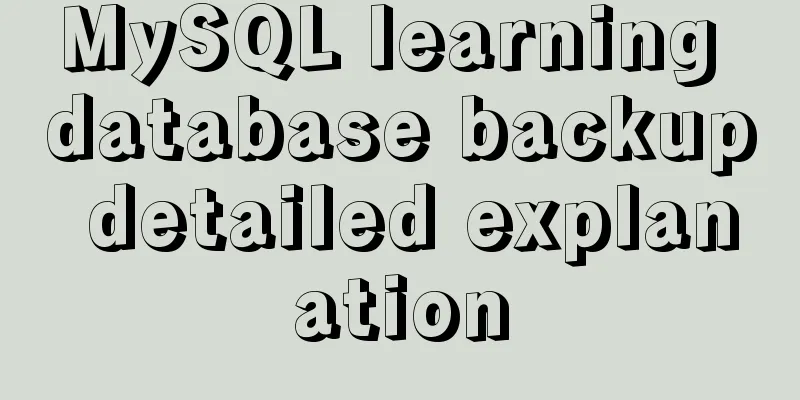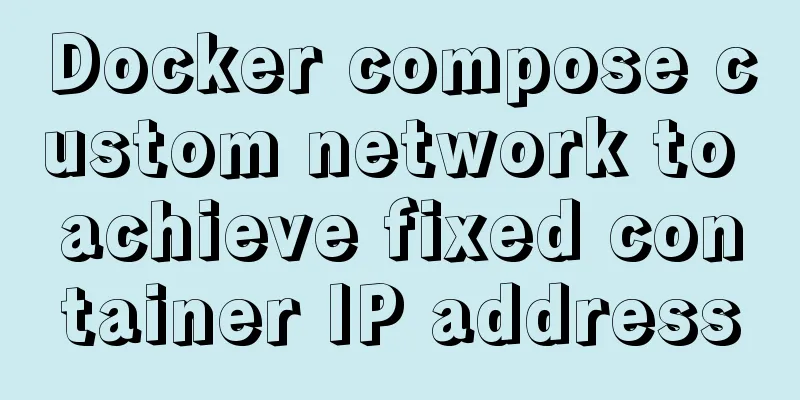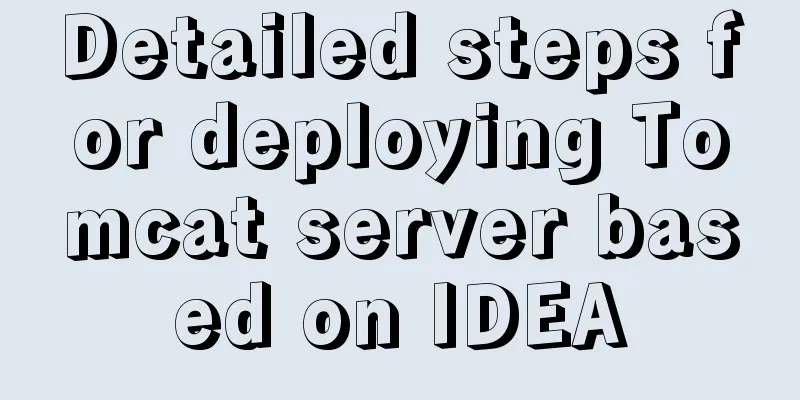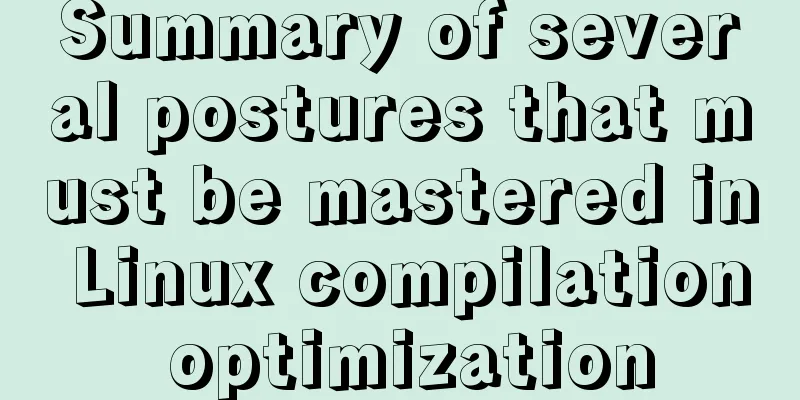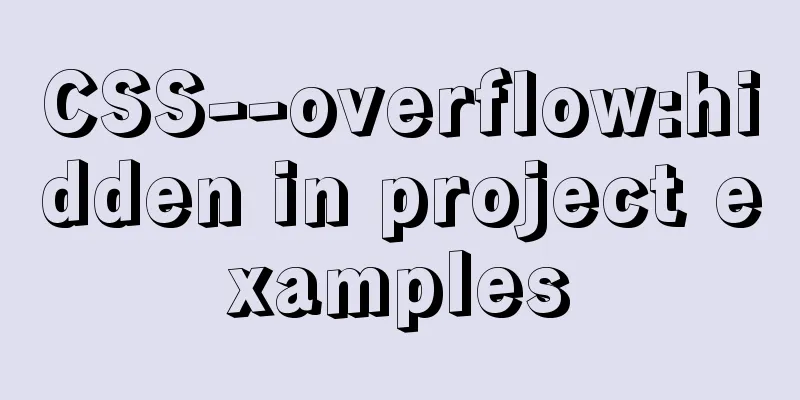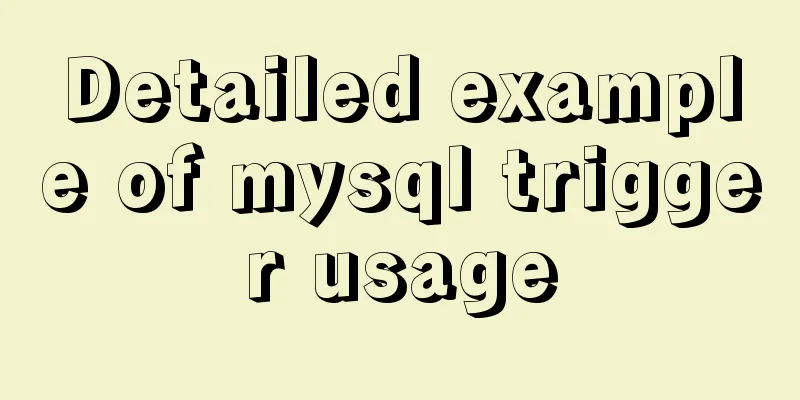Install and configure MySQL 5.7 under CentOS 7
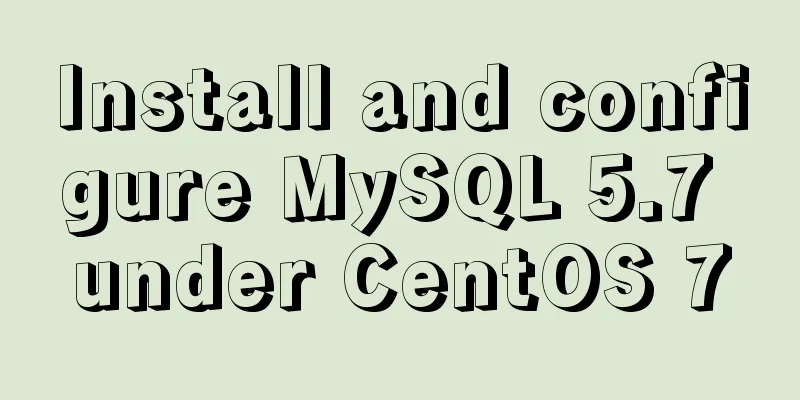
|
This article tests the environment: CentOS 7 64-bit Minimal MySQL 5.7 Configure yum source Find the yum source rpm installation package at https://dev.mysql.com/downloads/repo/yum/
rpm installation package Install mysql source # Download shell> wget https://dev.mysql.com/get/mysql57-community-release-el7-11.noarch.rpm # Install mysql source shell> yum localinstall mysql57-community-release-el7-11.noarch.rpm Use the following command to check whether the mysql source is installed successfully shell> yum repolist enabled | grep "mysql.*-community.*"
mysql source installed successfully Install MySQL Install using the yum install command Start MySQL Service In CentOS 7, the new command to start/stop the service is systemctl start|stop Use systemctl status to view MySQL status
MySQL startup status Set startup Change the root local account password After mysql is installed, the generated default password is in the /var/log/mysqld.log file. Use the grep command to find the password in the log.
View Temporary Password After logging in for the first time with the initial password, use the following command to change the password or Later, change the password through the update set statement Note: MySQL 5.7 has a password security check plug-in (validate_password) installed by default. The default password check policy requires that the password must contain uppercase and lowercase letters, numbers, and special symbols, and the length must not be less than 8 characters. Otherwise, the error ERROR 1819 (HY000): Your password does not satisfy the current policy requirements will be displayed. View the detailed password policy on the MySQL official website Adding a remote login user By default, only the root account is allowed to log in locally. If you want to connect to MySQL on another machine, you must add an account that allows remote connections. or Add an account that allows remote connections mysql> GRANT ALL PRIVILEGES ON *.* TO 'zhangsan'@'%' IDENTIFIED BY 'Zhangsan2018!' WITH GRANT OPTION;
Set the default encoding to utf8 After MySQL is installed, it does not support Chinese by default, so the encoding needs to be modified. Copy the code as follows: [mysqld] character-set-server=utf8 [client] default-character-set=utf8 [mysql] default-character-set=utf8 Restart the mysql service and query the encoding. You can see it has been changed.
Configuration file: /etc/my.cnf You may also be interested in:
|
<<: How to move a red rectangle with the mouse in Linux character terminal
>>: What scenarios are not suitable for JS arrow functions?
Recommend
Implementing a simple timer based on Vue method
Vue's simple timer is for your reference. The...
Detailed explanation of HTML page embedding video and JS control switching video example
First, the HTML code to embed the video in the pag...
How to connect Navicat to the docker database on the server
Start the mysql container in docekr Use command: ...
Complete steps to upgrade Nginx http to https
The difference between http and https is For some...
How to use display:olck/none to create a menu bar
The effect of completing a menu bar through displ...
Solution to the problem of installing MySQL compressed version zip
There was a problem when installing the compresse...
Detailed tutorial on using the tomcat8-maven-plugin plugin in Maven
I searched a lot of articles online but didn'...
The difference and usage between div and span
Table of contents 1. Differences and characterist...
Linux exposes Sudo privilege escalation vulnerability, any user can also run root commands
As one of the most commonly used and important ut...
CSS commonly used font style to set the font of a variety of changes (example detailed explanation)
CSS font properties define the font family, size,...
Summary of three ways to create new elements
First: via text/HTML var txt1="<h1>Tex...
Solution to the docker command exception "permission denied"
In Linux system, newly install docker and enter t...
WeChat Mini Program Basic Tutorial: Use of Echart
Preface Let’s take a look at the final effect fir...
Combining XML and CSS styles
student.xml <?xml version="1.0" enco...
Summary of commonly used time, date and conversion functions in Mysql
This article mainly summarizes some commonly used...




 View the default encoding configuration file path:
View the default encoding configuration file path: