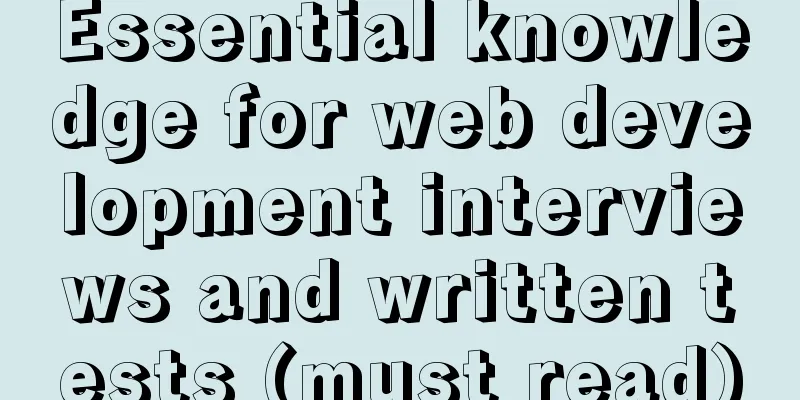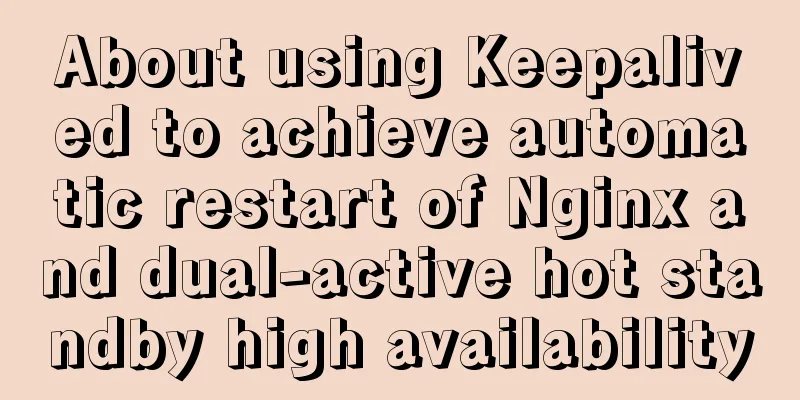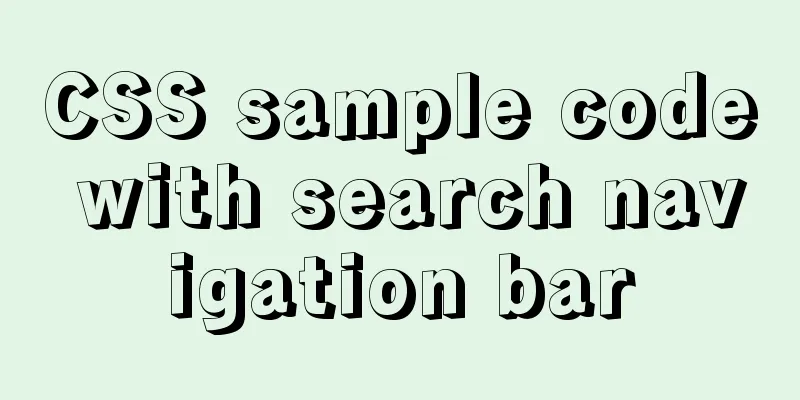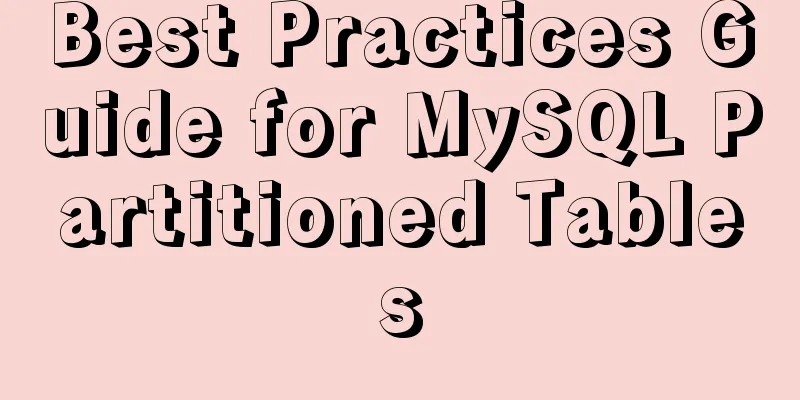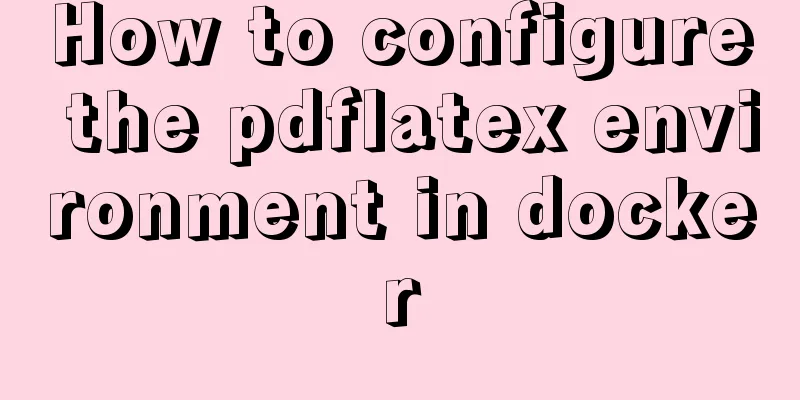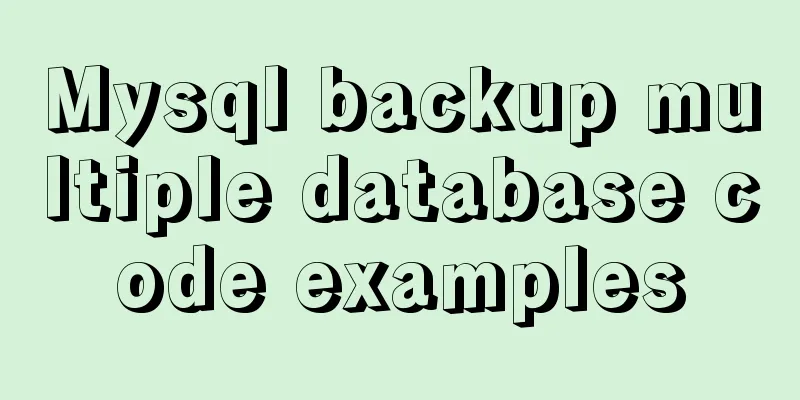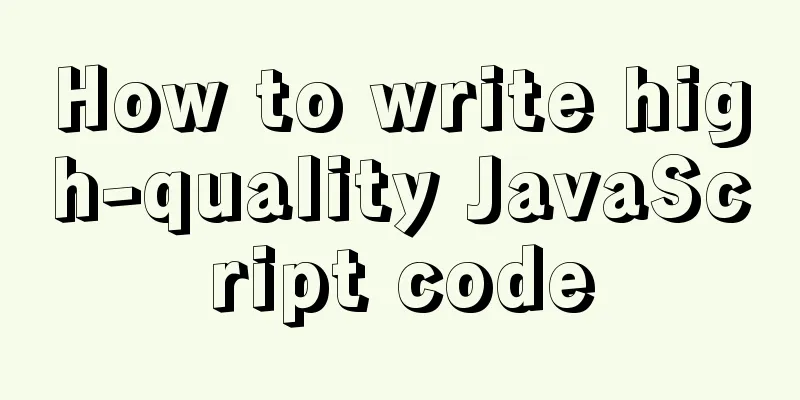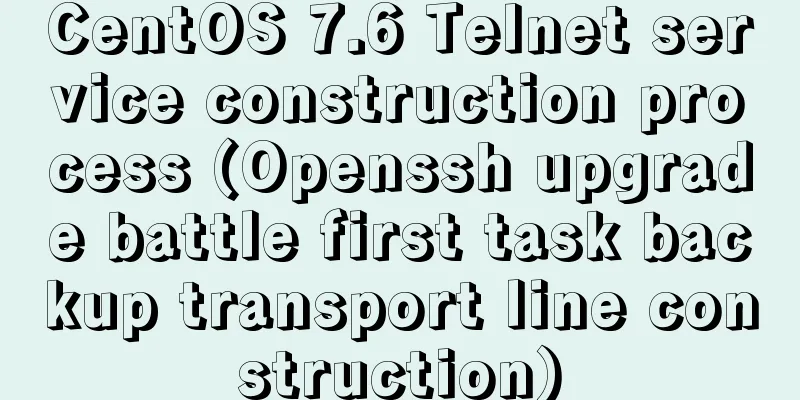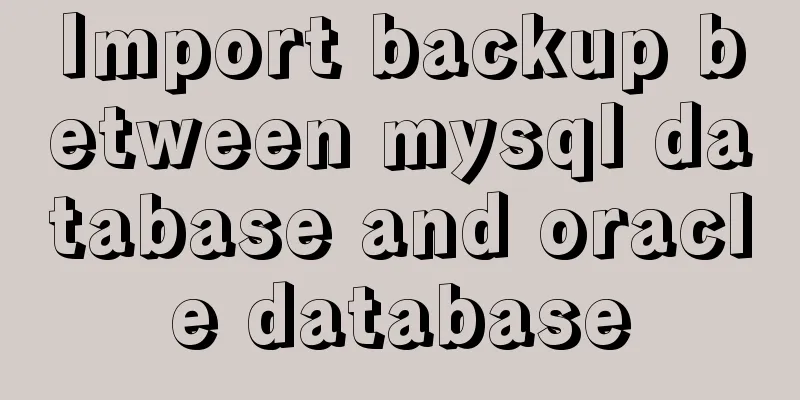How to install MySQL and enable remote connection on cloud server Ubuntu_Server_16.04.1
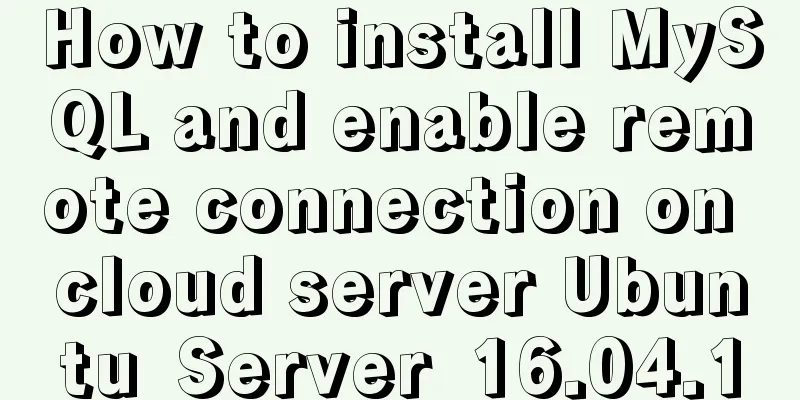
|
1. Install MySQL: Use the following three commands to install the corresponding software: $ sudo apt-get install mysql-server $ sudo apt-get install mysql-client $ sudo apt-get install libmysqlclient-dev When executing the first command, you need to set the password for the MySQL root account. Use the following command to check the MySQL socket status. If it is in the listening state, it means the installation is successful. $ sudo netstat -tap | grep mysql 2. MySQL opens remote connection 1. Modify the mysql configuration file, comment out Use the following command to modify: $sudo vim /etc/mysql/mysql.conf.d/mysqld.cnf Just press "i" to start vim insertion, then add a "#" sign before the statement to be commented out, then press "esc" to exit vim insertion state, and then press ":wq" to save and exit. (The configuration file for mysql5.7+ is as above, and the previous version is in "/etc/mysql/my.cnf"). 2. Create a user and authorize remote connections First log in to MySQL, the command is as follows: $mysql -u root -p Then create a user and authorize him. The command format is as follows: mysql>GRANT privileges ON databasename.tablename TO 'username'@'host' IDENTIFIED BY 'password' WITH GRANT OPTION; Such as my own configuration command: mysql>grant all privileges on *.* to 'ubuntu'@'%' identified by '123456' with grant option; Note: host=% means that the IP address of the connection is not restricted. Refresh permissions to make the above configuration take effect immediately: mysql>flush privileges; Exit MySQL: mysql>exit; 3. Test remote connection 1. Check the port number configured for MySQL First enter MySQL, and then check the port number. The command is as follows: $mysql -u root -p mysql>show variables like 'port'; The default port number of MySQL is 3306. If you need to change the port number, you can enter the configuration file to modify the port information (see 2.1 for operation). The following takes port=3306 as an example. 2. Check Ubuntu's firewall Check the firewall status: $ sudo ufw status Open the firewall and open port 3306 $ sudo ufw enable $ sudo ufw default deny $ sudo ufw allow 3306 Remember to open other necessary ports, such as ssh port 22. Check the status of port 3306 $netstat -an | grep 3306 3. Test MySQL remote connection Open a command line window on your computer. The command format is: $mysql -h ipaddress -P port -u ubuntu -ppassword According to the above configuration, the command to connect to the remote MySQL is: $mysql -h 193.112.19.56 -P 3306 -u ubuntu -p123456 Summarize The above is the method that I introduced to you to install MySQL and enable remote connection on the cloud server Ubuntu_Server_16.04.1. I hope it will be helpful to you. If you have any questions, please leave me a message and I will reply to you in time. I would also like to thank everyone for their support of the 123WORDPRESS.COM website! You may also be interested in:
|
<<: JS Decorator Pattern and TypeScript Decorators
>>: Example of how to implement keepalived+nginx high availability
Recommend
How to install Graphviz and get started tutorial under Windows
Download and installConfigure environment variabl...
The implementation process of Linux process network traffic statistics
Preface Linux has corresponding open source tools...
Detailed Tutorial on Installing VirtualBox 6.0 on CentOS 8 / RHEL 8
VirtualBox is a free and open source virtualizati...
MySQL time type selection
Table of contents DATETIME TIMESTAMP How to choos...
Using zabbix to monitor the ogg process (Linux platform)
The ogg process of a database produced some time ...
Promise encapsulation wx.request method
The previous article introduced the implementatio...
Solution to slow network request in docker container
Several problems were discovered during the use o...
How to implement Ajax concurrent request control based on JS
Table of contents Preface Ajax serial and paralle...
The standard HTML writing method is different from the one automatically generated by Dreamweaver
Copy code The code is as follows: <!--doctype ...
Detailed explanation of several ways of communication between Linux user state and kernel state
Due to the limitation of CPU permissions, communi...
How does WeChat Mini Program obtain user information and user phone number at the same time
When I was writing the login page today, I needed...
mysql create database, add users, user authorization practical method
1. Create a MySQL database 1. Create database syn...
More popular and creative dark background web design examples
Dark background style page design is very popular...
MySQL 8.0.11 Installation Guide for Mac
MAC installs mysql8.0, the specific contents are ...
Vue implements user login switching
This article example shares the specific code of ...