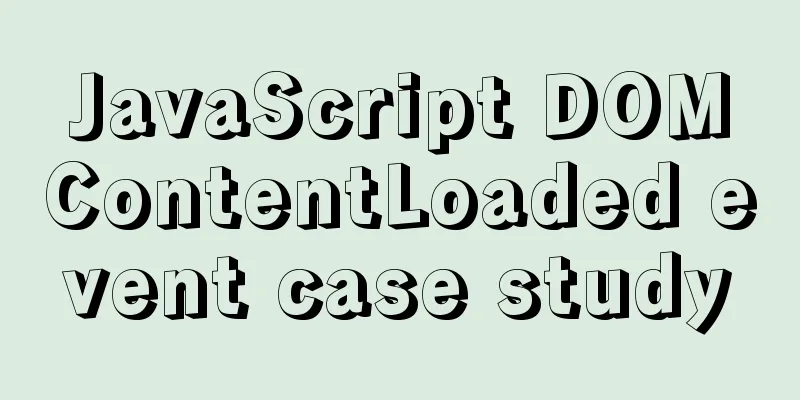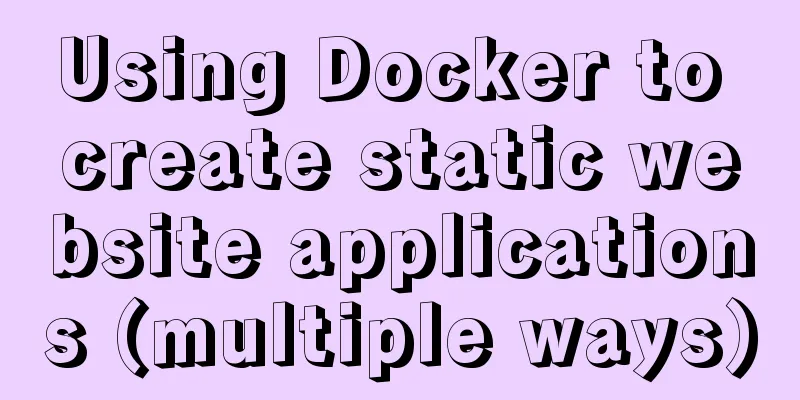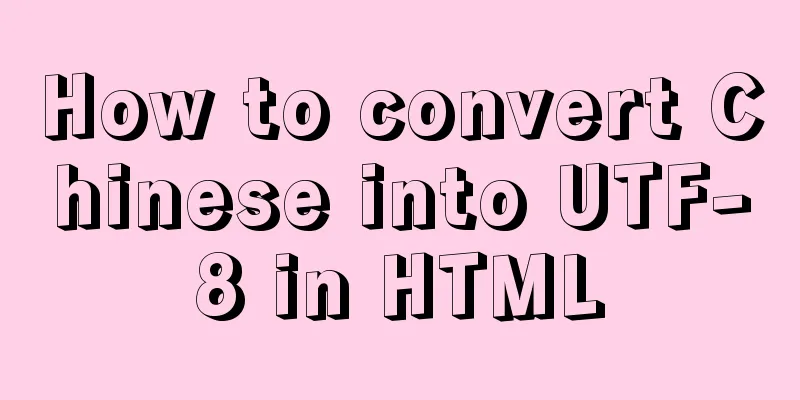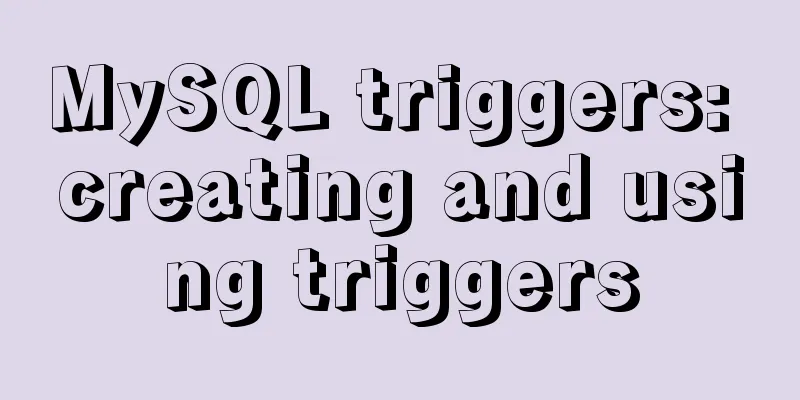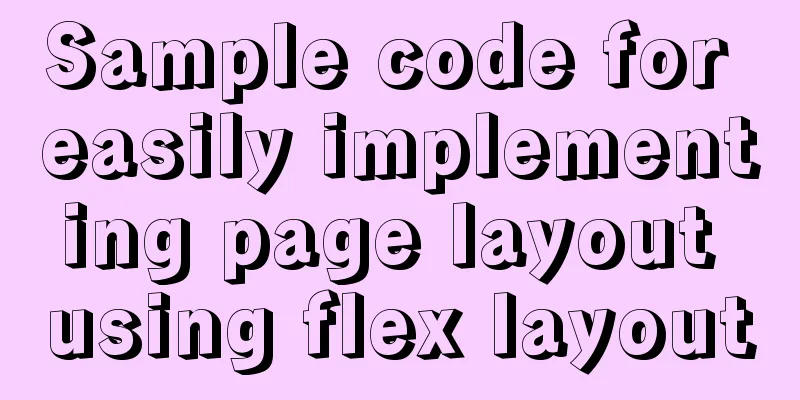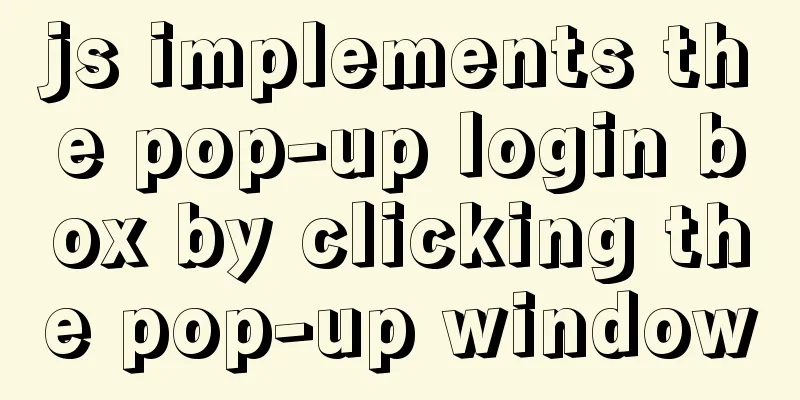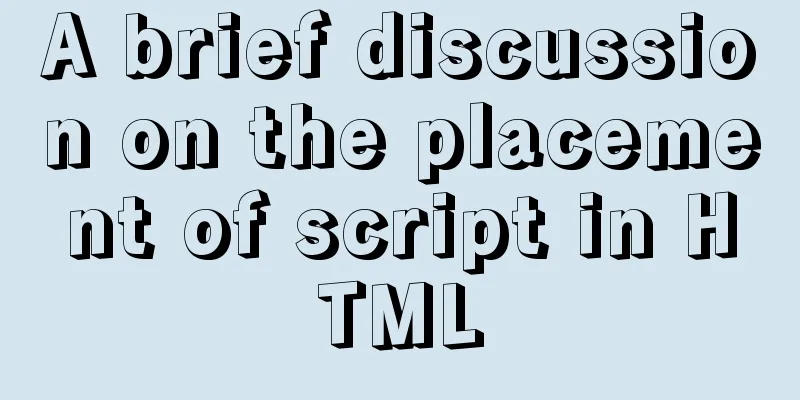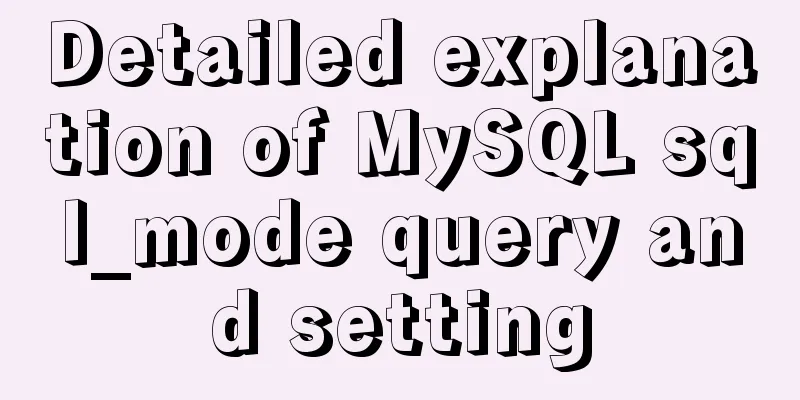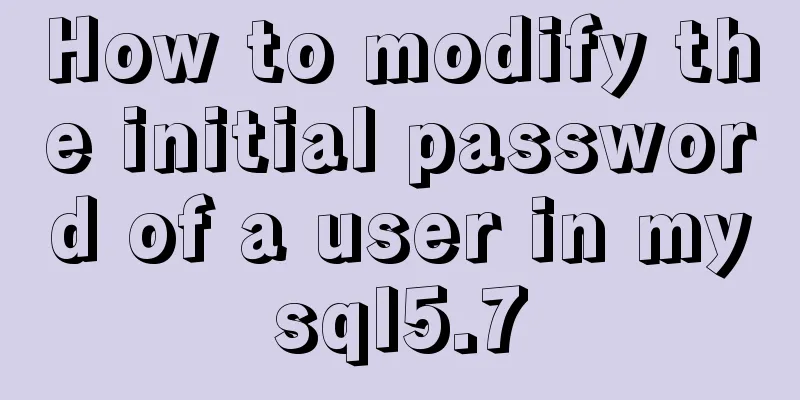Tutorial on deploying jdk and tomcat on centos7 without interface
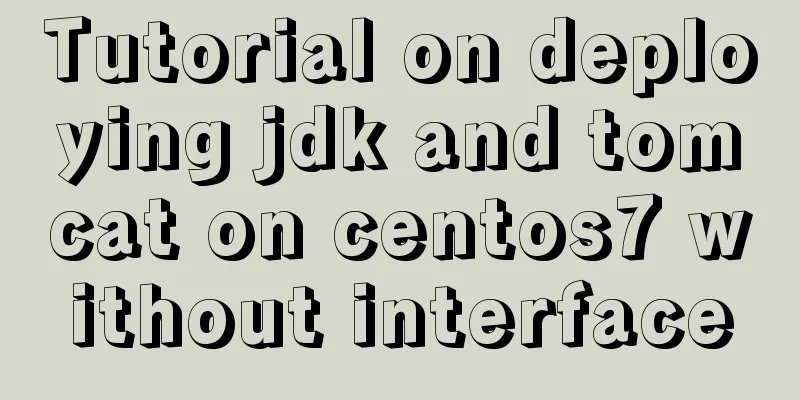
|
1. Install xshell6 2. Create a server connection and enter your username and password 3. Enter 4. Enter cd /usr/local to enter the local folder 5. Enter wget --no-check-certificate --no-cookies --header "Cookie: oraclelicense=accept-securebackup-cookie" https://download.oracle.com/otn-pub/java/jdk/8u201-b09/42970487e3af4f5aa5bca3f542482c60/jdk-8u201-linux-x64.tar.gz Use wget to download the jdk1.8 compressed package to the current folder 6. Enter 7. Enter 8. Move the cursor to the end of the profile file and append
export JAVA_HOME=/usr/local/name of the folder after decompression export JRE_HOME=${JAVA_HOME}/jre
export CLASSPATH=.:${JAVA_HOME}/lib:${JRE_HOME}/lib:$CLASSPATH
export JAVA_PATH=${JAVA_HOME}/bin:${JRE_HOME}/bin
export PATH=$PATH:${JAVA_PATH}9. Press Esc first, then press shift+zz to exit vim editing 10. Enter 11. Enter cd /usr/local to re-enter the local folder 12. Enter wget https://mirrors.cnnic.cn/apache/tomcat/tomcat-8/v8.5.41/bin/apache-tomcat-8.5.41.tar.gz to download the tomcat8.5 compressed package to the current folder 13. Enter 14. Enter 15. Enter ls to view all files and directories under bin 16. Enter ./startup.sh to start tomcat 17. In the Alibaba console, select Lightweight Application Server from Products and Services (in the left menu). 18. As shown in the picture
19. Add rules to the firewall in the details
20. After the settings are completed, enter Alibaba public network ip:8080 in the browser and the Tomcat welcome page will appear. 21. Upload the javaweb program developed on windows to the server through xshell. First check whether lrzsz has been installed. Enter 22. If the installation is successful, enter 23. Enter rz -y to pop up a local window, select the packaged war file or the project file packaged into tar, confirm and wait for upload. After the upload is complete, the file will be in the webapps directory 24. If the uploaded file is a tar file, you need to enter 25. Enter Alibaba public network ip:8080/project name/ in the browser to access the project Summarize The above is a tutorial on how to deploy jdk and tomcat on centos7 without interface. I hope it will be helpful to you. If you have any questions, please leave me a message and I will reply to you in time. I would also like to thank everyone for their support of the 123WORDPRESS.COM website! You may also be interested in:
|
<<: mysql zip file installation tutorial
>>: Native js implements regular validation of the form (submit only after validation)
Recommend
Solution to the problem of Failed when configuring IDEA to connect to MYSQL database
This article mainly introduces the solution to th...
JavaScript to achieve all or reverse selection function
This article shares the specific code of JavaScri...
Six inheritance methods in JS and their advantages and disadvantages
Table of contents Preface Prototype chain inherit...
How to use not in to optimize MySql
Recently, when using select query in a project, I...
The whole process of Vue page first load optimization
Table of contents Preface 1. Image Optimization 2...
Using JavaScript to implement carousel effects
This article shares the specific code for JavaScr...
Use of Linux usermod command
1. Command Introduction The usermod (user modify)...
Graphic tutorial on installing Mac system in virtual machine under win10
1. Download the virtual machine version 15.5.1 I ...
Detailed explanation of Nginx Location configuration (Location matching order)
Location means "positioning", which is ...
Detailed explanation of the differences and usages of Linux system shutdown commands
What are the shutdown commands for Linux systems?...
Textarea text area width and height width and height automatic adaptation implementation code
Copy code The code is as follows: <HTML> &l...
Comment reply pop-up mask effect implementation idea compatible with ie 8/chrome/firefox
I like to pay attention to some news on weekdays a...
Tutorial on how to quickly deploy clickhouse using docker-compose
ClickHouse is an open source column-oriented DBMS...
Solution to win10 without Hyper-V
Are you still looking for a way to enable Hyper-v...
40 fonts recommended for famous website logos
Do you know what fonts are used in the logo desig...