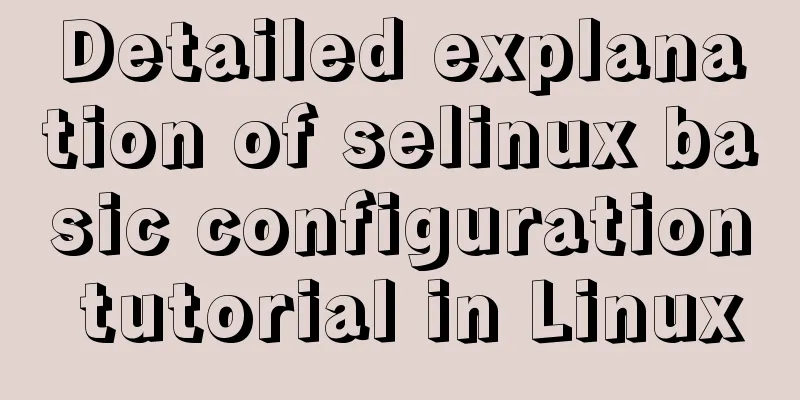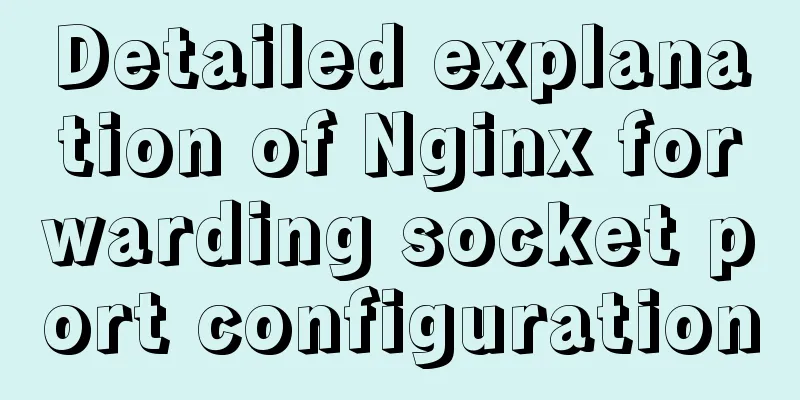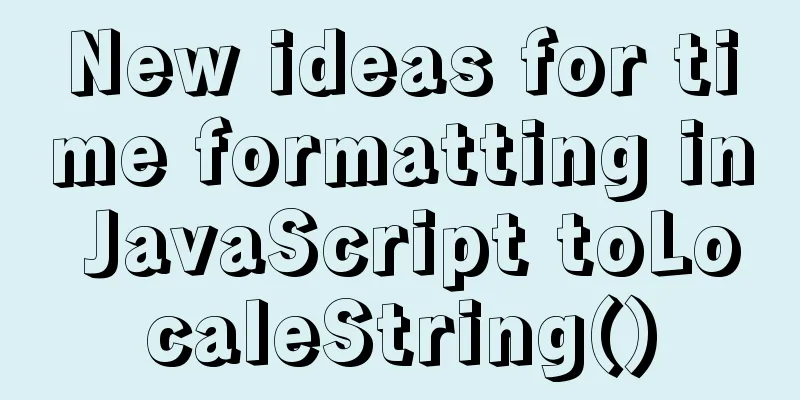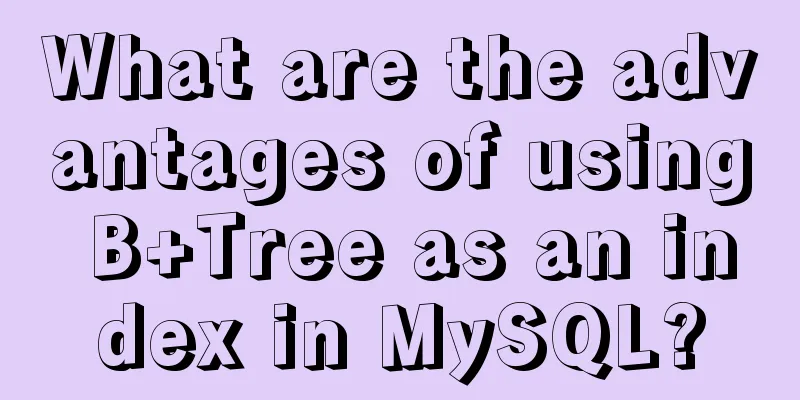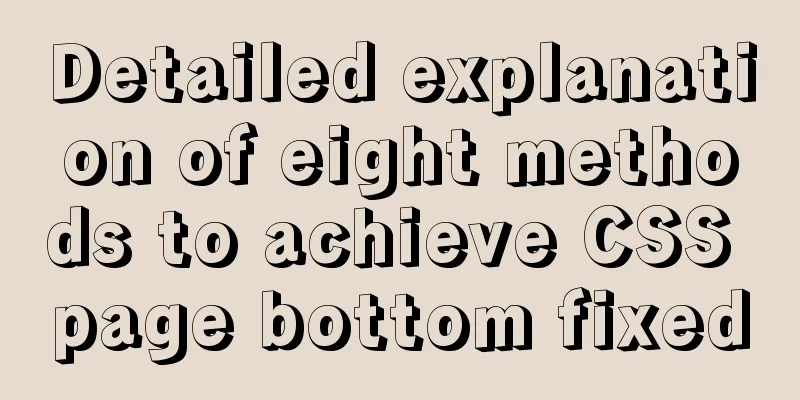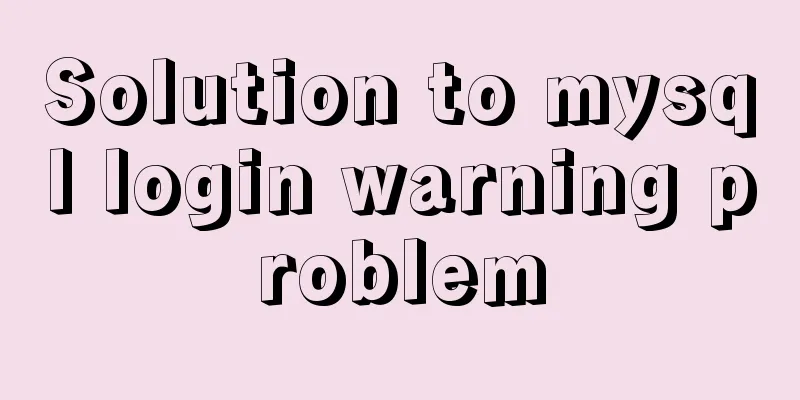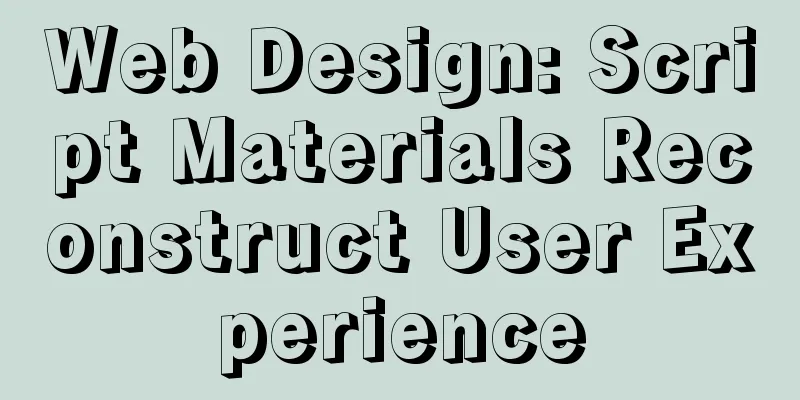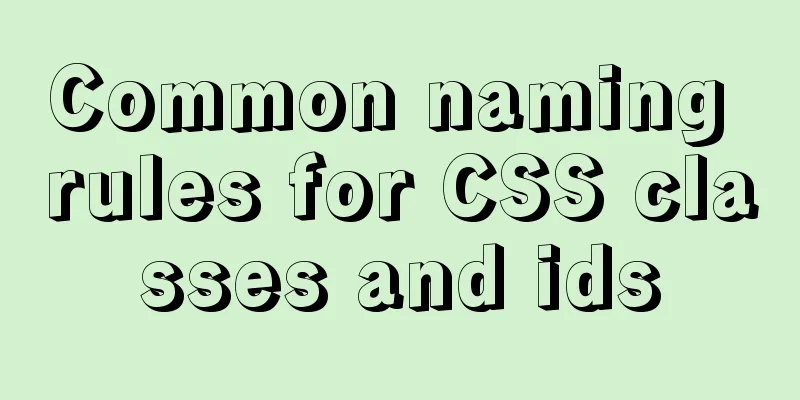MySQL 8.0.11 compressed version installation and configuration method graphic tutorial

|
MySQL 8.0 compressed package installation method, the details are as follows Notice: Operating system: Windows 10 Professional (64-bit) MySQL version: mysql-8.0.11-winx64.zip 1. Download MySQL database Download the community version compressed file from the official website:
Official download address 2. Unzip the file Unzip the file you just downloaded. I will unzip it directly to the root directory of drive D, as shown below:
3. Configure system environment variables In order for the Windows system to recognize the MySQL commands we will use later, we need to add environment variables to the current system: Right click "My Computer" -> "Properties" -> "Advanced System Settings" -> "Environment Variables" -> Add the following content to the Path of the system variables:
4. Install MySQL database 1. Right-click the Windows logo in the lower left corner of the system and select "Command Prompt (Administrator)":
Note: The control command console must be run as an administrator! 2. In the control command console, enter the bin directory of the MySQL that you just unpacked:
3. Initialize MySQL database Method 1: Command: mysqld –initialize-insecure Function: Initialize the database and set the default root password to empty
After initialization is completed, the data folder will be automatically generated in the mysql root directory, as shown in the following figure:
Note: Initialization is complete only when three folders appear as shown in the figure above! Method 2: Command: mysqld –initialize Function: Initialize the database and set the default root password to an expired random password
At this time, the database password needs to be obtained from the following location: Use Notepad to open the file shown in the figure below:
The following figure shows a randomly generated password:
4. Install MySQL service for Windows system Command: mysqld install Function: Install MySQL service for Windows system, the default service name is: mysql
Note: If you want to remove the MySQL service, you can use the command "mysqld remove" However, you need to make sure that the MySQL service has been stopped before deleting it. After successful installation, you can view it in the "Control Panel-Administrative Tools-Services" of the Windows system (note that it is not started at this time):
5. Start MySQL service command: net start mysql Function: Start MySQL service. Note that "mysql" here means the service name.
Note: If you want to stop the MySQL service, you can use the command "net stop mysql". Only after stopping the MySQL service can you delete the MySQL service. At this point the status of the service changes:
At this point, the MySQL compressed version database is installed! Wonderful topic sharing: Installation tutorials for different versions of MySQL Installation tutorials for MySQL 5.7 versions Installation tutorials for MySQL 5.6 versions The above is the full content of this article. I hope it will be helpful for everyone’s study. I also hope that everyone will support 123WORDPRESS.COM. You may also be interested in:
|
<<: A detailed introduction to JavaScript primitive values and wrapper objects
>>: How to build Apr module for tomcat performance optimization
Recommend
How to use Docker Compose to implement nginx load balancing
Implement Nginx load balancing based on Docker ne...
Axios secondary encapsulation example Demo in the project
1. Why do packaging? Facilitates overall code cal...
Detailed explanation of JavaScript implementation of hash table
Table of contents 1. Hash table principle 2. The ...
Import csv file into mysql using navicat
This article shares the specific code for importi...
How to install FastDFS in Docker
Pull the image docker pull season/fastdfs:1.2 Sta...
Summary of common Linux distribution mirror source configuration
I have been researching Linux recently and tried ...
Typical cases of MySQL index failure
Table of contents Typical Cases Appendix: Common ...
Share a Markdown editor based on Ace
I think editors are divided into two categories, ...
Vue data two-way binding implementation method
Table of contents 1. Introduction 2. Code Impleme...
Summary of practical skills commonly used in Vue projects
Table of contents Preface 1. Use $attrs and $list...
Slot arrangement and usage analysis in Vue
The operating environment of this tutorial: Windo...
Example of CSS3 to achieve div sliding in and out from bottom to top
1. First, you need to use the target selector of ...
HTML form application includes the use of check boxes and radio buttons
Including the use of check boxes and radio buttons...
A brief discussion on the semantics of HTML and some simple optimizations
1. What is semanticization? Explanation of Bing D...
mysql5.7.21 utf8 encoding problem and solution in Mac environment
1. Goal: Change the value of character_set_server...