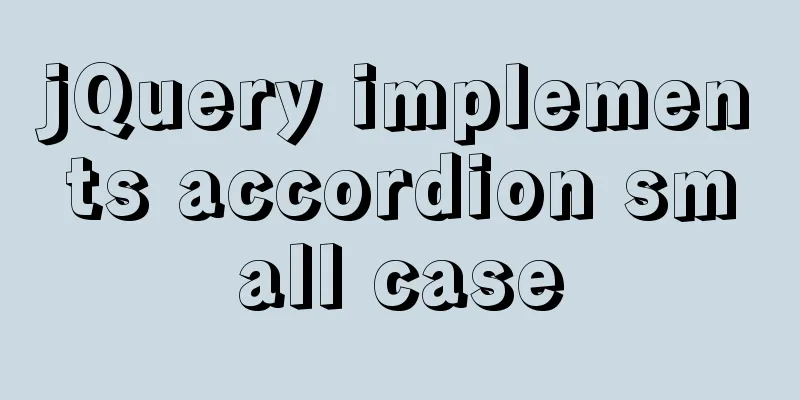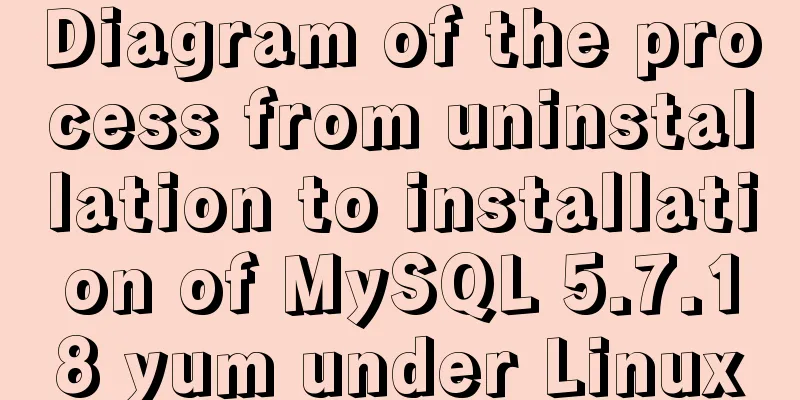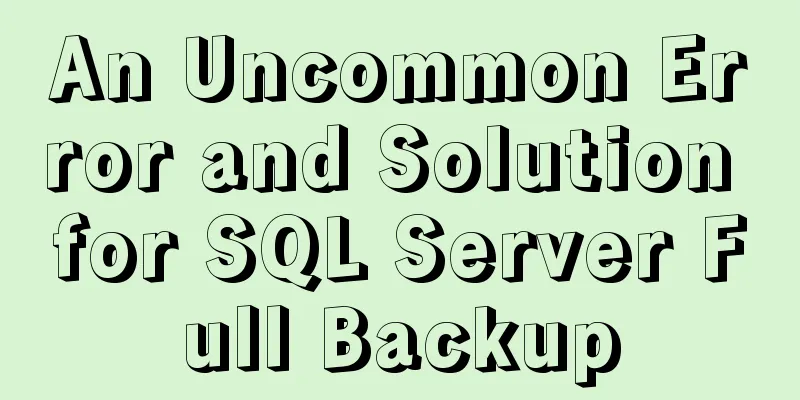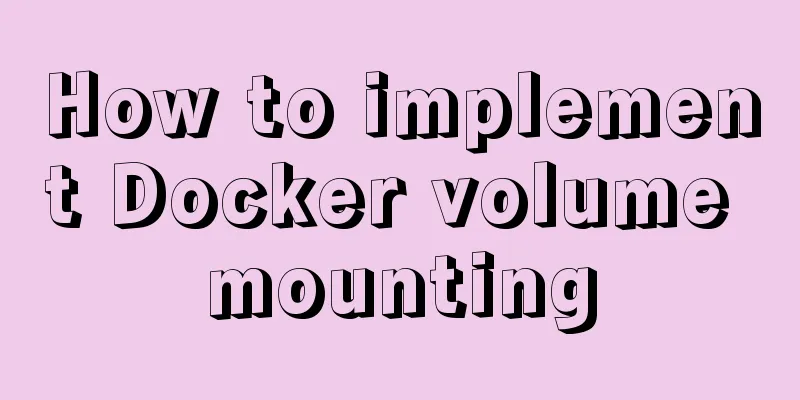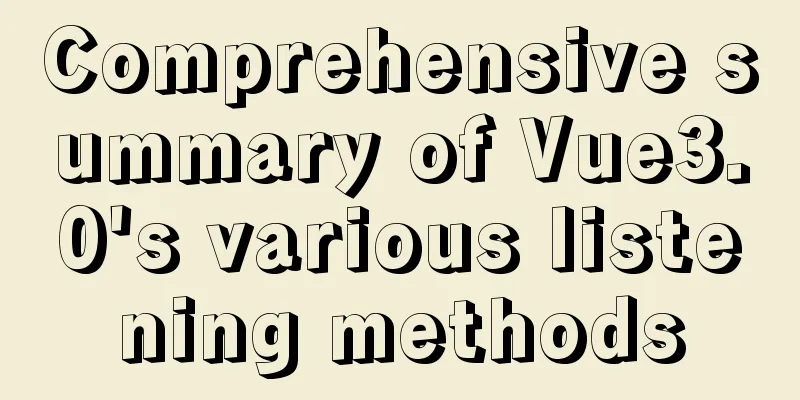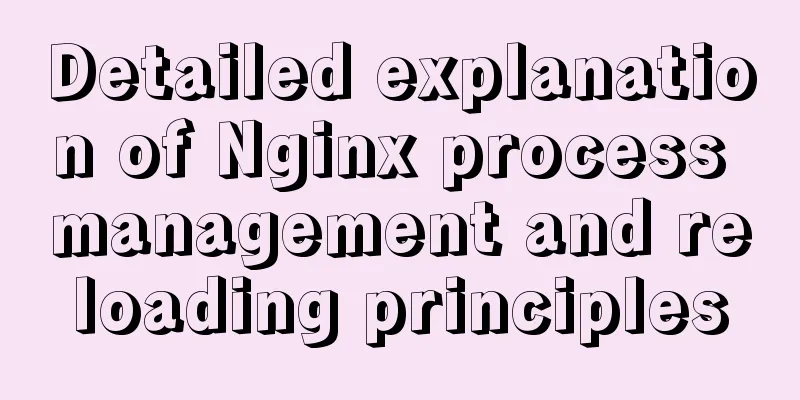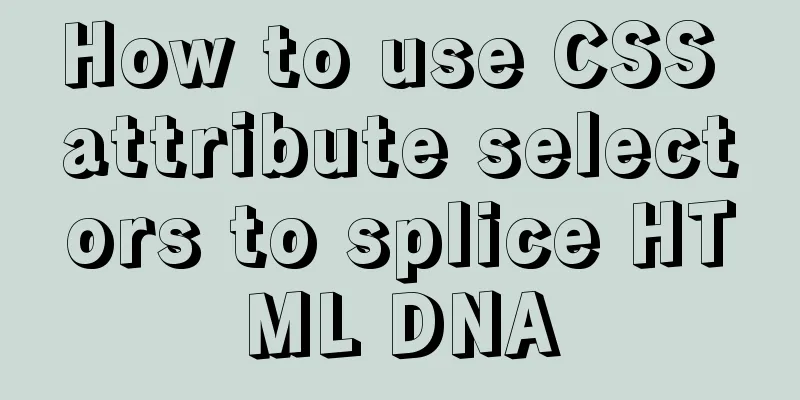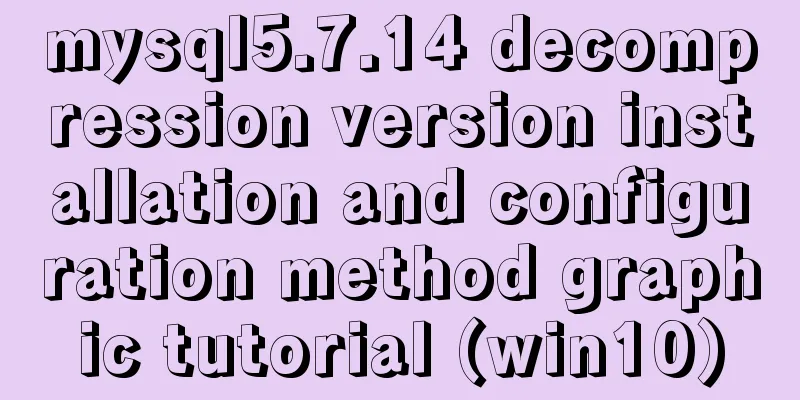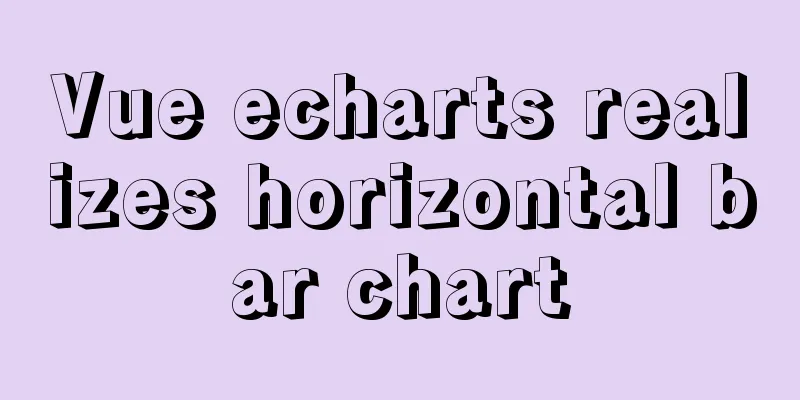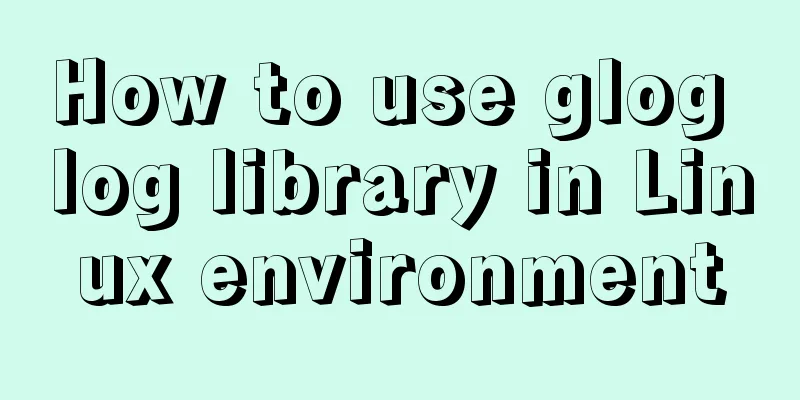Automatically log out inactive users after login timeout in Linux
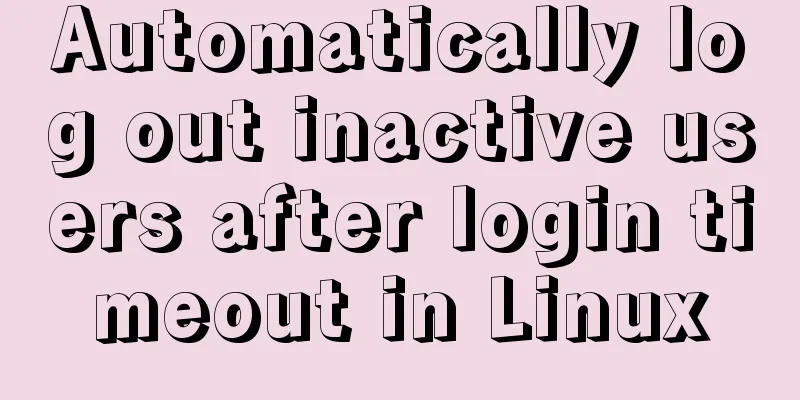
|
Method 1: Modify the .bashrc or .bash_profile file This can be achieved by modifying the .bashrc or .bash_profile file in the home directory. Choose one of the two files and add the following line at the end. The specific operations are as follows: [GeekDevOps@GeekDevOps /]$ cd ~ [GeekDevOps@GeekDevOps ~]$ echo "TMOUT=90">>.bashrc [GeekDevOps@GeekDevOps ~]$ source .bashrc In the above code, we selected the .bashrc file. If you choose .bash_profile, the operation process is the same. Above, we set the user's automatic logout time to 90 seconds. After 90 seconds, the screen will display as follows: [GeekDevOps@GeekDevOps ~]$ Timeout waiting for input: Automatically log out Connection closing...Socket close. Connection closed by foreign host. Disconnected from remote host(10.1.1.21:22) at 16:38:48. Method 2: Implement by modifying the ssh configuration file ssh is a tool that we often use in Linux systems. By modifying the ssh configuration file [root@GeekDevOps ~]# vim /etc/ssh/sshd_config Find the following two lines: #ClientAliveInterval 90 #ClientAliveCountMax 3 Remove the comments and modify the following numbers: ClientAliveInterval 60 ClientAliveCountMax 5 After saving and exiting, restart the ssh service: [root@GeekDevOps ~]# service sshd restart This method will cause a 60-second login timeout for all users except root, and they will be automatically logged out. The first line indicates that the connection will be disconnected after 5 inactivity detections, while the second line indicates that the connection will be disconnected after 5 inactivity detections. Method 3: Implement by modifying the ssh configuration file In the /etc/profile file, add the TMOUT field and then source /etc/profile. TMOUT=300 export TOMOUT Method 4: Create a script Log in as root and create a new file called autologout.sh. vim /etc/profile.d/autologout.sh Add the following content: TMOUT=100 readonly TMOUT export TMOUT Save and exit the file, and give it executable permissions: chmod +x /etc/profile.d/autologout.sh Now, log out or reboot your system. Inactive users will be automatically logged out after 100 seconds. Even if ordinary users want to keep the session connection, they cannot modify this configuration and will be forced to log out after 100 seconds. Summarize The above is what I introduced to you about how to automatically log out inactive users after a login timeout in Linux. I hope it will be helpful to you. If you have any questions, please leave me a message and I will reply to you in time. I would also like to thank everyone for their support of the 123WORDPRESS.COM website! You may also be interested in:
|
<<: How to understand JavaScript modularity
>>: Using MySQL database with Python 3.4 under Windows 7
Recommend
Use of MySQL SHOW STATUS statement
To do MySQL performance adjustment and service st...
How to set the width and height of html table cells
When making web pages, you often encounter the pr...
DockerToolBox file mounting implementation code
When using docker, you may find that the file can...
A brief discussion on the corresponding versions of node node-sass sass-loader
Table of contents The node version does not corre...
How to migrate the data directory in Docker
Table of contents View Disk Usage Disk Cleanup (D...
In-depth explanation of InnoDB locks in MySQL technology
Table of contents Preface 1. What is a lock? 2. L...
MySQL knowledge points and commonly used MYSQL commands for the second-level computer exam
The basics of MySQL knowledge points for the seco...
Solution to "No input file specified" in nginx+php
Today, the error "No input file specified&qu...
A brief discussion on several situations where adding indexes to MySQL does not take effect
Adding indexes can improve query efficiency. Addi...
Build a WebRTC video chat in 5 minutes
In the previous article, I introduced the detaile...
Detailed explanation of using echarts map in angular
Table of contents Initialization of echart app-ba...
Solution to the problem that the virtualbox virtual machine cannot connect to the external network in NAT mode
background Two network cards are configured for t...
How to solve jQuery conflict problem
In front-end development, $ is a function in jQue...
Vue recursively implements custom tree components
This article shares the specific code of Vue recu...
Summary of B-tree index knowledge points in MySQL optimization
Why do we need to optimize SQL? Obviously, when w...