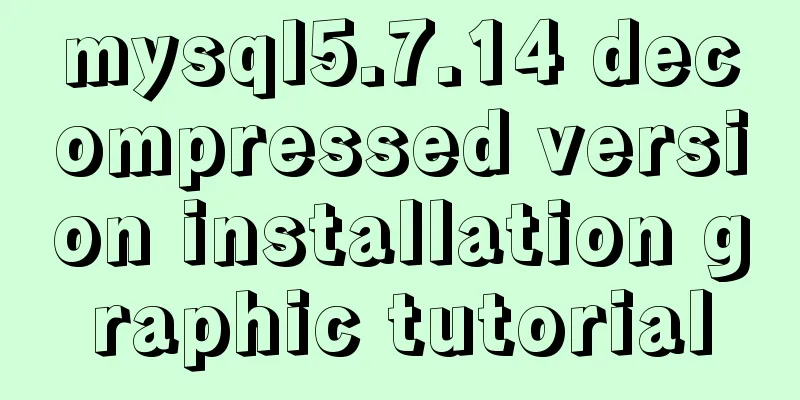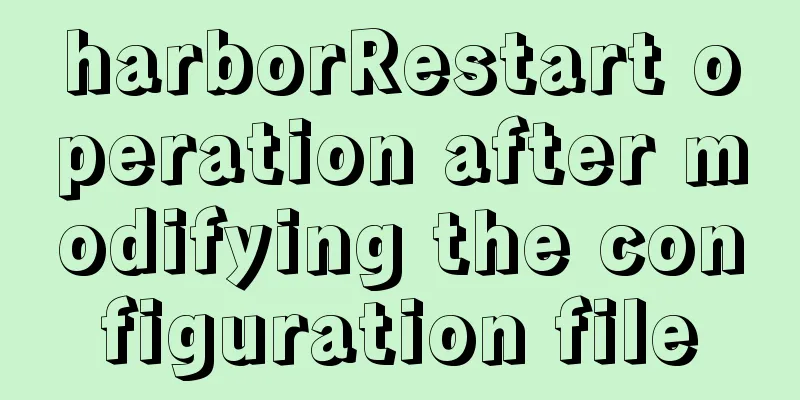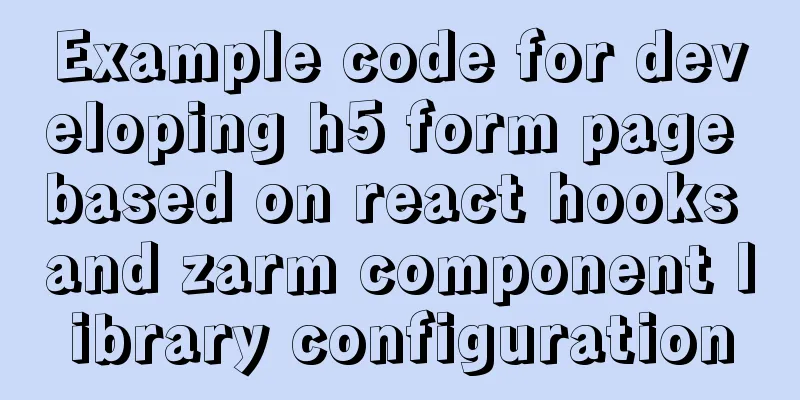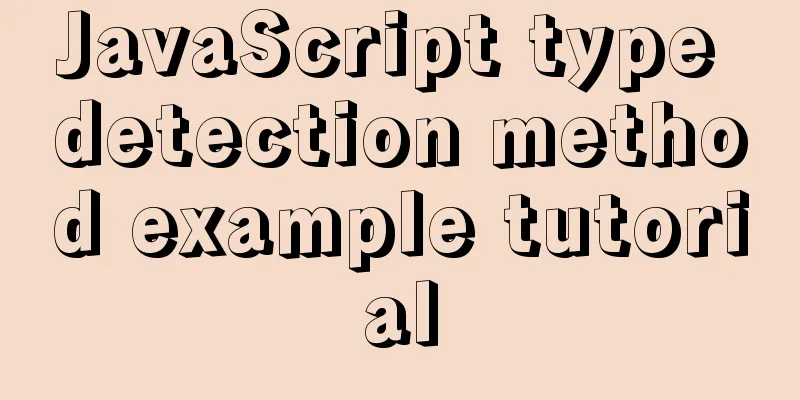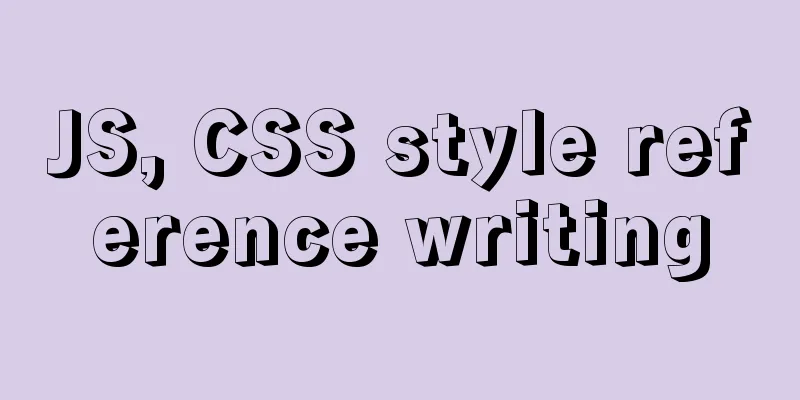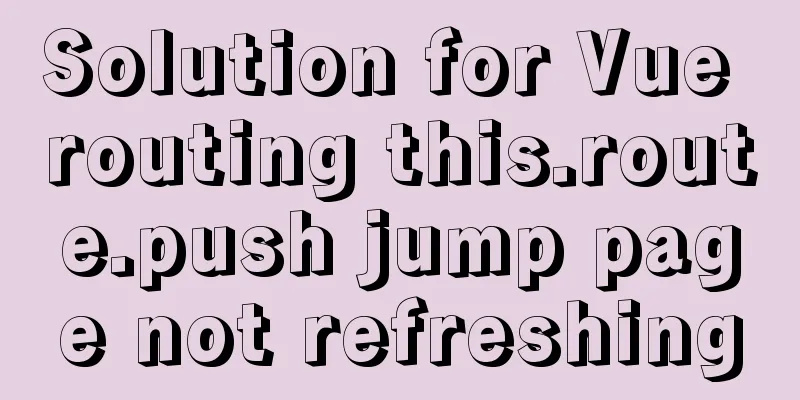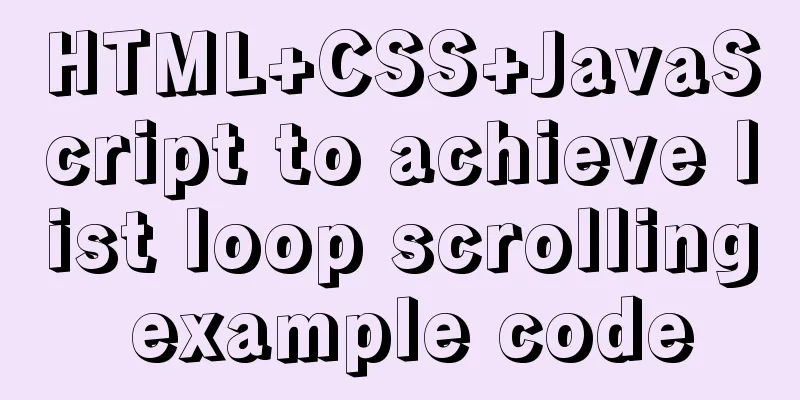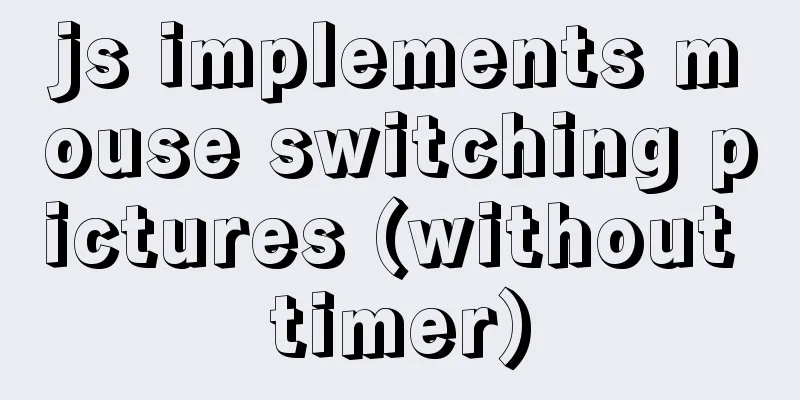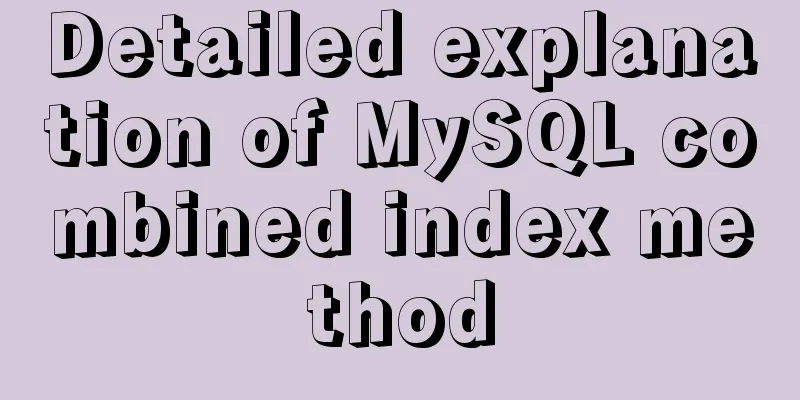Django uses pillow to simply set up verification code function (python)
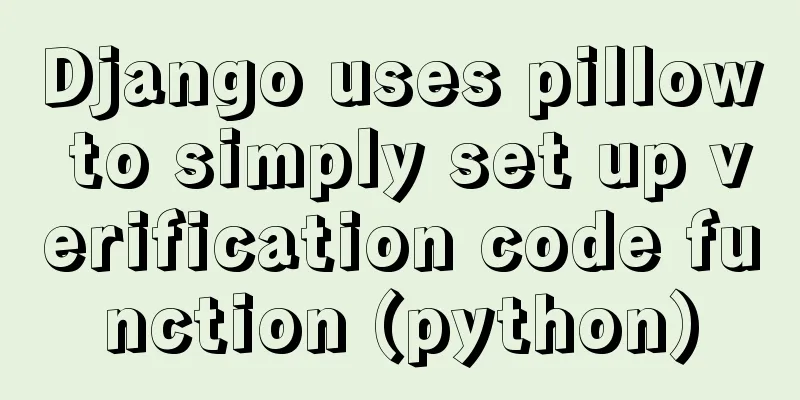
|
1. Import the module and define a validation state
from PIL import Image, ImageDraw, ImageFont
from django.utils.six import BytesIO
def verify_code(request):
#Introduce the random function module import random
#Define variables for the background color, width, and height of the screen bgcolor = (random.randrange(20, 100), random.randrange(
20, 100), 255)
width = 100
height = 25
#Create screen object im = Image.new('RGB', (width, height), bgcolor)
#Create a brush object draw = ImageDraw.Draw(im)
#Call the point() function of the brush to draw noise for i in range(0, 100):
xy = (random.randrange(0, width), random.randrange(0, height))
fill = (random.randrange(0, 255), 255, random.randrange(0, 255))
draw.point(xy, fill=fill)
#Define the alternative value of the verification code str1 = 'ABCD123EFGHIJK456LMNOPQRS789TUVWXYZ0'
#Randomly select 4 values as verification codes rand_str = ''
for i in range(0, 4):
rand_str += str1[random.randrange(0, len(str1))]
#Construct font object, Ubuntu's font path is "/usr/share/fonts/truetype/freefont"
font = ImageFont.truetype('FreeMono.ttf', 23)
#Construct font color fontcolor = (255, random.randrange(0, 255), random.randrange(0, 255))
#Draw 4 words draw.text((5, 2), rand_str[0], font=font, fill=fontcolor)
draw.text((25, 2), rand_str[1], font=font, fill=fontcolor)
draw.text((50, 2), rand_str[2], font=font, fill=fontcolor)
draw.text((75, 2), rand_str[3], font=font, fill=fontcolor)
#Release the brush del draw
#Save to session for further verification request.session['verifycode'] = rand_str
#Memory file operation buf = BytesIO()
#Save the image in memory, the file type is png
im.save(buf, 'png')
#Return the image data in memory to the client, the MIME type is image png
return HttpResponse(buf.getvalue(), 'image/png')
3. Put it directly into img on the web page
4. Use ajax to obtain verification password and account
<!DOCTYPE html>
<html lang="en">
<head>
<meta charset="UTF-8">
<title>login</title>
</head>
<body>
<h1 class="show"></h1>
<input type="text" id = username value="{{username}}"> <br>
<input type="text" id = password> <br>
<input type="text" id = yum> <a>Please enter the verification code</a> <br>
<img src="/verify_code/" alt="Verification code">
<input type="button" id="Ajax" value="ajax login"> <br>
<input type="checkbox" id = "ow" name="ow"> Remember password<br>
<a href="/get_cookies">Click to get cookies</a>
</body>
<script src="/static/index/js/jquery-3.3.1.min.js"></script>
</html>
<script>
$(function () {
$('#Ajax').click(function () {
username = $('#username').val();
password = $('#password').val();
ow = $("#ow").val();
yum = $('#yum').val();
$.ajax({
'url': '/loginajax',
'type': 'post',
'data': {'username': username, 'password': password,
"yum":yum,},
'success':function(data){
//Login successfully returns 1
//Return 0 if login failed
//Verification failed, return 3
if (data.res == 1) {
$('.show').show().html('Login successful')
} else if (data.res == 0) {
$('.show').show().html('Login failed')
} else if (data.res == 3){
$('.show').show().html('Verification code input failed')
}
}
});
});
});
</script>In the above ajax, the account password and verification code are sent to the server In the validation function
yzm = request.POST.get('yum') # Get the verification code vaue = request.session['verifycode'] # Save the verification code in the session when generating the image if yzm !=vaue: #If they are not equal, it will return 3 HTML ajax will display the verification error return JsonResponse({'res':3})Results:
Summarize The above is what I introduced to you. Django uses pillow to simply set up the verification code function (python). I hope it will be helpful to you. If you have any questions, please leave me a message and I will reply to you in time. I would also like to thank everyone for their support of the 123WORDPRESS.COM website! You may also be interested in:
|
>>: Python 3.7 installation tutorial for MacBook
Recommend
Implementation of LNMP for separate deployment of Docker containers
1. Environmental Preparation The IP address of ea...
Implementation of removing overlapping time and calculating time difference in MySQL
Table of contents need: drive: Ideas: accomplish:...
Docker image optimization (from 1.16GB to 22.4MB)
Table of contents The first step of optimization:...
Detailed explanation of Vue Notepad example
This article example shares the specific code of ...
A brief discussion on Mysql specified order sorting query
Recently, I have been working on a large-screen d...
Specific use of useRef in React
I believe that people who have experience with Re...
Building FastDFS file system in Docker (multi-image tutorial)
Table of contents About FastDFS 1. Search for ima...
Specific usage of Vue's new toy VueUse
Table of contents Preface What is VueUse Easy to ...
MySQL query sorting and paging related
Overview It is usually not what we want to presen...
Detailed example of using if statement in mysql stored procedure
This article uses an example to illustrate the us...
Detailed explanation of MYSQL stored procedure comments
Table of contents 1. Instructions for use 2. Prep...
A solution to a bug in IE6 with jquery-multiselect
When using jquery-multiselect (a control that tra...
Native JS to achieve cool paging effect
This article uses an example to share with you a ...
React implements the principle analysis of the three stages of loading, loading, completion, loading failure
Recently I wrote in my blog that in the project l...
Configure Java development environment in Ubuntu 20.04 LTS
Download the Java Development Kit jdk The downloa...