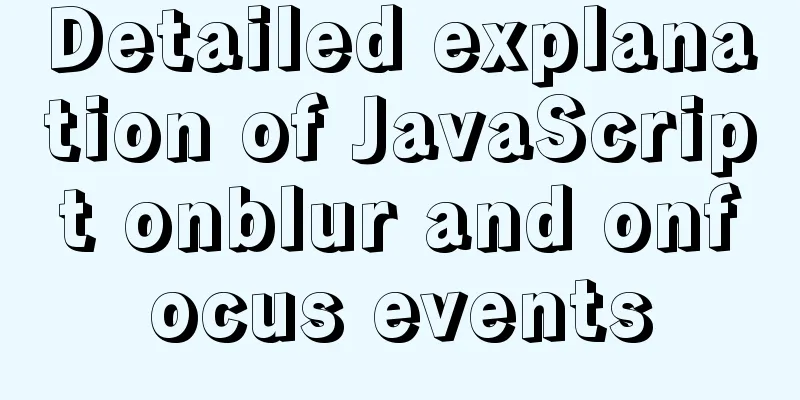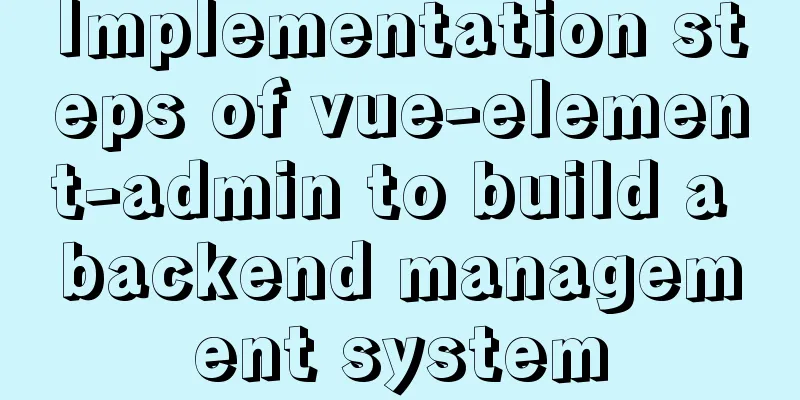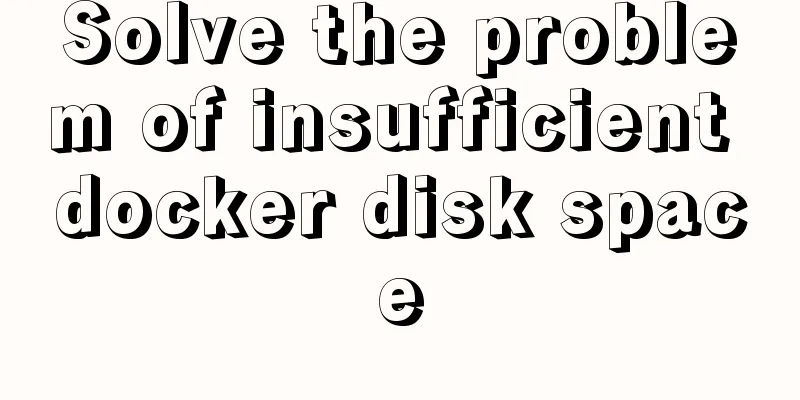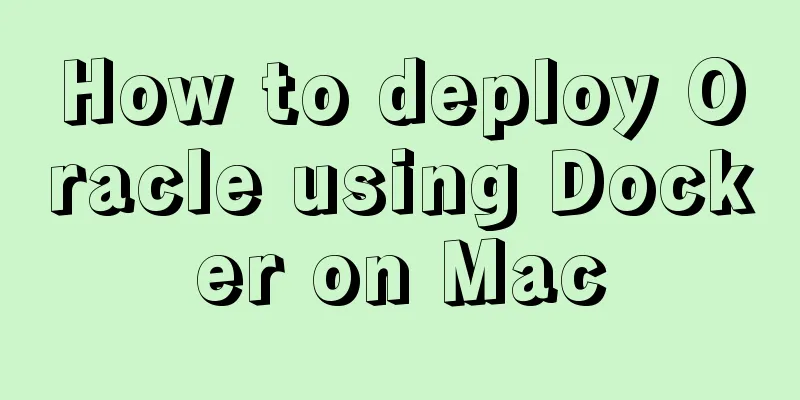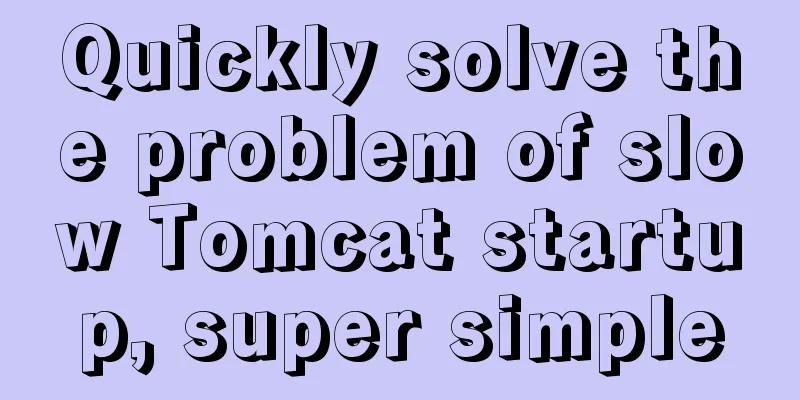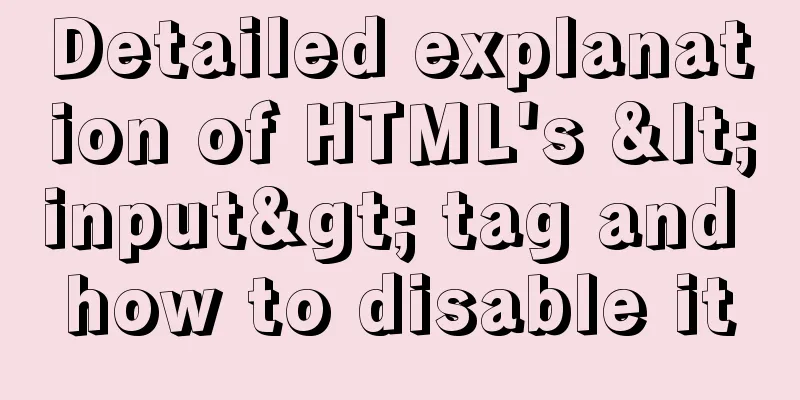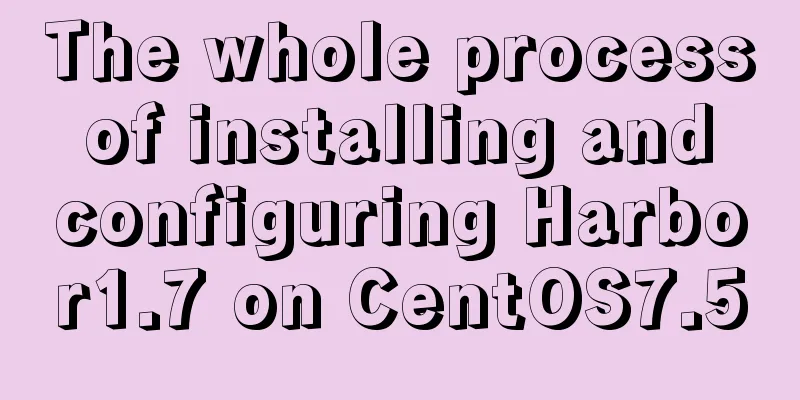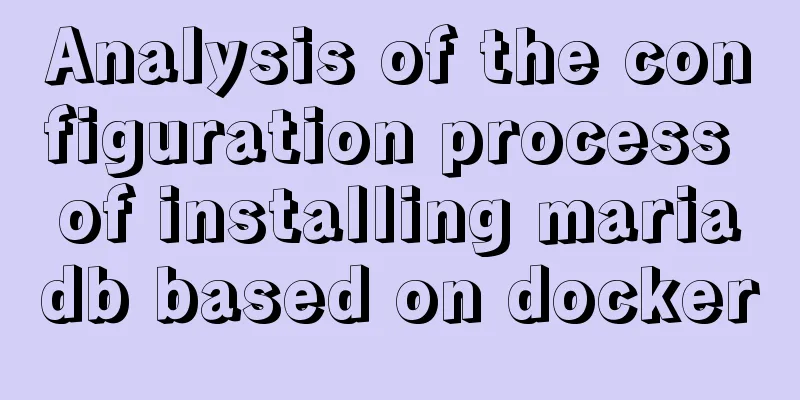How to run JavaScript in Jupyter Notebook
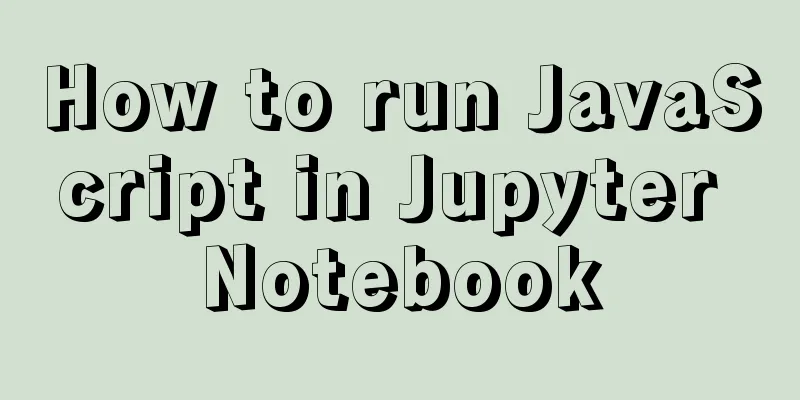
|
Later, I also added how to use Jupyter Notebook in VSC... Install AnacondaFor the installation part, I used Anaconda directly. You just need to download the msi file. It is not difficult. Encountering errors and configuring Anaconda The error message is as follows:
The most worrying thing is Later I looked for it again and found that in this case, Anaconda is usually not configured properly: just add the bin in the Library under Anaconda to the PATH. Taking the above error message as an example, the corresponding bin folder is in Configuring Anaconda in Windows is not very user-friendly. You need to manually add some changes to PATH. Take my installation directory set PATH=%PATH%;C:\ProgramData\Anaconda3;C:\Anaconda3\ProgramData\Scripts\ Or manually find At this point, there should be three paths related to Anaconda in PATH:
After the configuration is completed, try running If the configuration does not solve the problem, you have to try reinstalling. Run Jupyter Notebook in the specified folderSwitch to the specified location in CMD and run Jupyter Notebook. Take drive D as an example: > pushd D:\ # Just run Jupyter Notebook> jupyter notebook Jupyter Notebook Install JavaScript EnvironmentThere is a package on npm: ijavascript. ijavascript is described as a tool for running JavaScript core on Jupyter Notebook. The installation method is also very simple. Take Anaconda as an example: conda install nodejs npm install -g ijavascript ijsinstall In addition to the Anaconda version, it also supports Windows natively, MacOS and Linux. After the installation is complete and you run it again, you can see that Jupyter Notebook can now be opened to create a new NodeJS notebook environment:
Try running it:
Using Jupyter Notebook in VSCFirst, make sure the Jupyter plugin is installed. Second, open Jupyter Notebook in VSC:
To successfully run the environment, you must configure Jupyter Server, otherwise the default environment cannot run JavaScript runtime. The main reason I use VSC is that I feel that the prompt function of VSC is slightly better than that of the native Jupyter Notebook. Of course, it may also be because I rarely use Jupyter Notebook and am not very familiar with the shortcut keys. Using Node Modules in Jupyter Notebook Simply use
Note that if you are unsure about the variable name you want to reference, it is better to use Also, it is best to declare them separately to avoid errors because the variables have already been declared:
This is the end of this article about how to run JavaScript in Jupyter Notebook. For more information about running JavaScript in Jupyter Notebook, please search for previous articles on 123WORDPRESS.COM or continue to browse the following related articles. I hope you will support 123WORDPRESS.COM in the future! You may also be interested in:
|
>>: Example of how to quickly delete a 2T table in mysql in Innodb
Recommend
Detailed explanation of Nginx configuration parameters in Chinese (load balancing and reverse proxy)
PS: I've recently been reading the Nginx chap...
How to use linux commands to convert and splice audio formats
Install FFmpeg flac eric@ray:~$ sudo apt install ...
Alibaba Cloud ECS Server Getting Started Process (Must-Read Tutorial for Newbies)
1. Alibaba Cloud selects the appropriate cloud se...
The role and methods of information communication in website visual design (picture and text)
Contemporary web visual design has gone through th...
Webpack builds scaffolding to package TypeScript code
Create a folder Directory structure: dabaots Init...
Embed player in web page embed element autostart false invalid
Recently, I encountered the need to embed a player...
MySQL database development specifications [recommended]
Recently, we have been capturing SQL online for o...
Font selection problem of copyright symbol in Html (how to make copyright symbol more beautiful)
1. Discover the problem © is the copyrigh...
How to use the jquery editor plugin tinyMCE
Modify the simplified file size and download the ...
How to solve the mysql ERROR 1045 (28000)-- Access denied for user problem
Problem description (the following discussion is ...
Detailed explanation of JavaScript primitive data type Symbol
Table of contents Introduction Description Naming...
JS practical object-oriented snake game example
Table of contents think 1. Greedy Snake Effect Pi...
Tencent Interview: What are the reasons why a SQL statement executes very slowly? ---Don't watch the regret series (recommended)
To be honest, this question involves a lot of cor...
Four ways to switch tab pages in VUE
Table of contents 1. Static implementation method...
Node uses async_hooks module for request tracking
The async_hooks module is an experimental API off...