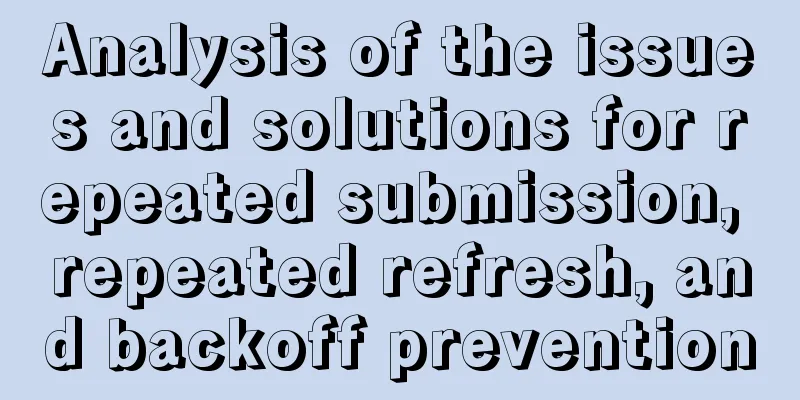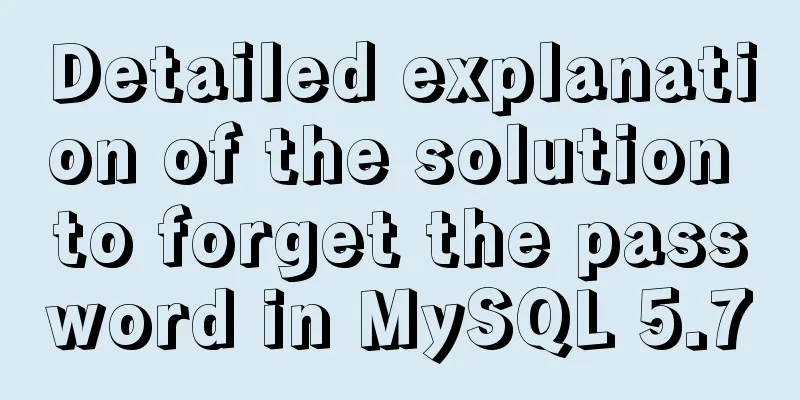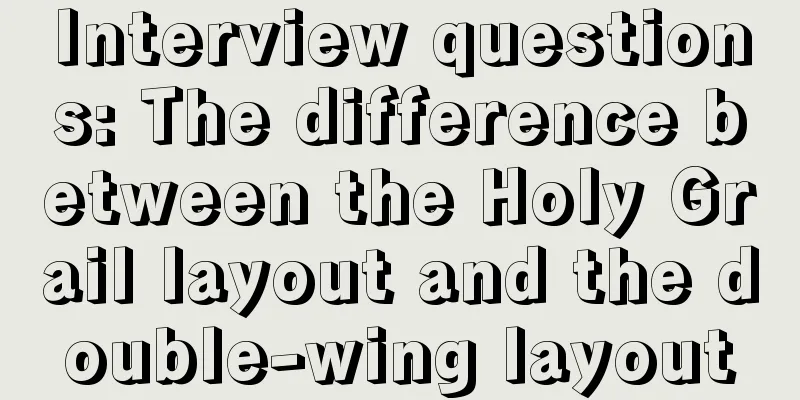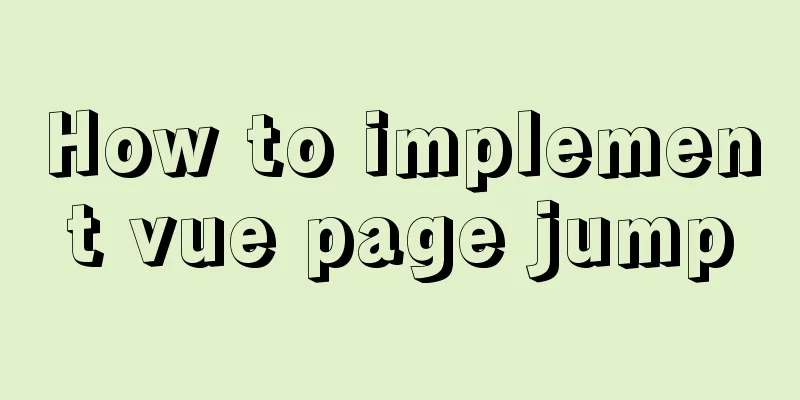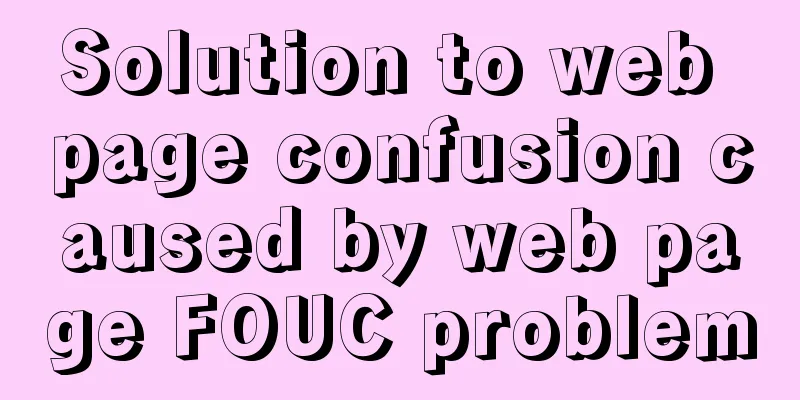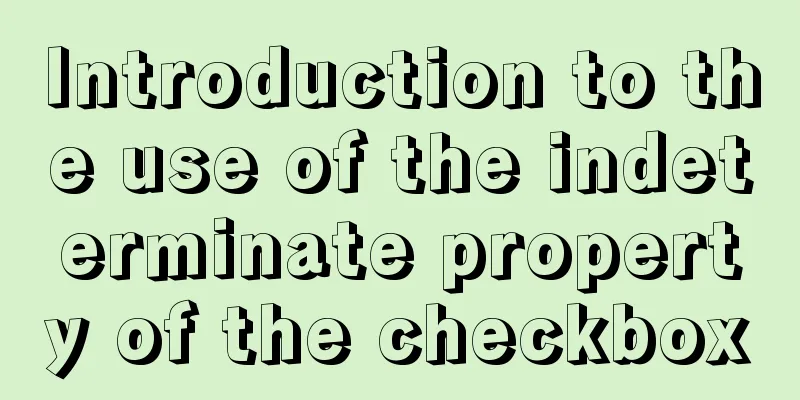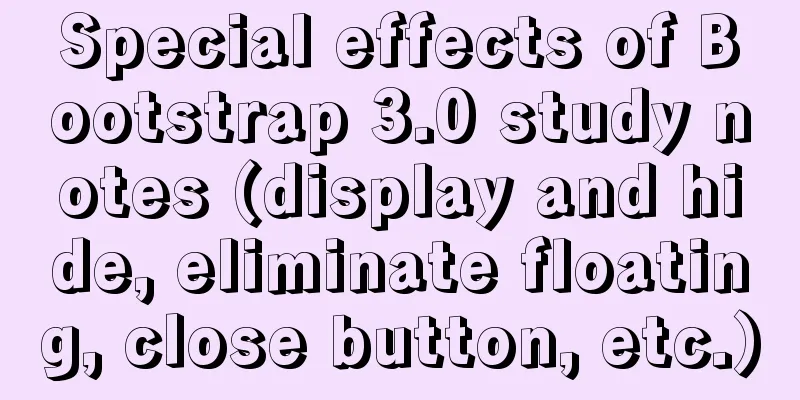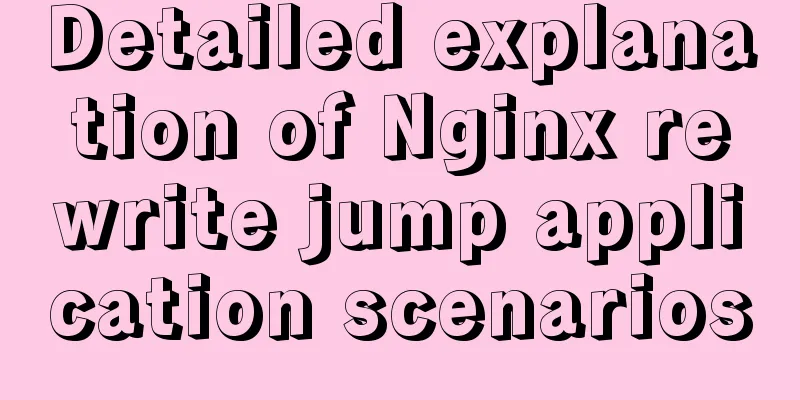Windows Server 2008 Tutorial on Monitoring Server Performance
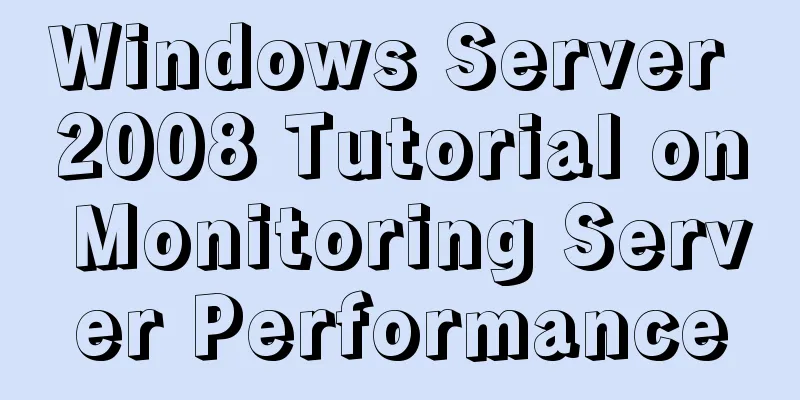
|
Next, we will learn how to monitor server performance in Windows Server 2008, including log management, archiving logs, log troubleshooting, how to configure computers to forward and collect events, use task management to monitor memory and CPU usage, view program memory usage, view program CPU usage, end processes, and view users logged into the computer. 1. Click the Start menu on the ADServer server, select Administrative Tools, and open Event Viewer.
2. Open the Event Manager and click Windows Log. Select Security to view the account audit status, which records when you logged into the system and when you logged out.
3. Open the event viewer and select Windows log. Click System to view events, which include information, warnings, errors and other detailed information.
4. You can right-click and select the system filter log to only display warning and error messages.
5. Right-click the system to export the log file for easy viewing later. You can find system errors or error problems by viewing the log information.
6. Subscribe to the log files on other computers and enter the WinRM QuickConfig command in the Run box on the DCServer and WebServer servers.
7. Run the WinRM QuickConfig command on both servers and enter Y.
8. Open the Server Manager on the DCServer server, find Local Users and Groups, and then add the ADServer server to the Event Log Readers log group. Click Add, select Objects, check all computers, then enter the object name, enter ADServer, and click OK.
9. The same is true for the WebServer server. Both servers add the ADServer server to the log group and then confirm.
10. Enable subscription on the ADServer server and select Yes.
11. Right-click to create a subscription, enter the subscription name, then select the computer to add the DCServer server and WebServer server and then confirm.
12. Click to select an event, check all event levels, select system for event log, and click OK.
13. Open the subscription, check the connection status and other information, and the subscribed logs are in the forwarding events.
14. Open the forwarding event and you can see the subscribed logs. The computer has the log information of DCServer and WebServer.
15. Use the Task Manager to monitor CPU memory usage. Press Ctrl+Alt+Delete to open the Task Manager.
16. Check the applications. All the applications that can interact with us are applications. You can select the application and end the task, or you can right-click to go to the process.
17. Process An application can open multiple processes, there are multi-processes and single processes, such as IE browser and QQ, which can open multiple processes, while Kugou Music, which can only open one, is a single process.
18. You can sort by user name, CPU, and memory. Here you can sort by CPU and processor idle time. The higher the value, the faster your computer is and the more idle time it has.
19.Service Here you can check which services are stopped and which services are still running.
20. Performance View Click Resource Monitor to see detailed information, disk memory, network usage, etc.
21. Network usage Check the bandwidth used and network usage rate.
22. Users can view which users are logged into this computer, using remote login or local login.
Summarize The above is the tutorial illustration of Windows Server 2008 monitoring server performance introduced by the editor. I hope it will be helpful to everyone. If you have any questions, please leave me a message and the editor will reply to you in time! You may also be interested in:
|
<<: MySQL 8.0.12 installation and configuration method graphic tutorial
>>: Detailed explanation of Angular data binding and its implementation
Recommend
An exploration of the JS operator in problem
Here's the thing: Everyone knows about "...
Detailed explanation of MYSQL database table structure optimization method
This article uses an example to illustrate the me...
Image hover toggle button implemented with CSS3
Result:Implementation Code html <ul class=&quo...
Docker removes abnormal container operations
This rookie encountered such a problem when he ju...
How to implement mysql database backup in golang
background Navicat is the best MySQL visualizatio...
Alignment issue between input text box and img verification code (img is always one head higher than input)
In web page production, input and img are often pl...
Example code for implementing a three-column layout with CSS, where the middle column is adaptive and changes width with text size
The questions encountered in Baidu interviews nee...
About the correct way to convert time in js when importing excel
Table of contents 1. Basics 2. Problem Descriptio...
4 Ways to Quickly Teach Yourself Linux Commands
If you want to become a Linux master, then master...
Javascript to achieve drumming effect
This article shares the specific code of Javascri...
Linux remote control windows system program (three methods)
Sometimes we need to remotely run programs on the...
Pure CSS3 to create page switching effect example code
The one I wrote before is too complicated, let’s ...
What is the function and writing order of the a tag pseudo class
The role of the a tag pseudo-class: ":link&qu...
Specific steps to use vant framework in WeChat applet
Table of contents 1. Open the project directory o...
Deploy the Vue project on a Linux server
Case 1 vue-cli builds the vue3 project, uploads t...