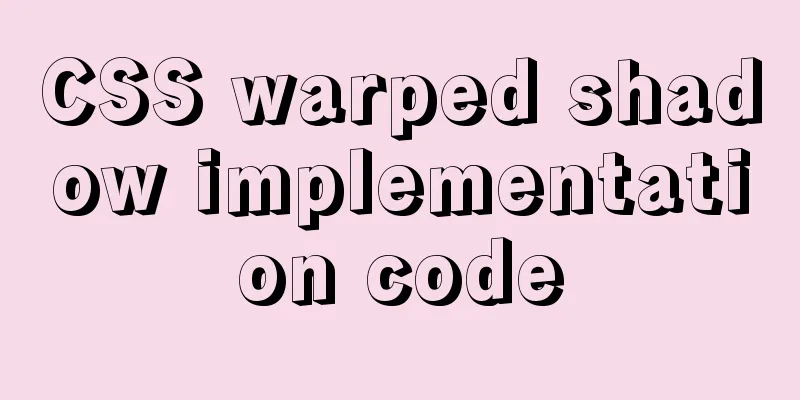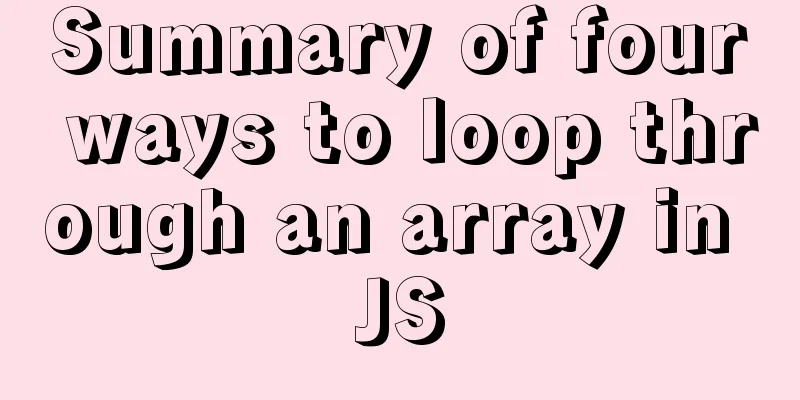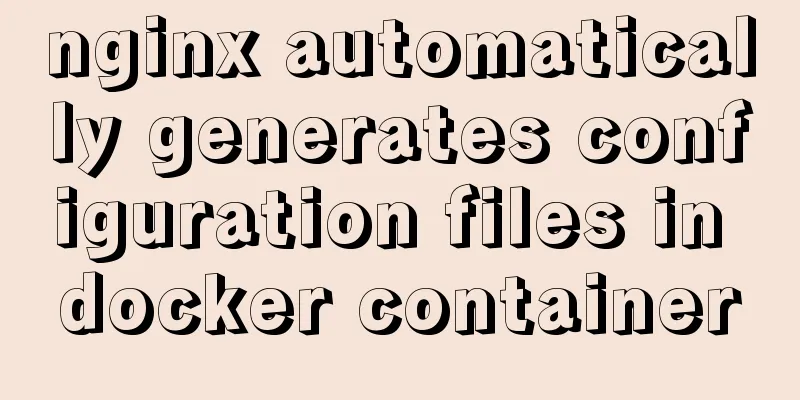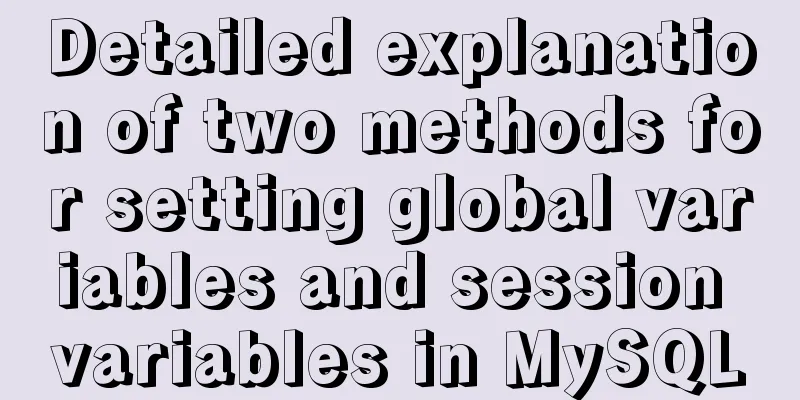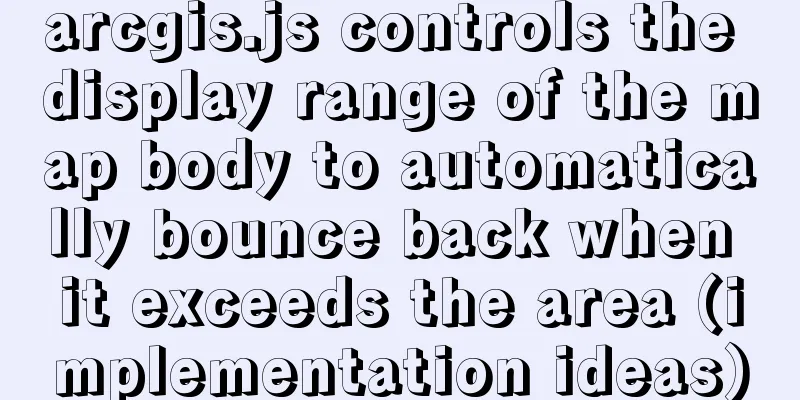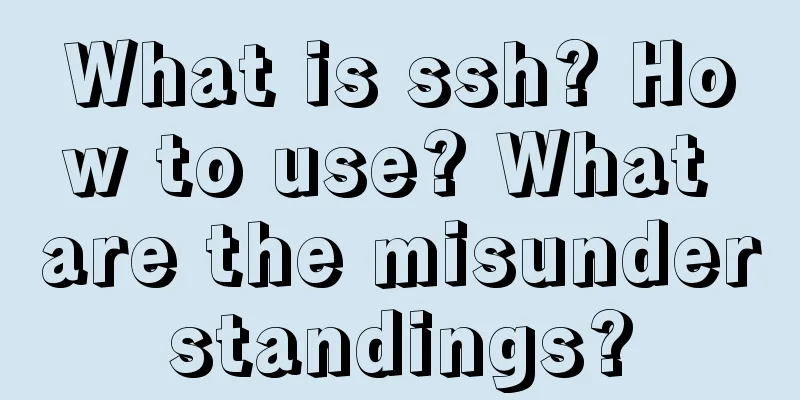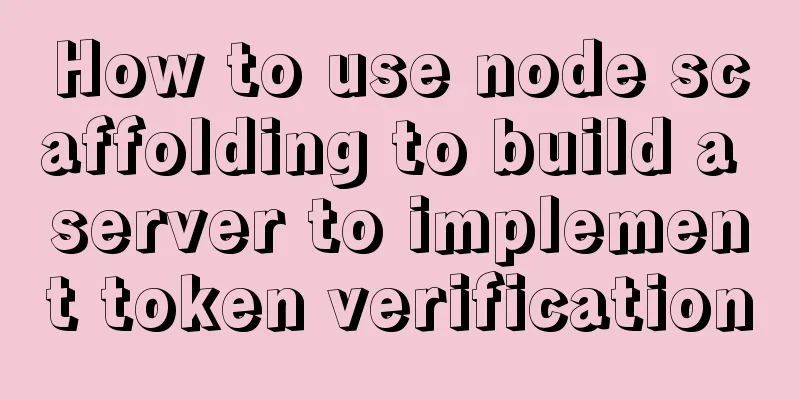Vue.js cloud storage realizes image upload function
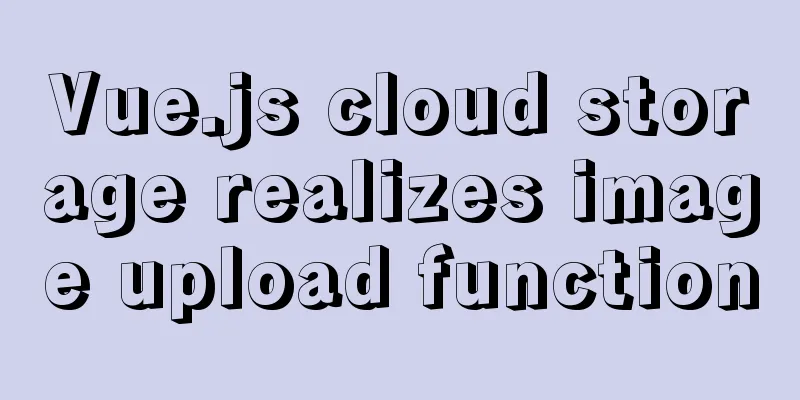
PrefaceTip: The following is the main content of this article. The following cases can be used for reference 1. Object StorageCloud Object Storage (COS) is a distributed storage service provided by Tencent Cloud for storing massive files. It has the advantages of high scalability, low cost, reliability and security. Through a variety of methods such as console, API, SDK and tools, users can simply and quickly access COS to upload, download and manage files in multiple formats, and realize massive data storage and management. 2. Configure Tencent Cloud Cos1. Import library The code is as follows (example):
The first step is to have a Tencent Cloud developer account Real-name authentication
Next, scan the QR code to authorize
Click here to get free products
Choose Object Storage COS
At this point, the account part is complete. Next, we need to create a bucket to store pictures. Log in to the object storage console and create a bucket. Set the bucket permissions to public read and private write Create a bucket
Setting up CORS rules
AllowHeader needs to be set to *. 3. Create a new file upload componentInstalling the JavaScript SDK npm i cos-js-sdk-v5 --save Create a new upload image component src/components/ImageUpload/index.vue For the upload component, we can use the el-upload component of element and adopt the photo wall mode listtype="picture-card"
<template>
<div>
<el-upload
list-type="picture-card"
:limit="4"
action="#"
:file-list="fileList"
:on-preview="preview"
:http-request="upload"
:on-change="change"
:before-upload="beforeUpload"
:accept="typeList"
:on-remove="handleRemove"
>
<i class="el-icon-plus" />
</el-upload>
<el-progress
v-if="showPercent"
style="width: 180px"
:percentage="percent"
/>
<el-dialog title="Picture" :visible.sync="showDialog">
<img :src="imgUrl" style="width: 100%" alt="" />
</el-dialog>
</div>
</template>
<script>
import COS from 'cos-js-sdk-v5'
const cos = new COS({
SecretId: 'xxx', // secret id
SecretKey: 'xxx' // secret key
}) // The instantiated package has the ability to upload and can be uploaded to the storage bucket in the account export default {
data() {
return {
fileList: [], // Set the image address to an array showDialog: false, // Control the display of the pop-up layer imgUrl: '',
currentImageUid: null,
typeList: 'image/*',
showPercent: false, // Whether to display the progress bar percent: 0 // Upload progress}
},
methods: {
preview(file) {
this.imgUrl = file.url
this.showDialog = true
},
beforeUpload(file) {
// File types allowed to be uploaded const types = ['image/jpeg', 'image/gif', 'image/bmp', 'image/png']
if (!types.includes(file.type)) {
this.$message.error('Uploaded images can only be in JPG, GIF, BMP, or PNG formats!')
return false // return false will prevent the image from being uploaded}
const maxSize = 1024 * 1024
if (file.size > maxSize) {
this.$message.error('The maximum image size cannot exceed 1M')
return false
}
this.currentImageUid = file.uid
this.showPercent = true
return true
},
upload(params) {
// console.log(params.file)
if (params.file) {
// Execute upload operation cos.putObject({
Bucket: 'xxx', // Storage bucket Region: 'ap-nanjing', // Region Key: params.file.name, // File name Body: params.file, // File object to upload StorageClass: 'STANDARD', // The upload mode type can be directly set to the standard mode by default onProgress: (progressData) => {
this.percent = progressData.percent * 100
}
}, (err, data) => {
// How to process data after it is returned if (err) return
this.fileList = this.fileList.map(item => {
if (item.uid === this.currentImageUid) {
return { url: 'http://' + data.Location, name: item.name }
}
return item
})
// console.log(this.fileList)
})
}
},
handleRemove(file, fileList) {
this.fileList = this.fileList.filter(item => item.uid !== file.uid)
// console.log(file)
cos.deleteObject({
Bucket: 'xxx', /* Required*/
Region: 'ap-nanjing', /* The region where the bucket is located, required field*/
Key: file.name /* Required*/
}, (err, data) => {
// console.log(err || data)
})
},
change(file, fileList) {
this.fileList = fileList
}
}
}
</script>
detail details page introduces components
<template>
<div class="app-container">
<el-card>
<el-tabs>
<el-tab-pane label="Personal details">
<user-info />
</el-tab-pane>
<el-tab-pane label="Reset Password">
<!-- Place the form -->
<el-form
label-width="120px"
style="margin-left: 120px; margin-top: 30px"
>
<el-form-item label="Password:">
<el-input style="width: 300px" type="password" />
</el-form-item>
<el-form-item label="Confirm Password:">
<el-input style="width: 300px" type="password" />
</el-form-item>
<el-form-item>
<el-button type="primary">Reset</el-button>
</el-form-item>
</el-form>
</el-tab-pane>
<el-tab-pane label="Department Information">
<department />
</el-tab-pane>
<el-tab-pane label="Select avatar">
<image-upload />
</el-tab-pane>
</el-tabs>
</el-card>
</div>
</template>
<script>
import userInfo from './component/Userinfo'
import department from './component/Department'
import imageUpload from '@/components/ImagUpload'
export default ({
components:
'user-info': userInfo,
'department': department,
'image-upload': imageUpload
},
//
methods: {
upload(e) {
const file = e.target.files[0]
const reader = new FileReader()
reader.readAsDataURL(file)
reader.onload = async function (e) {
await upload({
file: {
originalname: '11.jpg',
file: e.target.result
}
})
}
}
}
})
</script>Create a route for the detail page. Since the current 'view' is a secondary navigation jump, the route should be written as
import Layout from '@/layout'
export default {
path: '/user',
component: Layout,
children: [{
path: 'index',
component: () => import('@/views/user/index'),
name: 'user',
meta: {
title: 'User Management',
icon: 'account'
}
},
{
path: 'detail',
component: () => import('@/views/user/detail'),
name: 'detail',
hidden: true,
meta: {
title: 'User details',
icon: 'account'
}
}]
}
Rendering Click to view:
Select an avatar:
Check whether it has been uploaded to the cloud storage:
This is the end of this article about vue.js cloud storage to implement image upload function. For more related vue.js image upload content, please search 123WORDPRESS.COM's previous articles or continue to browse the following related articles. I hope everyone will support 123WORDPRESS.COM in the future! You may also be interested in:
|
<<: How to compile and install xdebug in Ubuntu environment
>>: MySQL 8.0.12 Installation and Usage Tutorial
Recommend
TypeScript learning notes: type narrowing
Table of contents Preface Type Inference Truth va...
JavaScript Advanced Programming: Variables and Scope
Table of contents 1. Original value and reference...
Detailed tutorial on installing Tomcat server and configuring environment variables on Win10 (picture and text)
Table of contents Download and install JDK Downlo...
Vue uses OSS to upload pictures or attachments
Use OSS to upload pictures or attachments in vue ...
A brief analysis of HTML space code
How much do you know about HTML? If you are learni...
MySQL statement execution order and writing order example analysis
The complete syntax of the select statement is: S...
Vue implements seamless scrolling of lists
This article example shares the specific code of ...
MySQL Billions of Data Import, Export and Migration Notes
I have been taking a lot of MySQL notes recently,...
JS implements a detailed plan for the smooth version of the progress bar
The progress bar is not smooth I believe that mos...
WeChat applet realizes taking photos and selecting pictures from albums
This article shares the specific code for WeChat ...
HTML implements the function of automatically refreshing or opening a new window for the URL link of the a element href
Sometimes we want to implement such a function: c...
Ten important questions for learning the basics of Javascript
Table of contents 1. What is Javascript? 2. What ...
React implements a highly adaptive virtual list
Table of contents Before transformation: After tr...
VUE+Canvas realizes the whole process of a simple Gobang game
Preface In terms of layout, Gobang is much simple...
Steps for restoring a single MySQL table
When I was taking a break, a phone call completel...