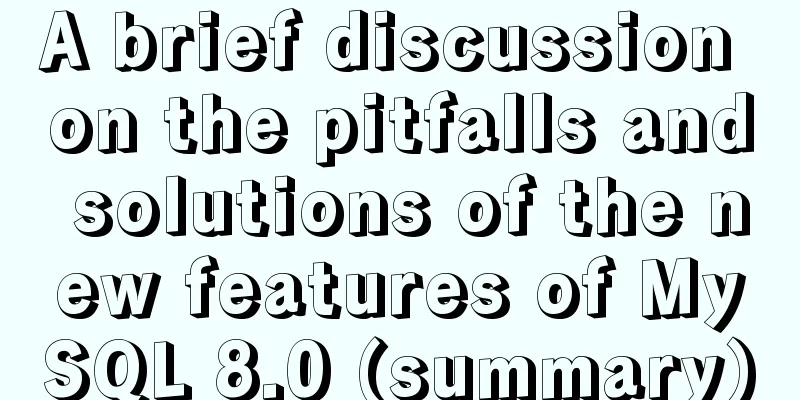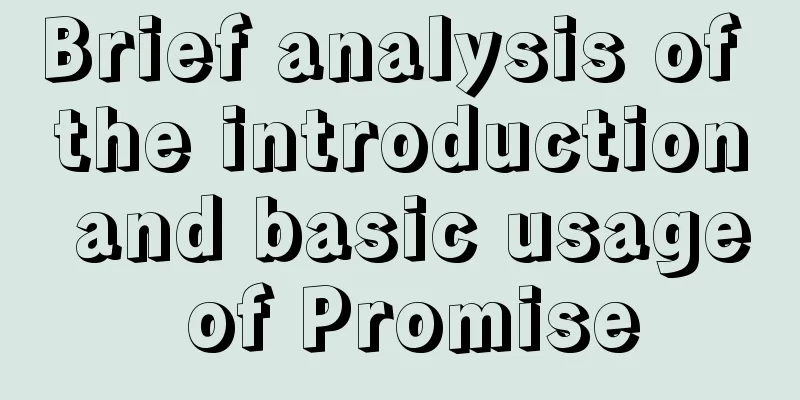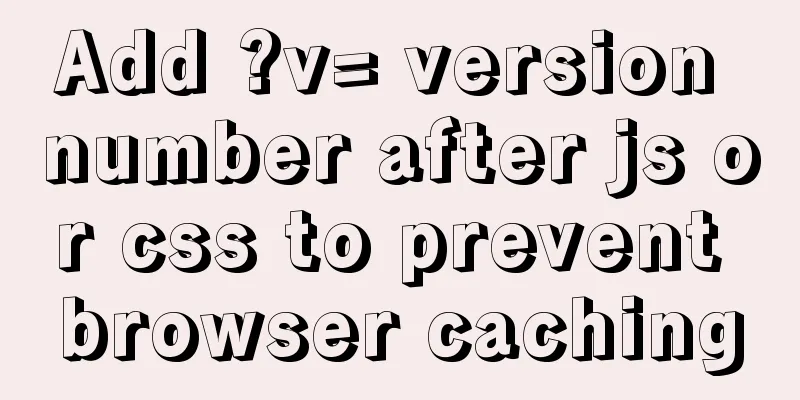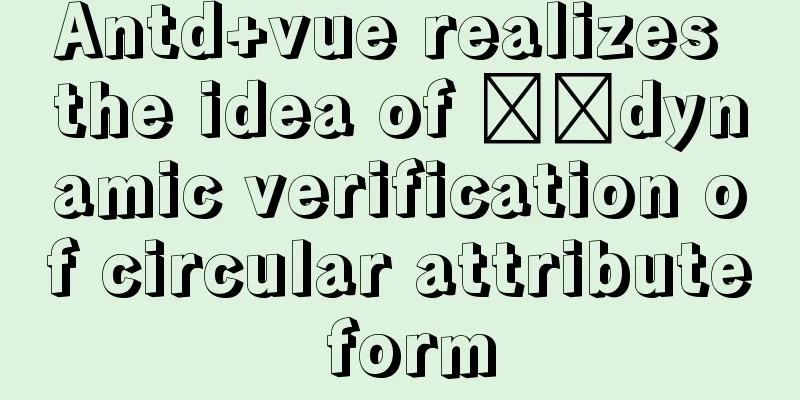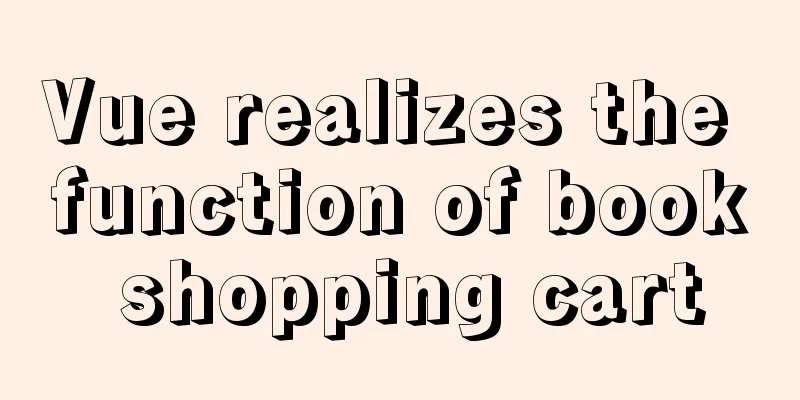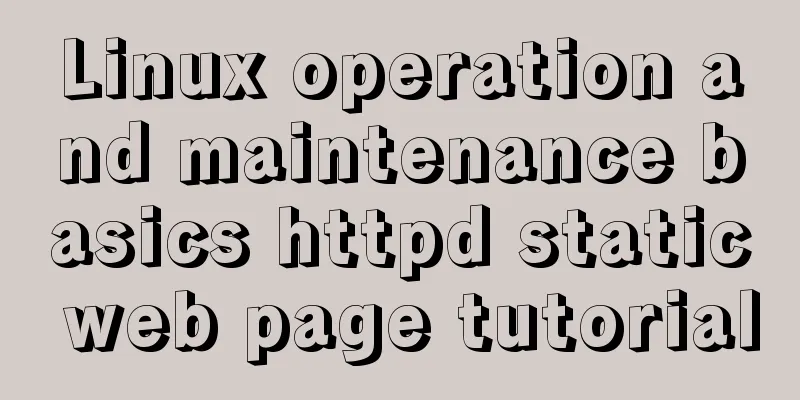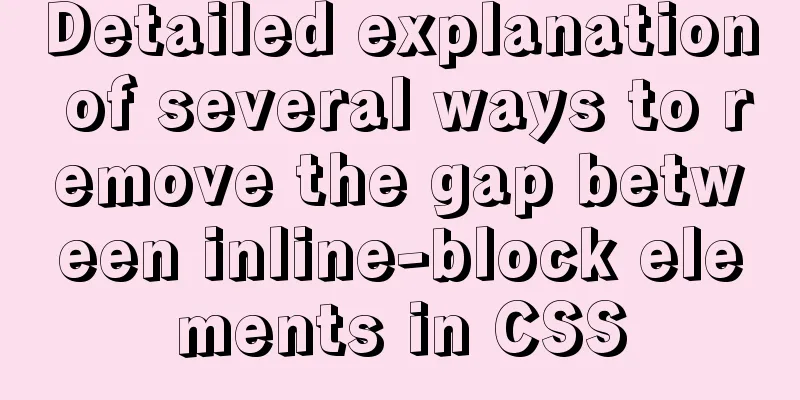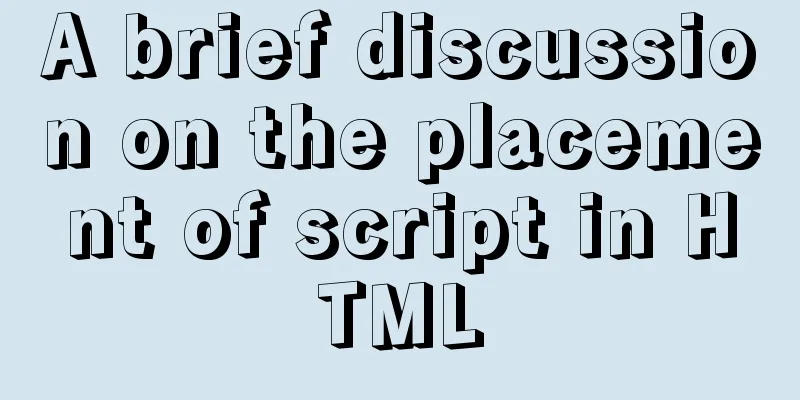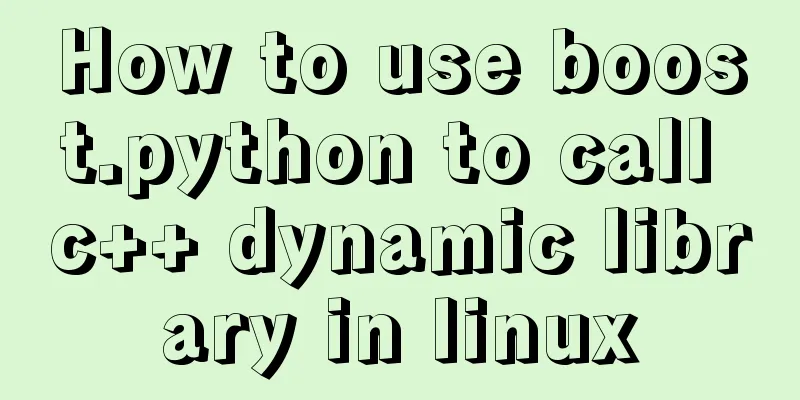Detailed tutorial on installing Tomcat server and configuring environment variables on Win10 (picture and text)
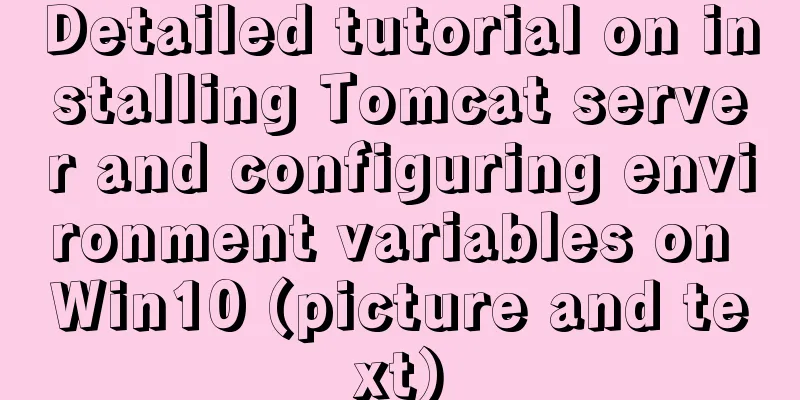
|
Tomcat server is a free and open source Web application server. It is a lightweight application server and is widely used in small and medium-sized systems and in situations where there are not many concurrent users. It is the first choice for developing and debugging JSP programs. This article mainly describes the installation and environment variable configuration of Tomcat server in Windows environment Download and install JDKTo install the Tomcat server, you must first install and configure the JDK. You can refer to JDK installation and environment variable configuration. Press Windows + R and enter cmd to enter the command line window. Check whether Java is installed correctly. The command to check is If the output is similar to the following, the installation is successful java version "1.8.0_191" Java(TM) SE Runtime Environment (build 1.8.0_191-b12) Java HotSpot(TM) 64-Bit Server VM (build 25.191-b12, mixed mode) Download Tomcat compressed packageTomcat has Tomcat7, Tomcat8 and Tomcat9. Currently, Tomcat8 is more commonly used in enterprises, so Tomcat8 is listed here. Enter the Tomcat8 download website: Tomcat8 download website https://tomcat.apache.org/download-80.cgi Click the corresponding version under Download on the left. Here I download the 64-bit Windows zip, which is the 64-bit Windows zip package. Tomcat has three main installation versions
Unzip the Tomcat compressed packagePut the downloaded zip package in the specified location. Note: the path cannot contain Chinese characters or special characters. My zip package is in
Then unzip it to the current folder.
Tomcat Directory StructureThe directory structure after decompressing Tomcat is as follows
For the specific directory file functions, please refer to the Tomcat directory structure. The description is very detailed. Start TomcatDouble-click the startup.bat file in Tomcat's bin directory. If the following interface appears, it means that your Tomcat server has run successfully. Give yourself a thumbs up.
Then enter
However, some friends may encounter various problems when starting Tomcat, such as garbled characters, port occupation, and crash after starting Tomcat startup.bat. For details, please refer to the solution of Tomcat garbled characters and port occupation. Environment variable configurationThe environment variable configuration of Tomcat is almost the same as that of JDK, except that the variable name and the corresponding path are modified. The specific operations are as follows. Note : If you do not often need to use Tomcat globally, I personally do not recommend setting environment variables, because it may conflict with other commands, and it is not used as much as JDK. In fact, it is also very convenient to directly enter the Tomcat directory to start it. Right click on
Click Advanced system settings, and then click Environment variables.
Create a new variable name "CATALINA_HOME", variable value "C:\develop\Tomcat\apache-tomcat-8.5.47" (that is, the installation path of Tomcat)
Find the variable name "Path" in the system variables, click Edit, then click "New", then enter "%CATALINA_HOME%\bin", click "OK", and then click "OK".
Test whether the environment variables are configured successfully, Windows + R and then enter cmd to enter the command line window. The command to check is startup.bat If the output is as follows, the configuration is successful
Summarize The above is a detailed tutorial (picture and text) on how to install Tomcat server and configure environment variables on Win10. I hope it will be helpful to you. If you have any questions, please leave me a message and I will reply to you in time. I would also like to thank everyone for their support of the 123WORDPRESS.COM website! You may also be interested in:
|
<<: Detailed Example of Row-Level Locking in MySQL
>>: React concurrent function experience (front-end concurrent mode)
Recommend
Detailed explanation of MySQL database index
Table of contents 1. Introduction to MySQL Index ...
Detailed explanation of the best configuration for Nginx to improve security and performance
It mainly shows how to configure X-Frame-Options,...
Detailed explanation of the solution to Ubuntu dual system stuck when starting
Solution to Ubuntu dual system stuck when startin...
Problems encountered when updating the auto-increment primary key id in Mysql
Table of contents Why update the auto-increment i...
How to view mysql binlog (binary log)
For example, when you create a new table or updat...
Steps to configure nginx ssl to implement https access (suitable for novices)
Preface After deploying the server, I visited my ...
Enable OCSP to improve https certificate verification efficiency and solve the problem of slow access to Let's Encrypt SSL certificates
In the past few days, the website has been access...
Implementation steps for docker deployment lnmp-wordpress
Table of contents 1. Experimental Environment 2. ...
Installation steps of Ubuntu 20.04 double pinyin input method
1. Set up Chinese input method 2. Set the double ...
HTML allows partial forced scroll bars to not destroy the overall style and layout
First post the effect picture: A scroll bar appear...
Docker installation method and detailed explanation of Docker's four network modes
1. Install Docker yum -y install docker-io The &q...
CSS realizes the realization of background image screen adaptation
When making a homepage such as a login page, you ...
MySql index detailed introduction and correct use method
MySql index detailed introduction and correct use...
Several CSS3 tag shorthands (recommended)
border-radius: CSS3 rounded corners Syntax: borde...
Detailed explanation of TIMESTAMPDIFF case in MySQL
1. Syntax TIMESTAMPDIFF(unit,begin,end); Returns ...