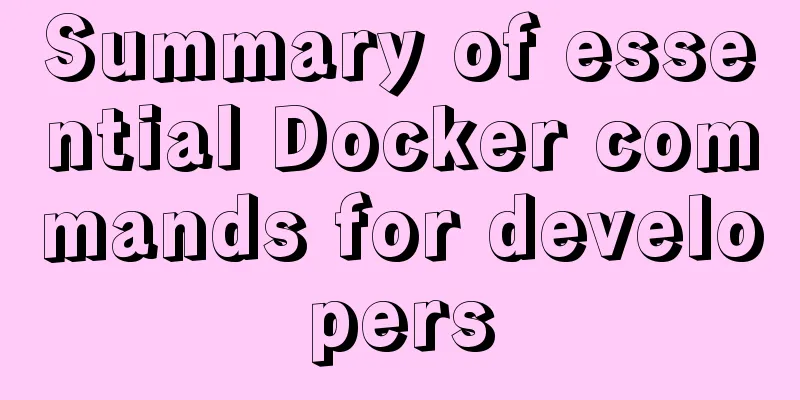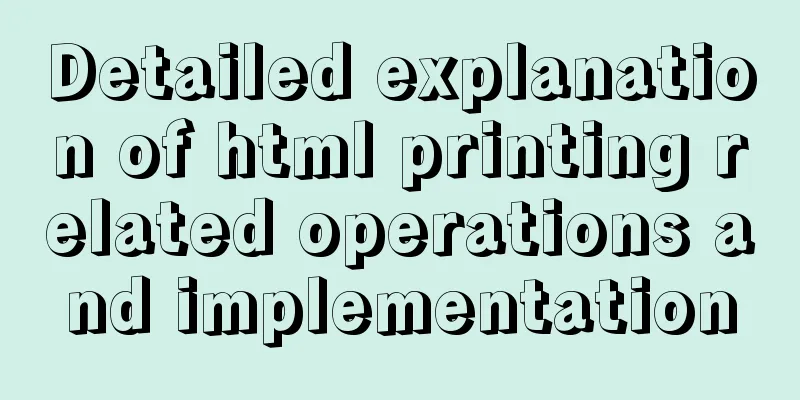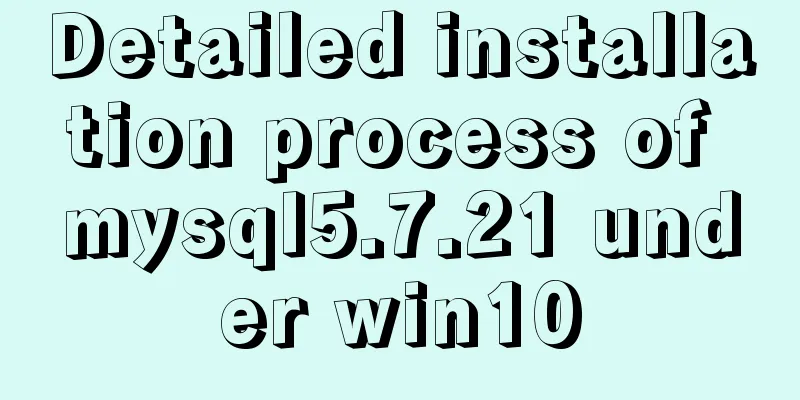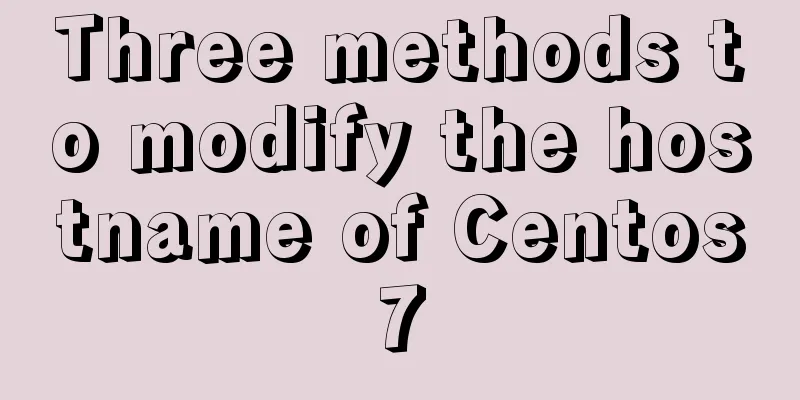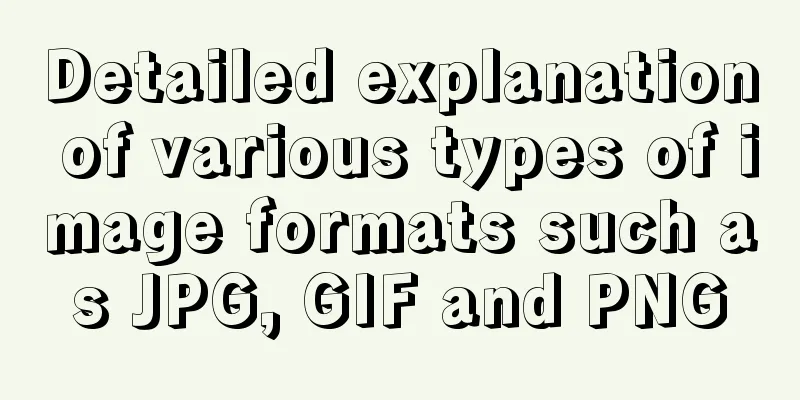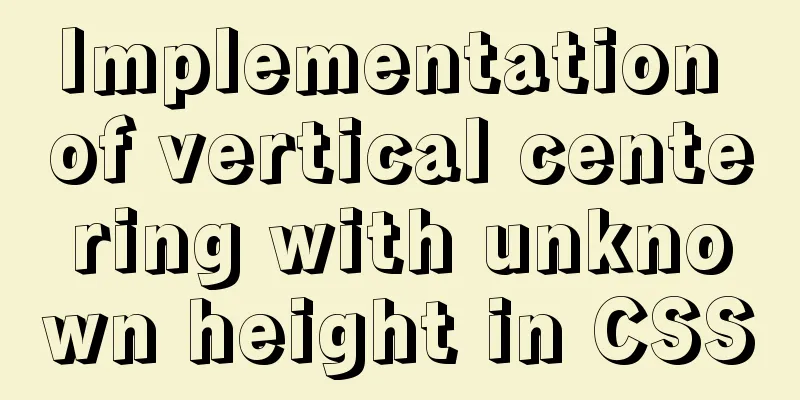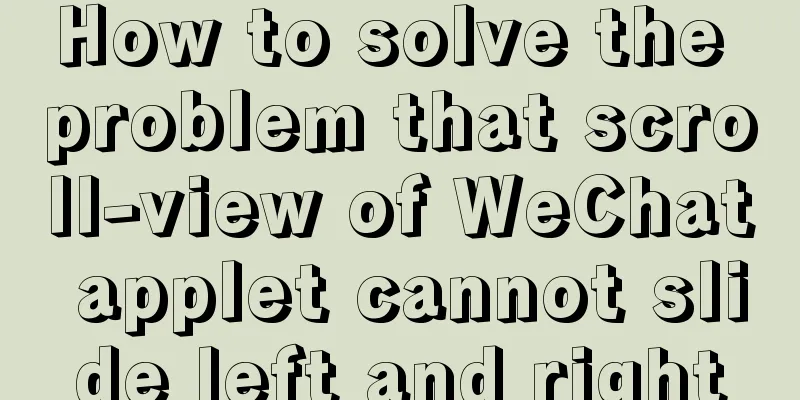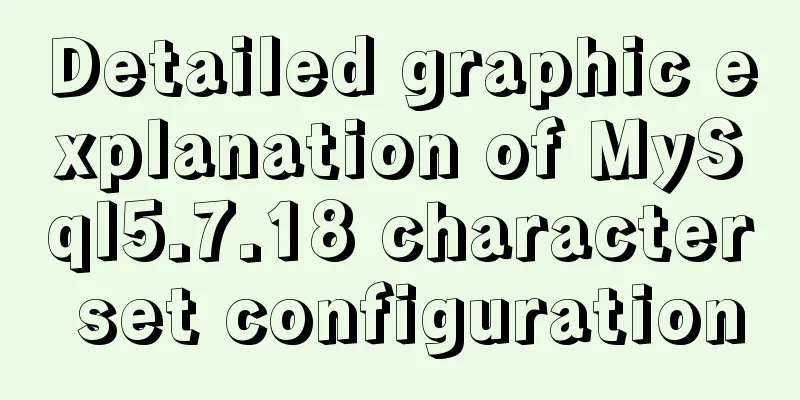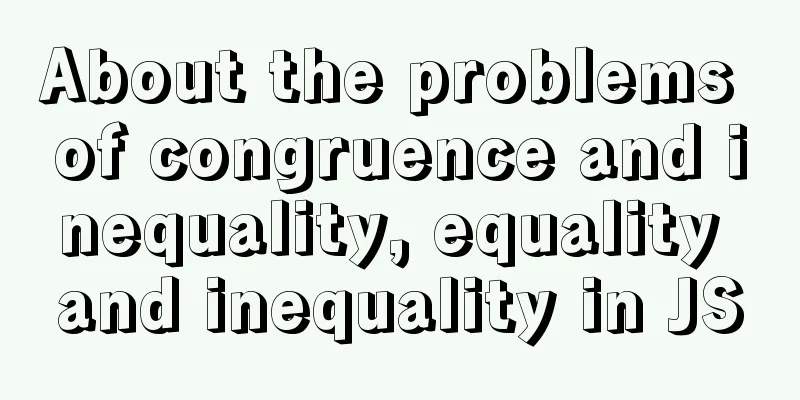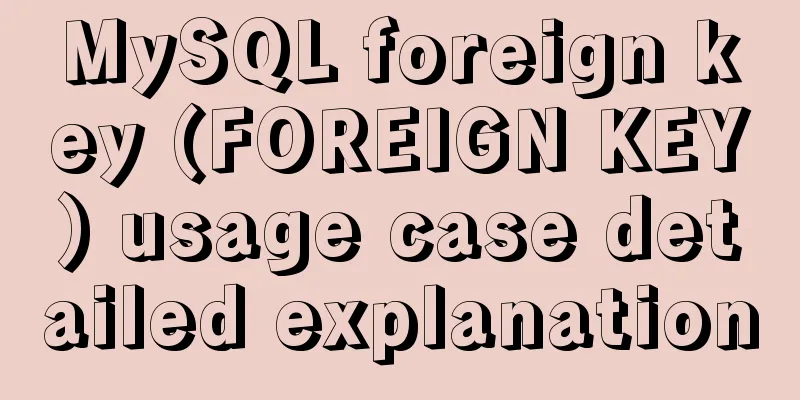MySQL5.7.21 decompressed version installation detailed tutorial diagram
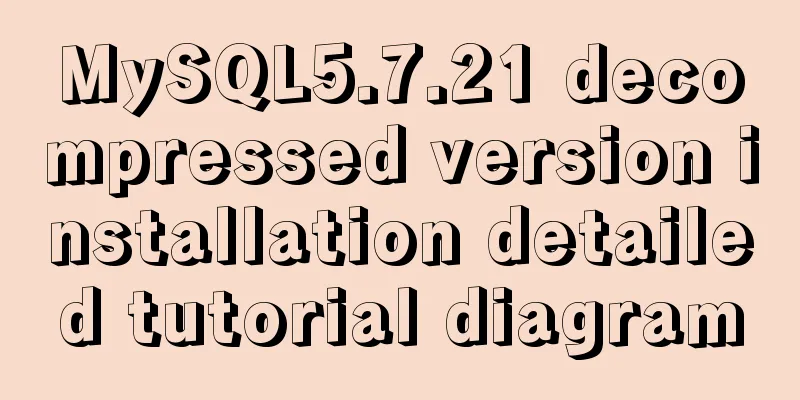
|
Since I often install the system, I have to reinstall some software after each installation. When installing the software, I have to search for installation tutorials on the Internet, which is troublesome. So I compiled the installation method of the decompressed version of MySQL5.7.21 for your reference. 1. First, you need to download the unzipped version of MySQL. Download address: https://www.mysql.com/downloads/, diagram:
2. Unzip the installation package and choose the path according to your preference. I chose C:\software\, so the full path of MySQL is: C:\software\mysql-5.7.21-winx64
3. Configure environment variables Add new system environment variables: Key name: MYSQL_HOME The value is: C:\software\mysql-5.7.21-winx64
Add 4. Prepare the my.ini file. You can create a new my.txt file first, and then rename the file to .ini. The previous version may have a my-default.ini file after decompression, but the 5.7.21 version does not have it, so you need to create the file manually. The content of the file is as follows: [mysqld] port = 3306 basedir=C:/software/mysql-5.7.21-winx64 datadir=C:/software/mysql-5.7.21-winx64/data max_connections=200 character-set-server=utf8 default-storage-engine=INNODB sql_mode=NO_ENGINE_SUBSTITUTION,STRICT_TRANS_TABLES [mysql] default-character-set=utf8 Note that the red box is the MySQL installation path, and use "/" instead of "\" between folders, otherwise errors may occur in the following operations.
After editing the my.ini file, put the my.ini file in the C:\software\mysql-5.7.21-winx64 directory 5. Open the cmd command window as an administrator and switch the directory to the bin directory of the MySQL installation directory
6. Execute the following statement to install MySQL mysqld -install After executing the command, the prompt: Service successfully installed. indicates that the installation is successful 7. Execute the following statement to initialize MySQL mysqld --initialize-insecure --user=mysql After executing the command, a data directory will be generated under the MySQL installation directory and a root user will be created.
8. Execute the following command to start the mysql service net start mysql After execution, the following prompt will appear: MySQL service is starting.. The MySQL service has been started successfully. 9. After starting MySQL, the root user's password is blank. Set the password with the following command: mysqladmin -u root -p password new password Enter password: old password When you need to enter the old password, since the old password is empty, just press Enter. Summarize The above is the detailed installation tutorial of MySQL5.7.21 decompressed version introduced by the editor. I hope it will be helpful to everyone. If you have any questions, please leave me a message and the editor will reply to you in time. I would also like to thank everyone for their support of the 123WORDPRESS.COM website! You may also be interested in:
|
<<: Detailed explanation of using Docker to build externally accessible MySQL
>>: Detailed explanation of Angular structural directive modules and styles
Recommend
MySQL 5.7.21 Installer Installation Graphic Tutorial under Windows 10
Install MySQL and keep a note. I don’t know if it...
How to solve the problem that scroll-view of WeChat applet cannot slide left and right
I'm currently working on my own small program...
How to print highlighted code in nodejs console
Preface When the code runs and an error occurs, w...
Detailed explanation of the role of the new operator in Js
Preface Js is the most commonly used code manipul...
Mini Programs use Mini Program Cloud to implement WeChat payment functions
Table of contents 1. Open WeChat Pay 1.1 Affiliat...
Tutorial on installing mysql5.7.18 on windows10
This tutorial shares the installation and configu...
Detailed explanation of Javascript Echarts air quality map effect
We need to first combine the air quality data wit...
Detailed explanation of the idea of using mysqldump+expect+crontab to implement mysql periodic cold backup in linux
Table of contents 1. Problems encountered 2. Idea...
Several situations where div is covered by iframe and their solutions
Similar structures: Copy code The code is as foll...
MySQL Server IO 100% Analysis and Optimization Solution
Preface During the stress test, if the most direc...
How to solve the timeout during pip operation in Linux
How to solve the timeout problem when pip is used...
Comprehensive analysis of optimistic locking, pessimistic locking and MVCC in MySQL
Preface In the actual use of the database, we oft...
Solution to nginx not jumping to the upstream address
Preface Today I encountered a very strange proble...
Customize the style of the <input type="file"> element used when uploading files in HTML
In a web page, the <input type="file"...
CSS beginner tutorial: background image fills the entire screen
If you want the entire interface to have a backgr...