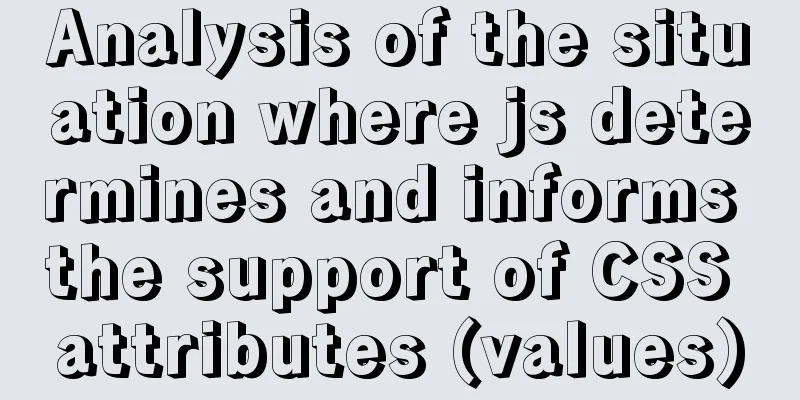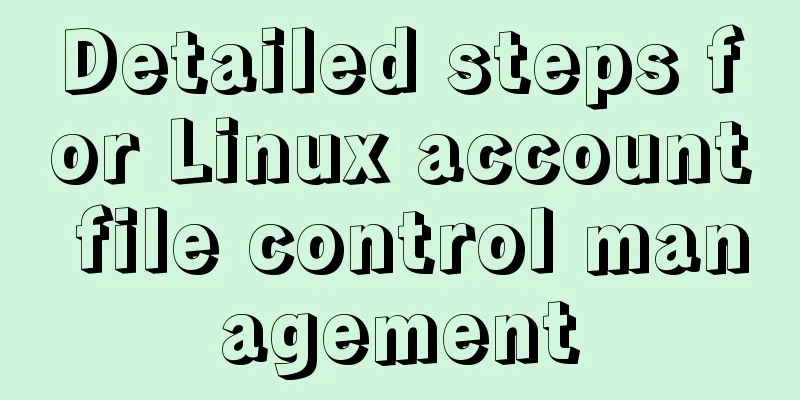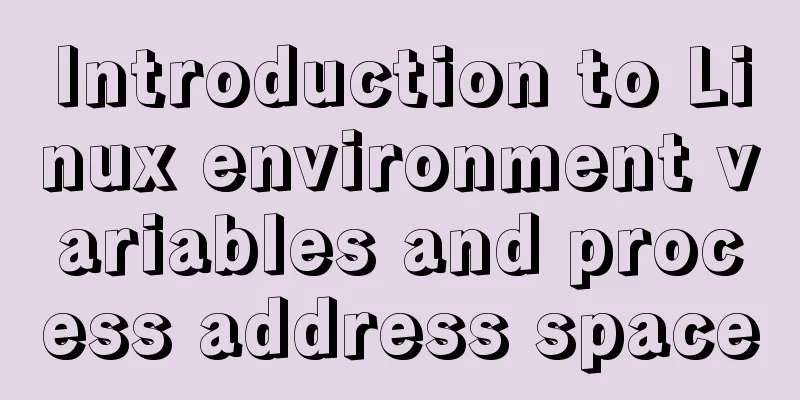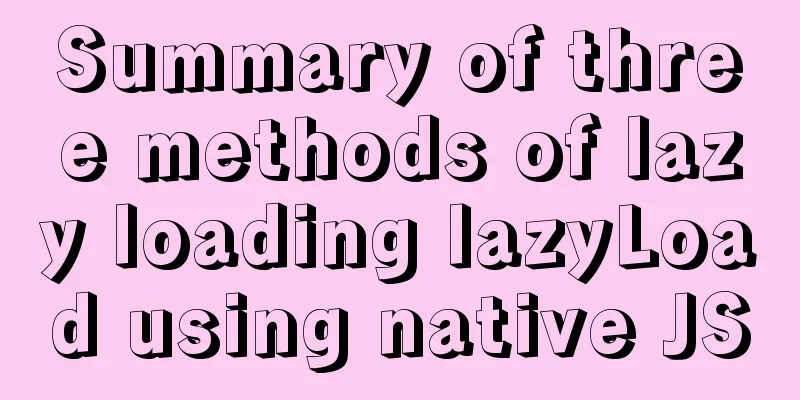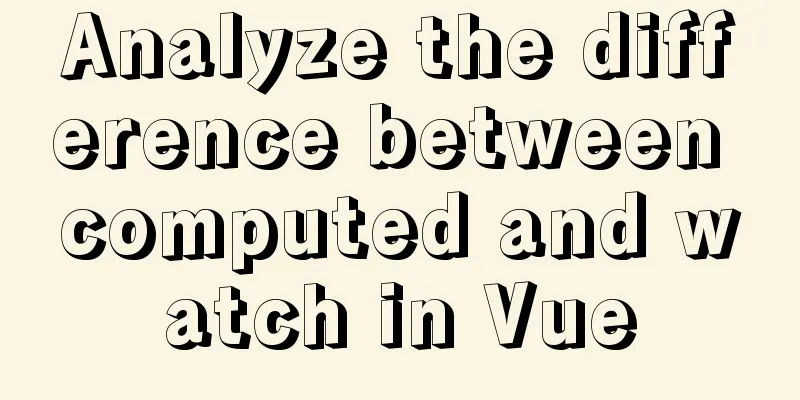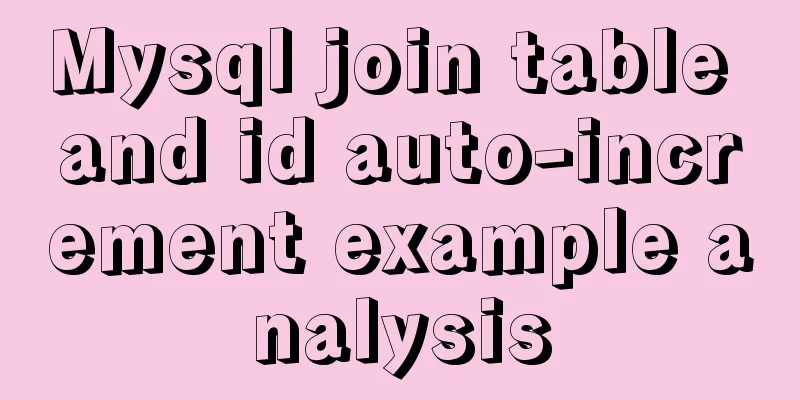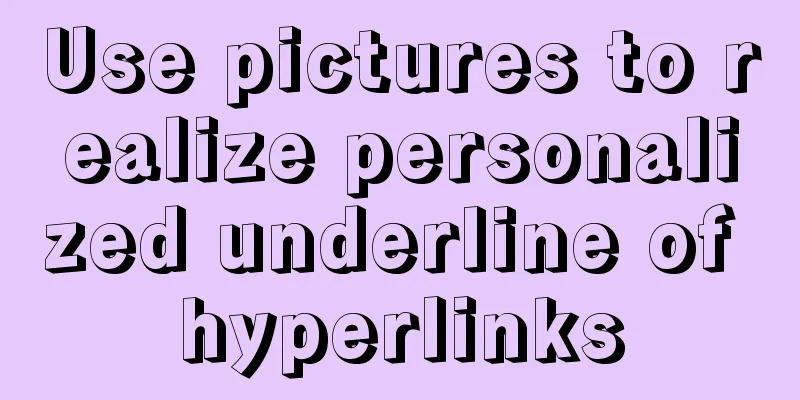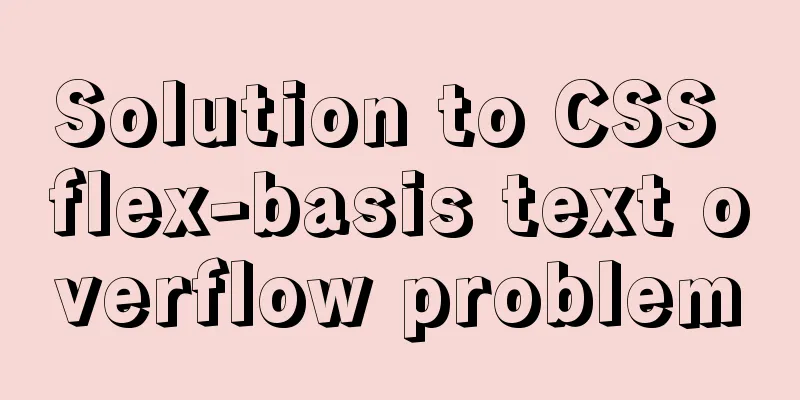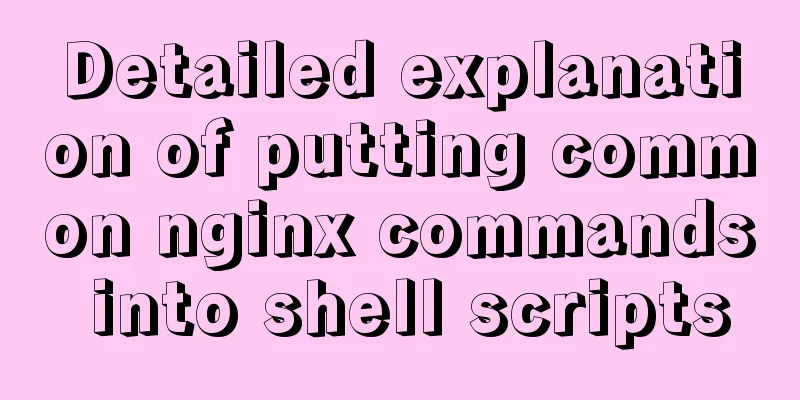Tutorial on installing mysql5.7.18 on windows10

|
This tutorial shares the installation and configuration methods of MySQL 5.7.18 for your reference. The specific contents are as follows 1. MySQL 5.7.18 installation and configuration 1. MySQL download: https://www.mysql.com/downloads/
Download MySQL Community Server
Click download to go to the next page
Select the appropriate download according to your system version.
After the download is complete, go to your download directory and click the .msi file to start the installation
2. Here you can start the formal installation. Select the installation type according to your personal needs. Here I choose custom and click next.
3. Here we need to select the MySQL server we need from the installable products provided by the installer
4. After selection, the arrow turns green. Click the green arrow to move the current product to the list that needs to be installed. Then expand the MySQL Server 5.7.18x64 item on the right, uncheck Development Components, a green check will appear in front of the MySQL icon, and then click Next to enter the configuration interface.
5. Click "Next" to enter this interface and then click "Execute" to execute the installation. A progress percentage will be displayed. After the installation is completed, it will turn into a green check mark, and you can proceed to the next step.
6. Next!
7. Next, enter the configuration of MySQL Sever
8. Config Type: Select the default Development Machine. Keep the rest as default
9. Root Account Password sets the password for the database root account. I set it to mysql123. Pay attention and remember this password . Configure the environment variables and use this password to open MySQL in cmd.
10. The next step is to set the name and whether to start automatically. Of course, if you don’t need it to start automatically at boot, just uncheck it.
11. The rest is next.
Execute
12. After setting, you will return to the installation program. Continue next
finish!Yes, no automatic startup. The installation was completed so calmly. 2. How to enter MySQL? If you want to enter mysql in cmd, you need to configure environment variables Computer->Properties->Change Settings->Advanced->Environment Variables->New->
Variable name: Path
This is complete, follow-up updates! The above is the full content of this article. I hope it will be helpful for everyone’s study. I also hope that everyone will support 123WORDPRESS.COM. You may also be interested in:
|
<<: Summary of common commands in Dockerfile
>>: Two implementation codes of Vue-router programmatic navigation
Recommend
Tutorial on building nextcloud personal network disk with Docker
Table of contents 1. Introduction 2. Deployment E...
Detailed steps for deepin20 to install NVIDIA closed-source drivers
Step 1: Install the deep "graphics driver&qu...
Form submission refresh page does not jump source code design
1. Design source code Copy code The code is as fol...
Summary of new usage examples of computed in Vue3
The use of computed in vue3. Since vue3 is compat...
Summary of the use of TypeScript in React projects
Preface This article will focus on the use of Typ...
Example of how to enable Slow query in MySQL
Preface Slow query log is a very important functi...
Description and use of table attributes CellPad, CellSpace and Border in web page production
cellspacing is the distance between cells in the t...
Detailed explanation of the simple use of MySQL query cache
Table of contents 1. Implementation process of qu...
Summary of installation steps and problems encountered in decompressing the mysql5.7.24 version
1. Download https://dev.mysql.com/downloads/mysql...
How to write CSS elegantly with react
Table of contents 1. Inline styles 2. Use import ...
Detailed introduction to CSS font, text, and list properties
1. Font properties color, specifies the color of ...
Comprehensive understanding of HTML Form elements
As shown below: XML/HTML CodeCopy content to clip...
How to convert mysql bin-log log files to sql files
View mysqlbinlog version mysqlbinlog -V [--versio...
Detailed tutorial on installing MYSQL under WINDOWS
1. Download the installation package -Choose the ...
CSS3 to achieve menu hover effect
Result: html <nav id="nav-1"> <...