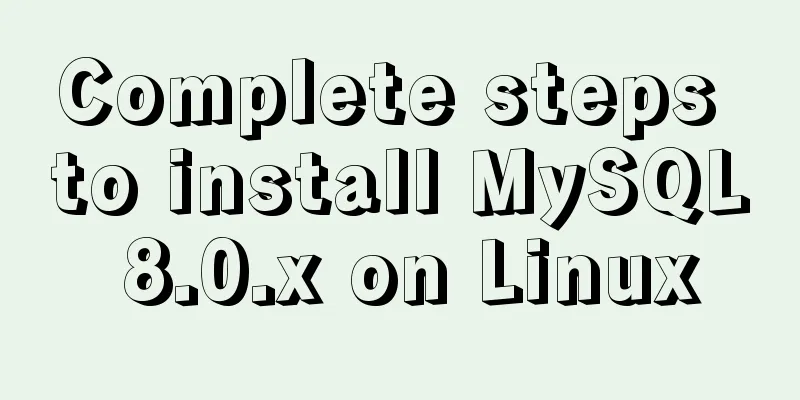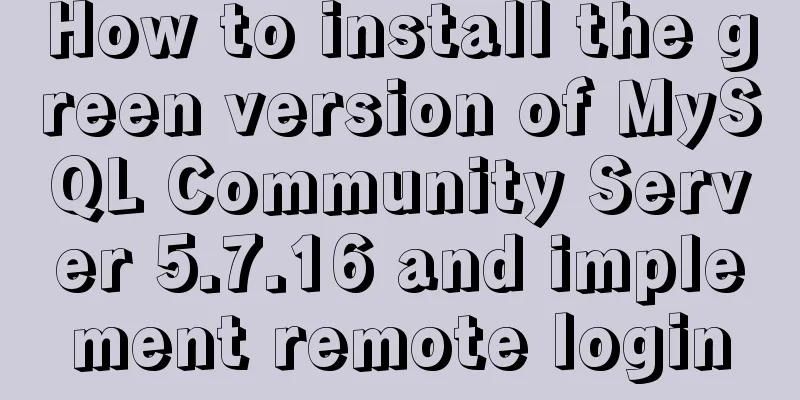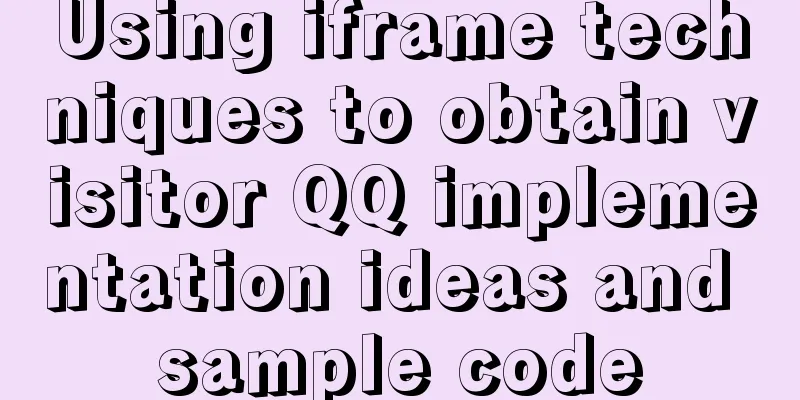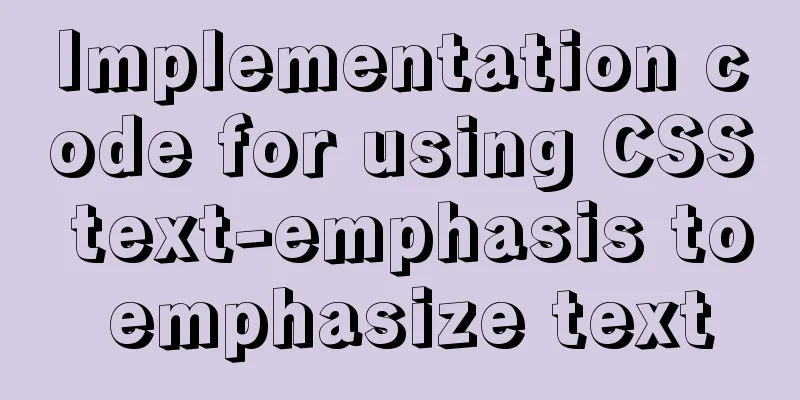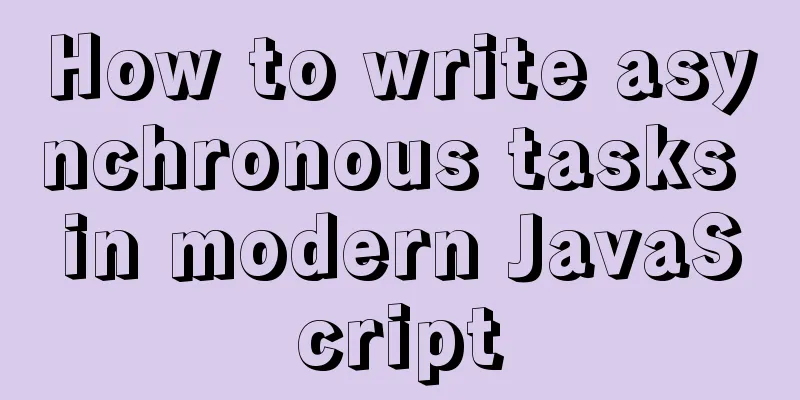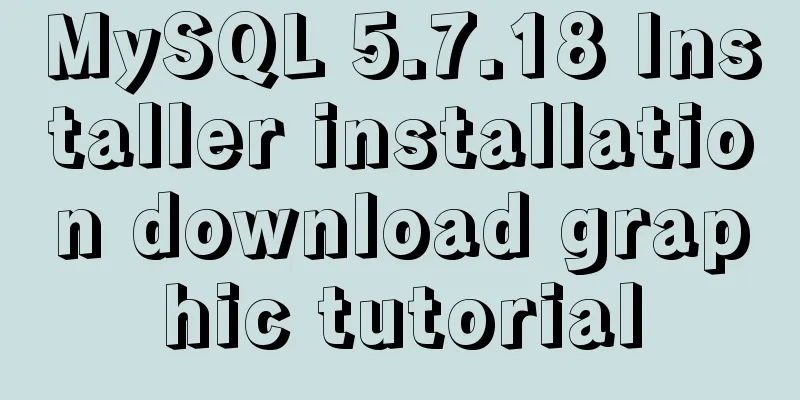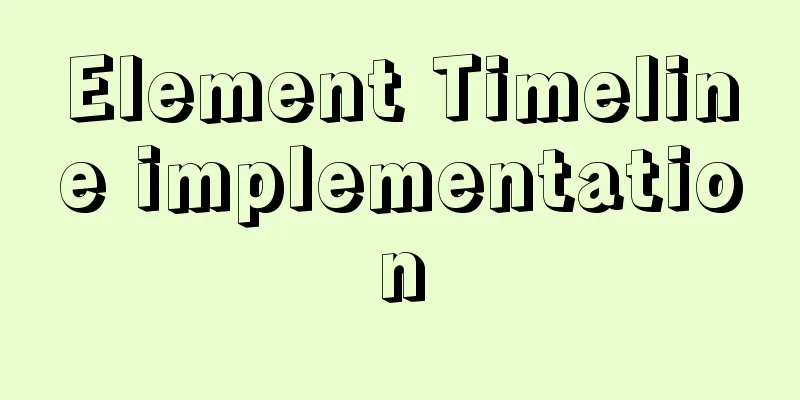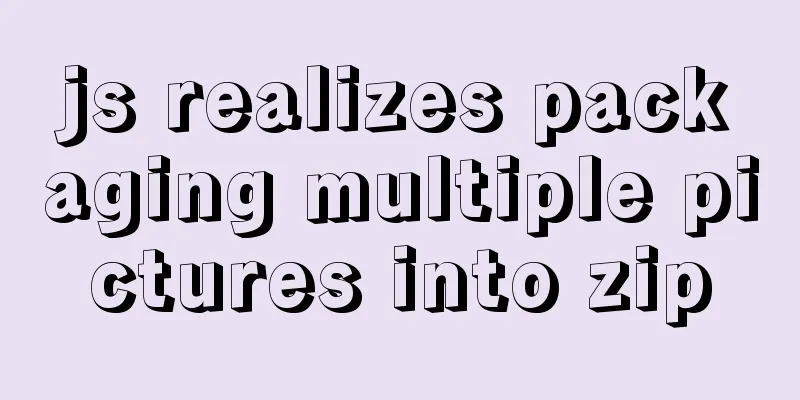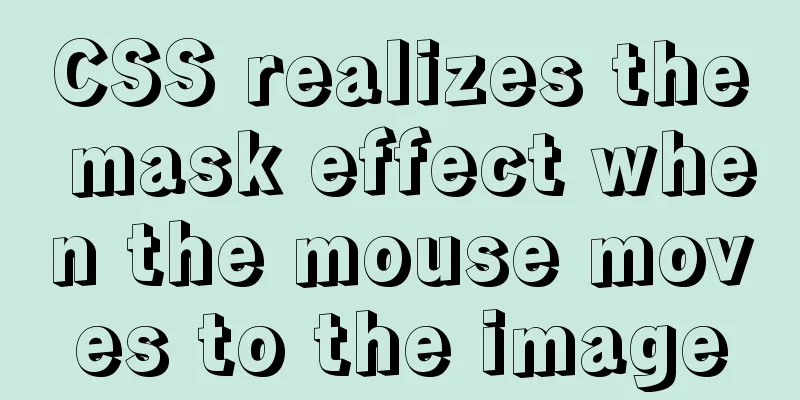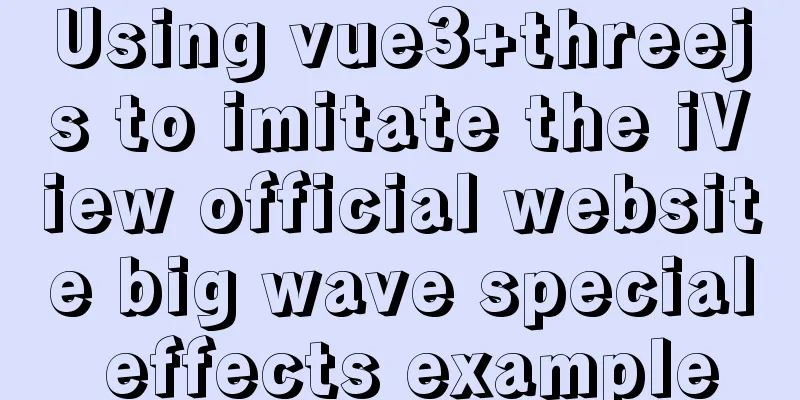Implementation of installing Docker in win10 environment
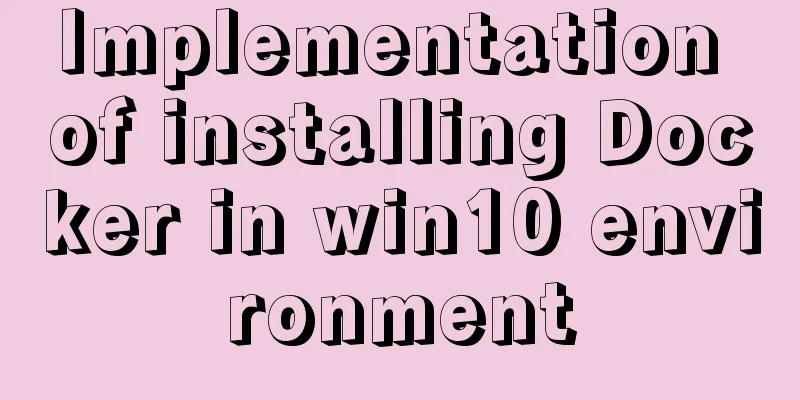
|
1. Enter the Docker official website First, go to the Docker official website to download the latest official Docker for Windows: Docker Download You can view Docker's development documentation on the official website. According to the official website, downloading Docker in Windows environment must meet the following requirements: Docker for Windows requires 64bit Windows 10 Pro and Microsoft Hyper-V (that is, 64-bit Windows 10 Pro (both Professional and Enterprise editions) and Microsoft Hyper-V). Hyper-V is Microsoft's virtual machine, which comes with Windows 10. We just need to start it. 2. Start Microsoft Hyper-V On your computer, open "Control Panel" -> "Programs" -> "Turn Windows features on or off". Click on the red box content:
As follows, check the Hyper-V option:
After clicking OK, the system will update automatically. After the update is complete, you will be prompted whether to restart the computer. Choose to restart the computer immediately . After restarting the computer, left-click the win icon, view all applications on the computer, and find "windows management tools":
If you click on it and see a Hyper-V manager, it means that Hyper-V has been successfully opened. Click it to view the manager content:
3. Install Docker I downloaded the stable version:
After waiting for the installation file to be downloaded, double-click it and a pop-up will appear:
After checking the box to accept, click Install and the installation will start automatically:
After successful installation, it will display:
You can see that there is an additional Docker for Windows icon on the desktop. After the installation is complete, Docker will start automatically, but my computer has been unresponsive for a long time. I saw in the task manager that Docker is open, but it just won’t run, so I restarted the computer, and after the restart, the following prompt popped up:
While waiting to start Docker, an error pops up: Not enough memory to start Docker, and Docker cannot be started:
It means "You are trying to start Docker but you don't have enough memory, free up some memory or change your settings".
Right-click the icon and find "settings...". Click it and modify the Docker memory from 2048MB to 1280MB as shown in the figure, then click Apply and Docker will restart automatically.
Now you can see that Docker is running
4. Start your Docker journey Docker operations are performed using the command line, so we need to open the command line tool first (or download other tools such as PowerShell, etc.). Keyboard input: win+R, open the run tool, enter cmd, open the command line tool:
You can try to check our Docker version first:
For a detailed tutorial on how to use Docker, please see another article The above is the full content of this article. I hope it will be helpful for everyone’s study. I also hope that everyone will support 123WORDPRESS.COM. You may also be interested in:
|
<<: Implementation of importing and exporting vue-element-admin projects
Recommend
How to open port 8080 on Alibaba Cloud ECS server
For security reasons, Alibaba Cloud Server ECS co...
React new version life cycle hook function and usage detailed explanation
Compared with the old life cycle Three hooks are ...
How to export CSV file with header in mysql
Refer to the official document http://dev.mysql.c...
Detailed example of MySQL exchange partition
Detailed example of MySQL exchange partition Pref...
The whole process record of Vue export Excel function
Table of contents 1. Front-end leading process: 2...
Example usage of JavaScript tamper-proof object
Table of contents javascript tamper-proof object ...
MySQL permission control details analysis
Table of contents 1. Global level 2. Database lev...
Mysql5.7 my.ini file loading path and data location modification method under windows7
Update: Now you can go to the MySQL official webs...
JavaScript pre-analysis, object details
Table of contents 1. Pre-analysis 1. Variable pre...
Analysis of the implementation process of three modes of VMWare network adapter
Three modes Bridged (bridge mode), NAT (network a...
Nginx configuration 80 port access 8080 and project name address method analysis
Tomcat accesses the project, usually ip + port + ...
Detailed explanation of the deployment process of Docker Alibaba Cloud RocketMQ 4.5.1
Search Mirror docker search rocketmq View image v...
CSS style writing order and naming conventions and precautions
The significance of writing order Reduce browser ...
Detailed explanation of the basic usage of VUE watch listener
Table of contents 1. The following code is a simp...
CSS menu button animation
To write a drop-down menu, click the button. The ...