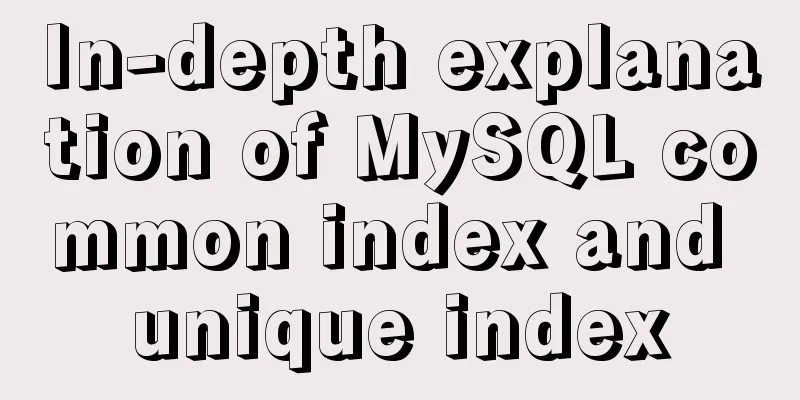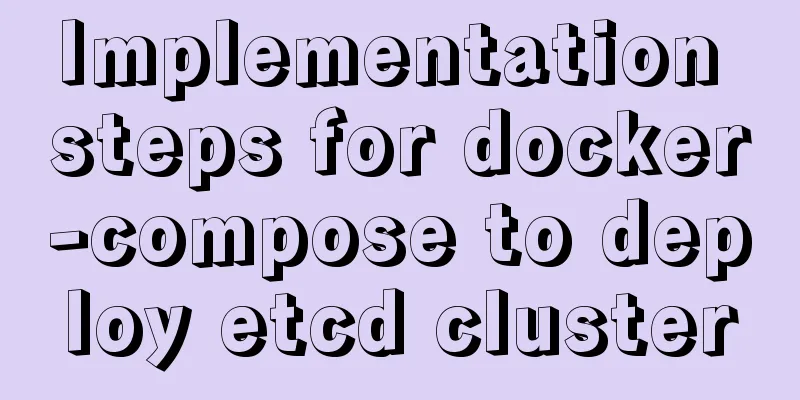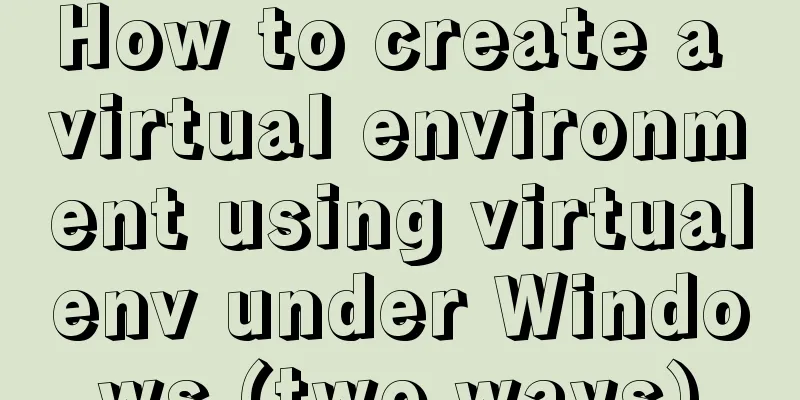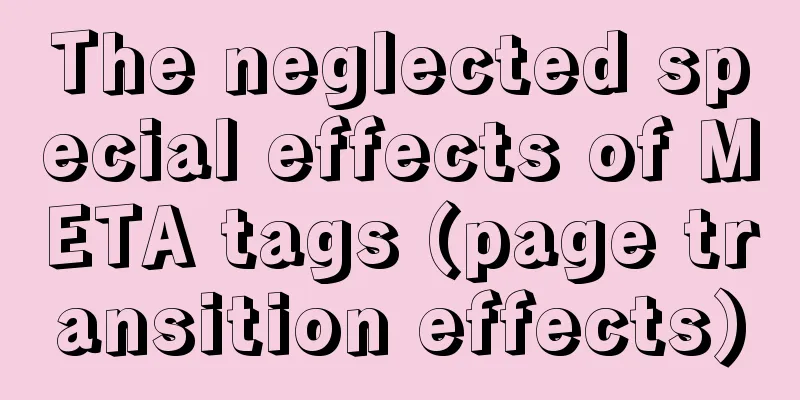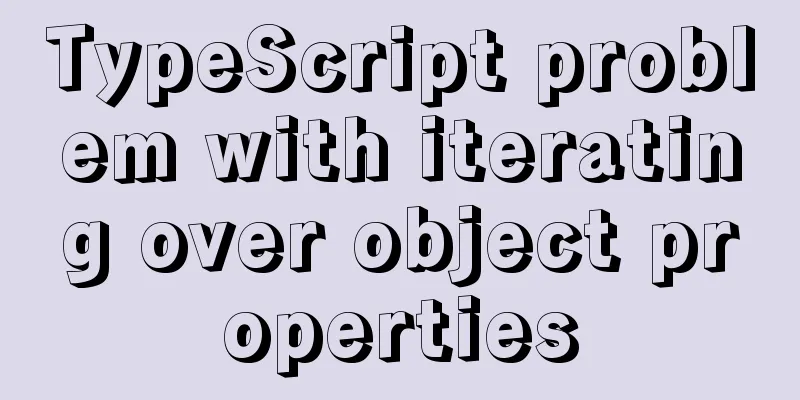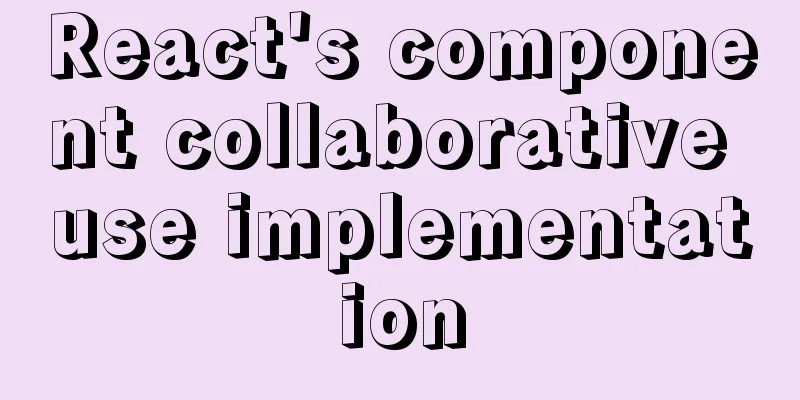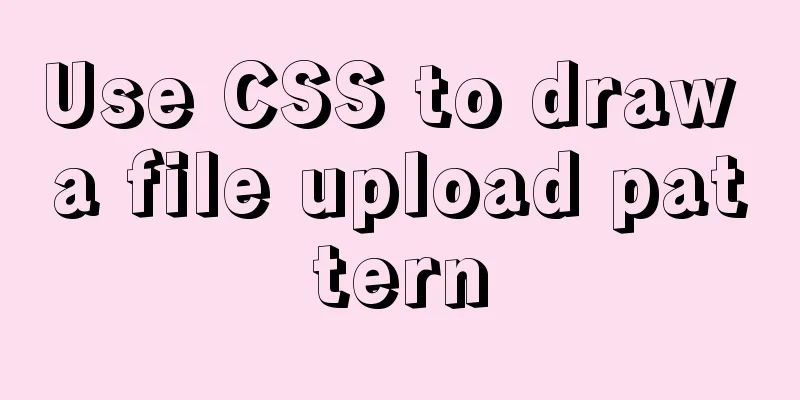Windows 10 installation vmware14 tutorial diagram
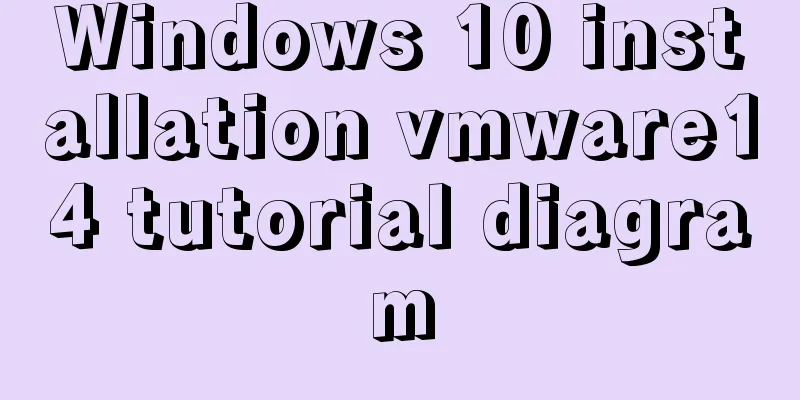
|
Software Download Download software link: https://pan.baidu.com/s/1sfR8qGNEzuzMLq8nr9O-HQ Extraction code: 5mki, the decompression password is my most awesome full spelling in lowercase. Install (1) Double-click the file in the picture below.
(2) The following figure pops up, click Next.
(3) Keep clicking Next (you will be prompted to agree, just tick the box) until the following screen pops up. You can change the installation location. I installed it in D:\vm\VMware. I also checked Enhanced Keyboard and clicked Next.
(4) The following picture pops up. You can check or uncheck the two options. I don’t like to check for updates and join the improvement plan, so I don’t check them and click Next.
(5) Check both boxes according to personal preference. I will check both boxes and click Next.
(6) Click Install and the software will be installed.
(7) After the installation is complete, the following picture pops up. VMware requires a key, otherwise there is only a 30-day free trial period. The key has been provided, click License.
(8) The following key will pop up. Enter the key and click Enter.
(9) After completion, you need to restart the computer for the vmware configuration to take effect. The following picture will pop up and you can select it. At this time, vmware is installed. Click Yes and the system will reboot immediately.
Summarize The above is the illustrated tutorial on how to install vmware14 in windows 10 introduced by the editor. I hope it will be helpful to everyone. If you have any questions, please leave me a message and the editor will reply to you in time. I would also like to thank everyone for their support of the 123WORDPRESS.COM website! You may also be interested in:
|
<<: Angular Dependency Injection Explained
>>: Detailed explanation of how to efficiently import multiple .sql files into MySQL
Recommend
Vue custom directive details
Table of contents 1. Background 2. Local custom i...
17 404 Pages You'll Want to Experience
How can we say that we should avoid 404? The reas...
Some front-end basics (html, css) encountered in practice
1. The div css mouse hand shape is cursor:pointer;...
Linux command line operation Baidu cloud upload and download files
Table of contents 0. Background 1. Installation 2...
Detailed explanation of the implementation process of building a kernel tree in Ubuntu 12.04
First check the kernel version you are using lin@...
JavaScript dynamically generates a table with row deletion function
This article example shares the specific code of ...
WeChat Mini Program implements the likes service
This article shares the specific code for the WeC...
Detailed explanation of MySQL user and permission management
This article uses examples to describe the manage...
Vue el-date-picker dynamic limit time range case detailed explanation
There are two situations 1. Start time and end ti...
Detailed steps to configure my.ini for mysql5.7 and above
There is no data directory, my-default.ini and my...
Tomcat uses thread pool to handle remote concurrent requests
By understanding how tomcat handles concurrent re...
Understanding MySQL clustered indexes and how clustered indexes grow
In this note, we briefly describe What is the B+T...
VMware15 installation of CentOS7 detailed process and common problems (picture and text)
1. Installation package preparation VMware-player...
JavaScript immediate execution function usage analysis
We know that in general, a function must be calle...
Detailed graphic description of MySql8.023 installation process (first installation)
First, download the installation package from the...